CredSSP Encryption Oracle Remediation (Solved)
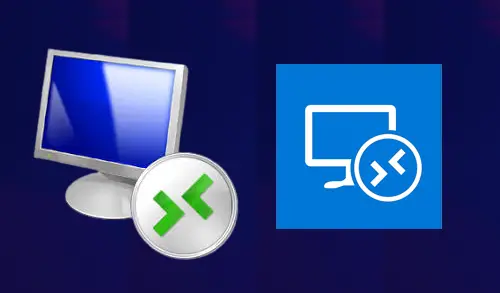
CredSSP Encryption Oracle Remediation
Credential Security Support Provider (CredSSP) Protocol is a security support operator that helps to securely representative user credentials from a client computer to a windows server by using Transport Layer Security (TLS) as an encrypted pipe.
Why the Windows update
The Windows update in May is made to correct how CredSSP validates demands throughout the authentication process. Microsoft updates have found a CredSSP error in RDP and found a fix for the vulnerability by mandatory requiring to update both the client and server computer to work properly.
Remote Desktop Connection
An authentication error has occurred.
The function requested is not supported.
Remote computer: IP Address or Computer Name
This could be due to
CredSSP encryption oracle remediation.
For more information, see the Link
https://go.microsoft.com/fwlink/?linkid=866660
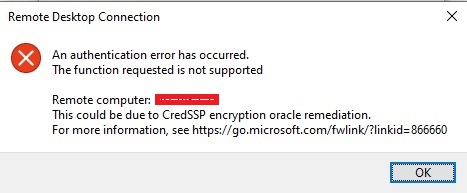
This error is because of the windows update not installed either on the server or on the client computer.
How to fix CredSSP
To fix the issue, we want to uninstall the Windows update and roll back to an older version. But rolling back to an old version is not a best practice. We can fix this by modifying the group policy in the local computer to use the vulnerable setting
1- Press (Win Key + R) Go to Run
Type gpedit.msc and then press Enter

2- Expand Computer Configuration and then select Administrative Template.

3- Expand Administrator templates and then select System

4- Expand System and then select Credentials Delegation

5- Double Click on Encryption Oracle Remediation to open.

6- Select Enable and change protection level to Vulnerable and then click Apply or OK.

7- Press (Win Key + R) Go to Run
Type cmd and then press Enter

8- Type gpupdate /force command

9- Group policy successfully updated

Now your remote desktop connection will be working fine.
For more details please visit Microsoft





