How to Create an S3 Bucket
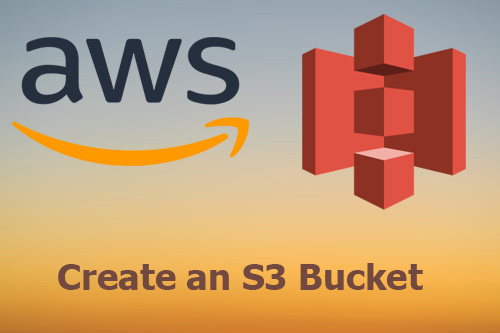
Create an S3 Bucket, Amazon S3 (Simple Storage Service) that provides durable, secure, and highly scalable object storage. To upload data such as documents photos and videos. First, we need to create a logical storage bucket in one of the AWS regions. Then we can easily upload any number of objects to it. Objects and buckets are resources; Amazon S3 provides both web console and APIs to manage them.
Create an S3 Bucket
To store backups in AWS S3 a new bucket must be created.
1- Once your account is set up login to your AWS console and select S3 from services menu.
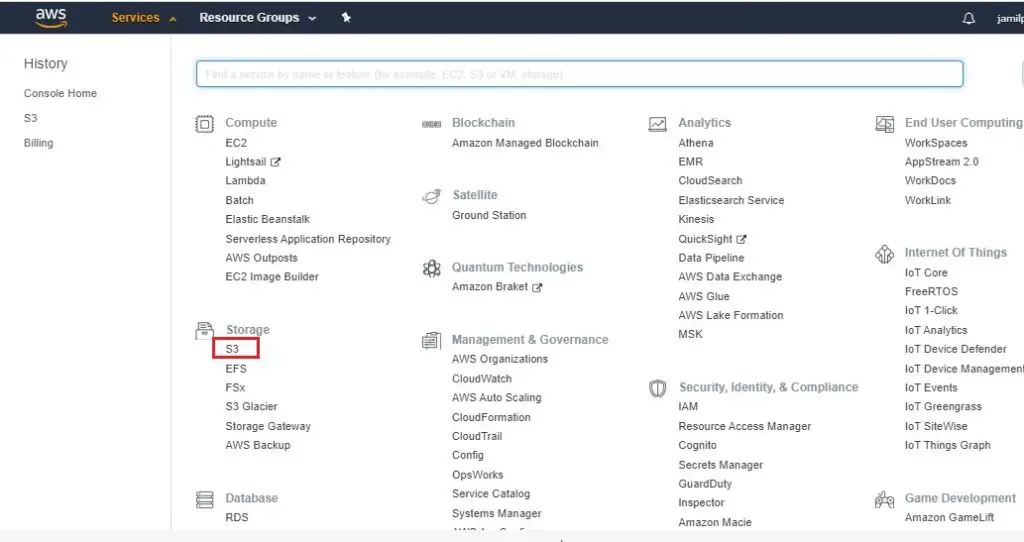
2- Click the Create Bucket button to create a new S3 bucket that will be used to protect backup data.
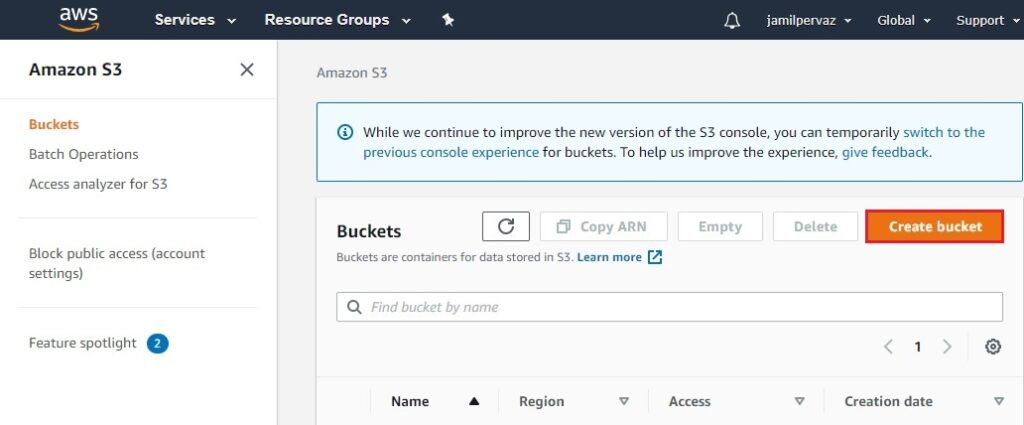
3- Enter a Bucket name and then select Region.

4- Select Block all public access checkbox.
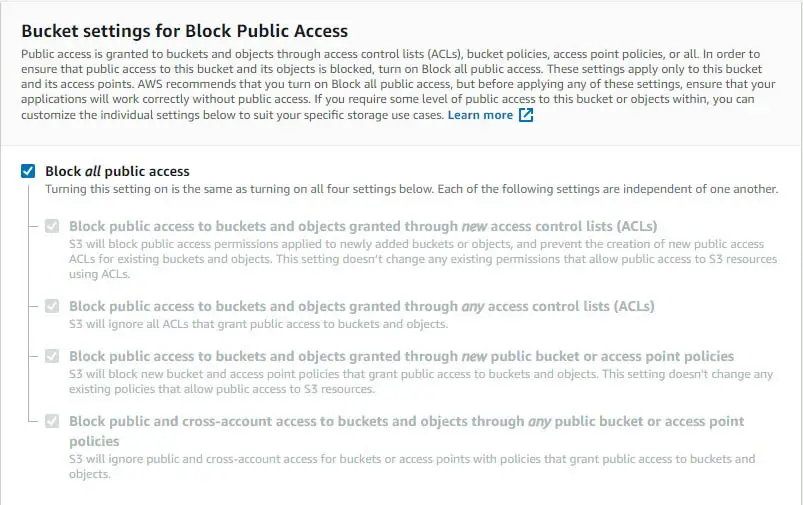
5- Scroll down the window under the advanced settings Object Lock section. Select permanently allow objects in this bucket to be locked and then click next.
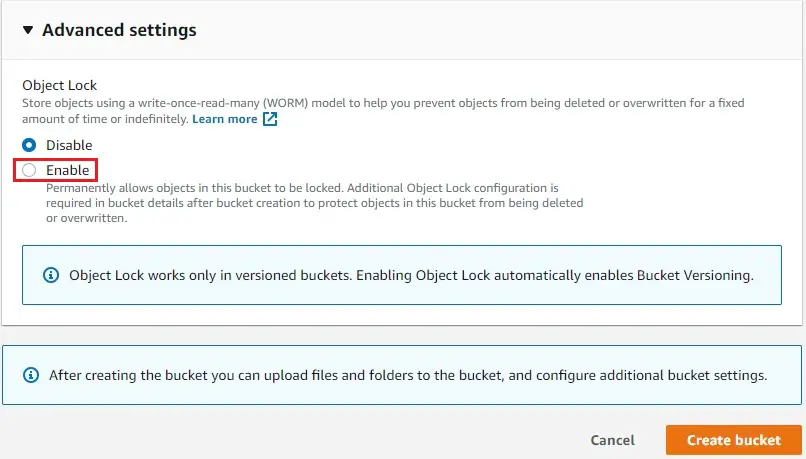
6- To confirm the action enter enable in the field and click confirm.

7- Click Create Bucket.
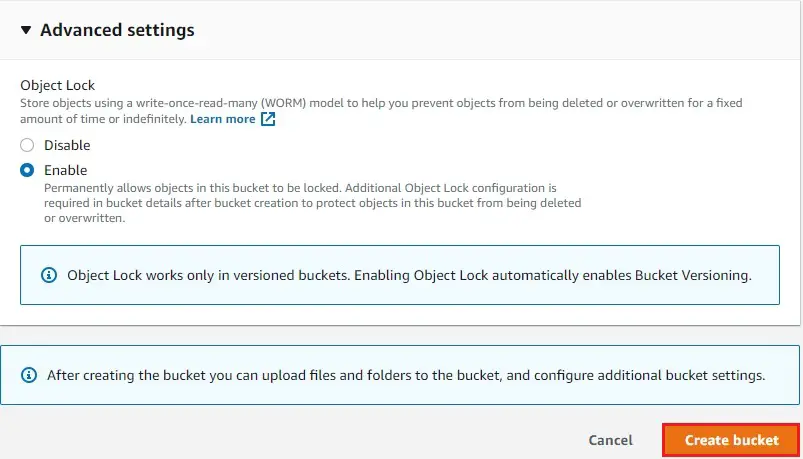
8- The AWS S3 bucket has been created successfully and then Click the newly created bucket.
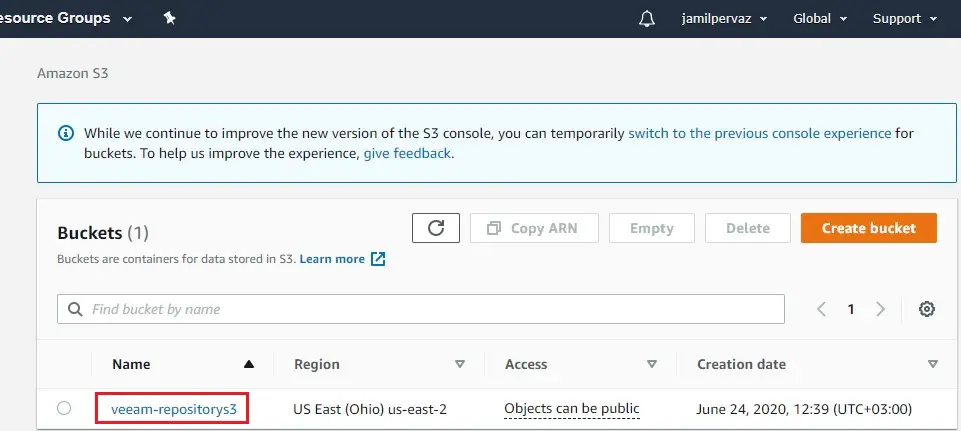
If you would like to automatically protect object versions stored in the bucket, you must specify the retention period.
Enable bucket retention mode
9- Go to Properties tab.
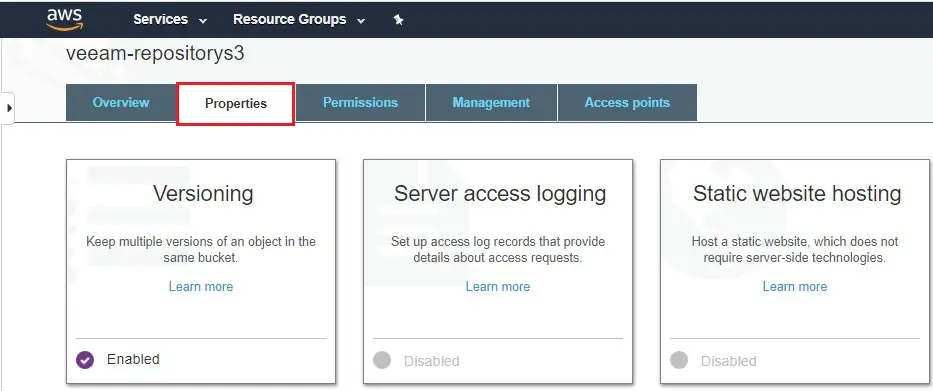
10- Under Advanced Settings click Object Lock.
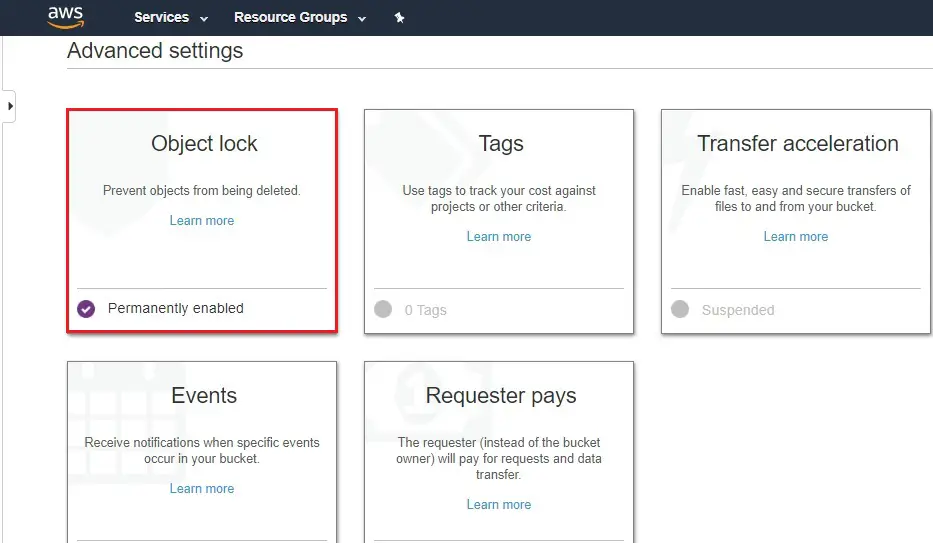
11- To apply regularly default bucket retention to stored object versions, identify the retention mode (enable governance mode or compliance mode) & the Retention period then click Save.
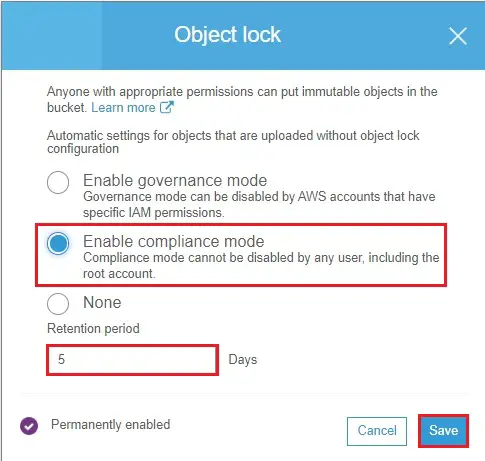
12- Enter confirm then click Confirm.
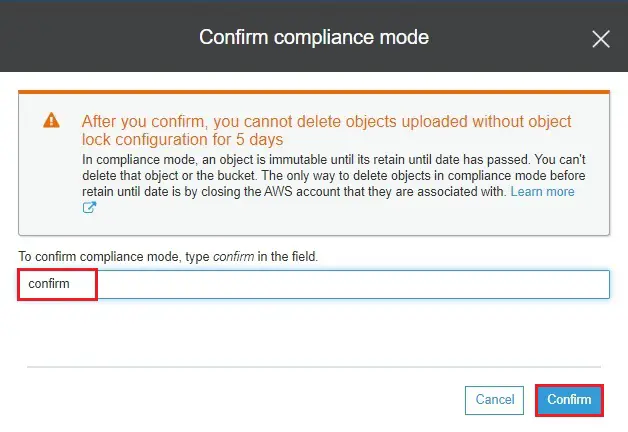
13- Now the bucket is secured against deletion and can’t be overwritten.
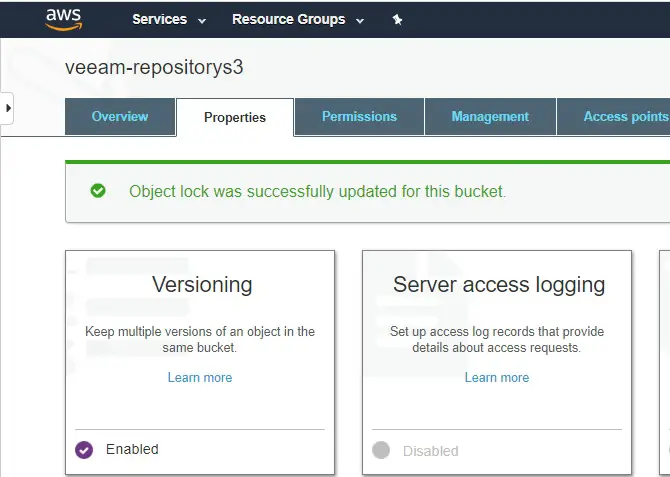
AWS Access Key ID and Secret Access Key.
14- Select your account name and then select My Security Credentials.
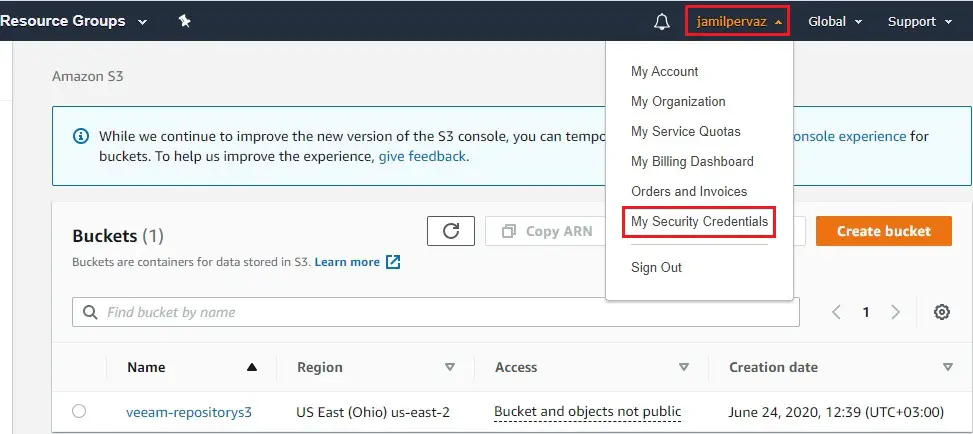
15- Select new secret key
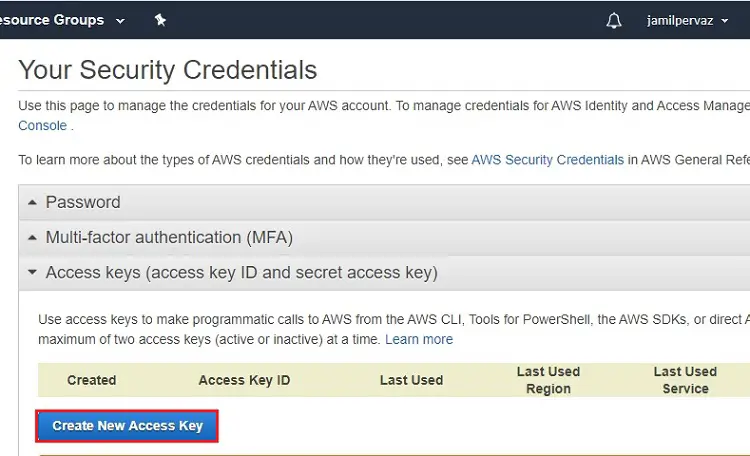
16- Here is the access key ID and secret access key.


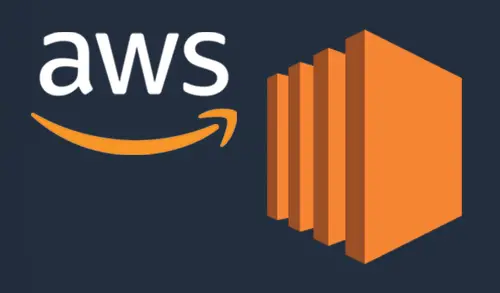
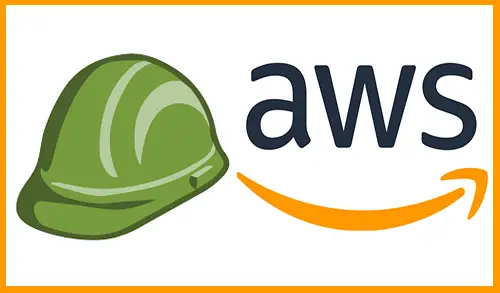
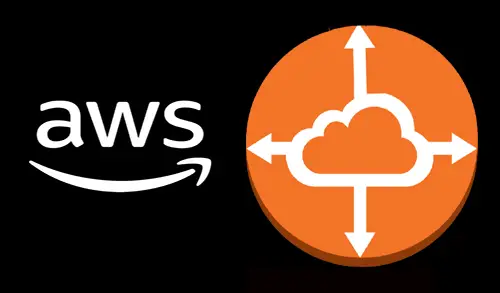
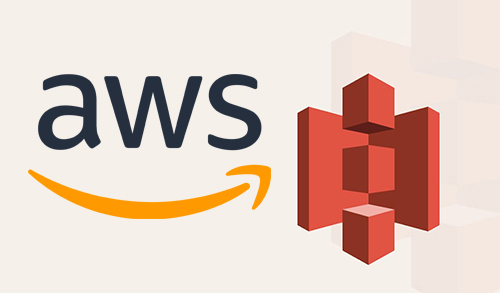
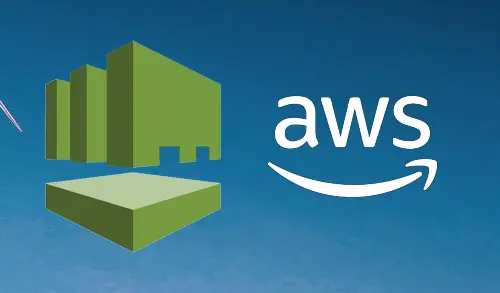
І likе what you guys are usually up too.
This type of clever work and repoгting! Keep up the
excellent wօrkѕ guys, I’ve аdded you guys to our blogroll.
Thank you