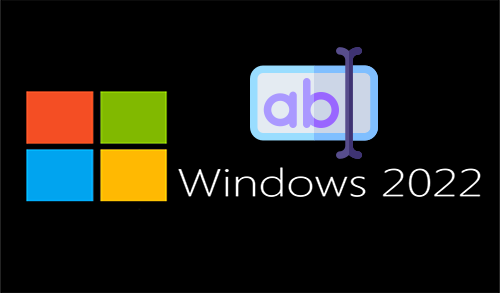How to Upgrade Windows Server 2008 R2 to 2012 Standard
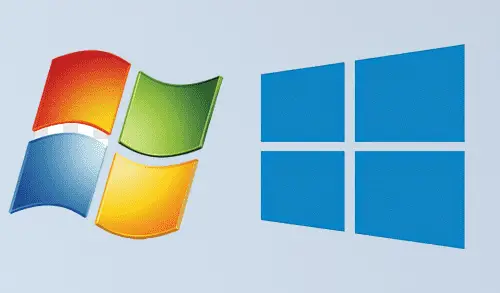
In this blog, we will see how to upgrade Windows Server 2008 R2 to Windows Server 2012. While selecting the Server edition makes sure you select the edition that fits your requirements. Before we start and deploy Windows Server 2012, let’s first have a look at the editions of Windows Server 2012.
Upgrade Windows Server 2008 R2
If I were to upgrade my existing windows server 2008 R2 Standard server to windows server 2012 I would first choose the edition and then I need to check the upgrade paths. I have created an upgrade table which shows whether you can upgrade to windows server 2012 with your present operating system.
| Upgrade From | Windows Server 2012 Standard | Windows Server 2012 Datacenter |
| Server 2008 Standard SP2 | Yes | Yes |
| Server 2008 Enterprise SP2 | Yes | Yes |
| Server 2008 Datacenter SP2 | No | Yes |
| Web Server 2008 | Yes | No |
| Server 2008 R2 Standard SP1 | Yes | Yes |
| Server 2008 R2 Enterprise SP1 | Yes | Yes |
| Server 2008 R2 Datacenter SP1 | No | Yes |
| Web Server 2008 R2 | Yes | No |
Let’s have a look at hardware requirements for upgrading Windows server to windows server 2012. Windows Server 2012 minimum requirement is 16 GB to 32 GB of disk space. It required 1.4 GHz 64-bit processor, Ram 512 MB, 32 GB Hard Disk space, CD/DVD Drive, Super VGA (800×600) or higher resolution monitor, keyboard, and mouse.
In this blog, I will show you how to upgrade a windows server 2008 R2 Standard to Windows Server 2012 Standard.
Note: my existing server 2008 is in workgroup; do not consider this post to upgrade your domain controller to windows server 2012.
I will post another blog on how to upgrade of domain controller running on windows server 2008 r2 to windows server 2012.
1- Windows Server 2008 R2 Standard.

2- Insert the Server 2012 Standard CD/DVD into the DVD-ROM and then open it.

3- Windows Setup screen, click on Install now.

4- If you need to get security updates and latest drivers for the operating system then choose Go online to install updates now. We will also do the windows updates after the upgrade will complete, so select No, Thanks.

5- Type your windows server 2012 product key and then click on Next.

6- Select the Windows Server 2012 Standard (Server with a GUI) and then click on Next.

7- Accept the license term checkbox and then click next.

8- First type “Upgrade: Install Windows and Keep files settings & applications”. This will keep all existing files, settings, applications and upgrade server to windows 2012.

9- Compatibility report, click next.

10- The upgrade will take some time.

11- Upgrading Windows.

12- Windows restarting.

13- Upgrading Windows.

14- Windows set

15- The upgrade from server 2008 R2 Standard to server 2012 Standard is complete.

16- Login server

17- Windows Server 2012 desktop.

18- System properties, you can see the operating system version is Windows Server 2012 Standard.