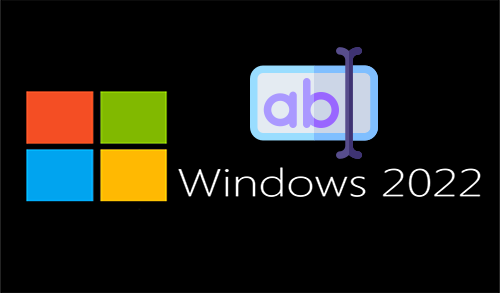In this blog, we are going to explain how to change server name in server 2022. This article was automatically translated, if you have feedback concerning its feature please use the comment form at the bottom of the page.
In this today’s blog, I will explain to you how to change your server name in Windows Server 2022 using the server settings menu, Control Panel, Server Manager, Command Prompt, and PowerShell. You can return your computer back to default by noting down the name and following these steps again. Let’s get started.
Prerequisites
Virtual Machine, Hyper-V, or a dedicated server with Windows Server 2022 installed.
Logged in with administrator account.
Changing the Hostname
Right mouse clicks on This PC and then click on Properties.
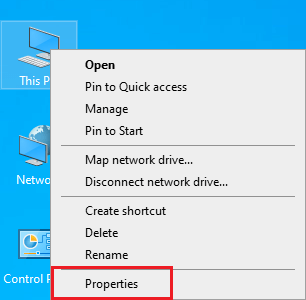
Under About, click on rename this PC.
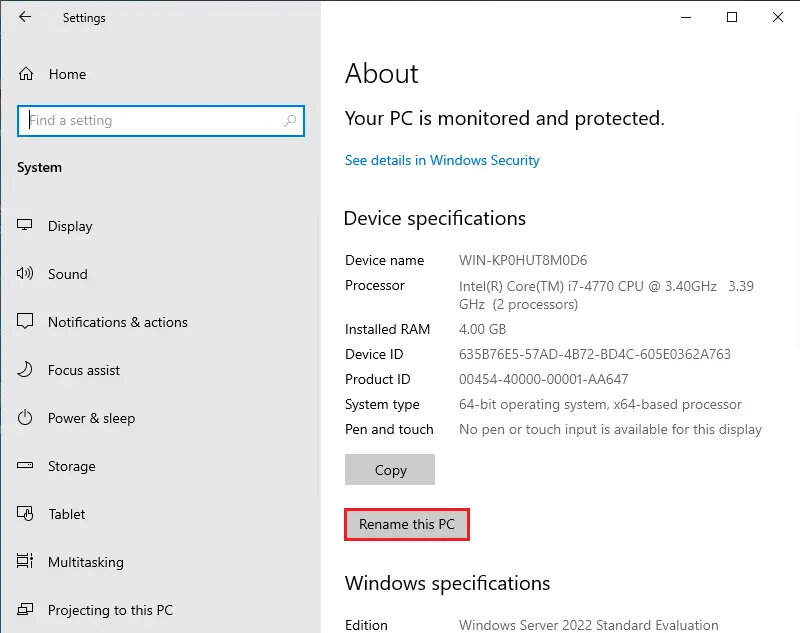
Rename your PC window, type a name (Server2022) and then click next.
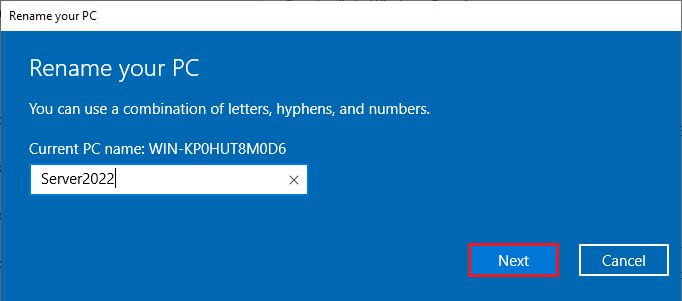
Select restart now
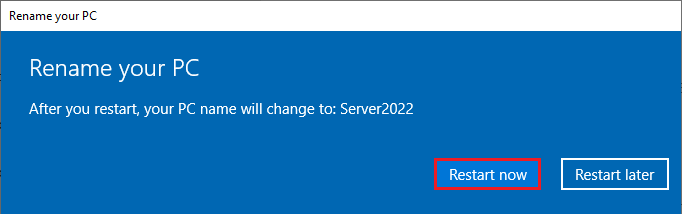
Choose a reason to describe the reboot and then click continue.
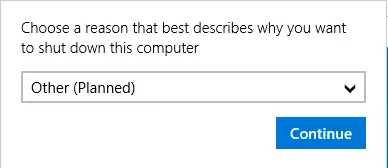
Change Server name using Server Manager
Launch Server Manager, from your left side, click on local server and then click on computer name.
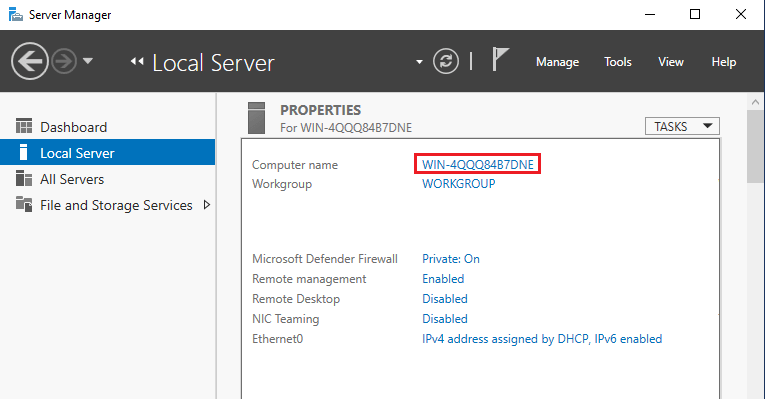
System properties, click on the change button.
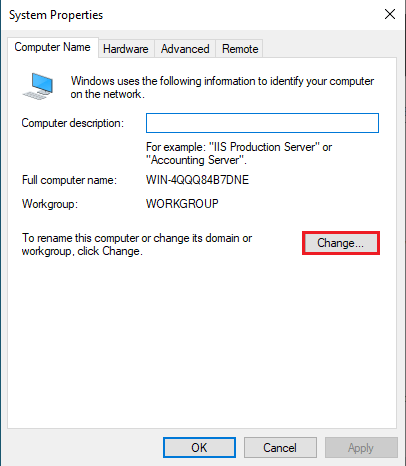
Now insert the server name under the computer name you wish to change it to and then click ok.
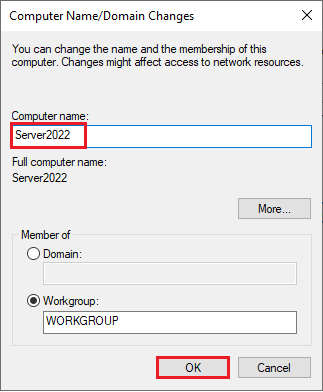
To apply the changes you need to restart your system. Click on ok to restart your computer.
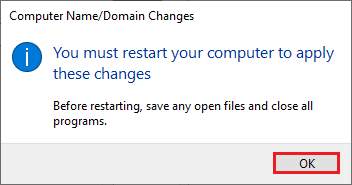
Select ok
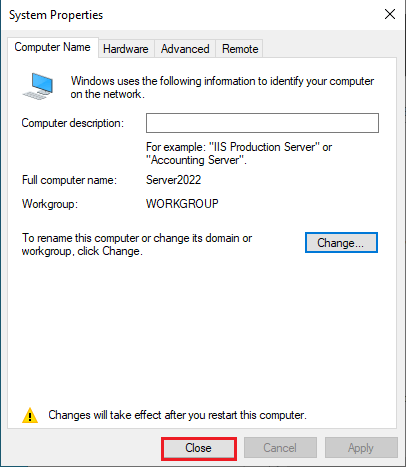
Click on Restart Now
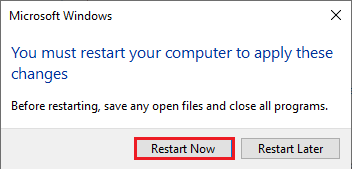
Now your server name is changed after restarted.
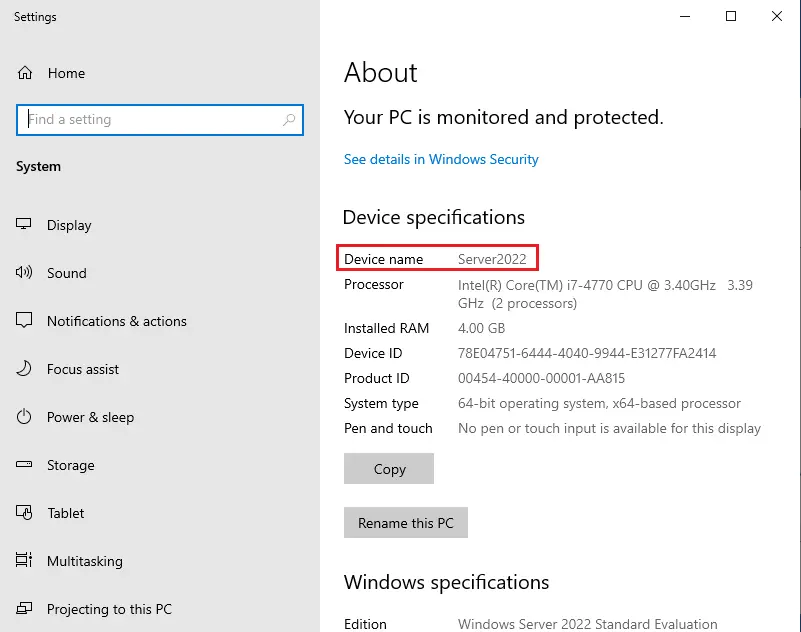
How to Change Server Name using CMD
If you’d prefer to change the server name using the command line, CMD is also an option. This way is easier, quicker, and is helpful if you have no access to GUI, on a Windows Server install for an instant.
Type Command Prompt in the Server search bar, right click on command prompt, and then select Run as administrator.
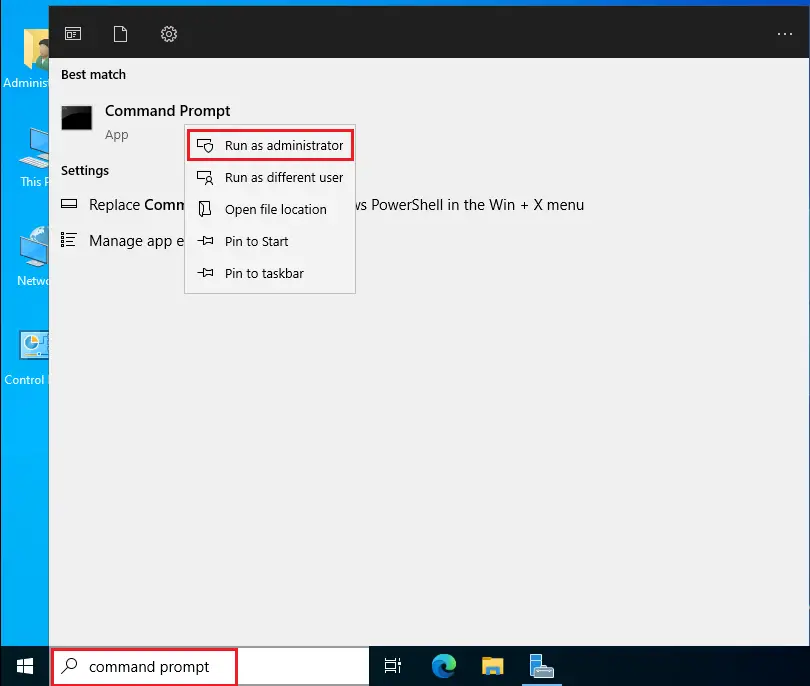
We can rename a server computer from the command prompt using WMIC computersystem command.
WMIC computersystem where caption=’currentname’ rename newname
For example: If the current server name is random, to change it to Server 2022, we can run the following command.
wmic computersystem where caption= WIN-4QQQ8487DNE’ rename Server2022
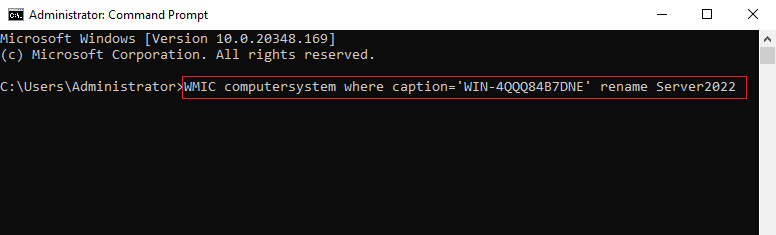
After applying this command, you need to restart the server to make the changes effective.
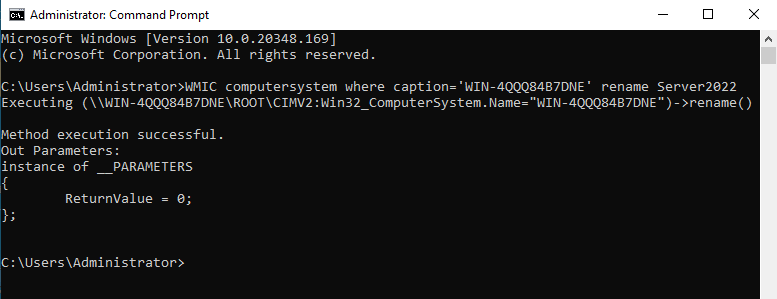
How to Change Server Name using PowerShell
Additionally, you can use a PowerShell command to change the server name if you are more comfortable with the PowerShell.
Right-click on the server Start button, then select Windows PowerShell (Admin).
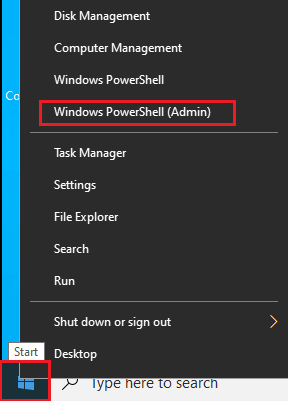
Type the PowerShell change server name command
Type the following PowerShell command in the PowerShell window and then hit enter, substituting Server2022 with your preferred name.
Rename-Computer -NewName “Server2022”
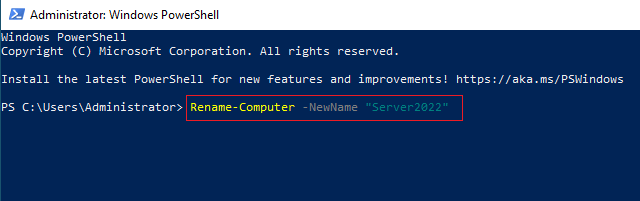
Server restart required changes to take effect.
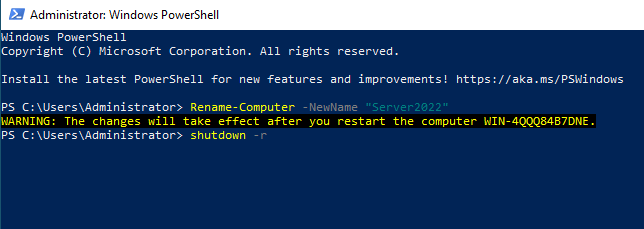
Conclusion
That’s all, you have learned how to change the hostname on Windows Server 2022.