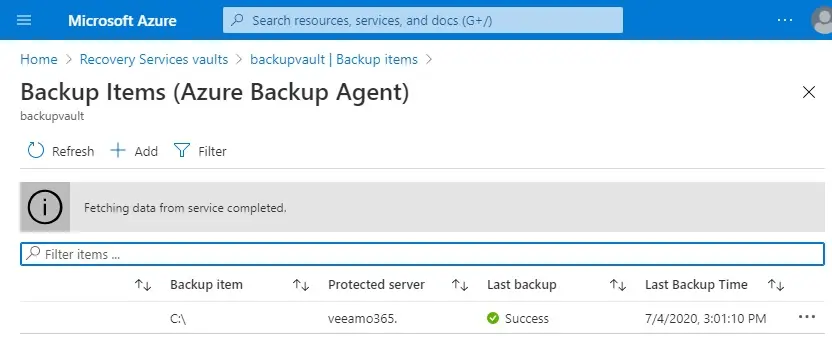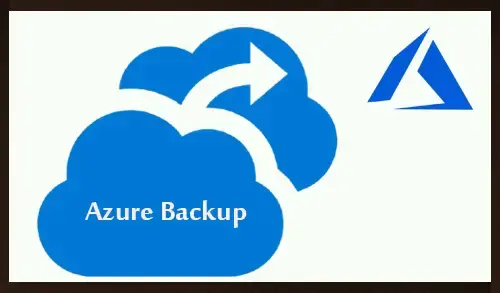In this guide, I am going to show you how to setup and configure Azure backup. Backup is a service offered by Microsoft Azure that we can use to backup our data to the Microsoft Azure cloud. We can use it for Azure-hosted virtual machines (VMs) and on-premises. Backup is founded on the MARS (Microsoft Azure Recovery Services) agent and uses as Backup Service Vault, connected to Azure storage services.
Azure Backup is often used in combined with Azure Site Recovery. Site Recovery is a service we can use to duplicate your data across regions for disaster recovery. Together, Backup and Site Recovery can help us create a comprehensive data loss protection plan.
Setup and Configure Azure Backup
For more details please what is Azure Backup Service
Azure Backup Steps are.
- Create Azure Recovery Services vault
- Download MARS Agent and vault credentials
- Install agent and provide your credentials
- Configure the MARS Agent Backup Schedule
- Enable System State Backup
- Setup Notifications
- Backup Location
1- Create Azure Recovery Services vault
2 & 3- Download MARS Agent and vault credentials and Install the agent and provide credentials
4- Configure the MARS Agent Backup Schedule
Enable System State Backup
Run an on-demand backup
1- In the Microsoft Azure Backup, select Back Up Now under Action.
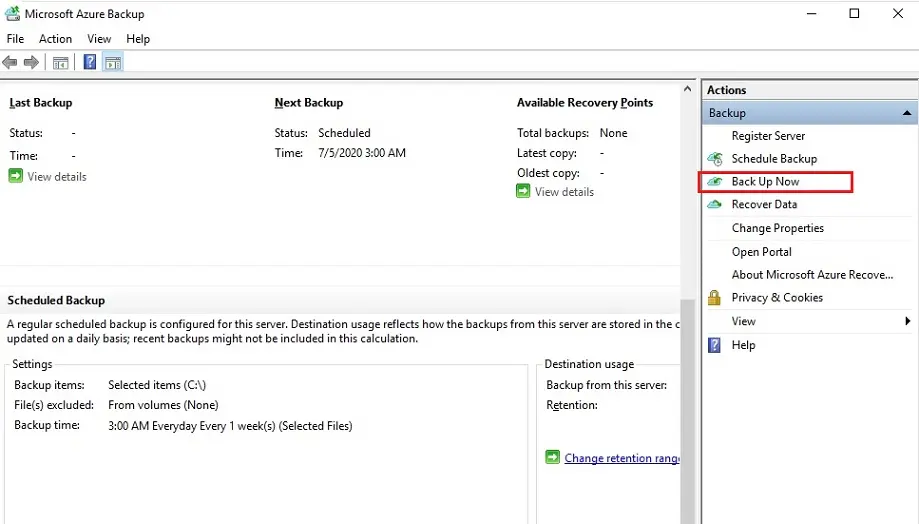
2- Fetching policy information.
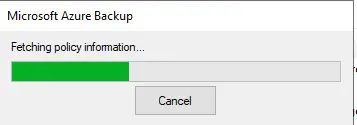
3- Back Up Now Wizard, select backup item and then click next.
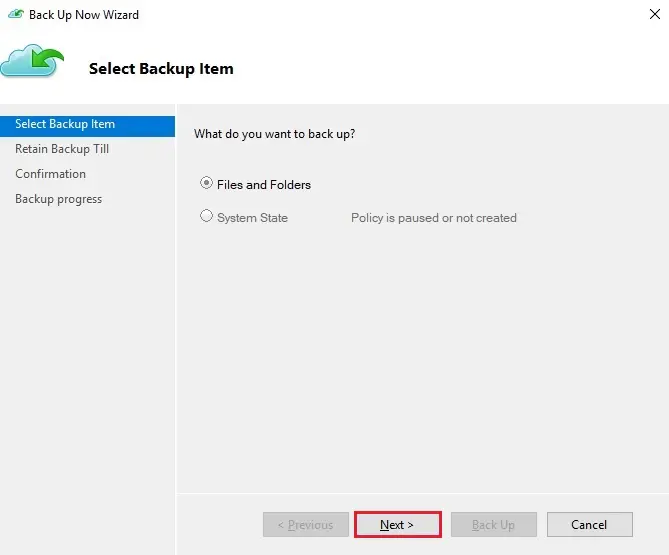
4- The Retain Backup Till section, choose a date from the calendar and click next.
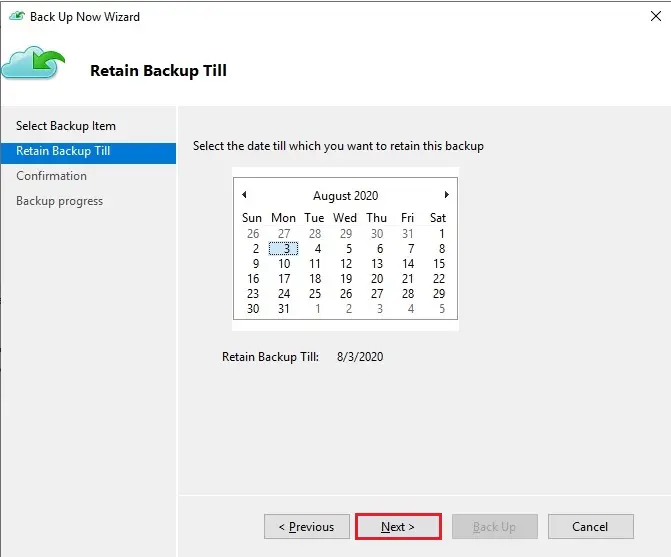
5- On the Confirmation page, review the settings, and then select Back Up.
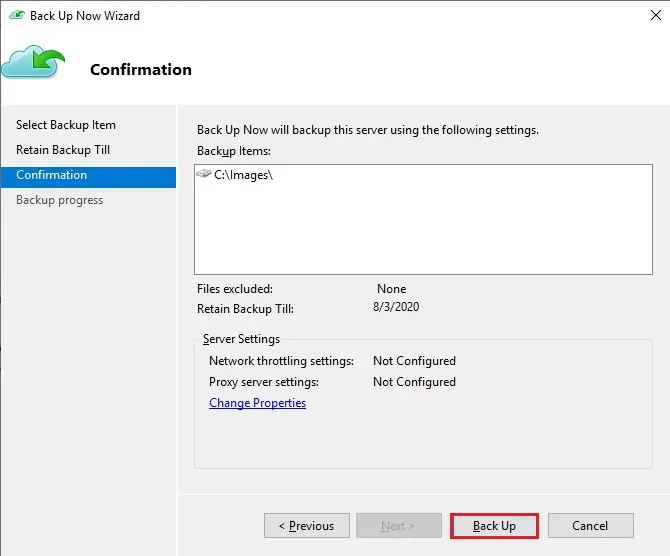
6- Backup Progress
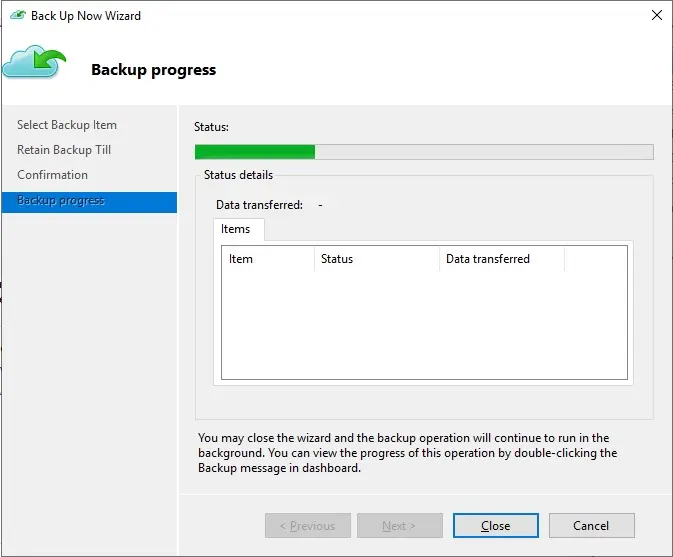
7- Backup Job successfully completed, then select close to close the wizard.
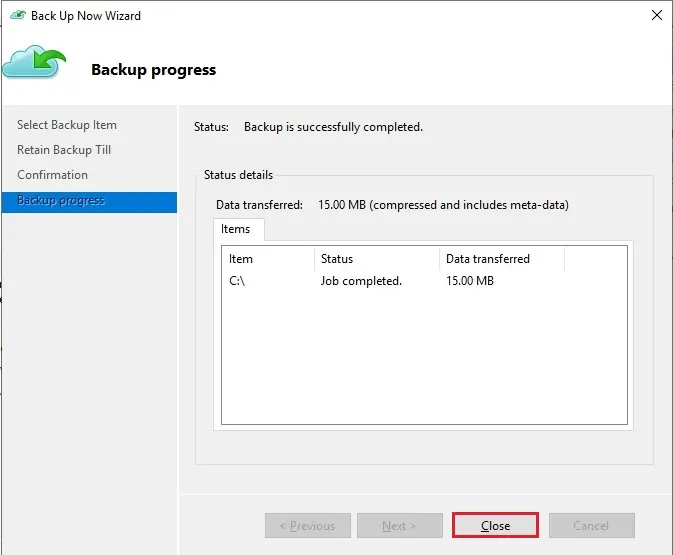
8- After the initial backup is completed, the Job Completed status appears in the Backup console.
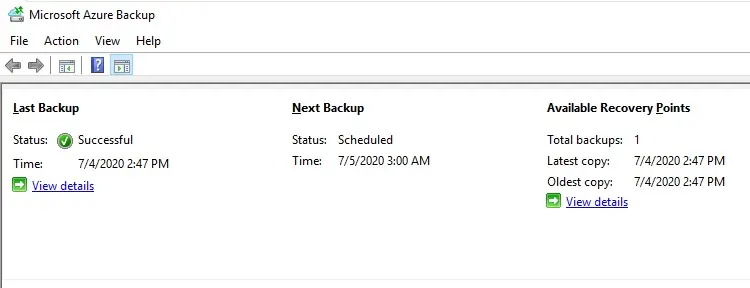
Setup Notifications
You might need to setup notifications on your backup jobs. Go back to your Azure Recovery Vault in the Azure Portal.
1- Scroll down to find Backup Alerts. Then click on Configure Notifications.
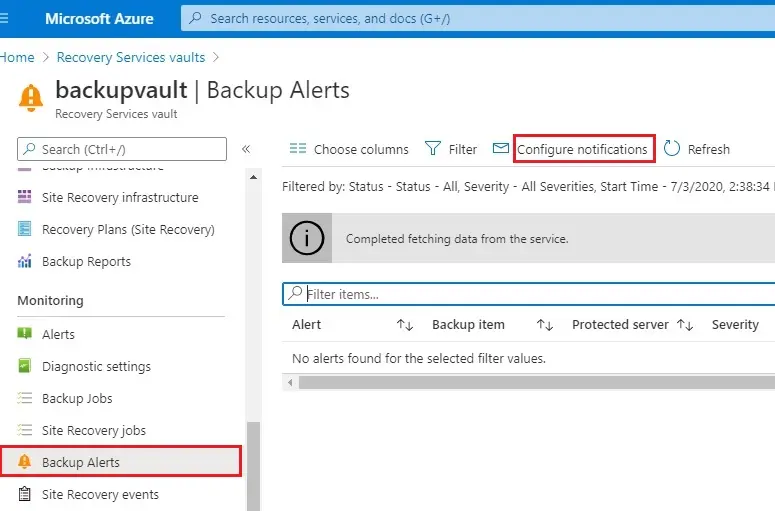
2- Now choose the settings appropriate to your need, and then Save at the top.
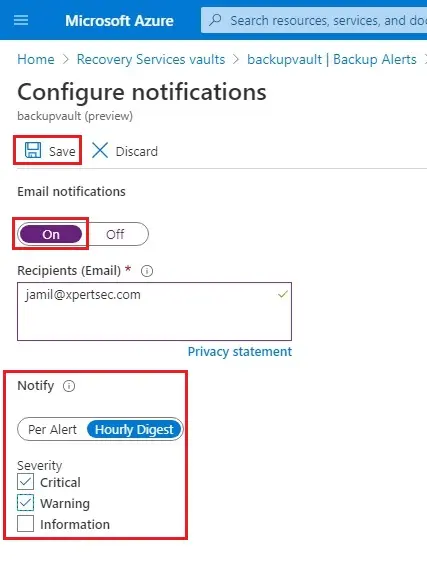
All done. You will see a notification alert which I have received on this backup agent.
Backup Location
1- In the Microsoft Azure Portal, select you backupvault under usage select backup items.

2- Click on Azure backup agent.
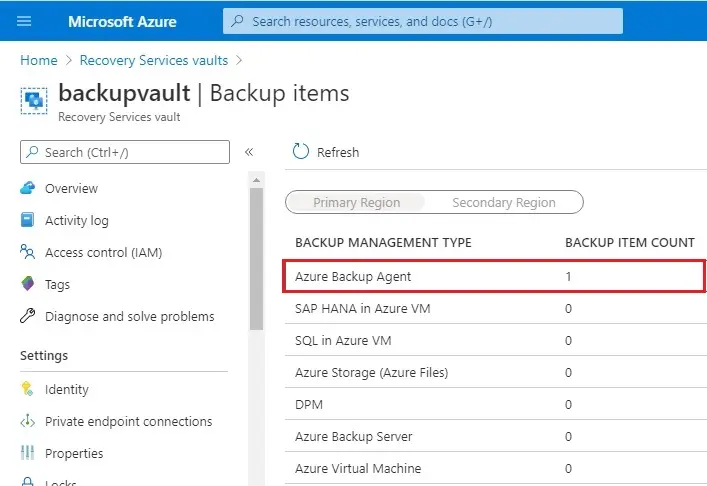
3- Here you can find the Azure backup items.