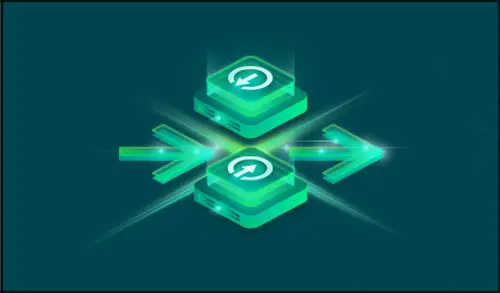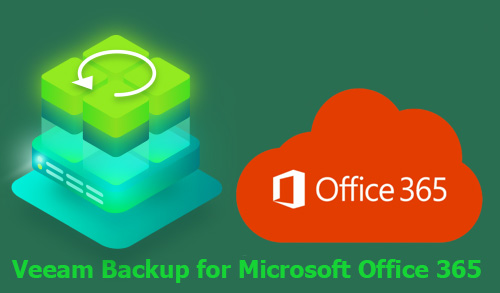Recovery/Migration Veeam Backup for Microsoft Azure
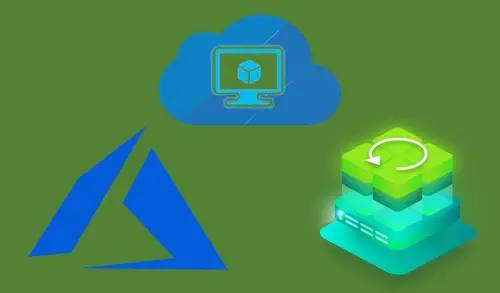
In this guide, I will explain how to Recovery/Migration VM Veeam Backup for Microsoft Azure data to a new instance.
Veeam Backup enables us to restore of a VM (virtual machine) to Azure from the latest recovery point. The main goal of this feature is disaster recovery. In case of failure, you can restore VMs in Azure.
Recover Through the Appliance
The auto backup feature creates snapshots of the instance (VM) that hosts the Veeam Backup for Microsoft Azure solution based on the user defined schedule. If the currently Veeam Backup for Microsoft Azure virtual machine is still useable, it can be used to recover from the auto backup snapshot.
Recovery/Migration Veeam Backup for Microsoft Azure
Restore Veeam Backup for Microsoft Azure instance (virtual machine).
1- Select Protected Data under management and find the Veeam Backup for Microsoft Azure virtual machine.
Select the Veeam Backup for Microsoft Azure virtual machine; click Restore and then VM Restore on the toolbar.
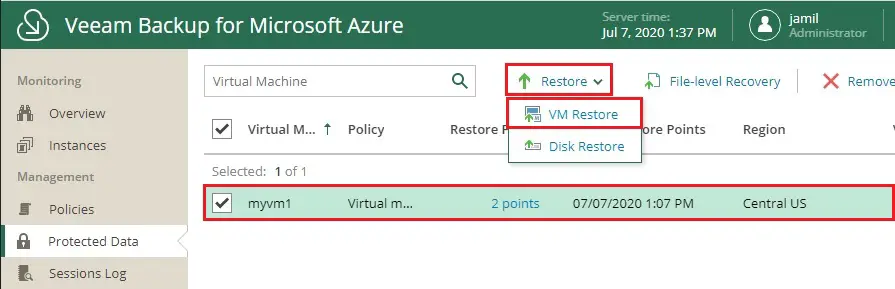
2- Restore virtual machine wizard, confirm the operation and then click next.

3- I am going to restore to a new location with different settings. Click next.
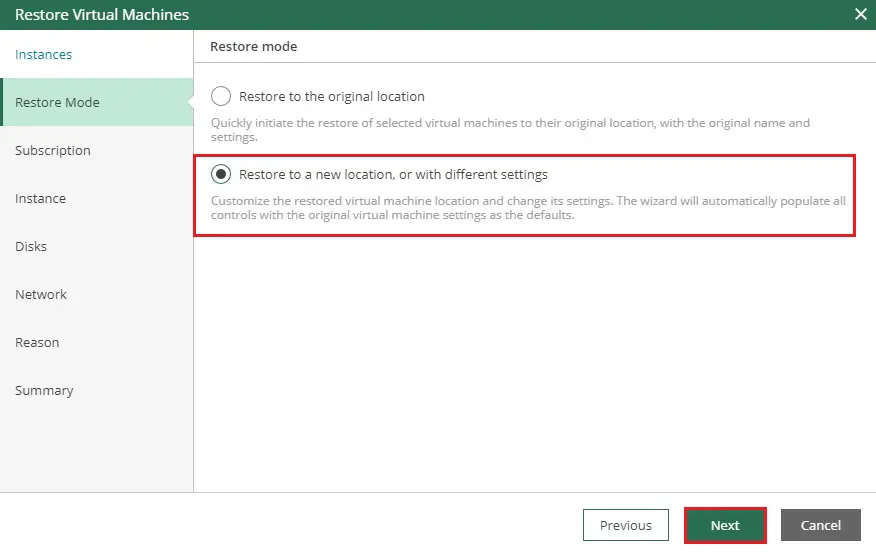
4- Specify subscription and location, and then click next.

5- Click on rename.
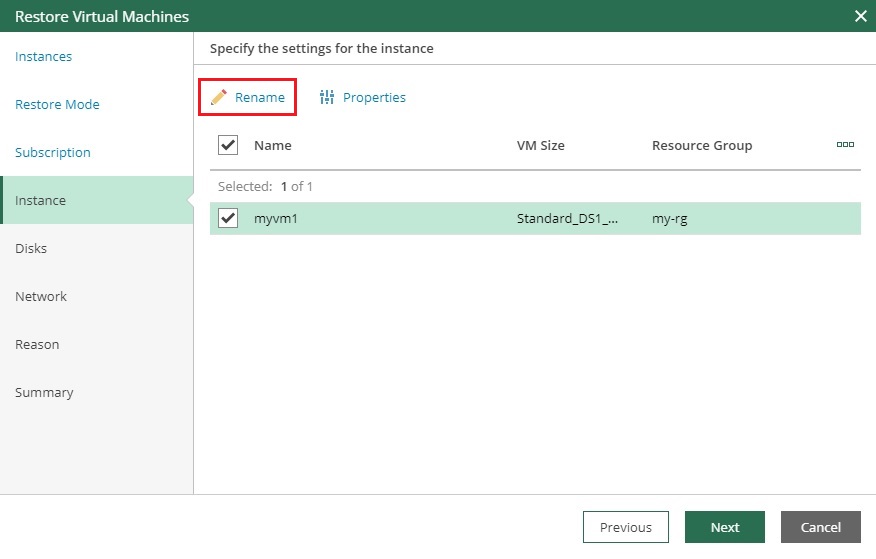
6- Type a new name and then click Apply.

7- Click next.
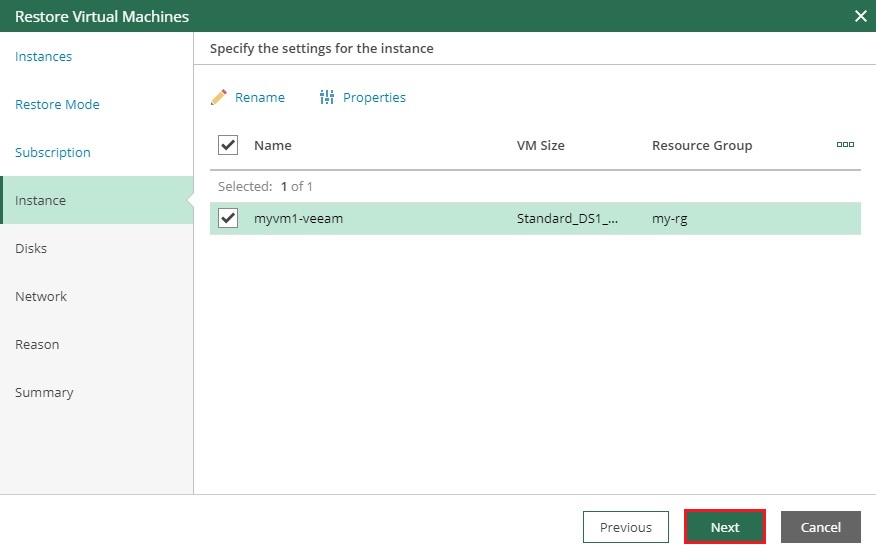
8- Click on rename to rename the disk.
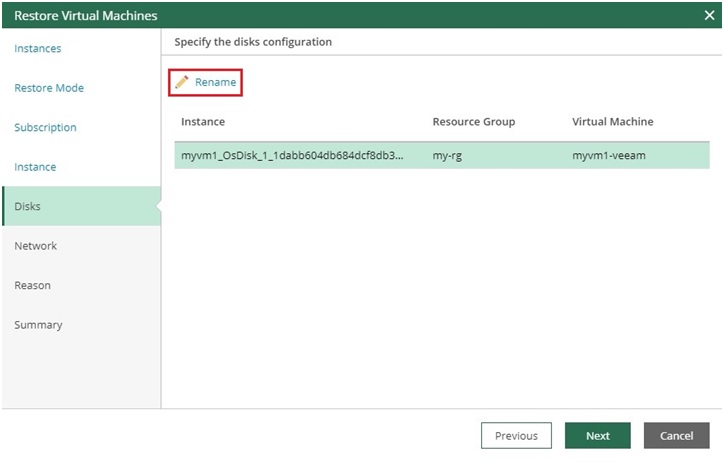
9- Rename it, click apply and then click next.
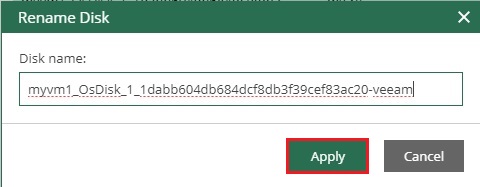
10- Specify the network click next.

11- Type a reason for performing this restore operation and click next.
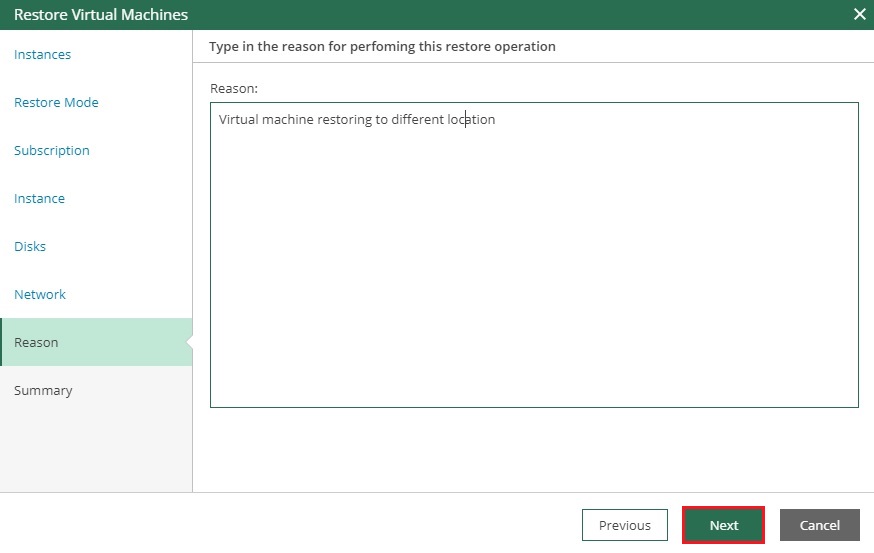
12- Review the restore summary and click finish.

13- Click on VM Restore.
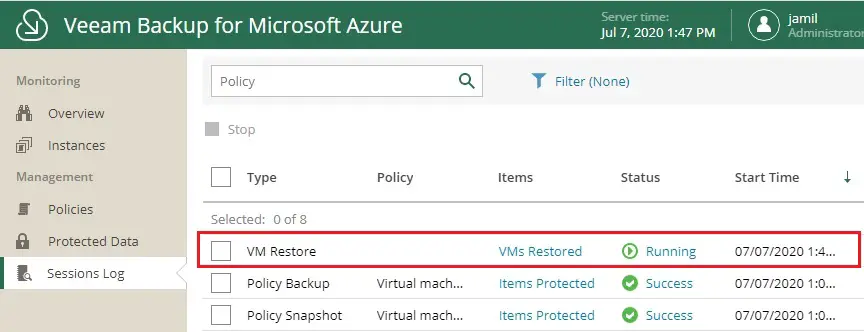
14- Now you can see the status of restoring virtual machine.

15- Successfully restored.

16- Login to your Azure Account, select virtual machines, and then you can see the new virtual machine (myvm1-veeam).

For more information Recovery/Migration Veeam Backup for Microsoft Azure please visit VEEAM