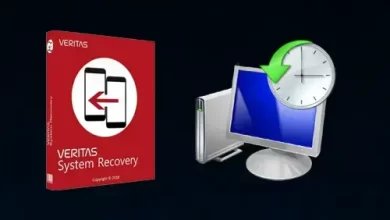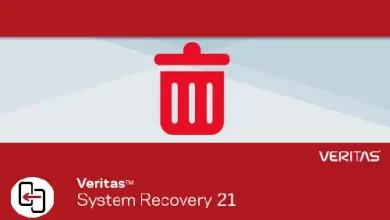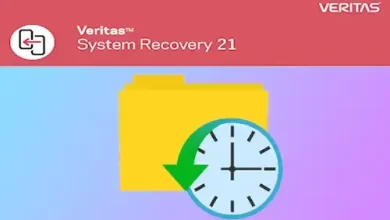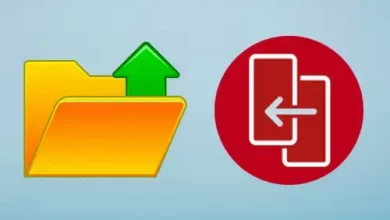How to Add Remote Computers to Veritas System Recovery
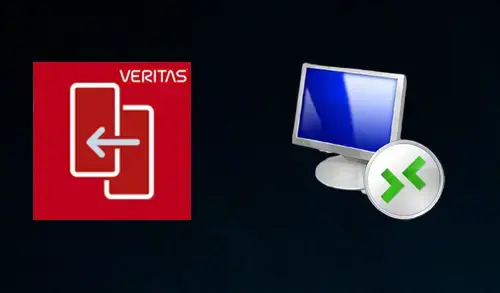
In this guide, I am going to add remote computers to Veritas system recovery. Before you can backup drives on a remote computer. First, you must add the computer to the Computer List. You can then quickly switch between your local computer and any other computer on the list.
Add Remote Computers to Veritas to the Computer List
1- On the Computers menu and click Add.
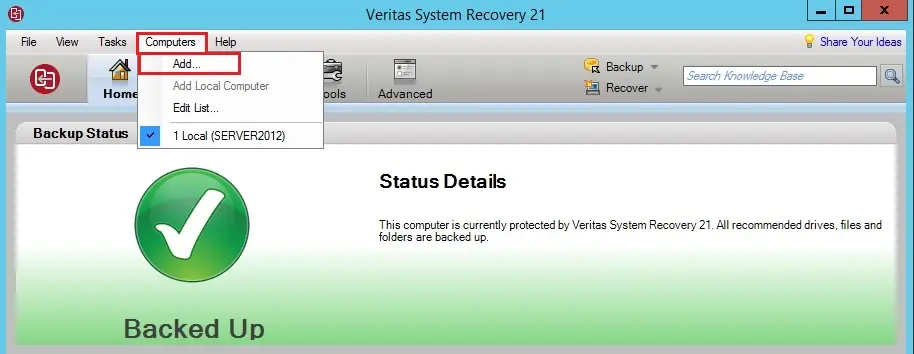
2- Do one of the following:
Type the name of the computer
Type the IP address of the computer
If we are in a workgroup environment instead of a domain you should manually specify the computer name for the computer you need to manage. You can add remote computer by browsing to it using the Browse option.
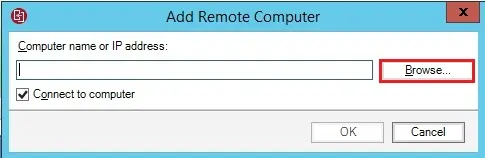
3- Click on search for the name or IP address of the computer.
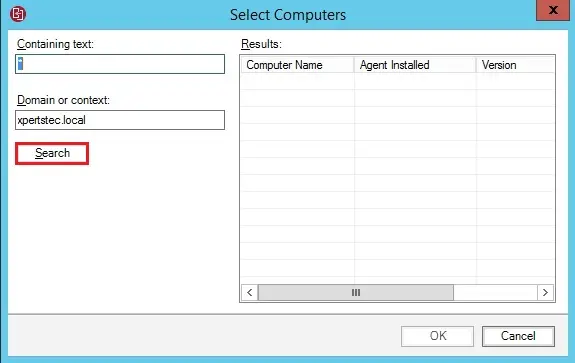
4- Select a remote computer, and then click OK to add the computer to the Computer List.
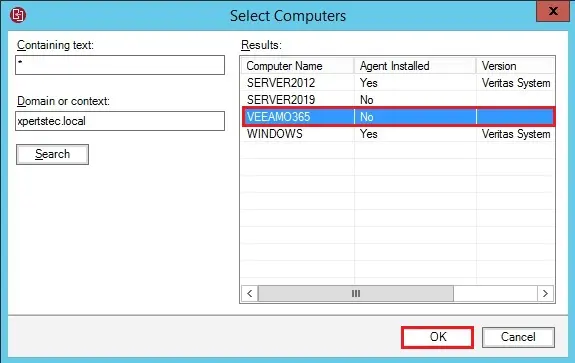
5- Click OK.
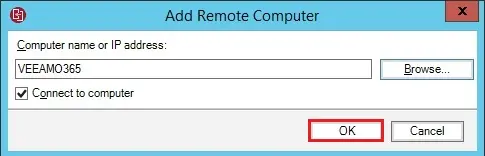
6- Connection error click ok.
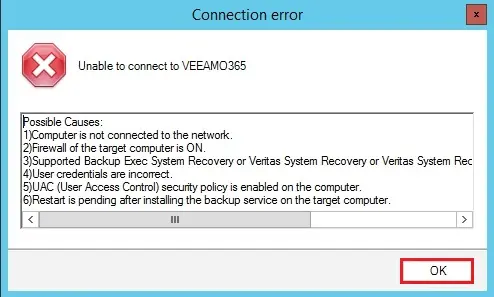
7- Click Deploy agent.
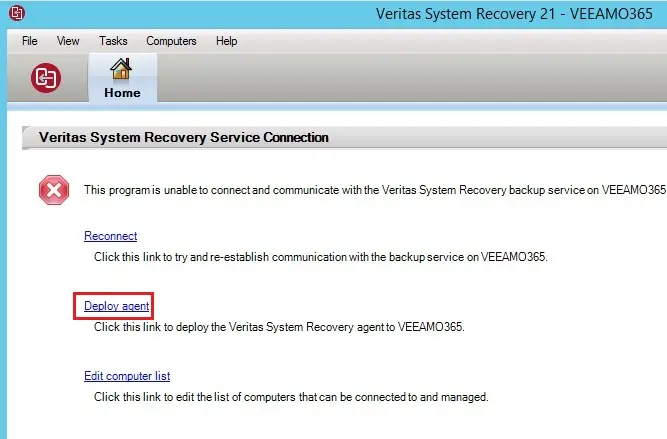
8- Type administrator credentials and then click ok.
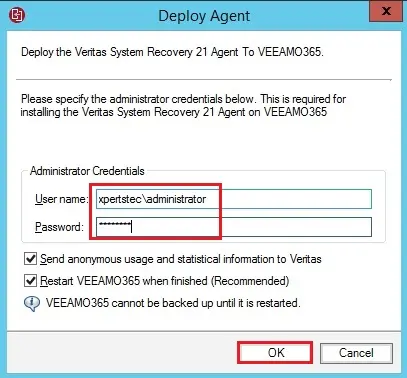
9- Deploying veritas system recovery agent to remote computer.
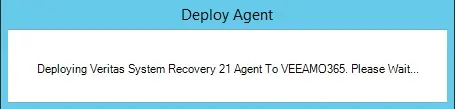
10- The agent has been successfully deployed, click ok.
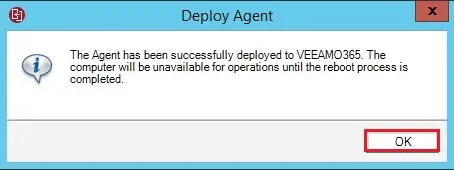
11- Click reconnect.
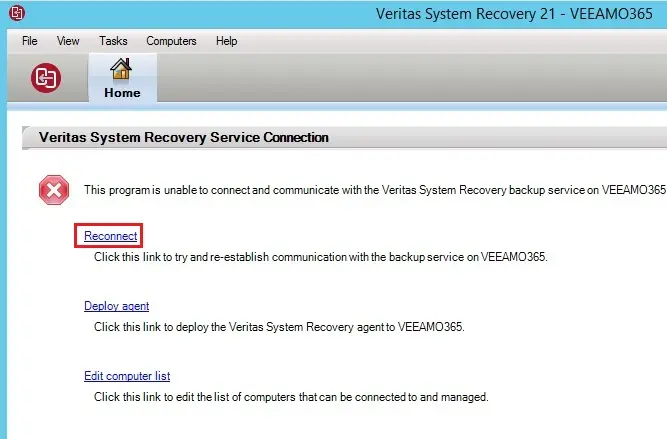
12- Connecting and retrieving information from the backup & recovery services.
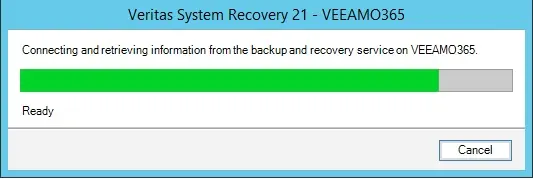
13- Type the Veritas system recovery key and then click next.
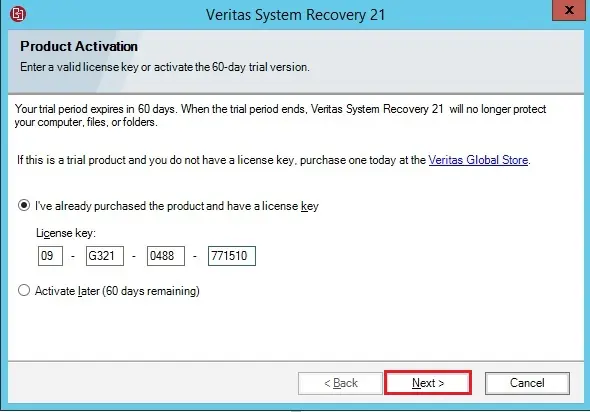
14- Veritas system recovery Successfully activated click finish.
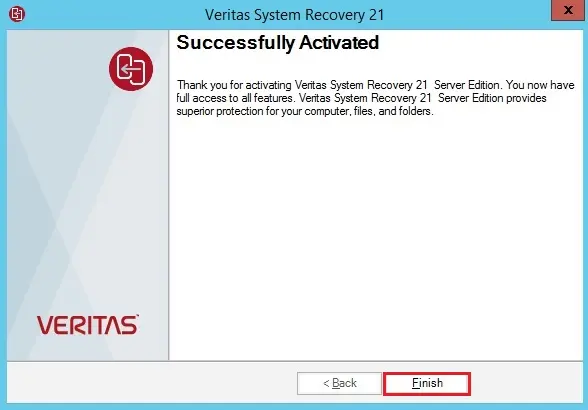
15- The remote computer Success added.
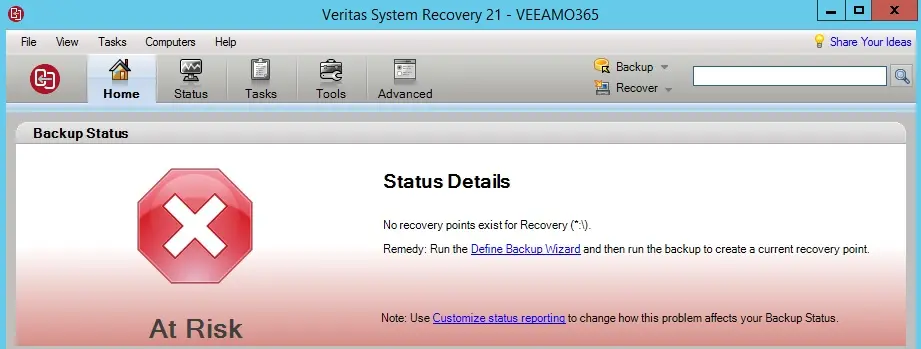
How to remove remote computer from veritas system recovery
1- Select computer tab and then select edit list.
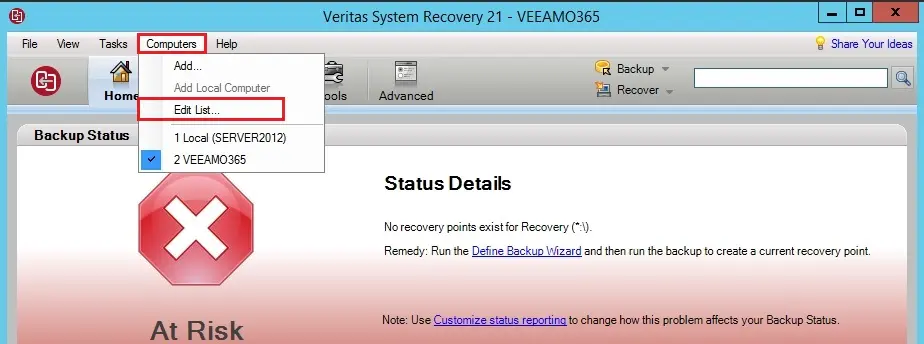
2- Select your remote computer the one you want to remove and then click remove.
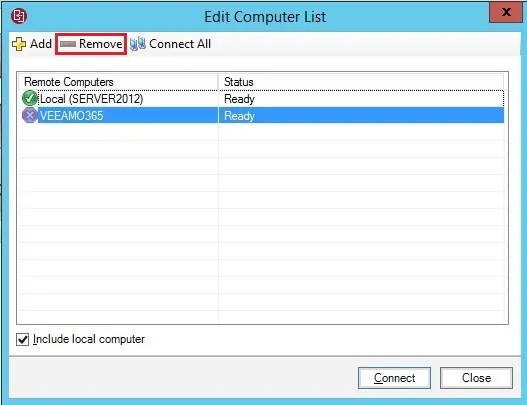
3- You are about to remove the selected computer, click yes.
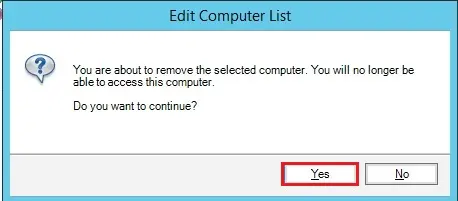
4- Click close.
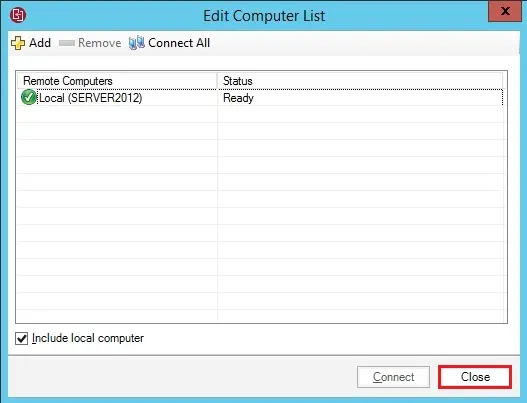
For more details please visit VERITAS