Upgrade GFI MailEssentials v21.5 to 21.6. First, we need to download the latest version of GFI MailEssentials on the GFI server where GFI MailEssentials is currently installed. Go to the GFI website, log in with your username and key in your GFI Account credentials.
Download Upgrade GFI MailEssentials 21.6 build 20200102
Before upgrading to version 21.6, First, you need to know the current version.
1- Open MailEssentials Configuration, so Select about on your left hand side and then you can seed current build version information.
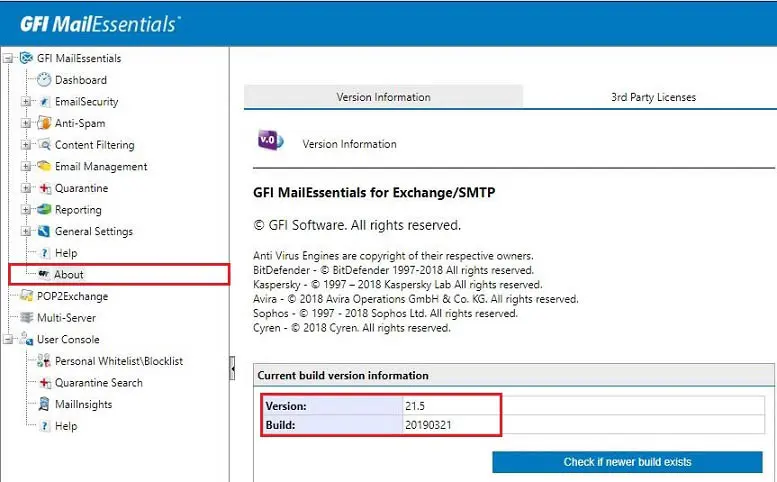
Upgrade GFI MailEssentials v21.5 to v21.6
2- Open Command Prompt. I saved the GFI mailessentials.exe file in my documents.
enter cd Documents press Enter
Type cd GFI download folder name and then press Enter
enter mailessentials.exe to launch the GFI mailessentials installation file and then press enter.
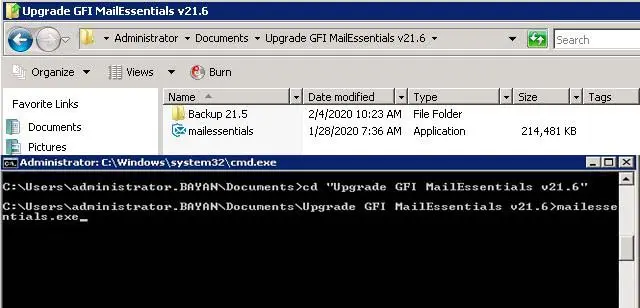
3- Select the language you would like to put in, select I even have read and comply with the terms and conditions checkbox and then click on next.
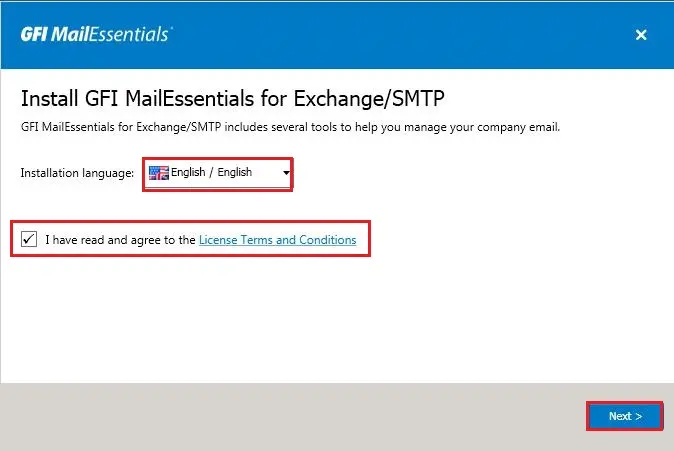
4- Ready to upgrade so, click the Install button to start the upgrade installation process.
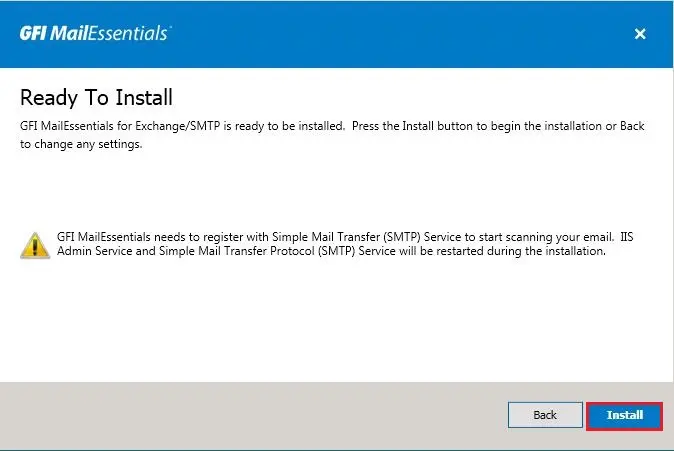
5- Default Running Process.

6- Default Running Process.
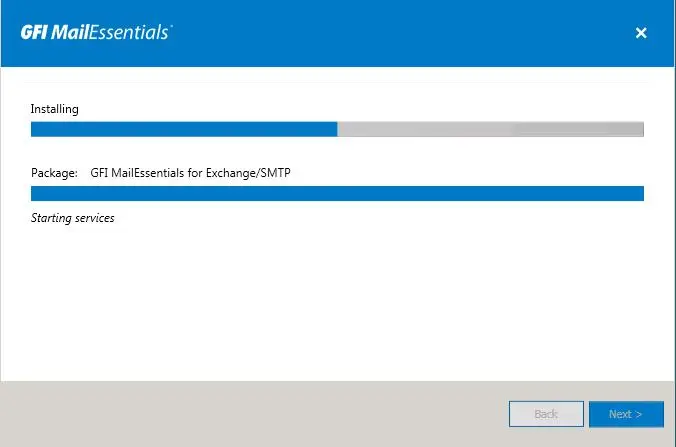
7- Default Running Process.
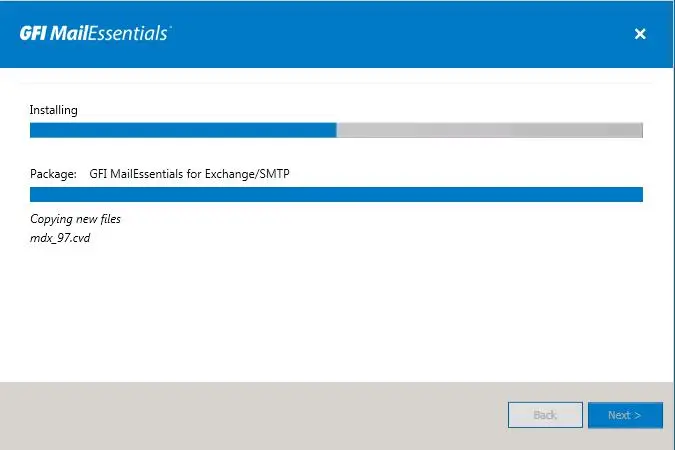
8- GFI MailEssentials v21.5 to v21.6 successfully upgraded, click finish.
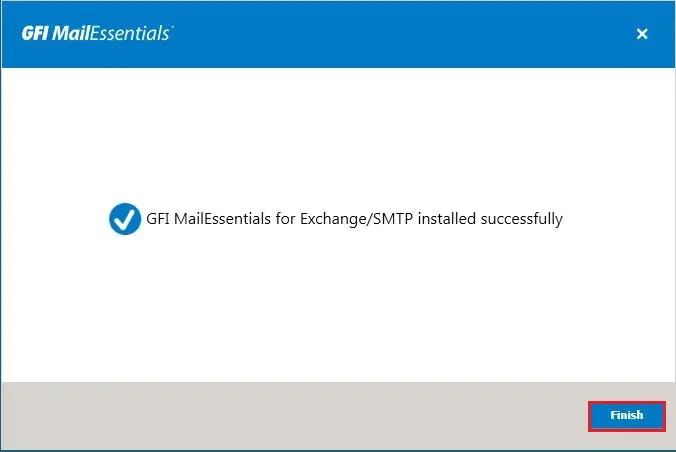
9- Open MailEssentials Configuration, now you can see upgraded version information.
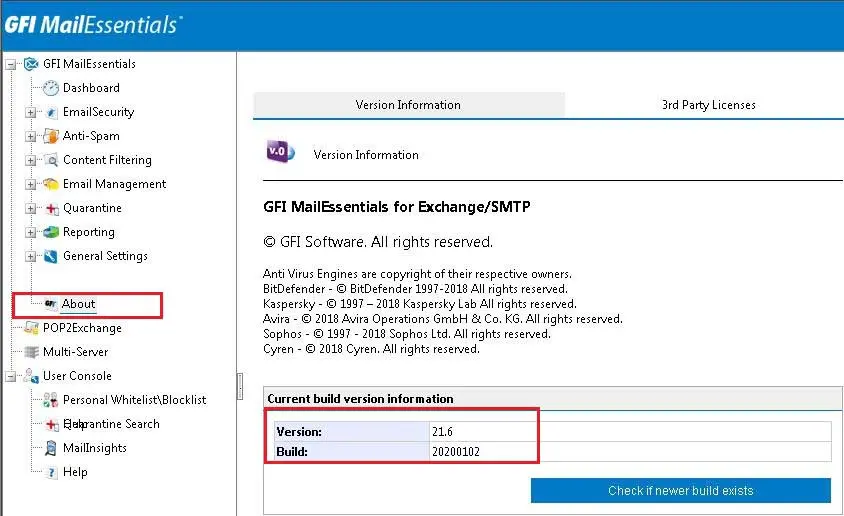
Read more: How to Install GFI MailEssentials 21.6.


