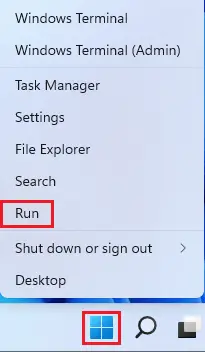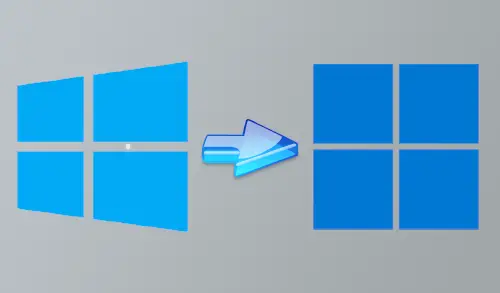How to Open Run Command in Windows
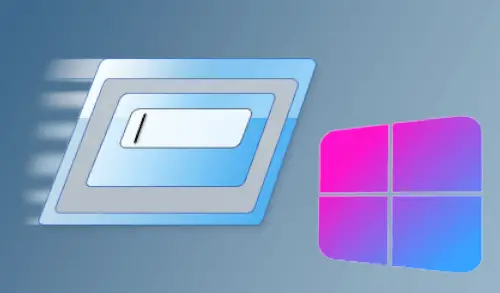
In this article, we will learn how to open the Run command in Windows. The Run command window permits you to launch apps/programs, open files/folders, and access internet resources in Windows. Just enter a path or a quick command into the Windows Run box, and then hit the ok button use a Run command.
Open Run command with a keyboard shortcut
The fastest way to launch the Run command window is to use the Windows key + R. Just hold down the Windows key and then hold the R on your keyboard.
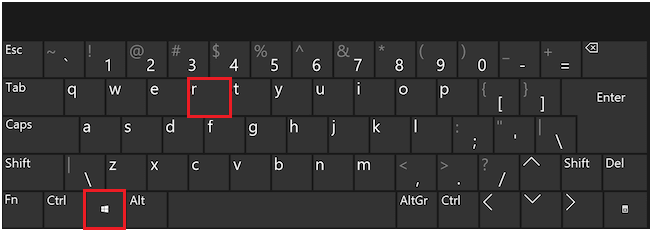
Launch Run Command Using Windows Search
If you are using Windows 11, in the search bar just type the run then select run App to open it.
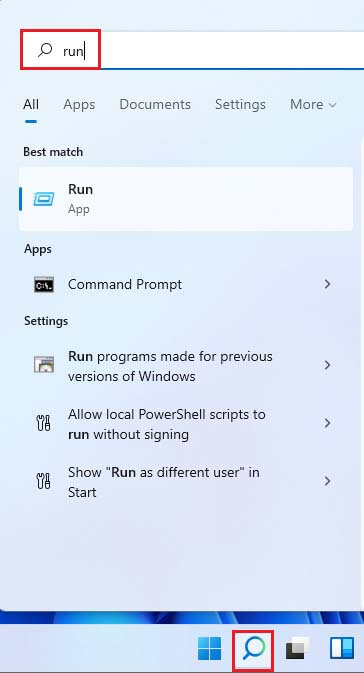
Opening the Run command using the Start Menu
In Windows 11, select the Start Menu button and then All apps.
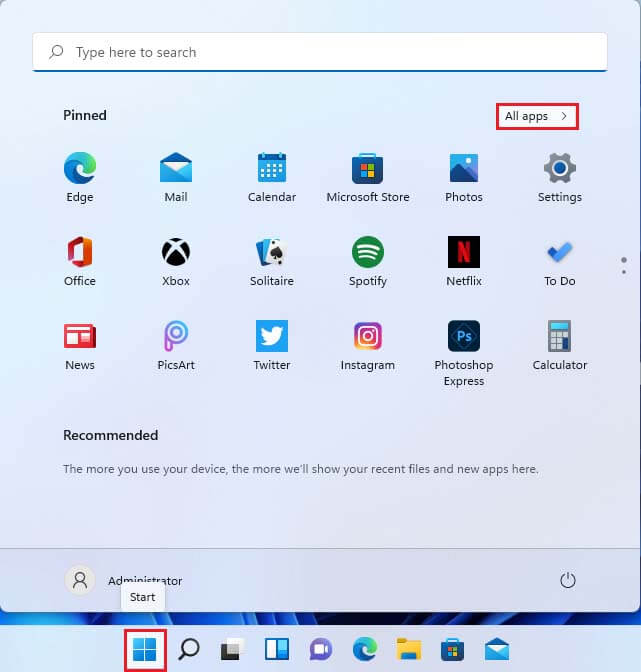
Scroll down, and then click on Windows Tools.
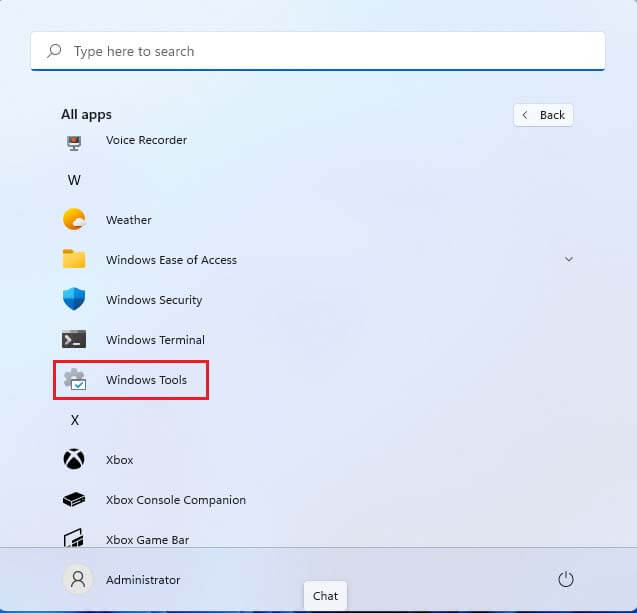
Open Run.
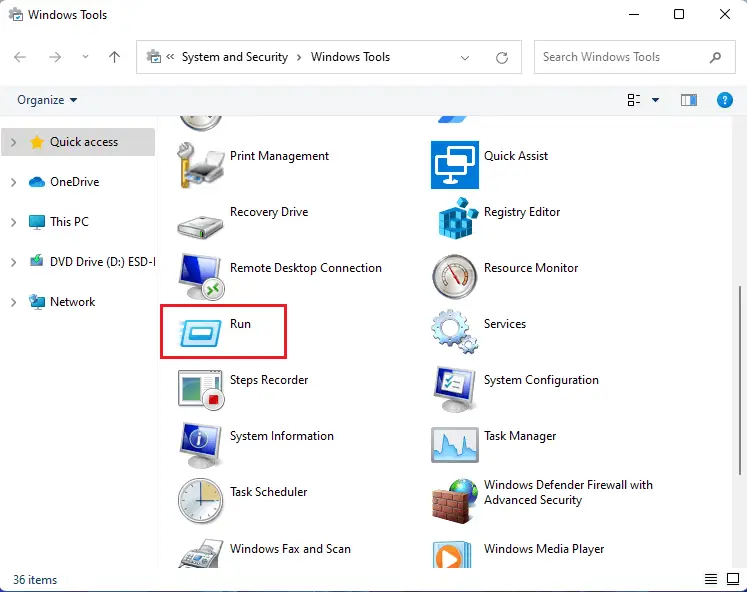
Using the Command Prompt to launch the Run window
To launch the Windows Run, you can also open the command prompt and then enter the following command.
explorer.exe Shell:::{2559a1f3-21d7-11d4-bdaf-00c04f60b9f0}

Watch Video: How to Open Run Command in Windows
Launch the Run command using PowerShell
Open the powershell command and then, type or copy/paste the below command.
(New-Object -ComObject “Shell.Application”).FileRun()
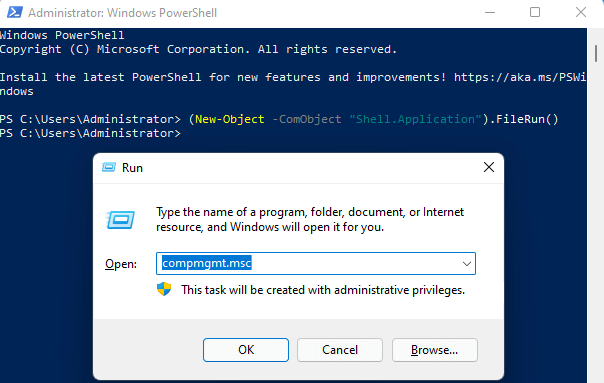
Using the Windows menu to run the Run command
Right-click on the Windows start button and then click or tap on Run to open it.