Export and Import spam keyword checking, Generate the template of the Spam Keyword Checking XML from the GFI MailEssentials Configuration.
1- Open GFI MailEssentials Configuration.
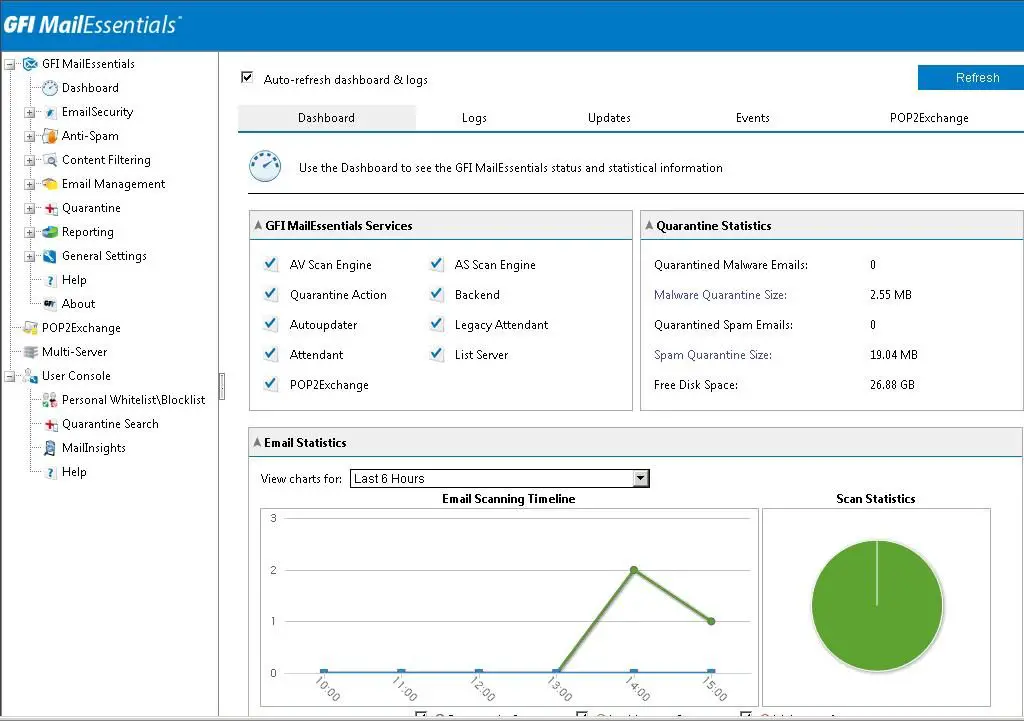
2- Expand the Anti-Spam option and then expand Anti-Spam Filters and select Spam Keyword Checking and so click on the Body Tab
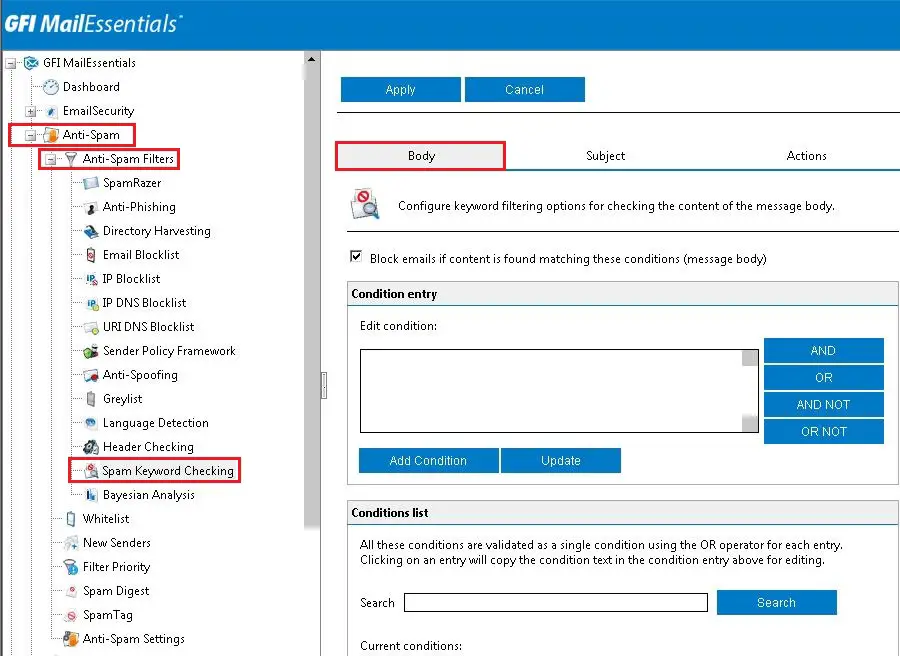
3- Scroll down and then click on the Export button to get the XML file
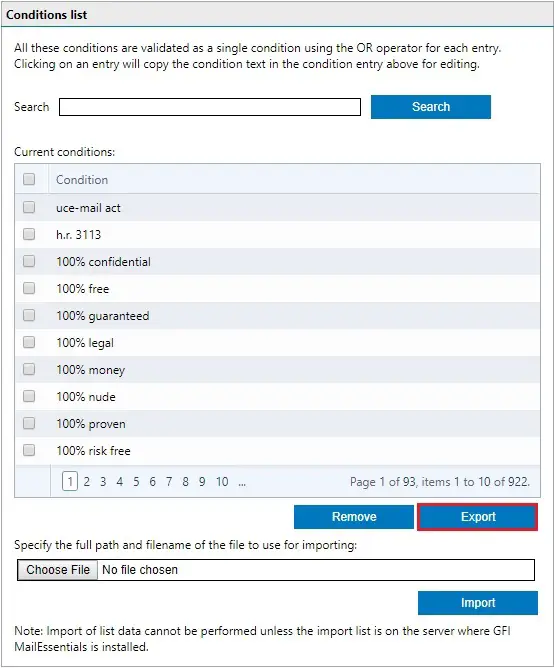
4- So, click the Save button

5- Now Select the Subject Tab
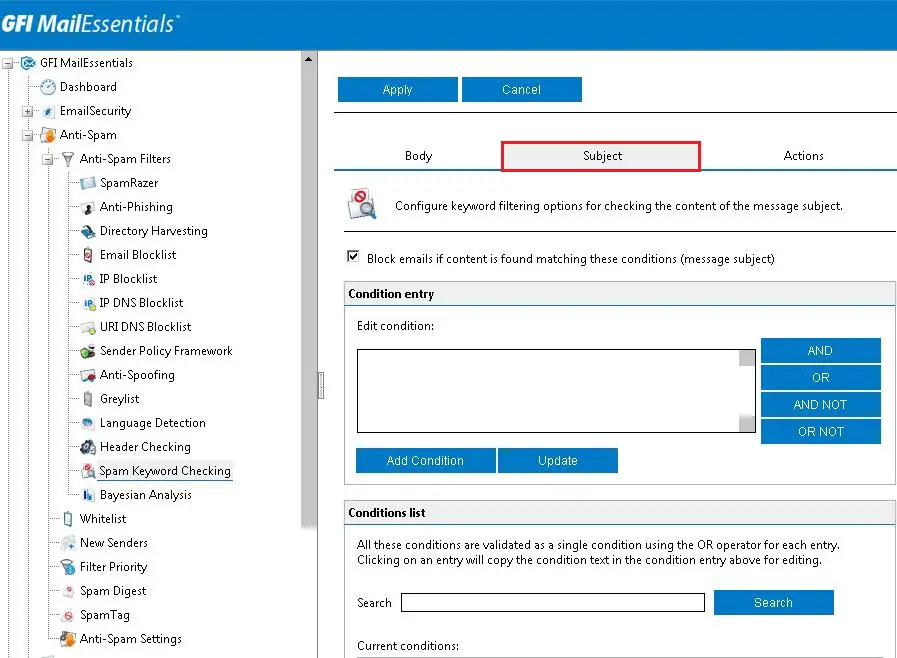
6- Scroll down and then click on the Export button to get the XML file.
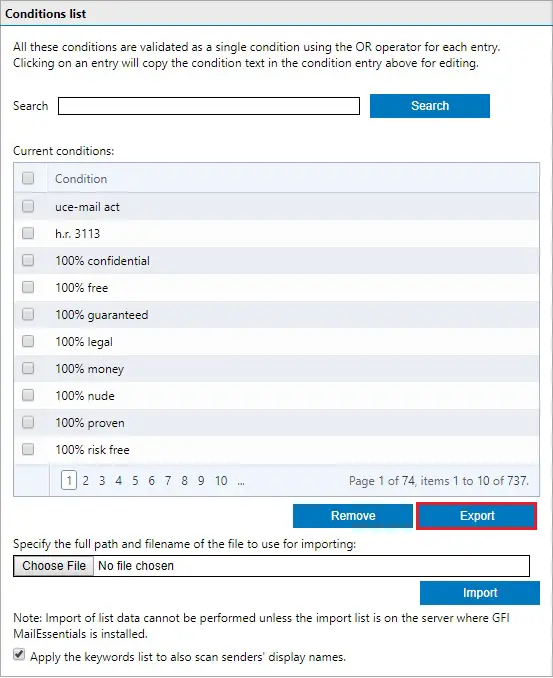
7- So, click the Save button.

Once You have saved your XML imported file.
Import the new exported_Spam_Body_Conditions XML file, into the GFI MailEssentials Configuration.
1- Open the GFI MailEssentials configuration
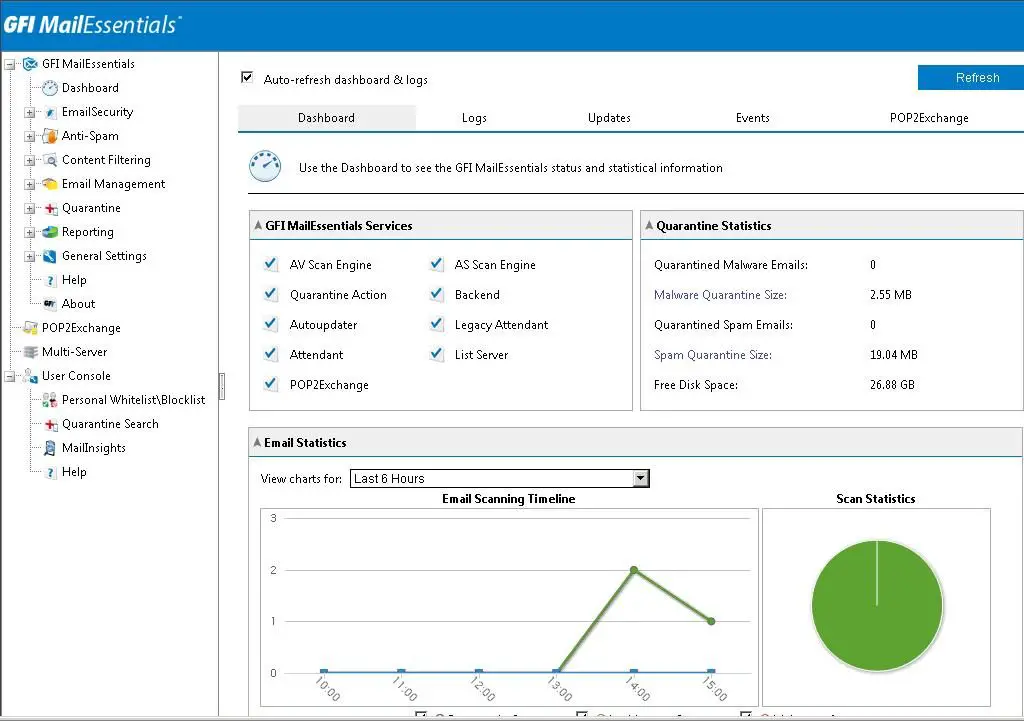
2- Expand the Anti-Spam and expand Anti-Spam Filters and select Spam Keyword and then click on the Body Tab
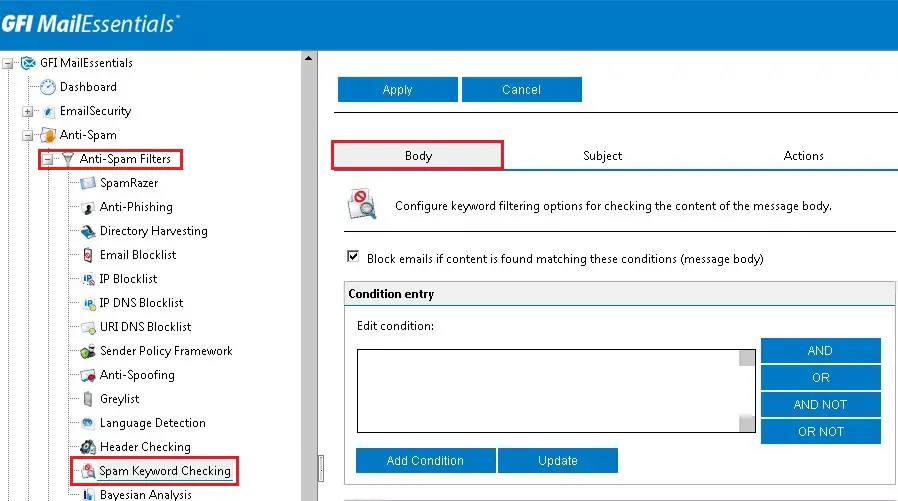
3- Scroll down and choose the Browse button
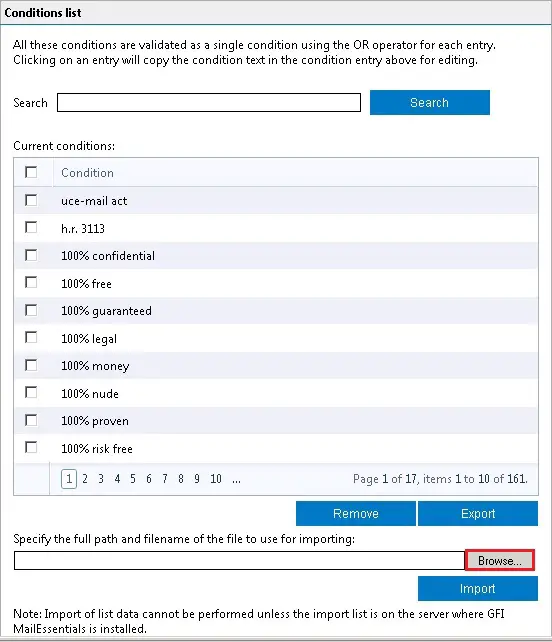
4- Browse the trail where you saved the xml file and choose Exported_Spam_Body_Conditions.xml file
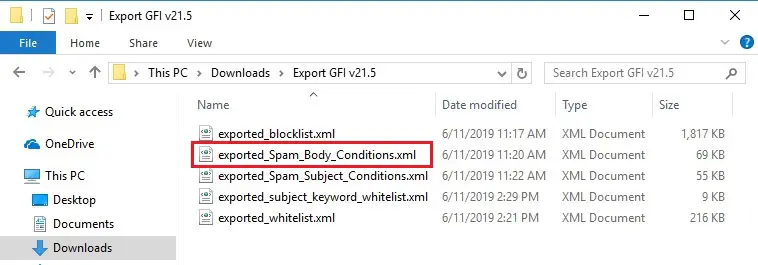
5- Select the Import button to import the configuration
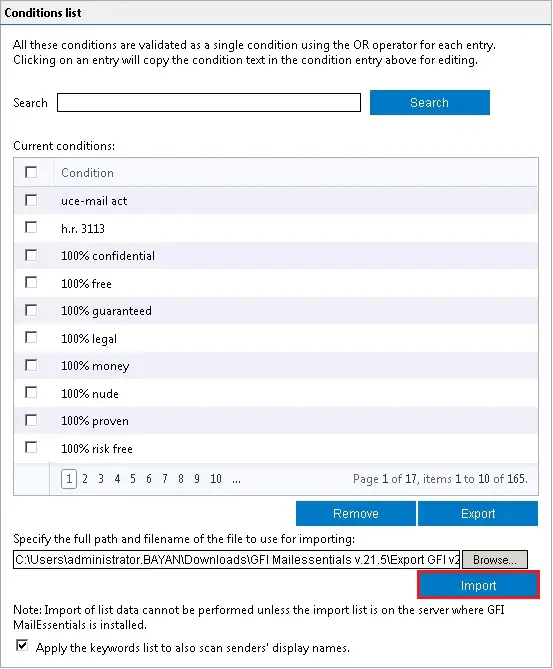
6- Click OK.
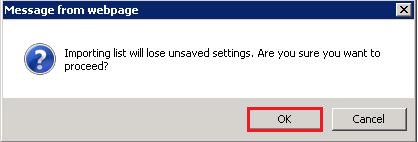
7- After import successfully
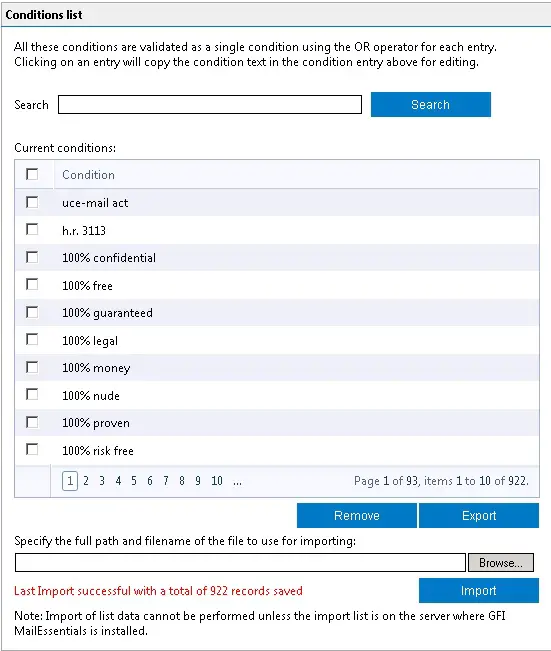
8- Now Select the topic Tab and Scroll down and choose Browse
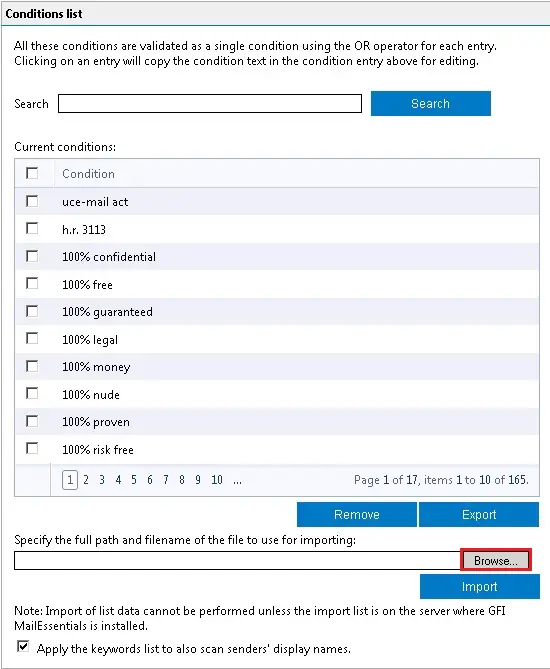
9- Browse the trail where you saved the xml and choose Exported_Spam_Subject_Conditions.xml file
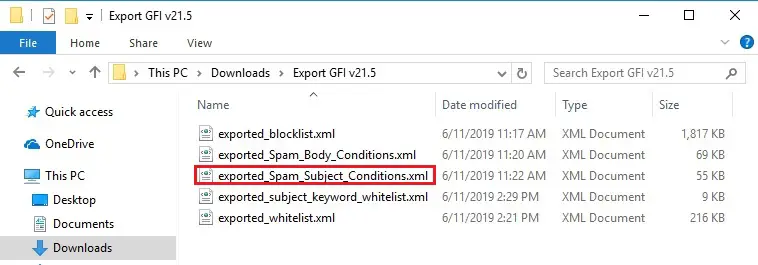
10- Select Import
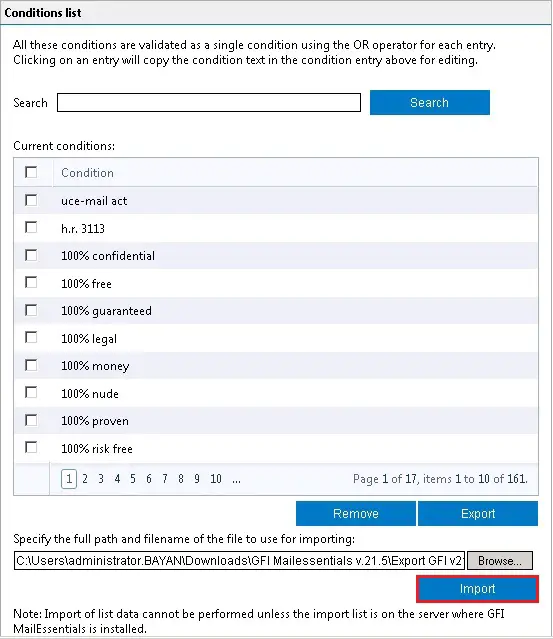
11- Click OK
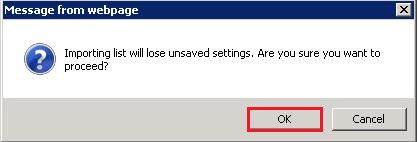
12- After import successfully
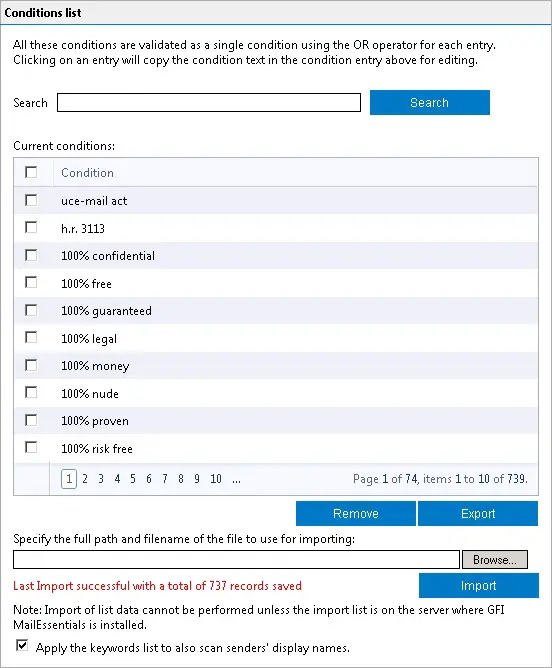
For more information click here



