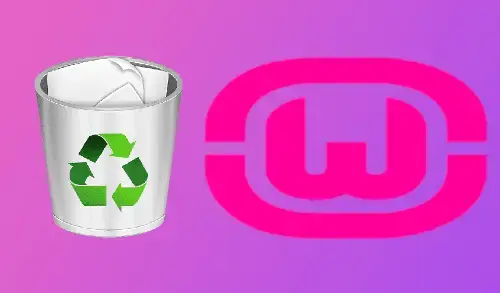Are you looking at how to uninstall WAMP Server from Windows and then start fresh with a new installation? (WAMP SERVER). Here you can find the quick and straight forward steps to remove WAMP Server in Windows.
Uninstall WAMP Server from Windows
1- Click on search button, type Apps & features and then select to open it.
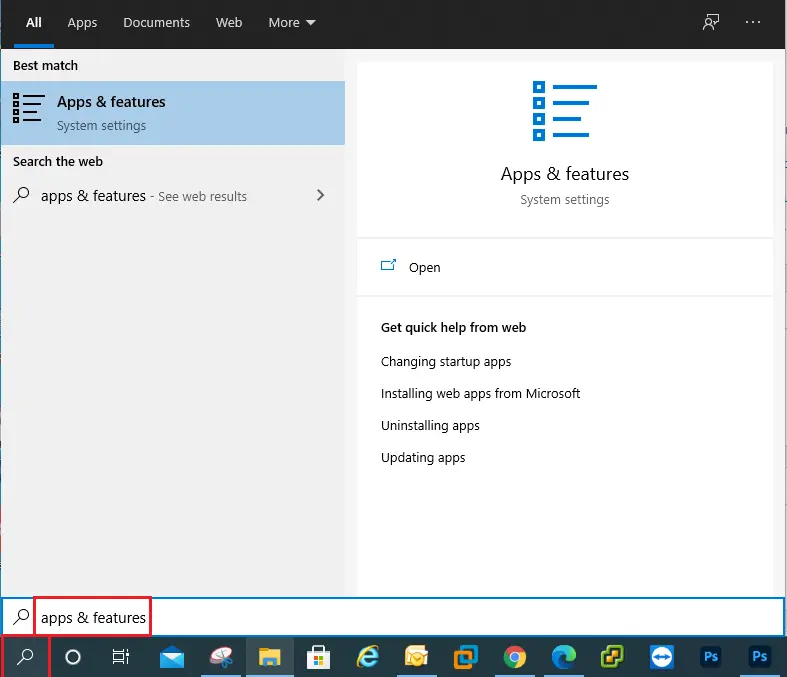
2- Scroll down, select Wampserver, and select uninstall twice.
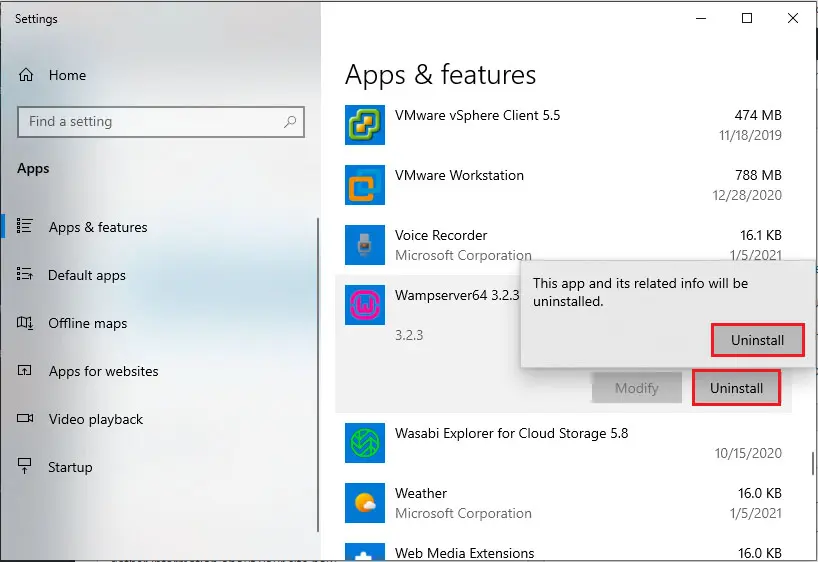
3- Wampserver uninstall wizard, click yes.
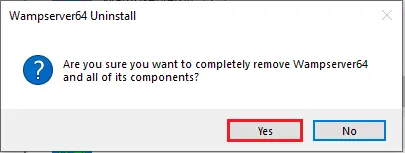
4- Warning: the Wampserver installation folder will be deleted, click yes.
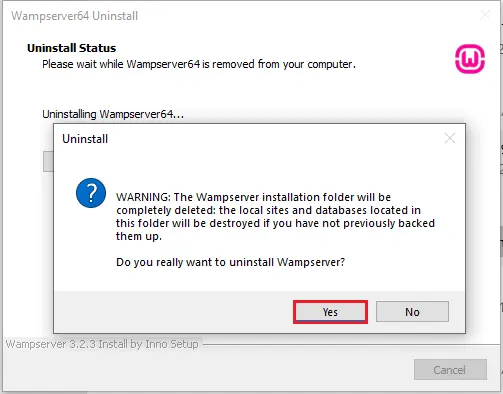
5- Wamp server uninstall complete, click ok.
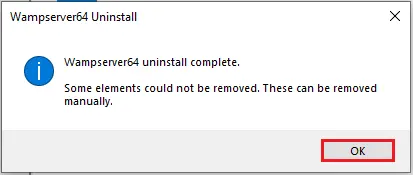
How to remove Wamp server from programs and features
1- Select Windows key + R, type appwiz.cpl and then hit enter.
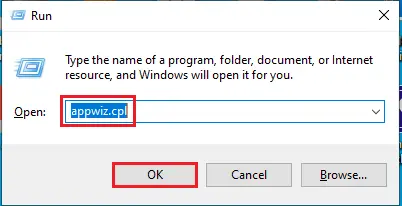
2- Select the WampServer program from the list and then click on Uninstall.
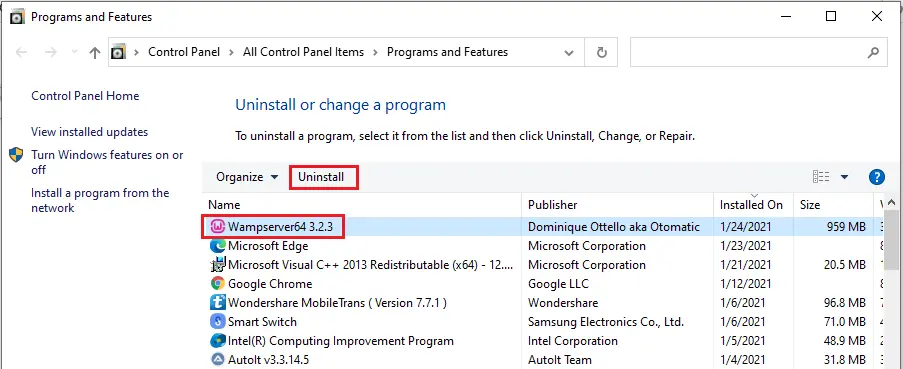
3- Click yes to remove wampserver.
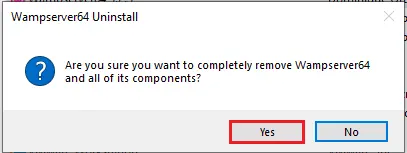
4- Do you want to uninstall wampserver, click Yes.
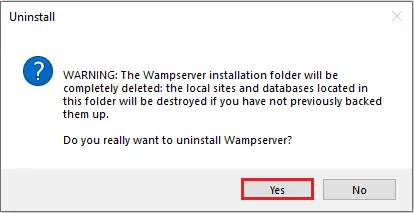
5- Once uninstalled you will see the following message, click OK.
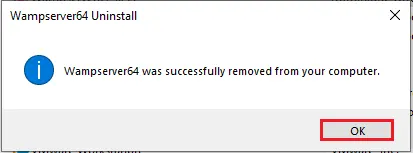
Finally, delete the wamp folder from the installation directory, right-click, and select Delete.
You are now ready to reinstall or simply try another development package that better suits your needs.
For more details click here