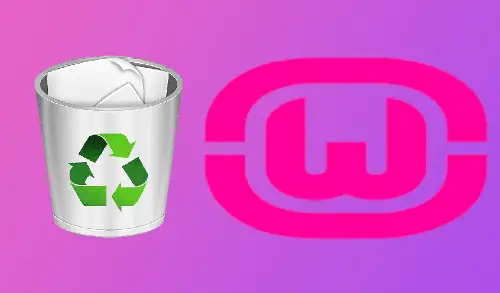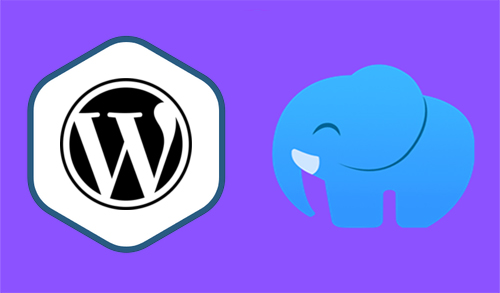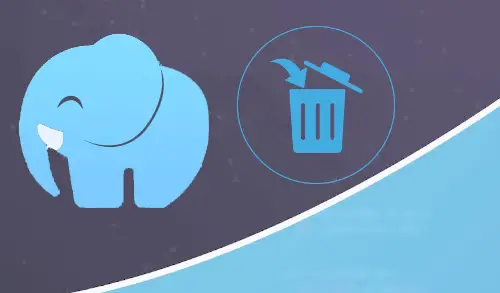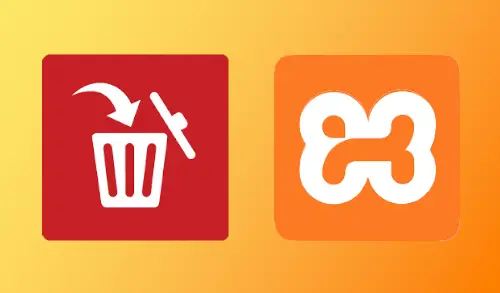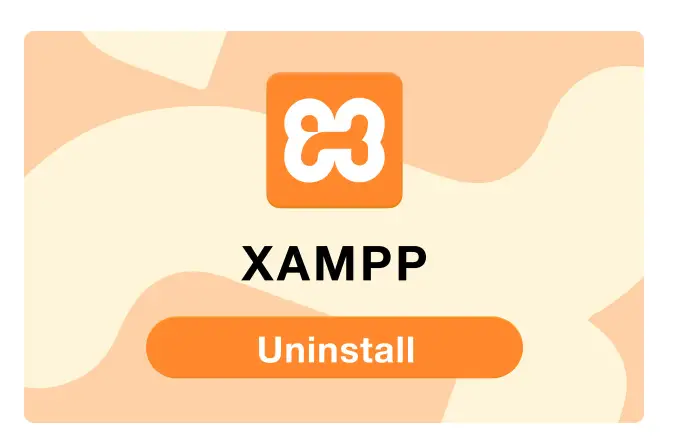Are you looking at how to uninstall WAMP Server from Windows and then start fresh with a new installation? (WAMP Server). Here you can find the quick and straight forward steps to remove WAMP Server in Windows.
Uninstall WAMP Server from Windows
1- Click on search button, type Apps & features and then select to open it.

2- Scroll down, select Wampserver, select uninstall twice.

3- Wampserver uninstall wizard, click yes.
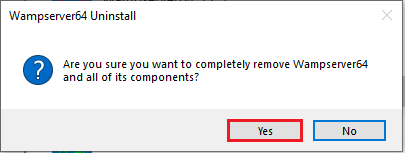
4- Warning: the Wampserver installation folder will be deleted, click yes.

5- Wamp server uninstall complete, click ok.

How to remove Wamp server from programs and features
1- Select Windows key + R, type appwiz.cpl and then hit enter.
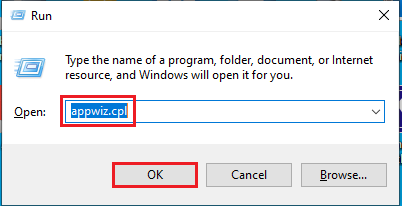
2- Select WampServer program from the list and then click on Uninstall.
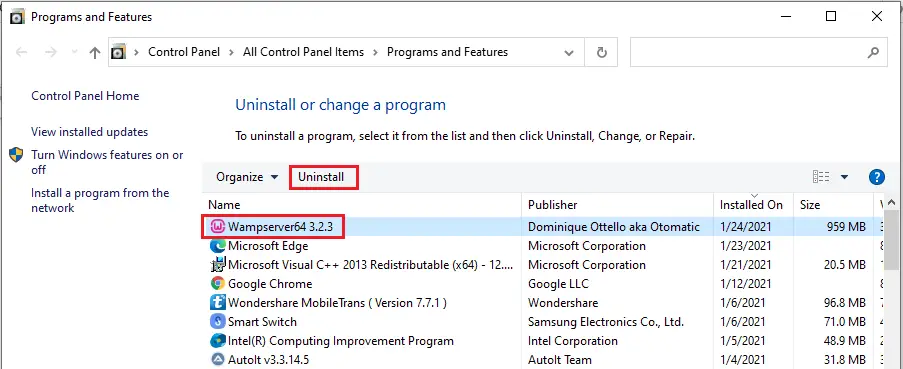
3- Click yes to remove wampserver.

4- Do you want to uninstall wampserver, click Yes.

5- Once uninstalled you will see the following message, click OK.
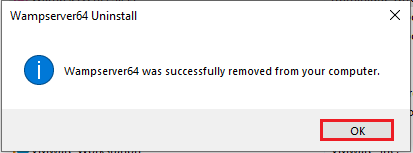
Finally, delete the wamp folder from the installation directory, right click, and select Delete.
You are now ready to reinstall or simply try another development package that better suits your needs.
For more details click here
Read also: How to Install and Configure WAMPServer in Computer