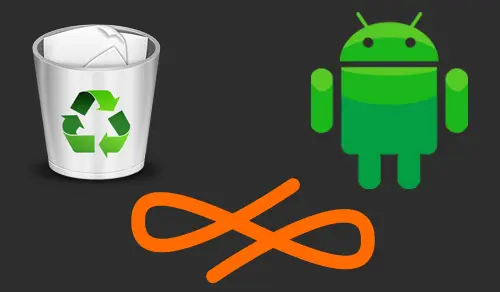Let’s have a look at How to uninstall Endless OS from Windows computer if I installed it alongside Windows. If you are using the Endless OS Installed alongside Windows dual boot, you can uninstall Endless OS to return to your Windows computer. You can directly uninstall Endless OS from Windows.
Are you looking to uninstall Endless OS to fix some problems? Are you in need of an impressive solution to completely uninstall it and delete all of the Endless files out of your PC? Don’t worry! This guide provides you instructions on how to completely uninstall Endless.
Note: – First you would like to require backup of any of your important information in your PC installed Endless OS. Removing Endless OS from your Windows PC will remove all of the apps and files that you simply have installed, downloaded, and created in Android Endless OS.
Endless OS uninstallation
Uninstall Endless Space with its uninstaller.exe
You can find these files in the installation folder of Endless Space.
Uninstall Endless OS from Windows PC, C drive where we Installed Endless OS.
Remove Endless OS
Open C drive and then open an endless folder.
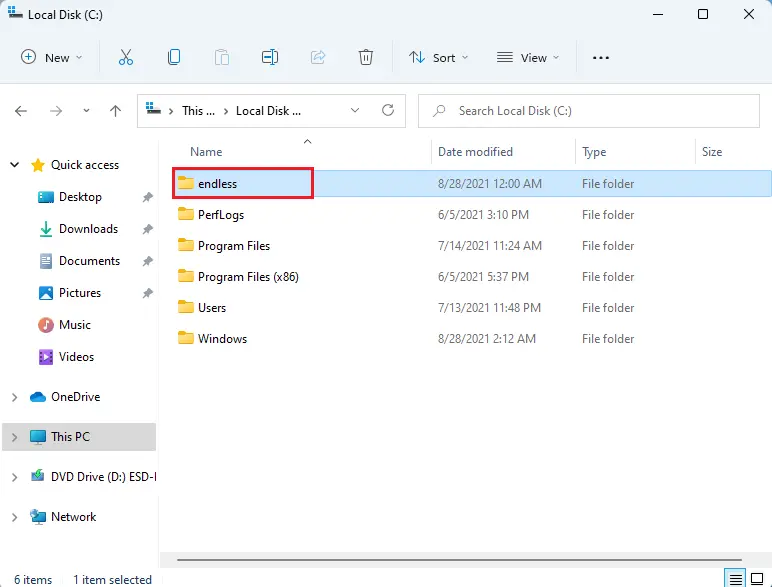
Double-click on endless-uninstaller.
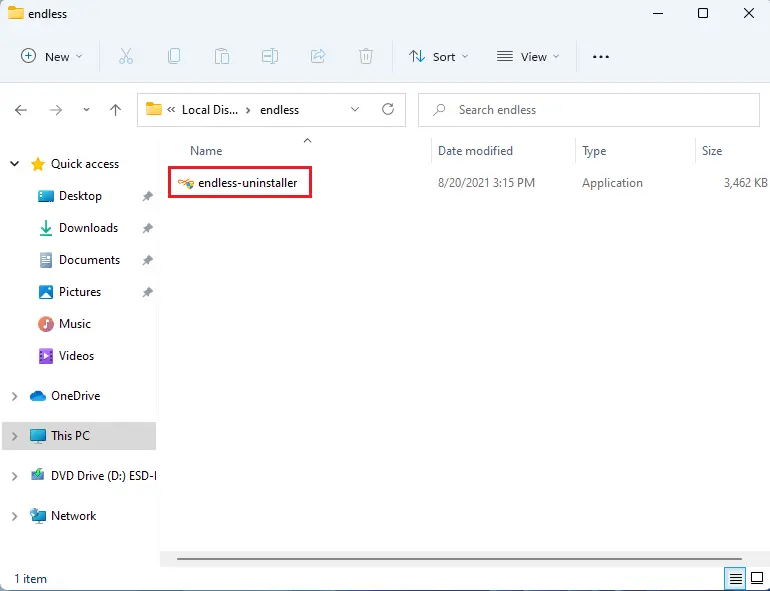
User account control, Endless installer click yes.
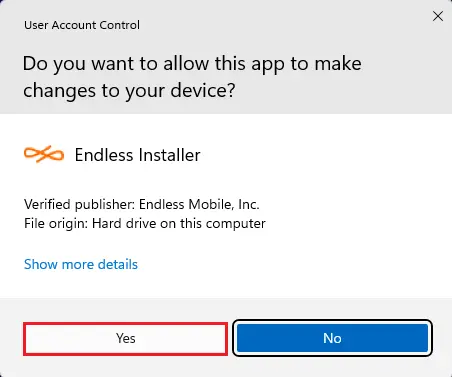
Remove Endless from this computer windows will popup, so click the Uninstall Endless button.
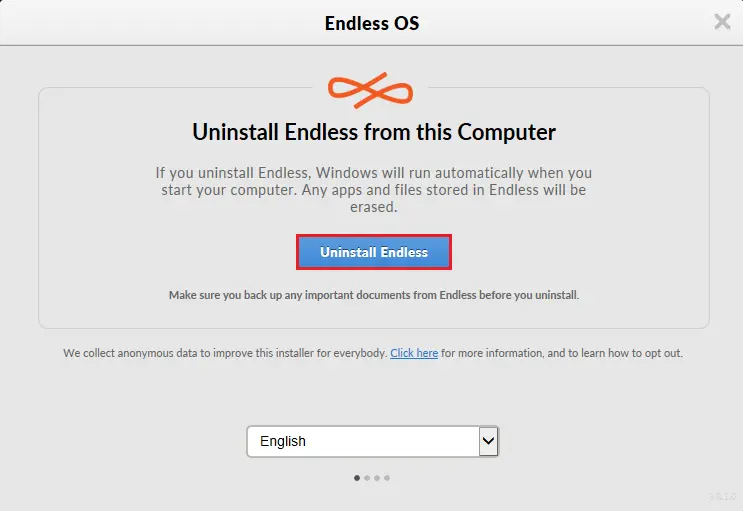
Are you sure you want to uninstall and then click Yes?
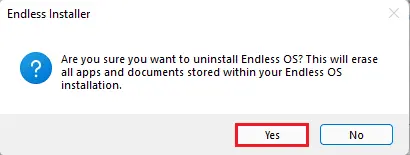
Endless OS uninstalled successfully and then click the ok button.
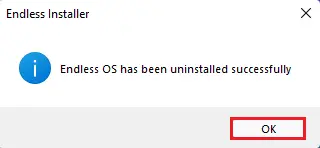
Remove Endless OS from Windows Add or remove programs.
There are several ways to uninstall apps and programs, so if you are unable to find the one you are looking for, you can use another location. Note that some applications and Apps are built-in Windows and you can’t uninstall them. You can repair a program first if it’s just not working correctly.
Click on the search bar icon, type apps & features, and then select to launch.
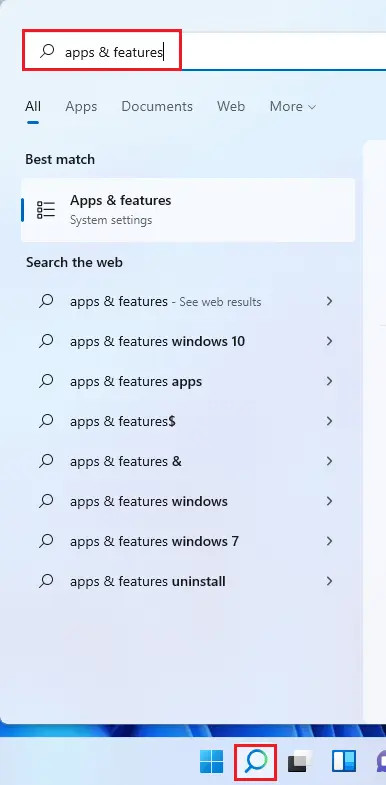
From your left side click on Apps and then Apps & features.

Select the Endless OS App and then click the Uninstall button.
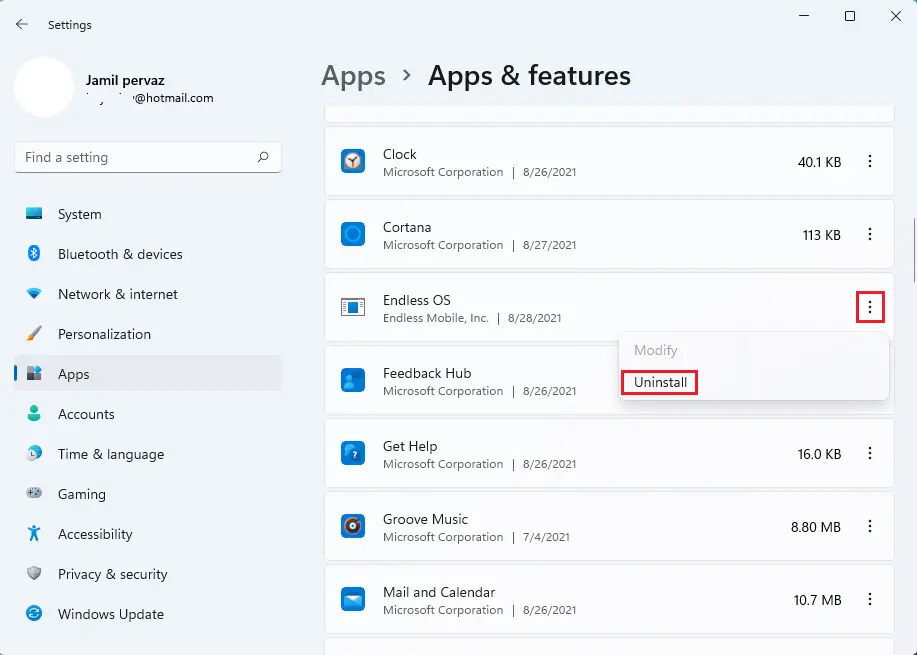
The Apps will be uninstalled, click on the Uninstall button.
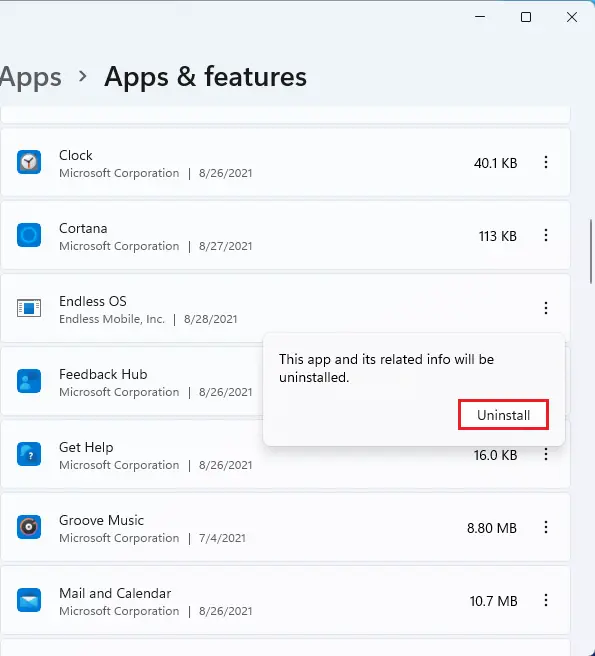
Now follow the above steps, uninstall Endless from your computer.
Uninstall Endless using Programs and Features.
When a new program is installed on your system, that program is added to the list in Programs and Features. When you wish to uninstall the program/apps, you can open the Programs and Features to uninstall it. So when you want to uninstall Endless Space, the first solution is to uninstall it via Programs and Features.
Open Programs and Features.
Open run command by holding Windows+R keys together, type appwiz.cpl, and then hit enter.
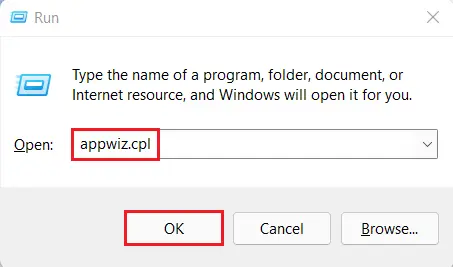
Find the Endless OS in the list, click on it and then select Uninstall to start the uninstallation.
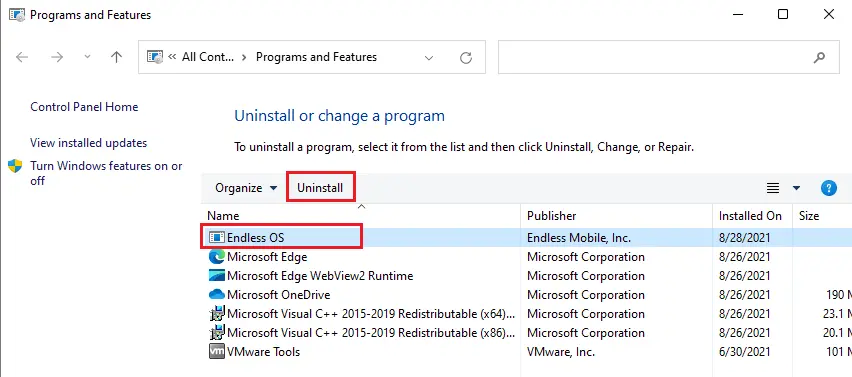
Click on uninstall Endless.
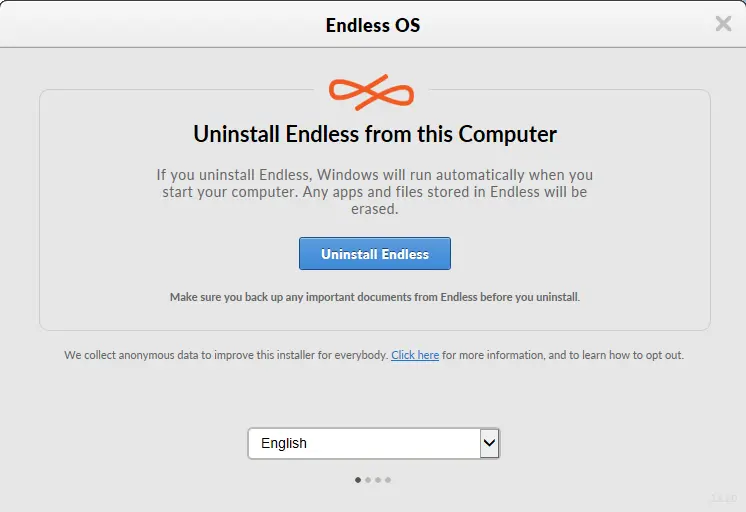
Follow the uninstallation wizard to uninstall Endless Emulator.
Uninstall Endless from the Registry
When an app/program is installed on the system, Windows will save its information and settings in the registry, including the uninstall command to uninstall the program. You can use this method to uninstall Endless OS. Take a registry backup before editing the registry, because any small mistake there may make your system crash.
Press Windows + R keys to launch the Run command, type regedit in the box, and then click OK.
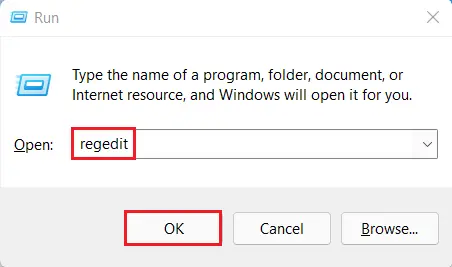
Go to the following registry key and then find the Endless OS
HKEY_LOCAL_MACHINESOFTWAREMicrosoftWindowsCurrentVersionUninstall
Right-click on the UninstallString and then select modify.
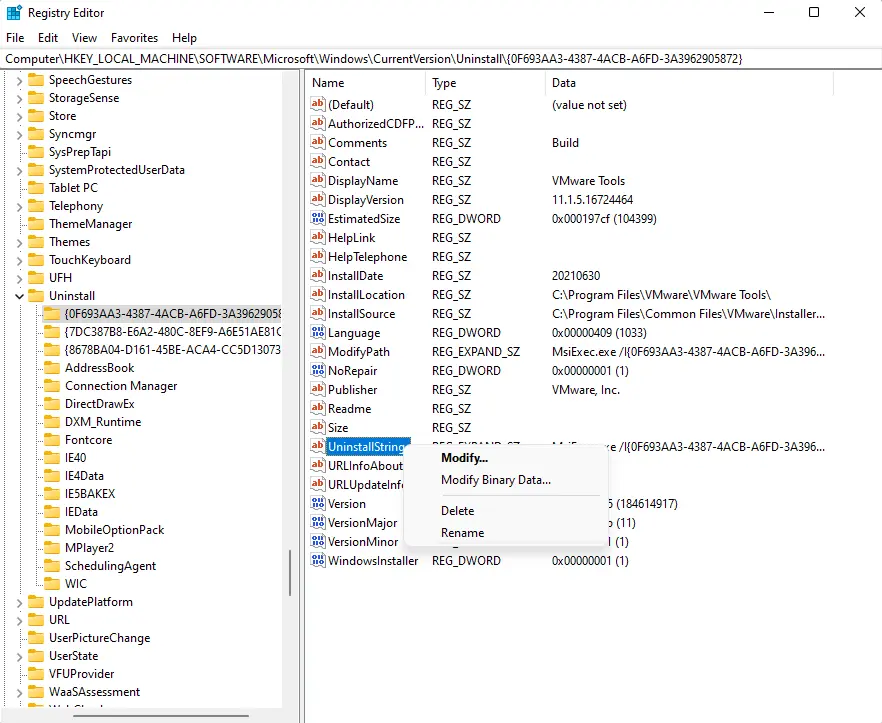
Copy the value data key, open the run command again, paste the Value Data in the box, and press enter.
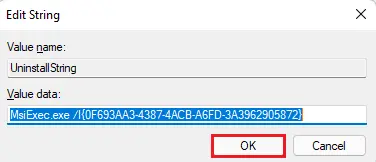
Follow the uninstallation wizard to uninstall Endless Emulator.
Uninstall Endless OS using Third-party Uninstaller
If you are unable to uninstall Endless Android from your computer using the above methods, it’s recommended that you can uninstall Endless Linux with a third-party uninstaller application that can scan your system, recognize all files of Endless OS and then completely remove them.
For more details click here