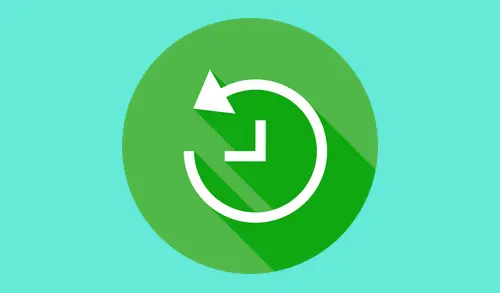Configure Backup Job Paragon Backup & Recovery includes all technologies to help you effectively protect different types of data. Do you need to determine your software environment, including the applications, operating system, and data? You can create individual volumes or entire hard disk backup images to be able to restore the system to a working state within several minutes in case of an emergency.
You can download Paragon software from their website.
Create Backup Job Paragon Backup
Run Paragon Backup & Recovery this is the first time creating backup, click the plus icon + under Backup source).
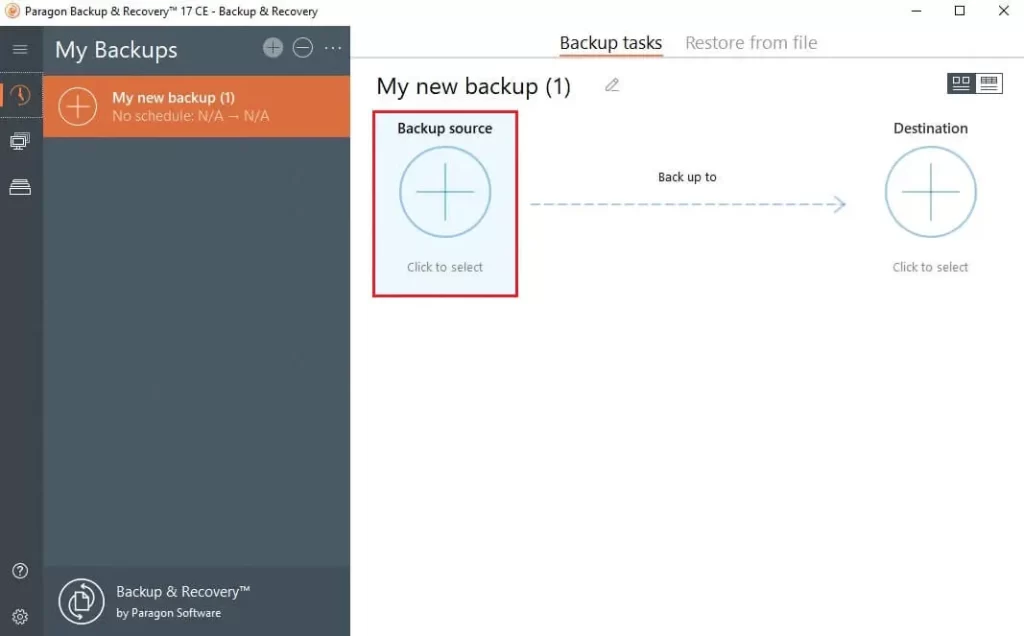
Entire Computer. Select this option to backup all storage devices of your PC.
Disk-Volumes. Choose this option when choosing a volume that hosts Windows operating system you may be warned that the wizard additionally chooses another 1 that contains boot system files.
Files-Folders. Choose this option from the catalog of all partitions available in the system, choose a checkbox opposite a file/folder, or even an entire partition to grow contents of the future backup image.
I want to configure the Entire Computer backup job.
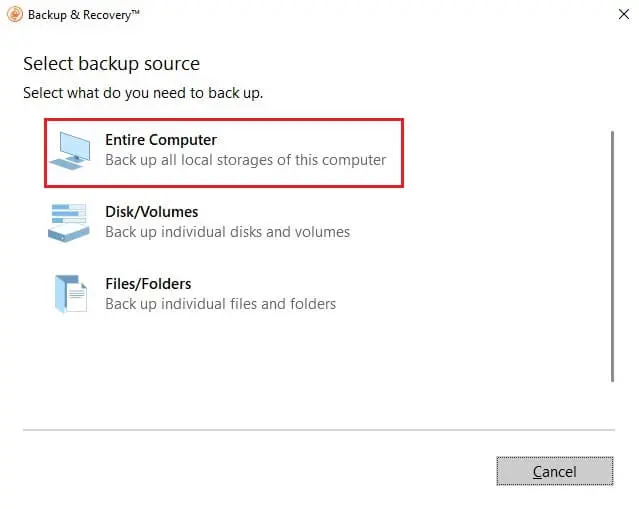
Select the Destination + icon,
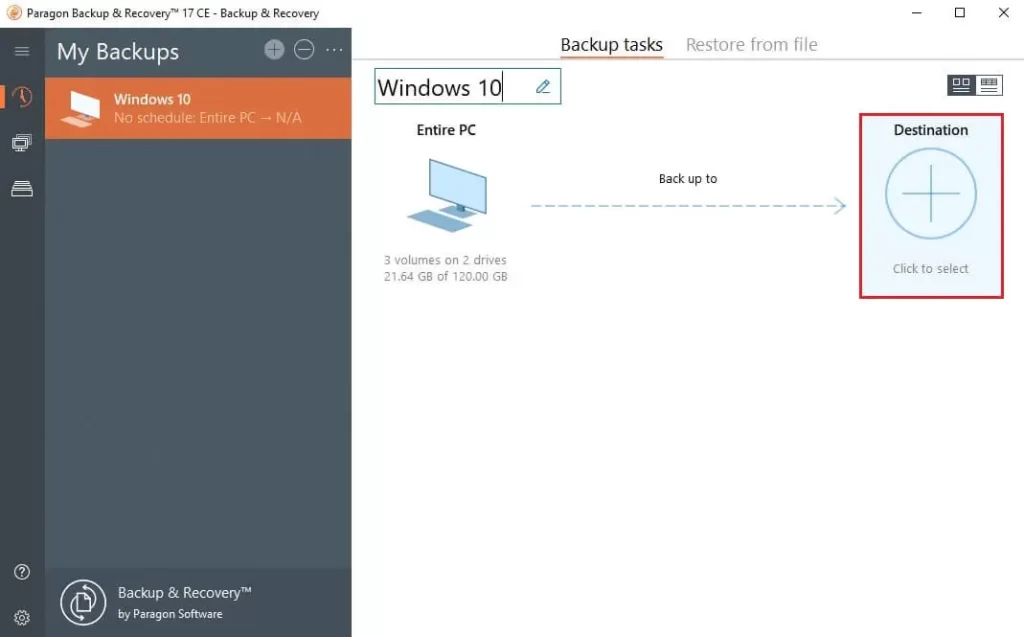
Choose a backup destination (local or external storage, or a network location). I want to save this backup on a network share.
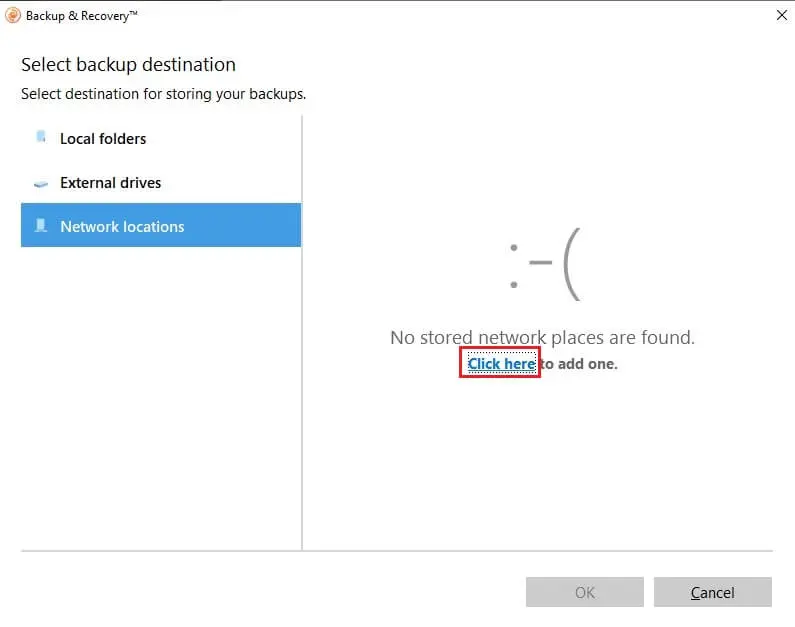
Create stored network location, display name, share path, user credentials, and then click ok.

After select network, location click ok.
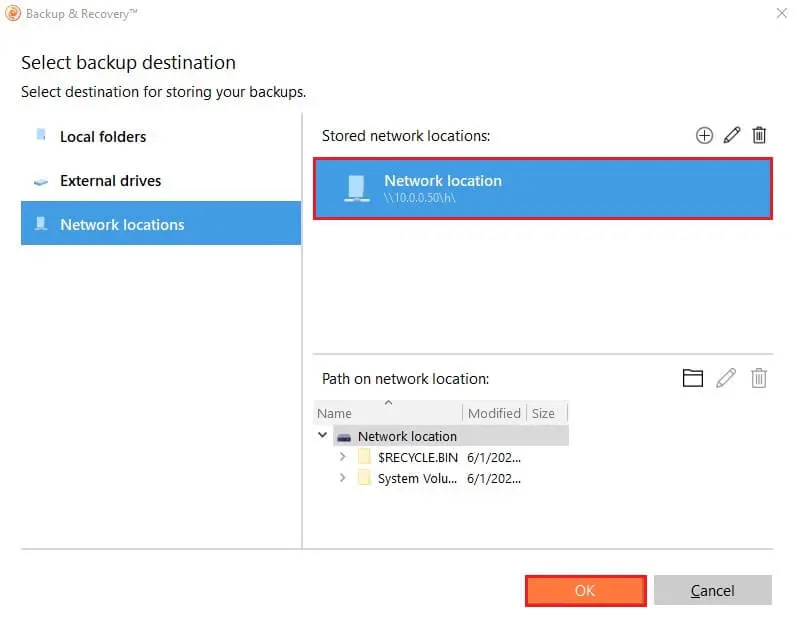
Click on backup is not scheduled to configure backup job Schedule.
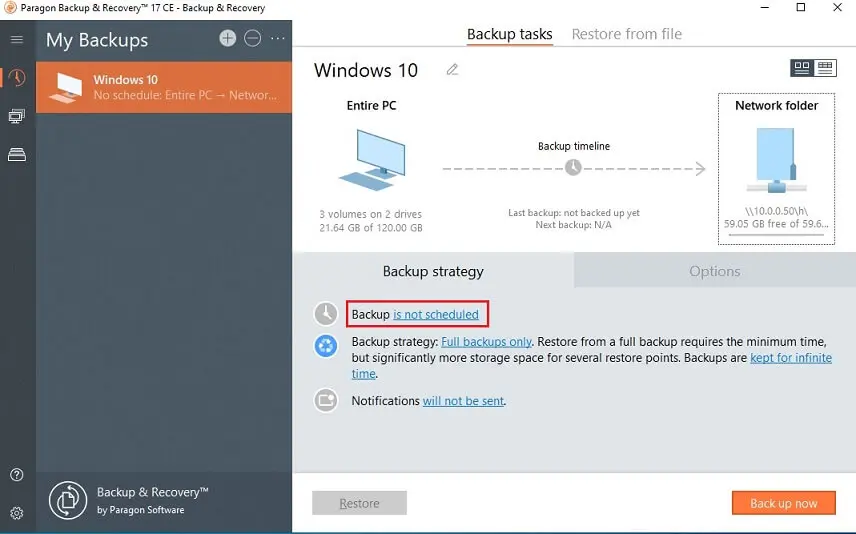
So, Configure the backup schedule.
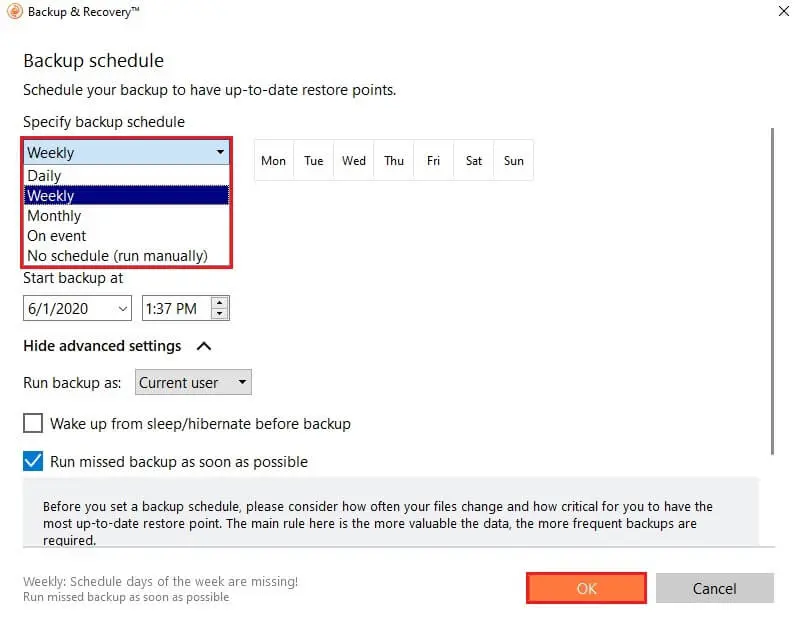
Setup a backup strategy by clicking one of two hyperlinks under the backup strategy.
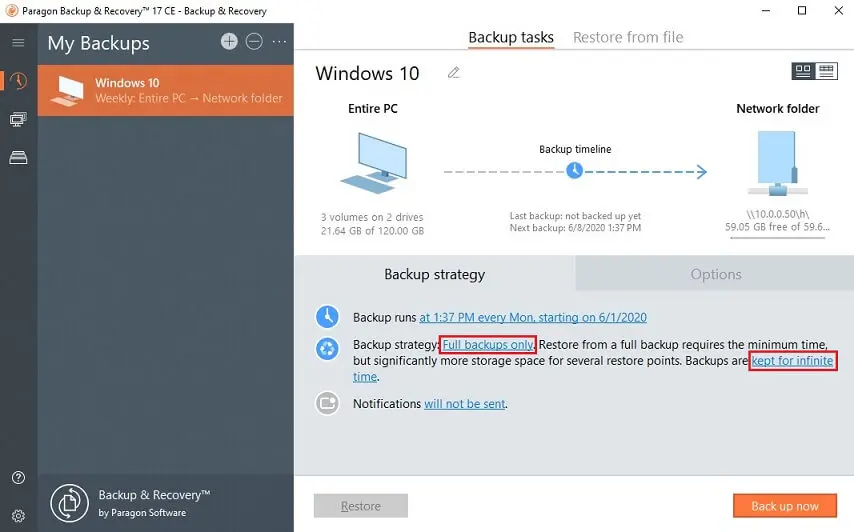
Backup & Recovery supports full, differential, and differential backup methods.
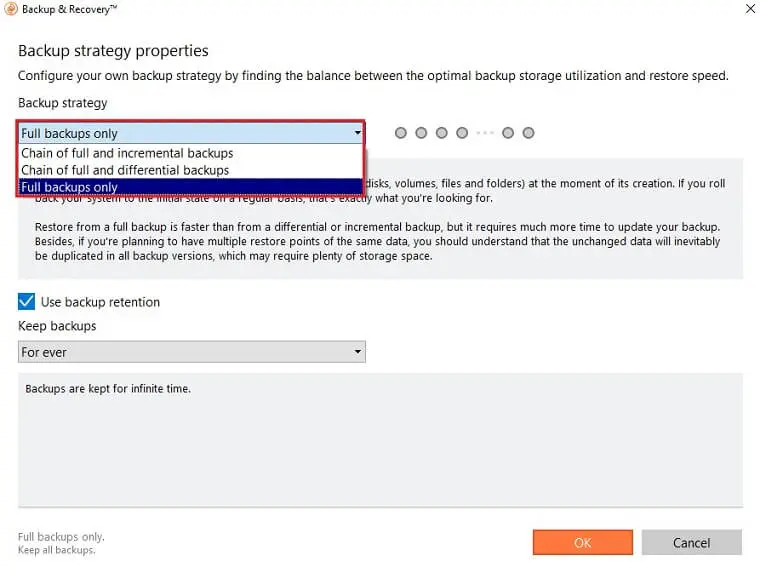
Configure backup retention and then click ok.
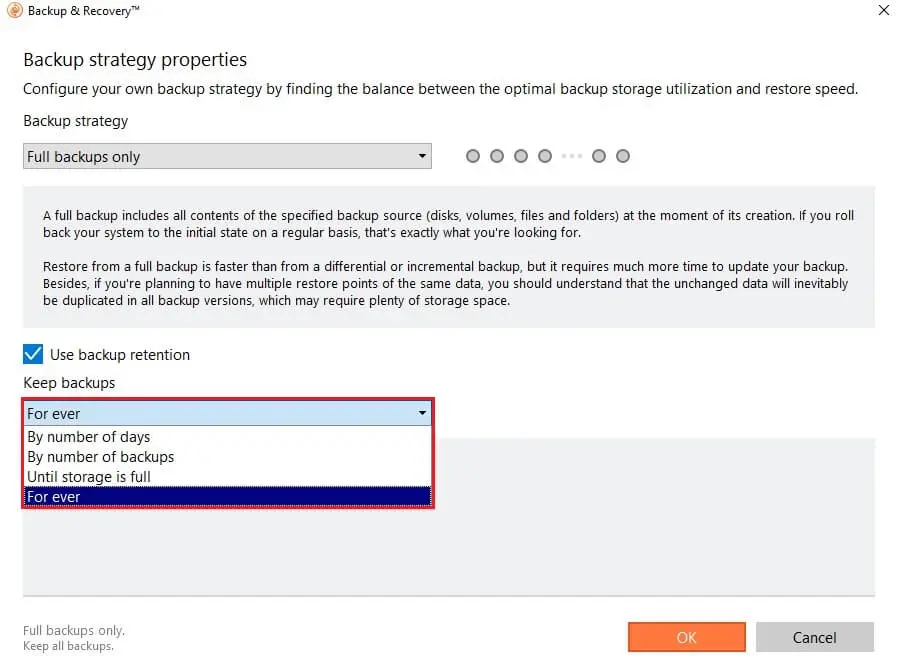
Click on Options to modify advanced backup settings.
Review the operation of all parameters and modify them if necessary. Then click on the Back up now button to save the changes and then start the backup.
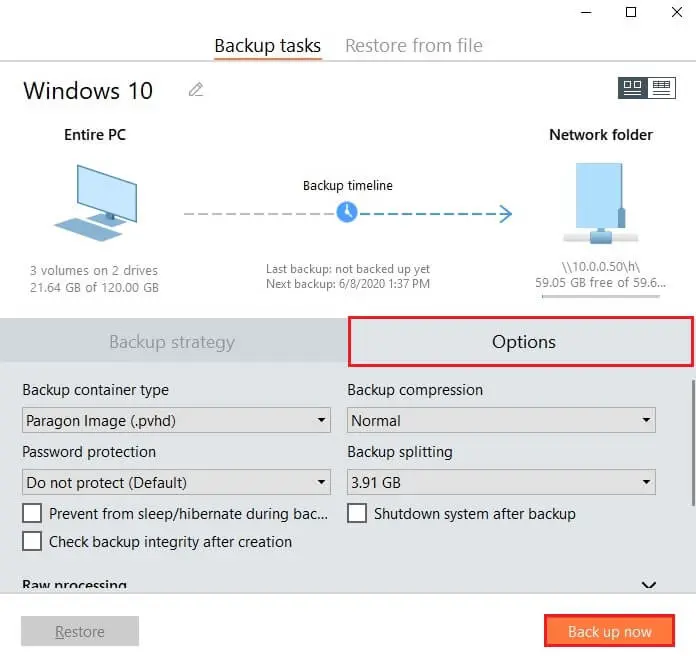
Configure backup job Paragon is in progress.
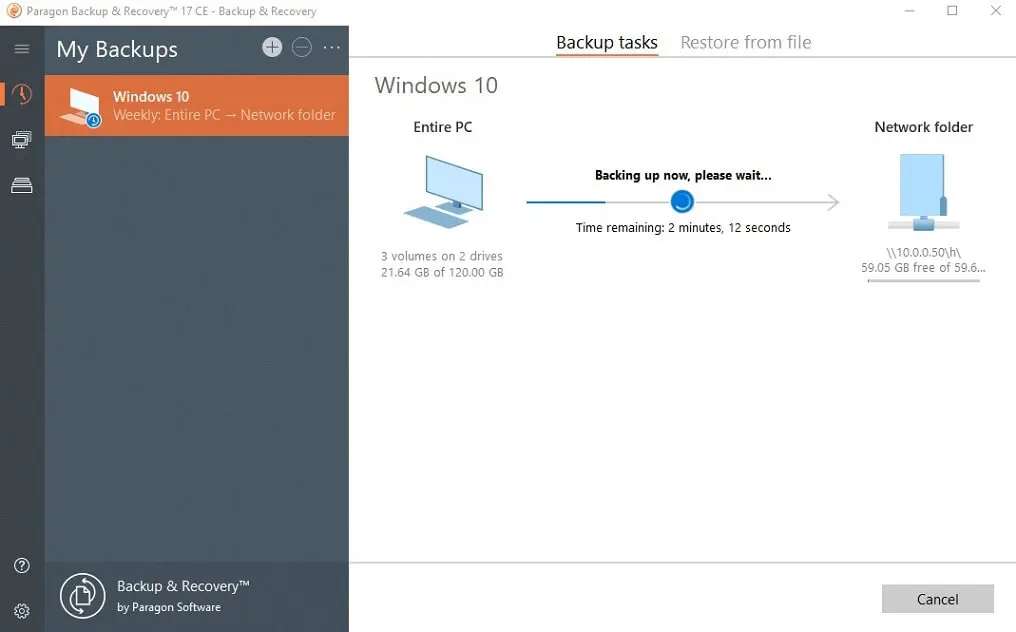
Related: Restore entire computer with Paragon Backup & Recovery.
Related: How to Mount Backup Image Paragon Backup & Recovery.