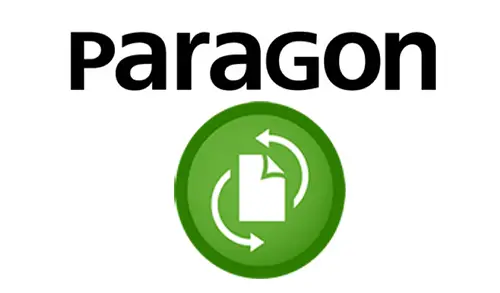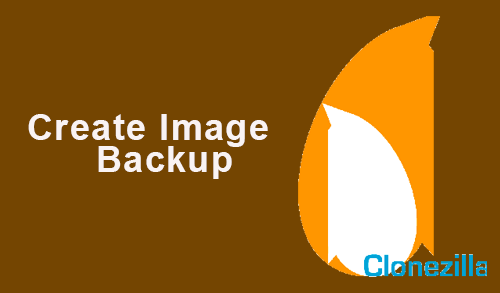How to Mount Backup Image Paragon Backup & Recovery

In this guide, I will show you how to mount backup image paragon backup. We can allocate a drive letter to any disk partition inside the existing Paragon backup image. As an outcome of the operation, we will get a new partition in the computer to easily browse using its contents and copy the demanded information even with the standard Windows tools.
Before starting to mount the backup image, for more details visit Paragon Backup & Recovery.
Mount Backup Image
Launch Paragon Backup & Recovery application, choose an existing backup job, select the desired restore point under the backup timeline, then select Mount/Unmount.

In the opened window dialog you can see the contents of the selected backup image. Select a partition you would like to mount. Select a drive letters from the list to associate with the partition and then click next to confirm.

Successfully Paragon image backup mounted.

You can treat the backup volume/partition as you would any other Windows volume (browse, retrieve files, modify files).

Use a similar algorithm to unmount the Paragon backup image when not required anymore.