How to Rename File or Folder in Windows 11
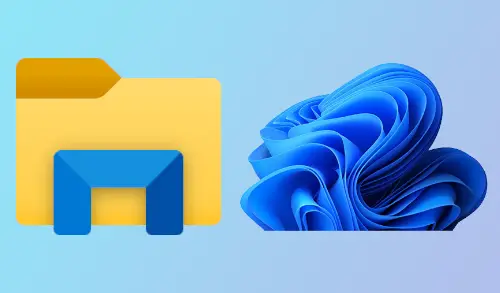
Here you can find a guide, how to rename a file or folder in Windows 11. If you are unable to find the Rename option in the New Windows 11 in File Explorer. A file/folder name is described as a title of the file/folder and the file extension.
How to rename Files & Folders in Windows 11
There are different ways to rename a file or folder in Windows 11.
After releasing the Windows 11 Insider Preview version, (Dev (OS Build 21996.1), you can’t find the context menu like in the below image.
It is available in Windows 11 Version 21H2 (OS Build 22000.51 and 22000.65).

Using Context Menu – Right-clicking
Select the file/folder you want to rename right-click on it and then select rename icon.

Type a new name of the file/folder and then press enter or click anywhere on the screen.
Rename Using Folder Properties
Right-click on the folder and then select show more options.

Select rename.

Rename Using Folder Properties
Right-click on the folder, choose to show more options, and then select properties.

The folder properties window will pop up. In the General tab, type a new folder name and then select ok.

Keyboard Shortcut – Alt+Enter
Select the folder you want to rename and then simply press Alt+Enter.
The folder Properties pop-up will open. Enter a new name of the file and then click ok.

Keyboard Shortcut – F2
Select the folder and simply press F2 to rename the item.

Home Menu in File Explorer
To rename from the File Explorer, choose the item.
Select the Rename tab and follow the steps.

By Two Single Clicks
Click on the file/folder two single times. The file/folder name will get highlighted.
Type a new name and then hit the Enter key to save it.

Using Command Prompt
Command Prompt permits you to rename the folders using the ren command. Use the following command.
ren E:documents.docx file.docx
For instance, this will rename the document named documents located on E drive to file.

Using PowerShell Rename Folder
Open the folder location and launch a PowerShell window.
Use the rename-item command
The following command renames the folder software to a folder on Drive.

Related: How to Install Windows 11




