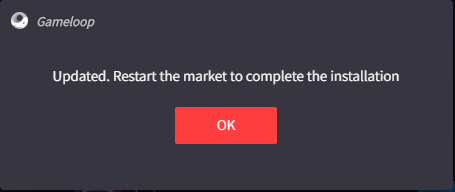Just follow the below steps on how to install Gameloop Emulator on Windows. Gameloop app player is an android emulator used to play games like PUBG mobile & call of duty on your Windows 11 computer. This player is particularly designed for gaming and allows users to play Android games on their desktops and Laptops. Gameloop for Windows version is free to download and it is the perfect emulator. Gameloop player helps you to play all Android games.
System Requirements Gameloop
Processor – Intel/AMD Core i5 or higher
RAM – 4 GB (8 GB Recommended)
Hard disk space – 1.5GB (3 GB Recommended)
Operating system – Windows 7 or above
How to Install GameLoop Emulator for PC
Instructions to install GameLoop player and play mobile games on Windows PC
Watch Video: How to Install GameLoop Emulator
How to Download Gameloop For PC?
To download the Gameloop software on the pc, then you need to visit Gameloop Official Website.
Download GameLoop for the computer.
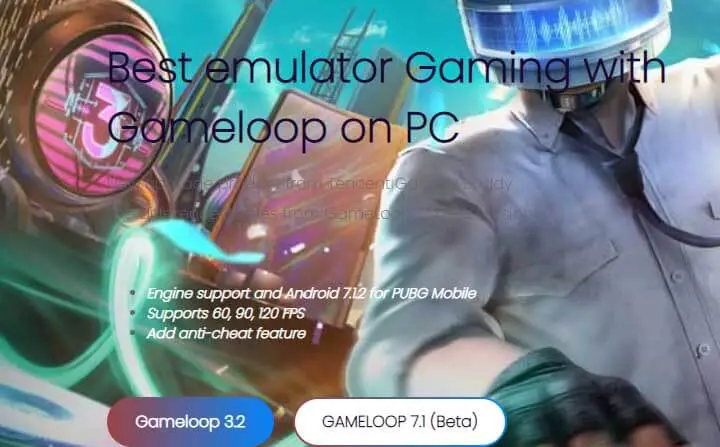
Install Gameloop Emulatore
The Gameloop installation process is very simple and automated. You don’t need to configure anything besides the initial installation steps. Let’s see how to install the Gameloop emulator on Windows OS.
Once downloaded, double-click the GameLoop installation file (GLP_installer_market.exe) to install the Android emulator.
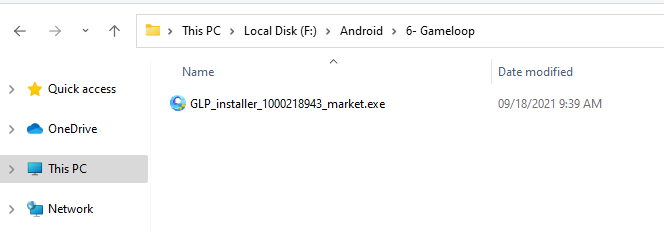
Click the Install button to install GameLoop. Or click Installation options (Customize) to change the GameLoop installation path.
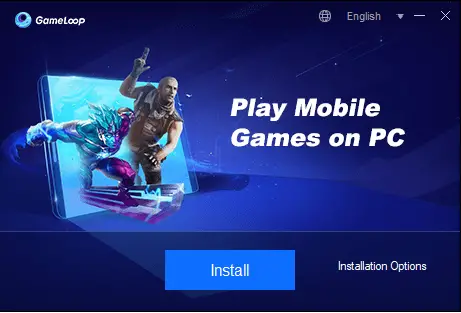
Select Browse to select the directory to install the GameLoop file, and then click Install.
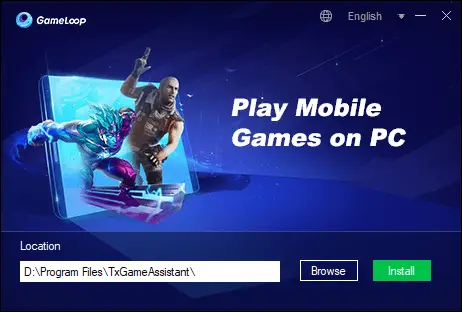
Downloading Gameloop, and please wait for GameLoop to finish installing.
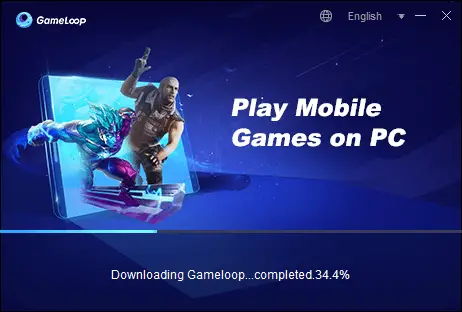
Gameloop successfully installed, press Start to boot up.
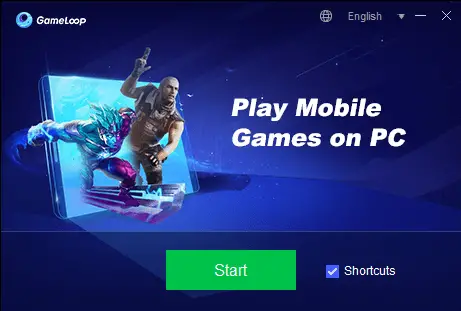
Gameloop Emulator Configurations
Home tab
You are at the Games Section.
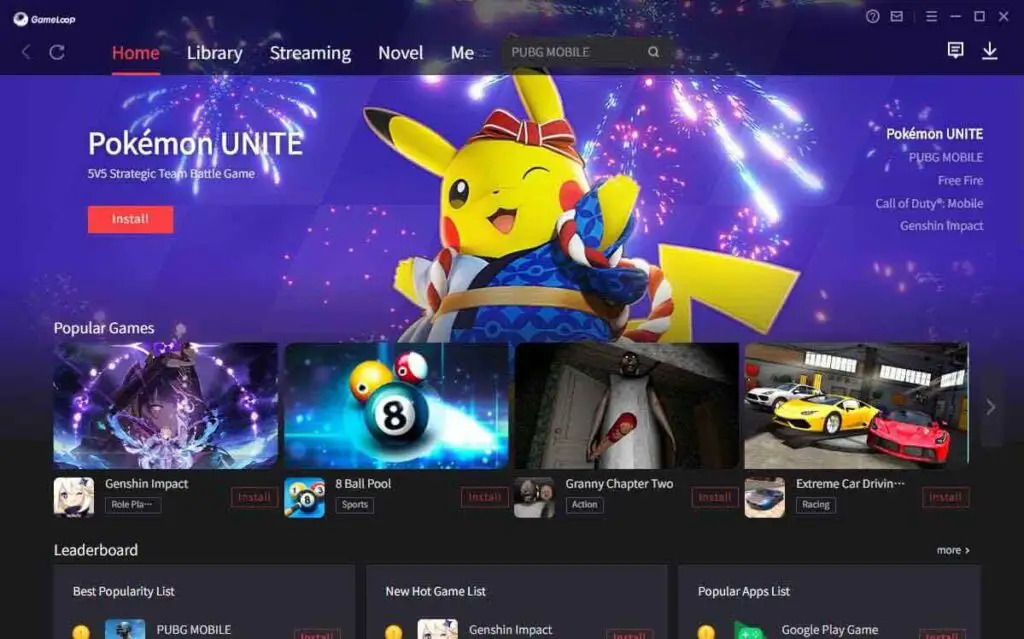
Library emulator
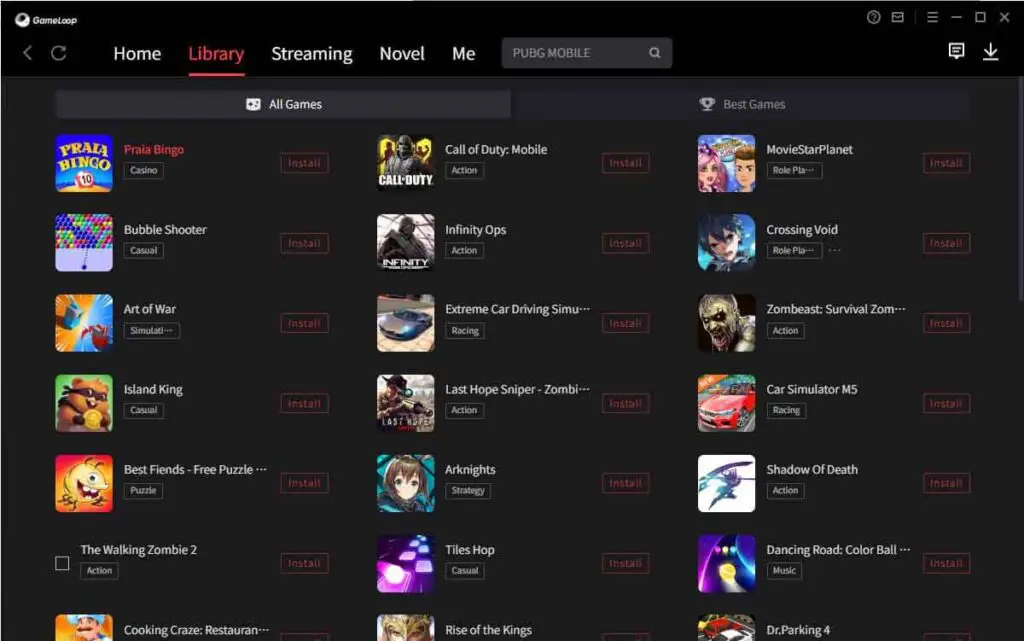
Streaming Gameloop player
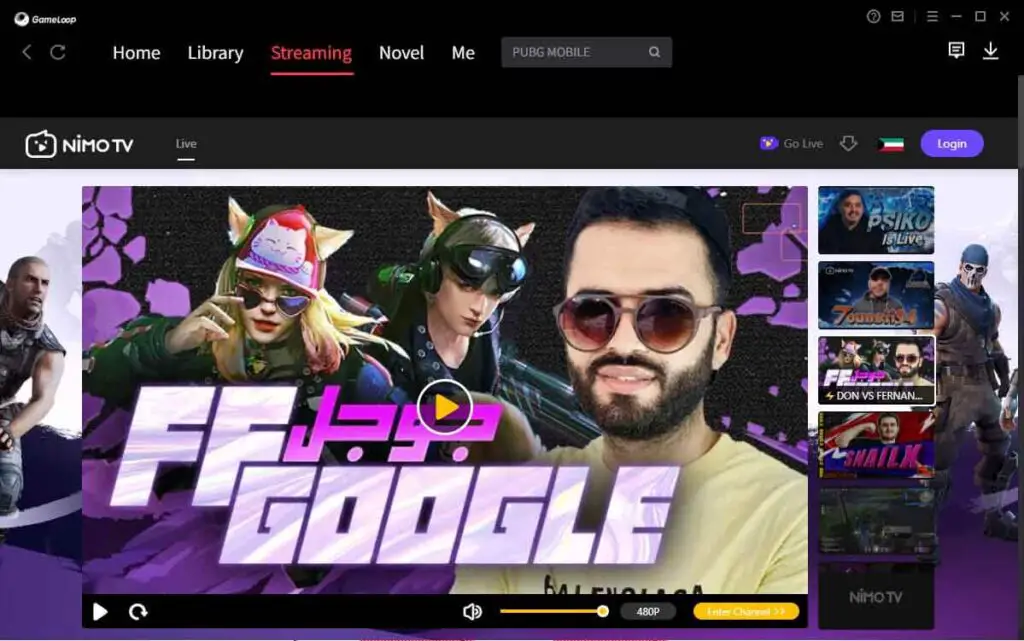
Install Google Play Store on Gameloop
In this window, you can find the steps to Download & Install Google Play Store on the Gameloop app player. Please ensure to update the emulator before proceeding.
Select the Me tab and then click on install Google play game.
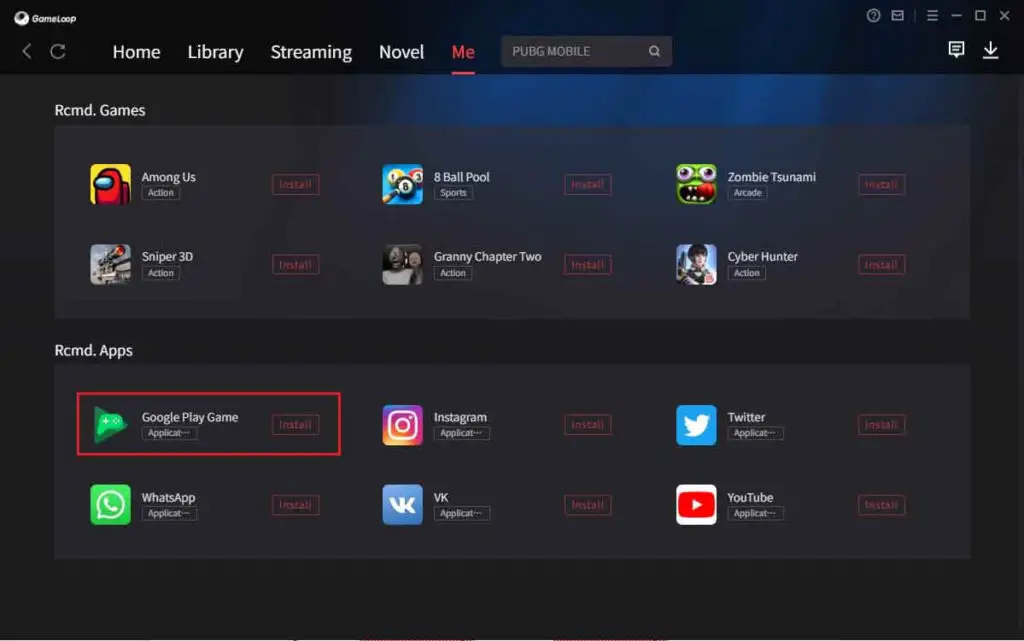
Once open the Google Installer App and then click Install as shown.
Click on the down arrow key download manager
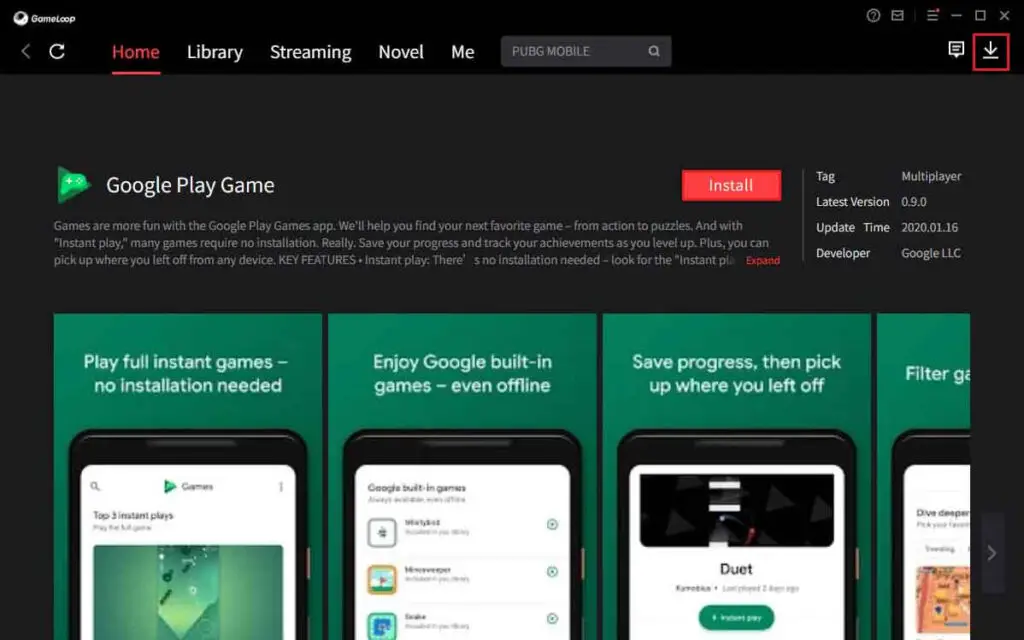
Google play game has started download
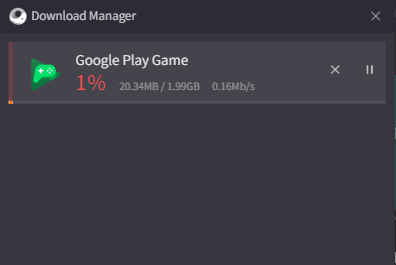
Installing Google play Installer in Gameloop as shown in the images.
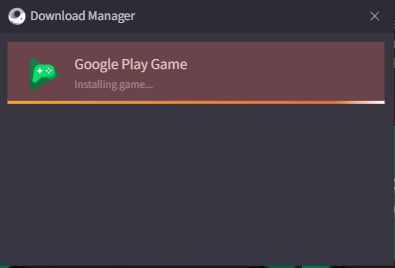
Google play game successfully installed.
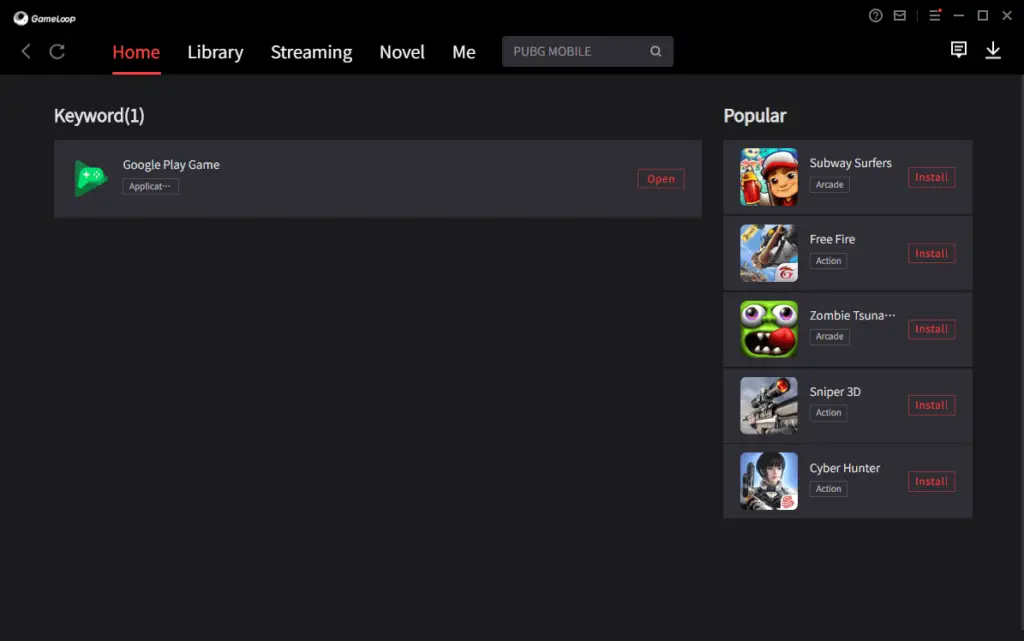
Gameloop Google sign in
Now Sign in with your Google Account, type your Gmail and then click next.
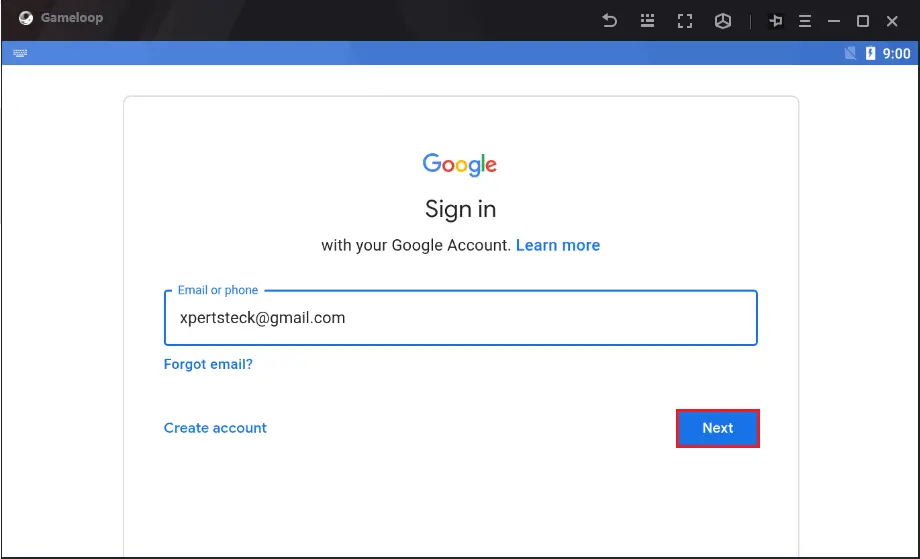
Type credentials and then click next.
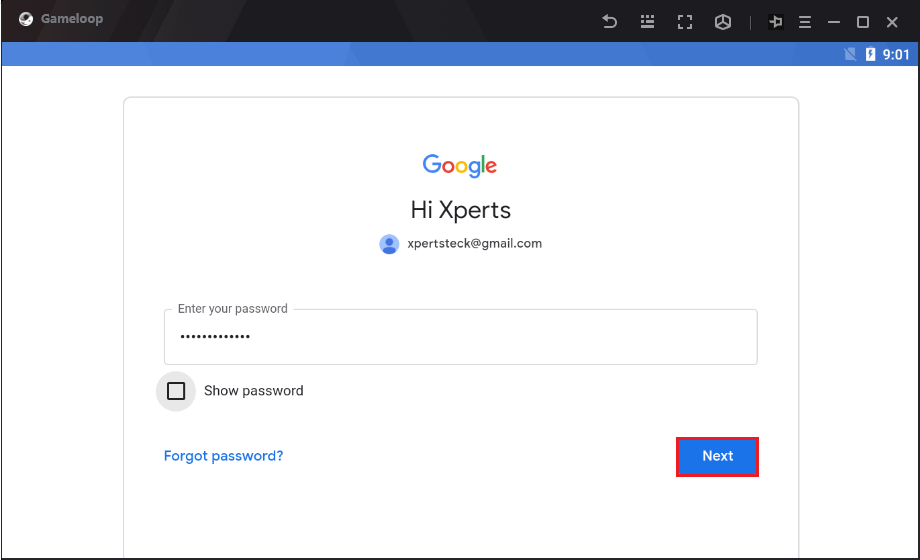
Accept Google terms of service.
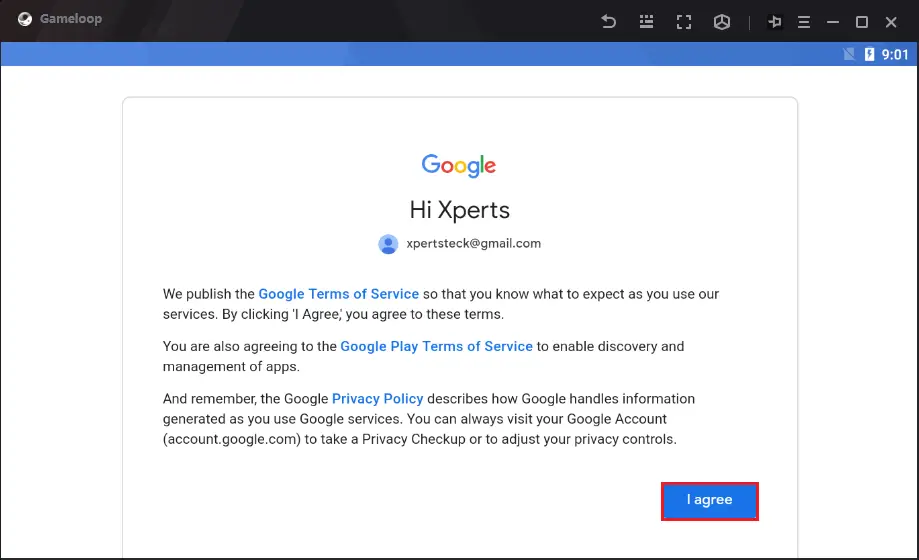
Accept Google services.
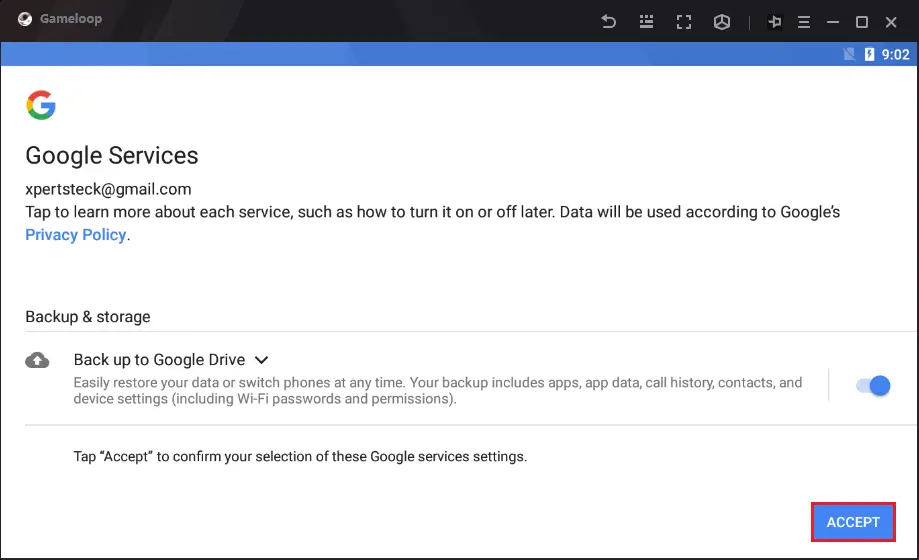
Create a Gamer ID
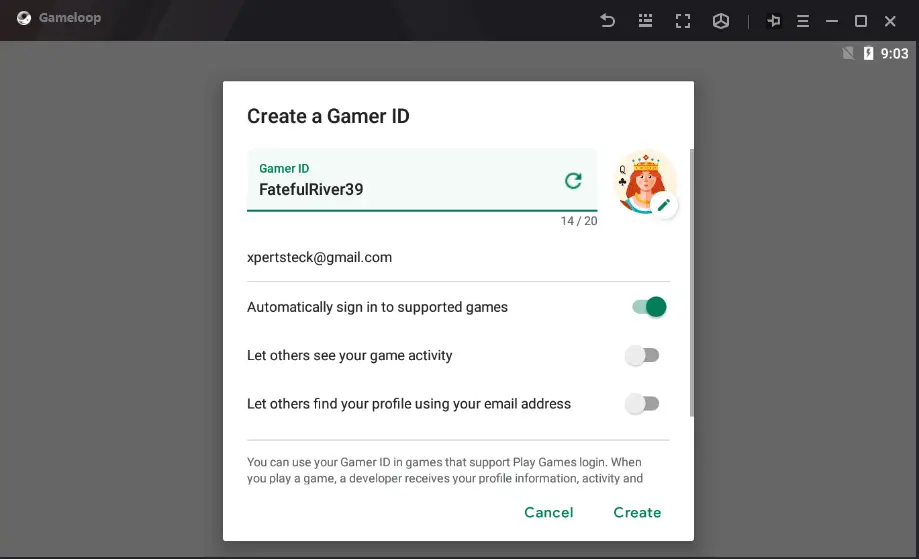
Now finally done, install the games/Apps you need on Gameloop for free from the Google Play Store.
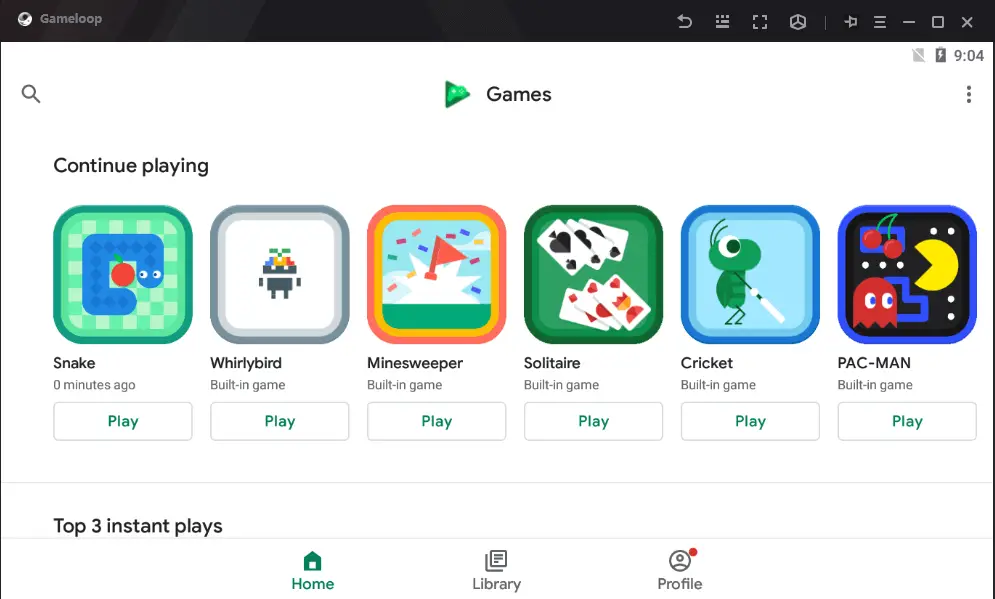
Games install Gameloop Player
Click on the app you wish to install.
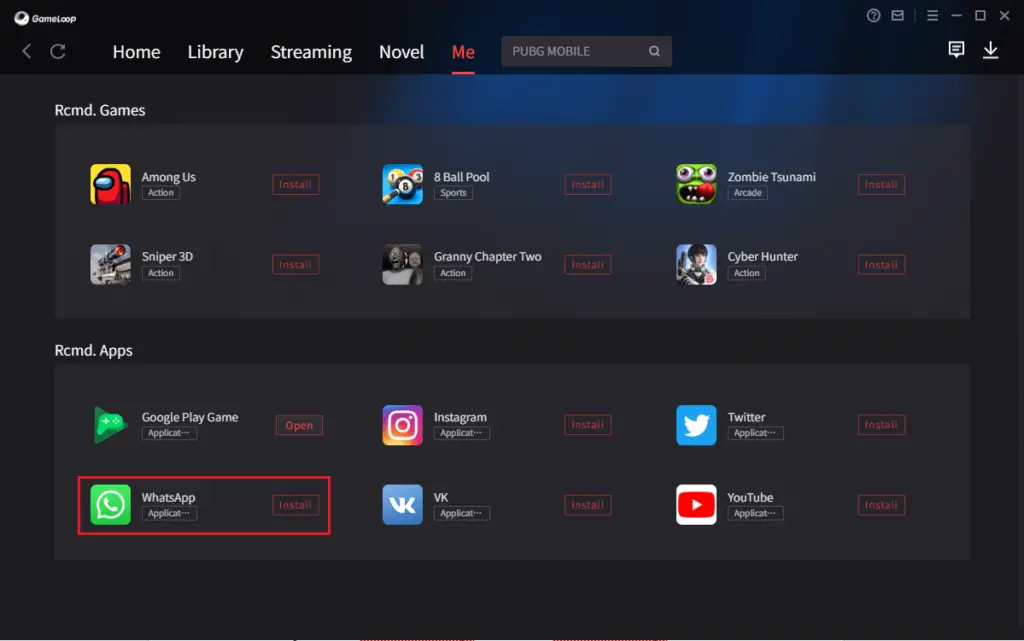
Gameloop download manager, you can see WhatsApp started downloading.
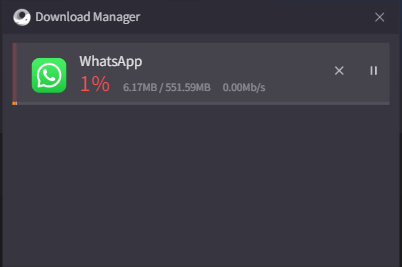
WhatsApp installing on Gameloop Emulator.
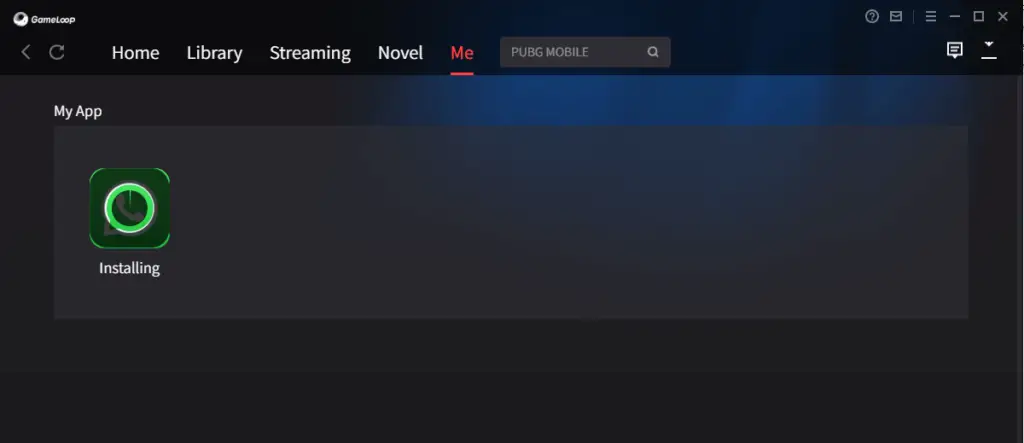
How to Update Gameloop
If you already using the old version of Gameloop, to update the Gameloop emulator, select the player menu and click on update now.
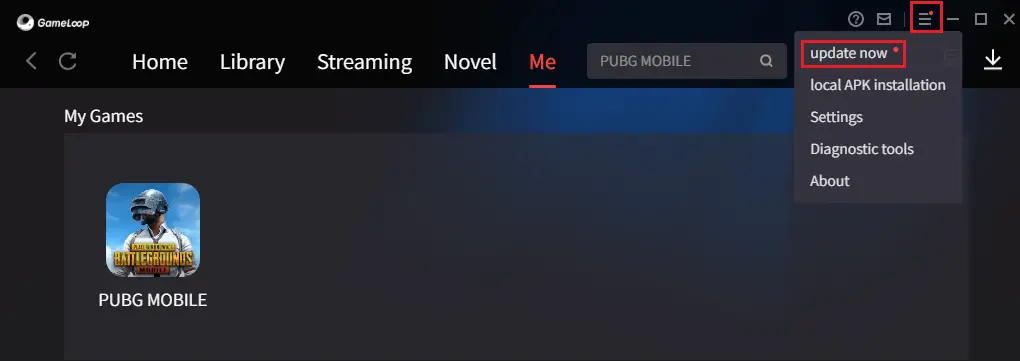
Gameloop new version detected, click update now.
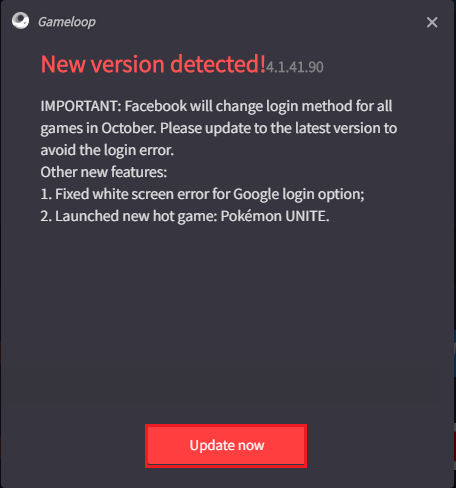
The new version started download
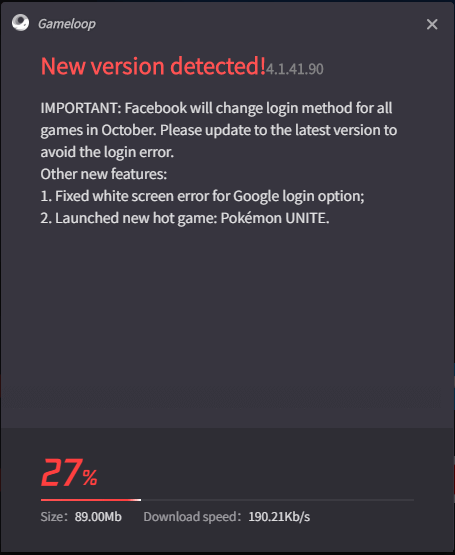
Your gameloop successfully updated, just restart.