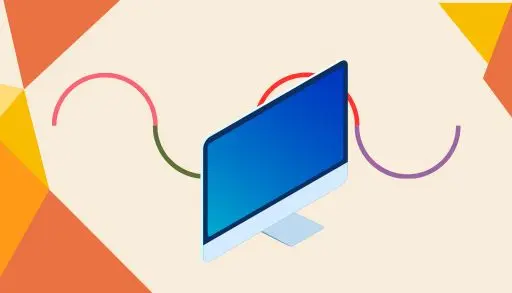In this blog, we will provide the different methods to fix Microsoft Remote Desktop session freezes and demonstrate the possible reasons. Remote Desktop appears to freeze constantly if your experience is anything like mine. Mouse clicks seem to work, but the remote screen stops redrawing. The only resolution is to disconnect your Remote Desktop session and establish a new one, only to freeze up again a few minutes later.
There is a solution to this freezing issue. Since I made this change to my computers, remote desktop sessions have stopped responding once on any of them. I work remotely every day, so there are a few hours behind this test. I hope this solution works for you.
Fix Remote Desktop Session Freezes
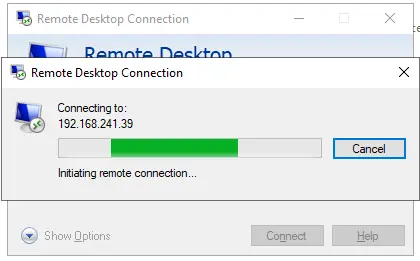
The connection to the remote computer is excellent, and UDP is enabled.
Microsoft says that using the UDP protocol can speed up the Remote Desktop session by reducing the number of retransmissions and enabling work over unstable, high-latency links.
Fix RDP Sessions Freezing Randomly by Running CMD
Search the command prompt in the search box and choose “Run as Administrator.”
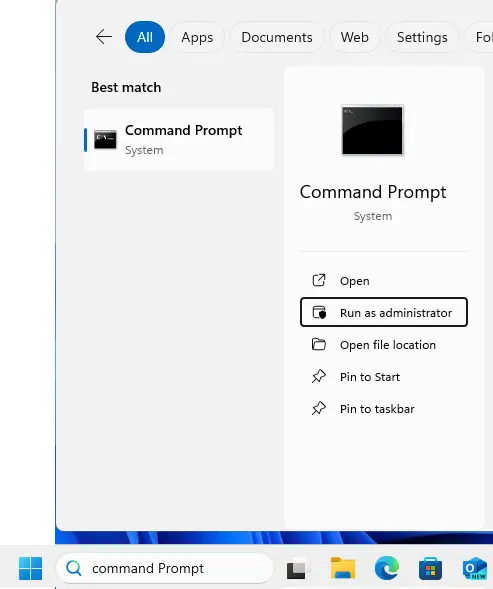
Type the following command line:
reg add "HKLMsoftwarepoliciesmicrosoftwindows ntTerminal ServicesClient" /v fClientDisableUDP /d 1 /t REG_DWORD
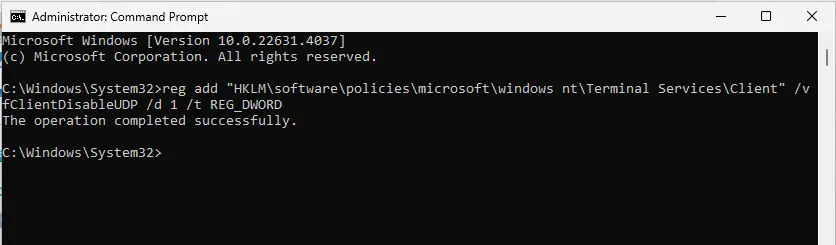
Reboot the computer and check whether the RDP still freezes.
Fix Remote Desktop Freezing over VPN by using Group Policy Editor
Press the Win + R key and then enter gpedit.msc to open the local group policy editor.
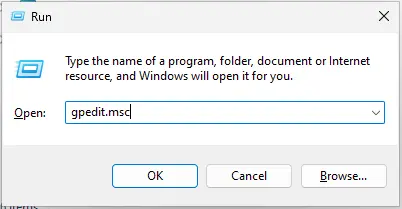
Go to:
Computer ConfigurationAdministrative templatesWindows componentsRemote Desktop ServicesRemote Desktop Connection client
Right-click on Turn Off UDP On Client and choose to edit.
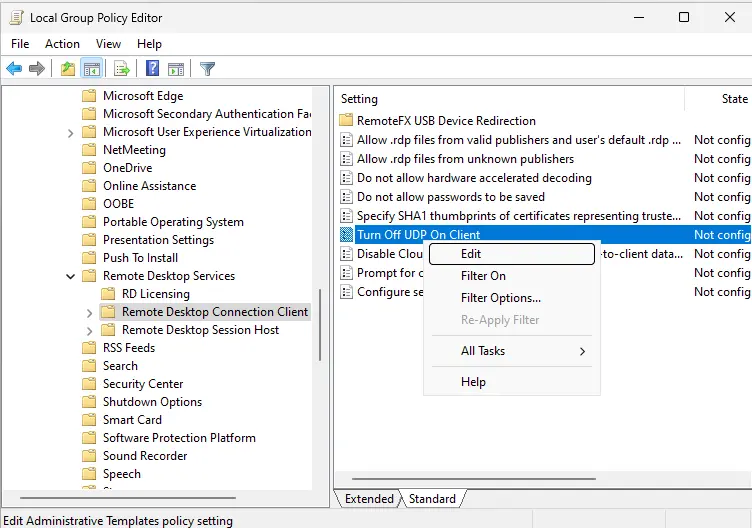
Select Enabled to fix the error RDP session disconnects.
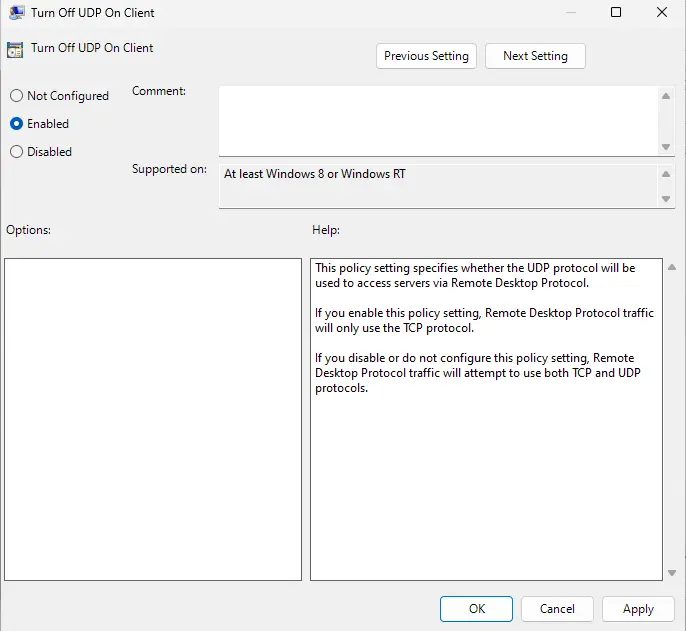
Unfreeze the Remote Desktop by using the Registry Editor
Press the the Win + R key, type regedit, and click ok.
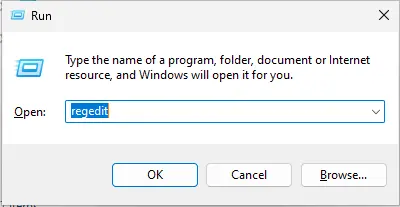
Select yes
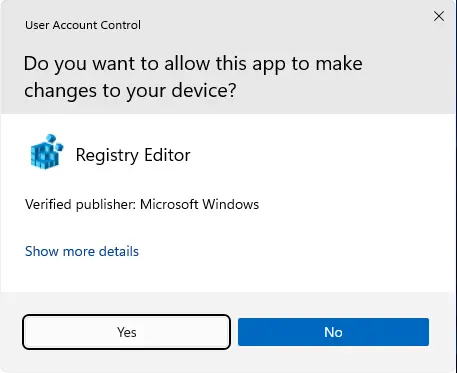
Go to:
HKEY_LOCAL_MACHINESOFTWAREMicrosoftTerminal Server Client
Right-click on the Terminal Server Client, select New and then choose the DWORD(32-bit) value.
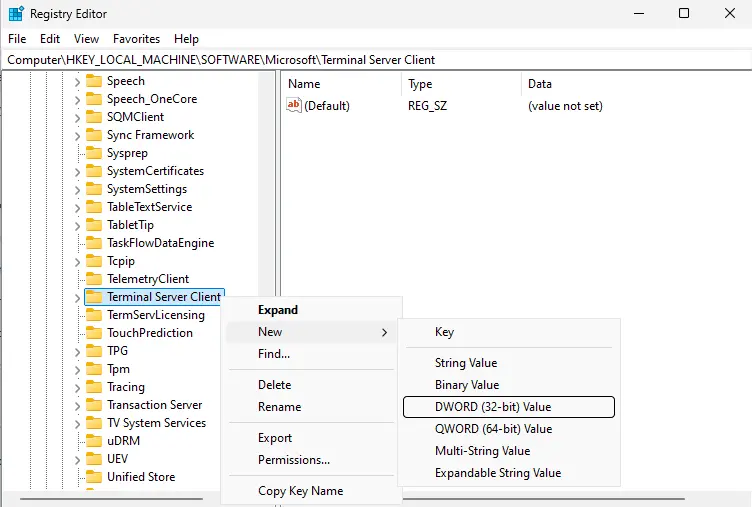
Name it “fClientDisableUDP”, the new DWORD Value.
Right-click on it and choose to modify to fix the remote desktop freezes after the login issue.
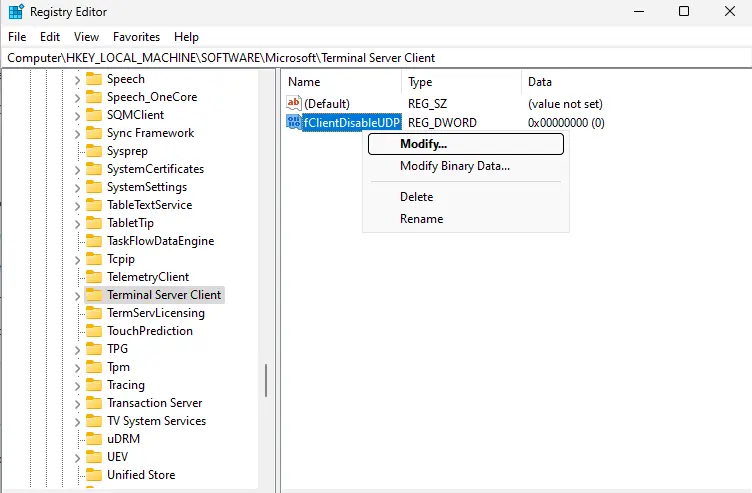
Set the value data to 1, choose Decimal, and click ok.
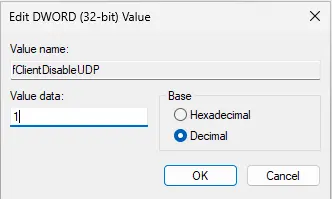
Restart the computer and check whether the RDP connection is smooth.