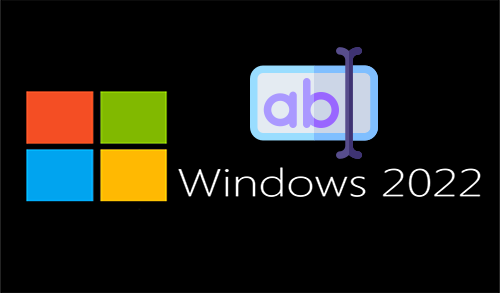How to Create PTR Records Server 2022

Let’s have a look at how to create PTR Record in DNS Manager Server 2022. Let’s see how to add a PTR record manually. This is only required if a system is not configured to dynamically update. This might be the case for systems with static IP addresses like servers.
Create PTR Records Server 2022
Open server manager 2022, Choose Tools and then click on the DNS option.
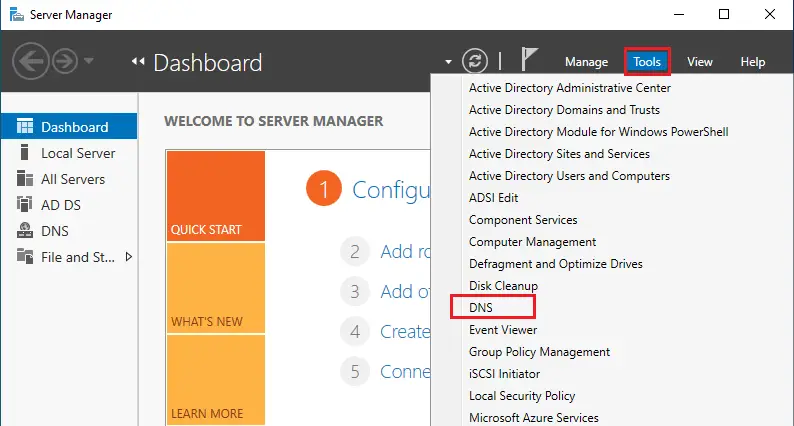
After configuring the DNS Manager and selecting the zone name under Reverse Lookup Zones. Make sure the zone name suits the IP subnet of the record that you wish to add. In this example, the IP subnet is 192.168.241.0/24 therefore the suitable zone name is 241.168.192.in-addr-arpa.
Right click on the created one reverse look up zone and then select New Pointer (PTR).
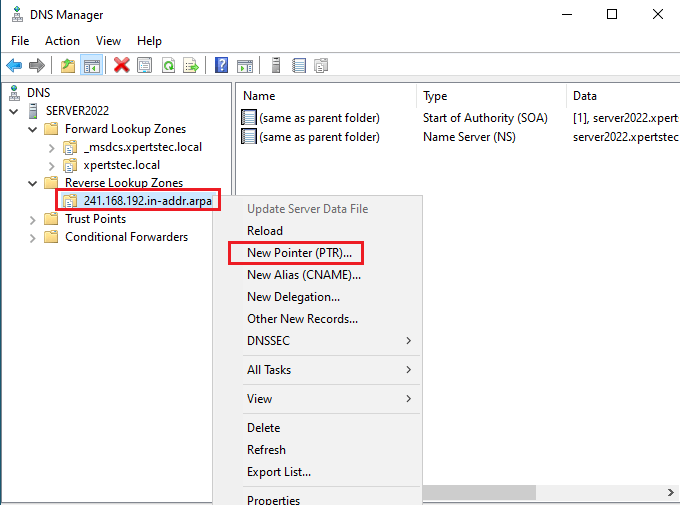
Type the Host IP Address (DNS Server IP Address) and enter the hostname manually or click on the browse button to browse the location from Forward look zones.
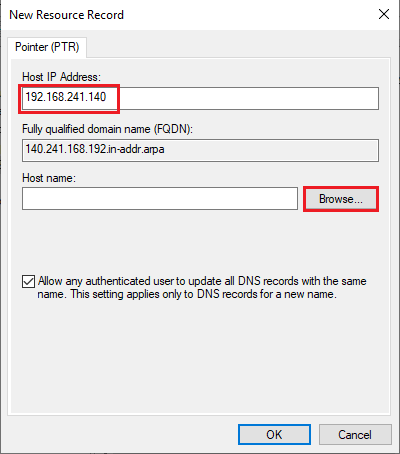
SERVER2022 > forward lookup zone > xpertstec.local > select Server2022 and then click ok.
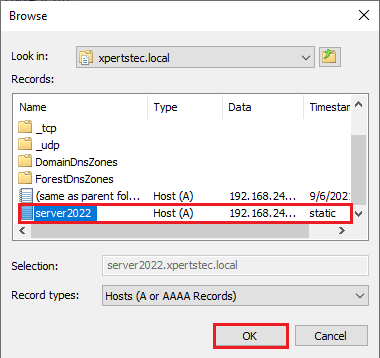
Now you can see the Host name, click ok.
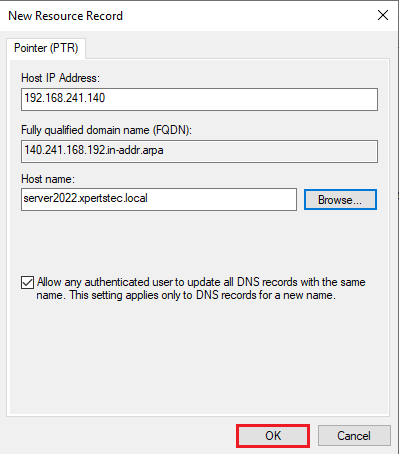
Finally, your Pointer (PTR) Record was added successfully.

Before Launch nslookup, we need to change the IP address in interfaces settings. In the DNS manager right-click on your DNS server and then select properties.
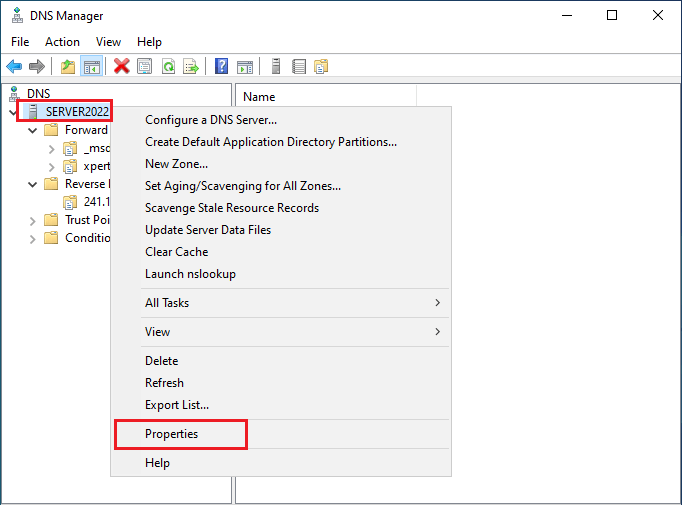
Select the Interfaces tab and select the checkbox only the following IP address. (We have only one DNS server, if you have an additional DNS server then you can select more servers. It will avoid DNS queries delay). Click ok
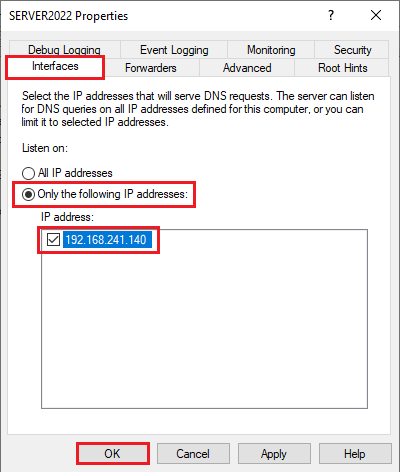
How to Verify PTR Record is Working
How we can test the Active Directory and DNS Using the nslookup command. Test the DNS server and configure it properly or not, using the nslookup command.
Open the run command enter nslookup and then press ok.
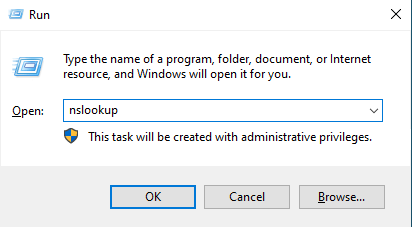
Launch a Command Prompt, type nslookup and then press enter.
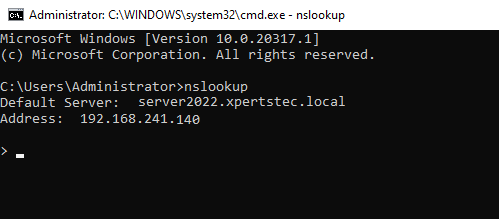
The last Method is to launch DNS Manager and right-click the server name, then select Launch nslookup.

After selecting the Launch nslookup menu. That means the DNS server is healthy.
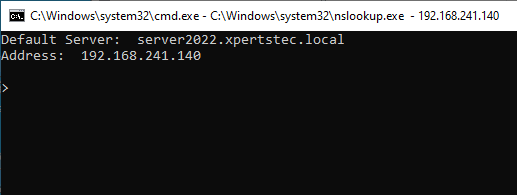
Conclusion
Finally, in the same nslookup command utility windows, enter your DNS server IP address or Server name and you get a reply from forward and reverse lookup zones reply like this.
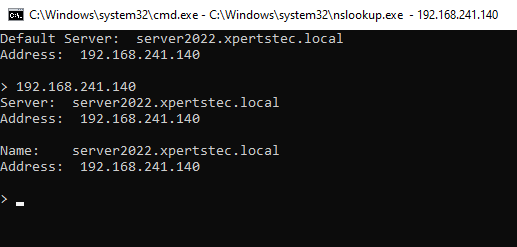
If you got to have like this you Install and configure active directory domain services and Domain Name System (DNS) Server Successfully.
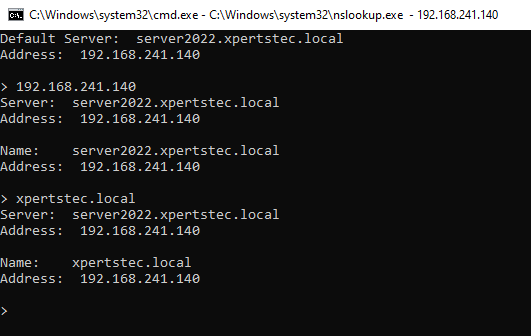
For more detail visit Microsoft