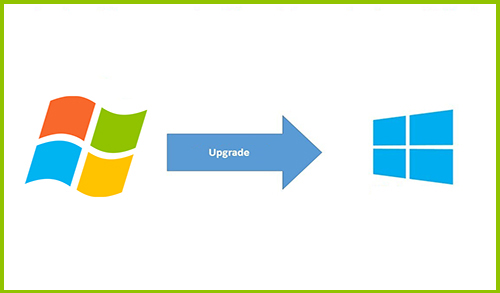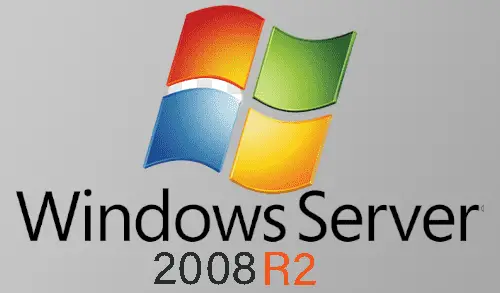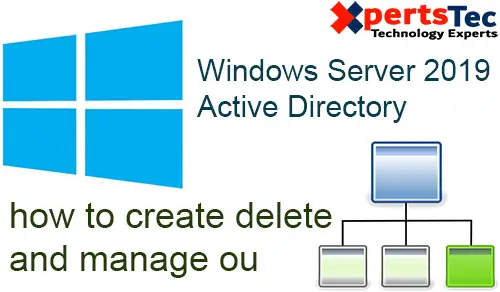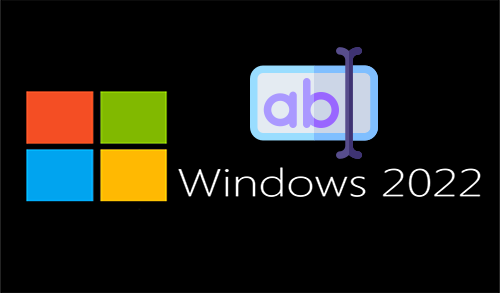How to change the computer name in Windows Server 2012.

To change the computer name server 2012 using Server Manager
Change Computer Name Server 2012
1- From the Start bar, so click on the Server Manager icon.
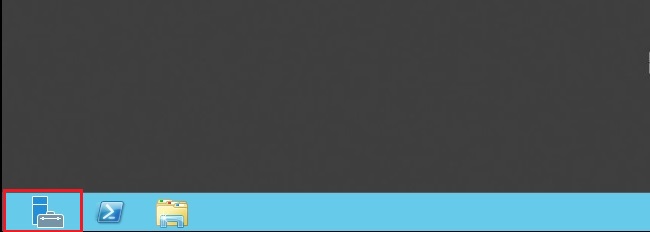
2- Server Manager will open, on your left side click on Local Server and then Computer name.
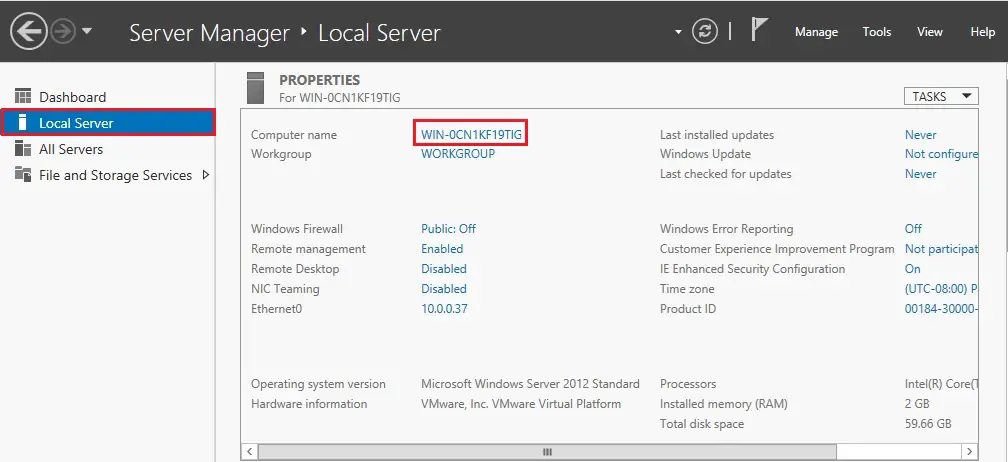
3- System Properties will open, so click Change.
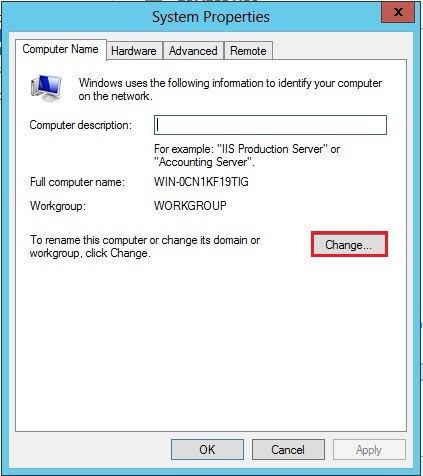
4- Type a computer name and then click ok.
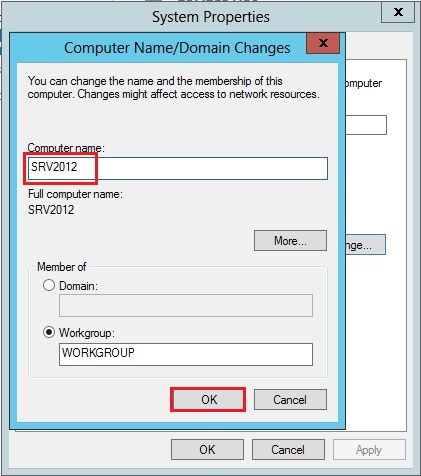
5- Click ok.
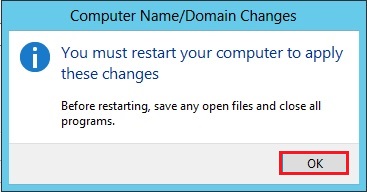
6- Click Close.
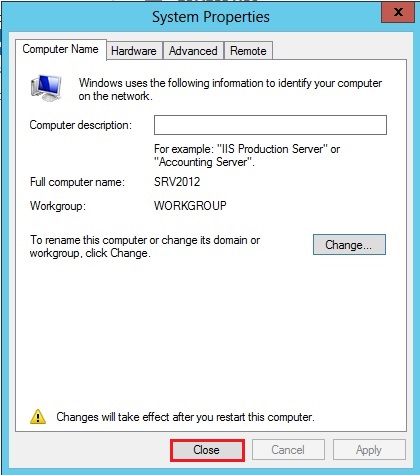
7- You must restart your computer to apply these changes, so click Restart Now.
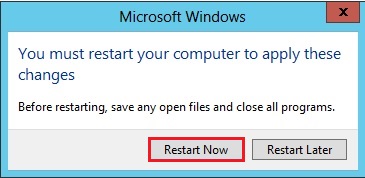
8- After rebooting the computer, logon again and check the computer name inside Local Server.
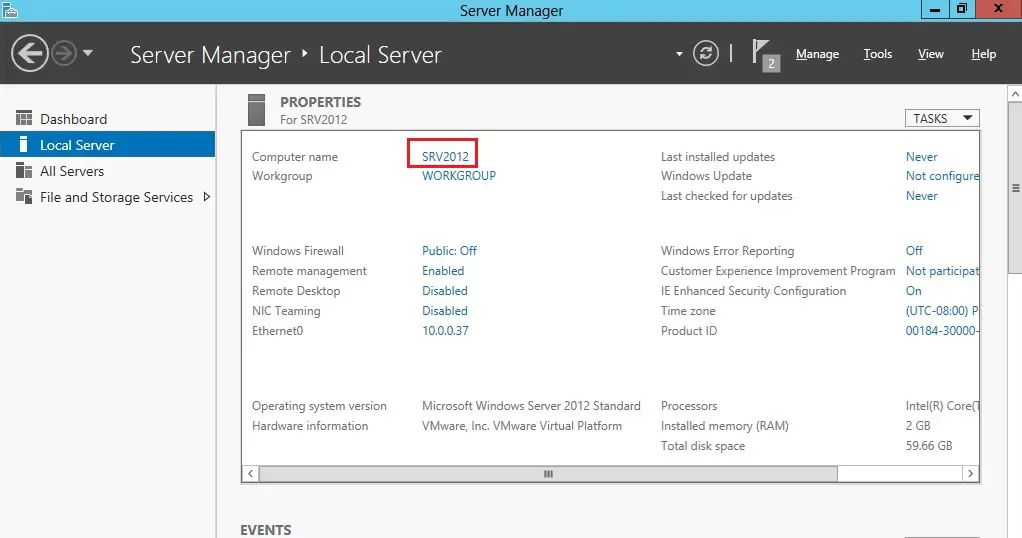
1- To rename computer, right-click on computer and select Properties.
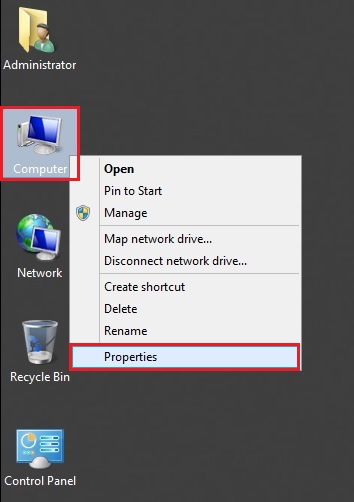
2- Under Computer name, domain and workgroup settings option, so click Change Settings.
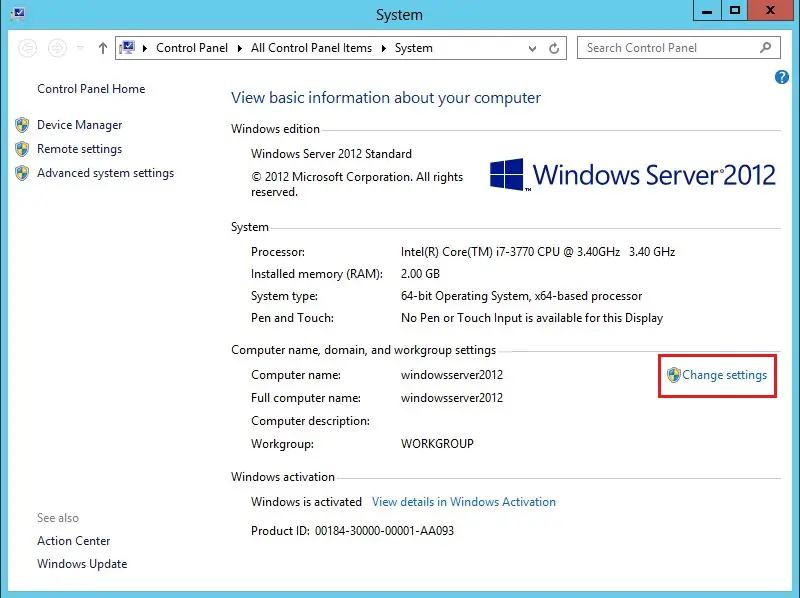
3- System Properties window will open, click on Change to rename Server.
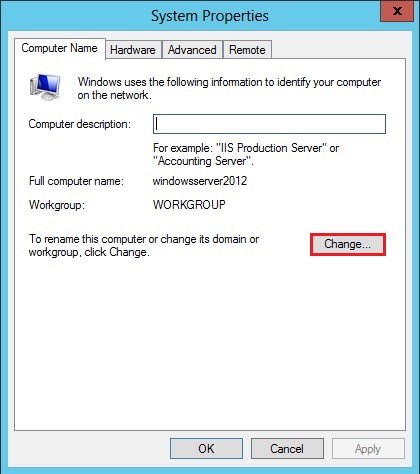
4- Under Computer Name, type the server name and click ok.
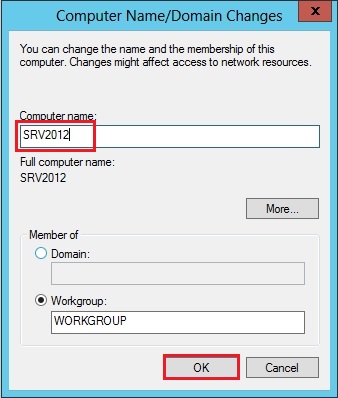
5- Click OK to restart the computer.
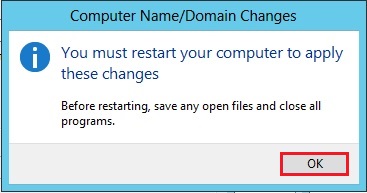
6- Click Close.
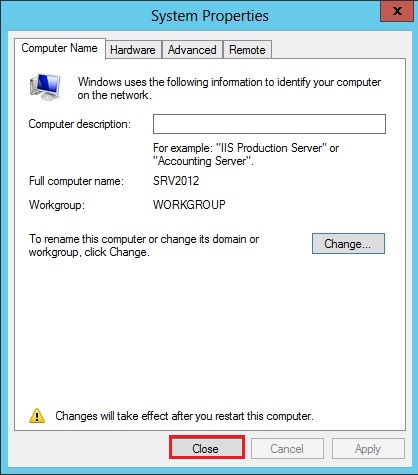
7- Click Restart Now.
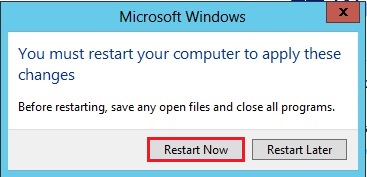
8- After restarting go to computer properties.
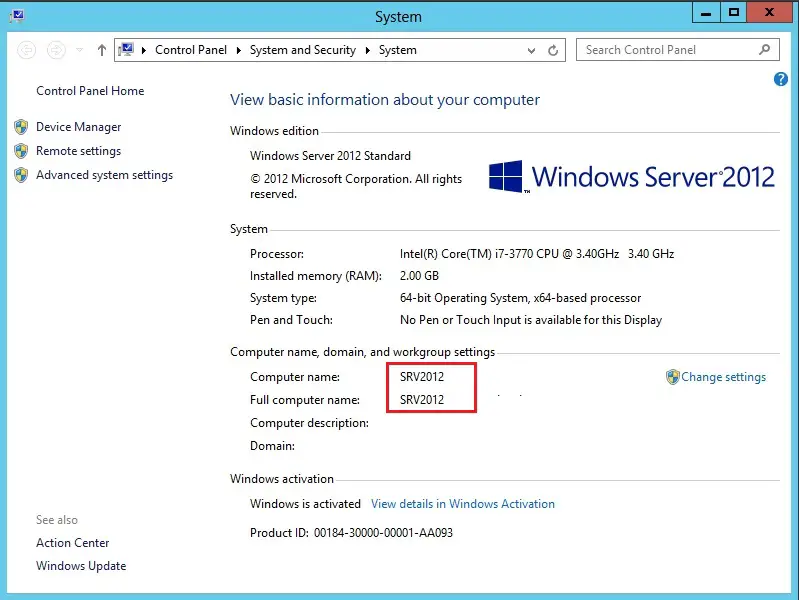
For more details click here