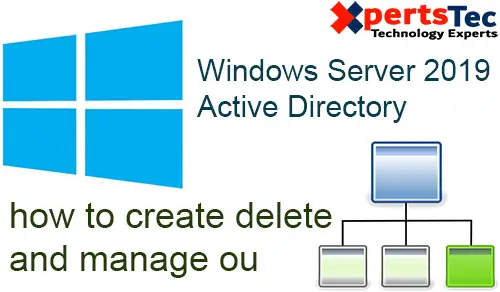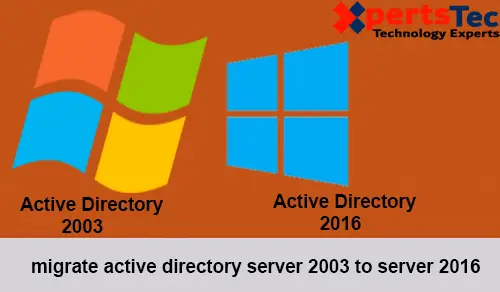In this blog, I will explain how to create, delete and manage the Organizational Unit in Active Directory.
Create an Organizational Unit
How to Create an Organizational Unit (OU) in the Active Directory Domain Controller
1- Open Server Manager and select the Dashboard and select the Tools tab and click Active Directory Users and Computers To create OU in ADctive Directory.
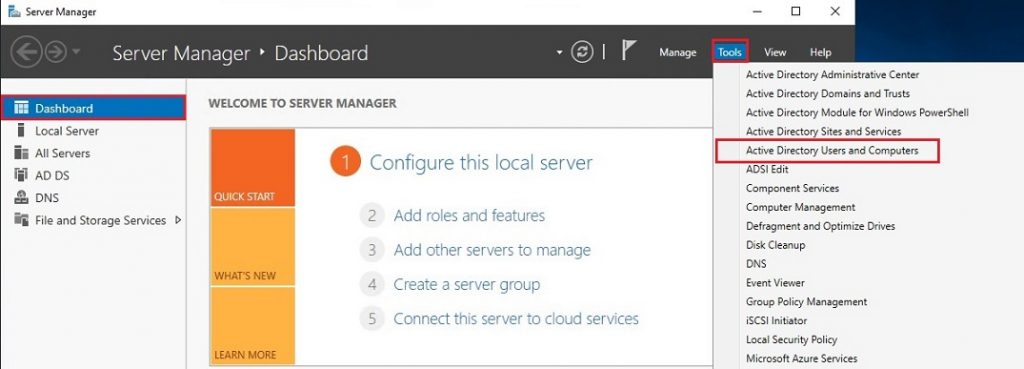
2- In the Active Directory Users and Computers window right click on your Domain. (My domain name is xpertstec.local). So click new and then select the Organizational Unit.

3- Type OU name in the name box. Select protect the container from accidental deletion and then click on OK.
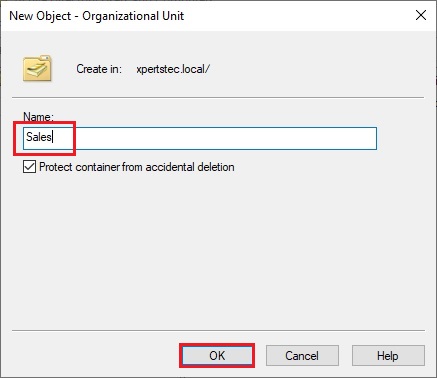
4- So you can see that the OU (Sales) is created.
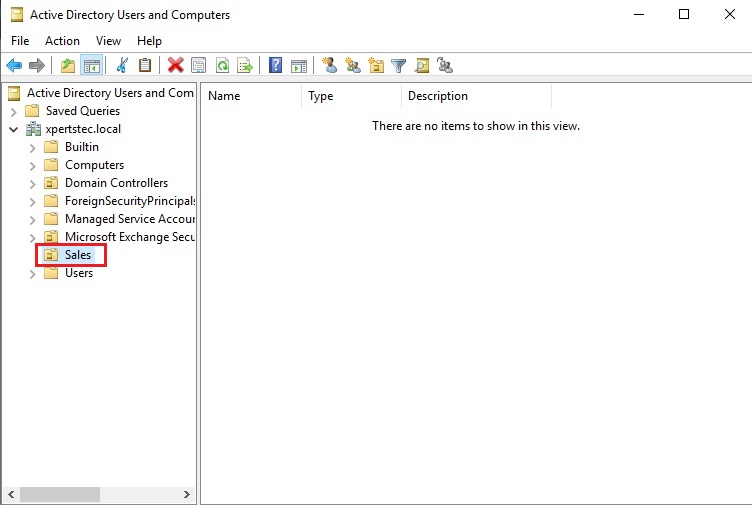
Creating OUs in an Active Directory with PowerShell
5- You can create new ou in the Active Directory with PowerShell command. So the below command will create an OU named “Account” in the Domain Controller.
New-ADOrganizationalUnit “Account”
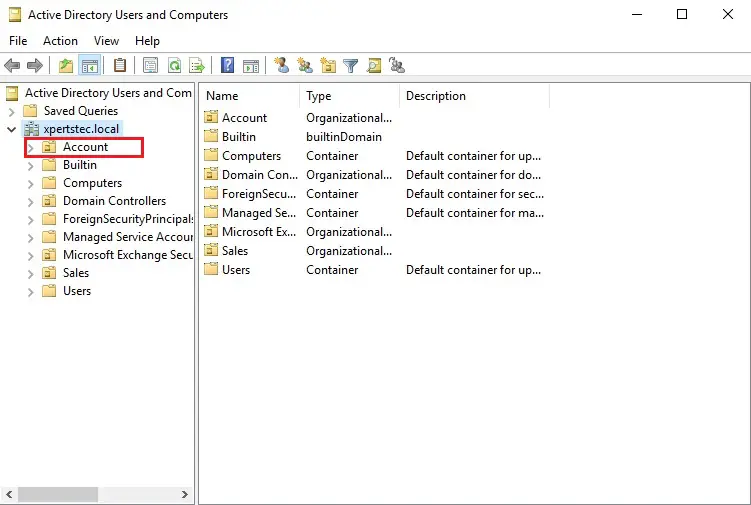
6- If you want a different OU LDAP path, specify its distinguished name using the –Path cmdlet parameter.
New-ADOrganizationalUnit “Manager” –Path “OU=Account,DC=xpertstec,DC=local”
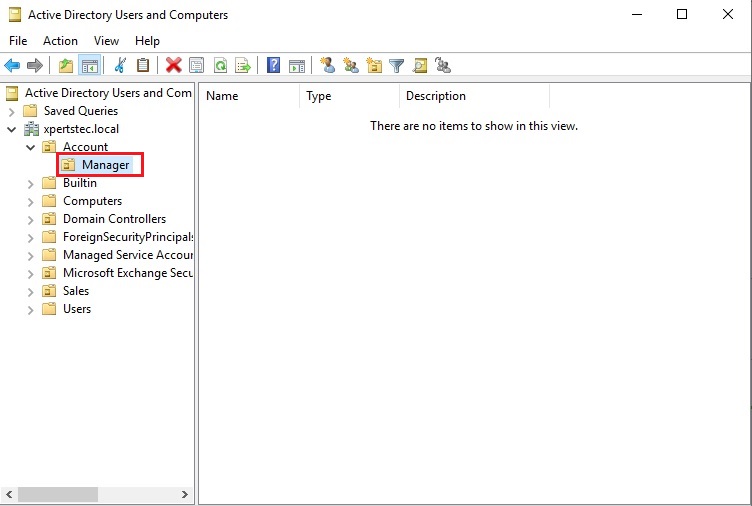
How to Delete the Organizational Unit.
Manage an organizational unit
7- For deleting an OU, first we need to disable Protection from accidental deletion. So select the View tab and then select Advanced Features.
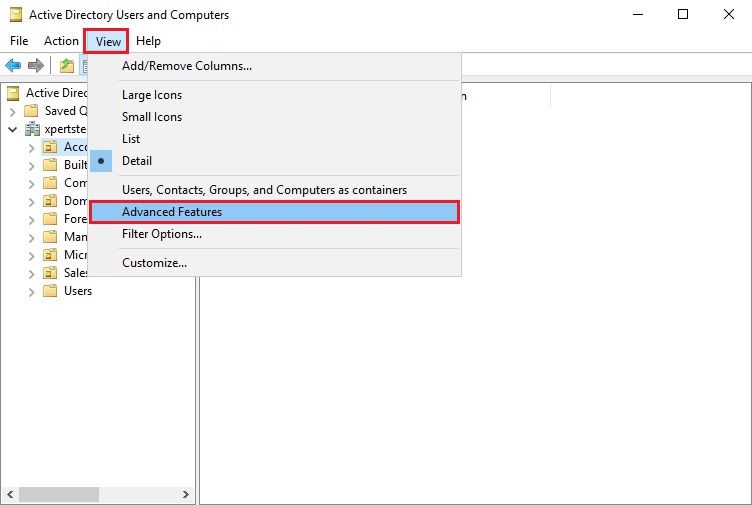
8- Right-click on OU (Account) and then select Properties.
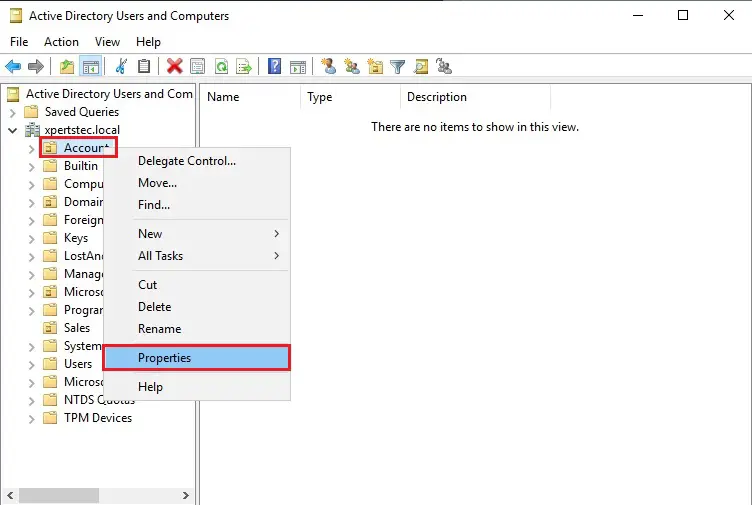
9- In the Account properties and then select the object tab and Uncheck Protect object from accidental deletion and then click on OK.
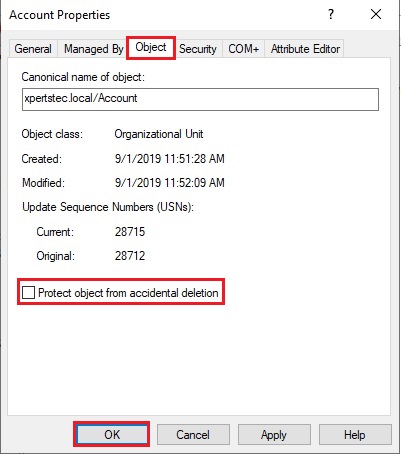
10- Select the View tab and then select Advanced Features.
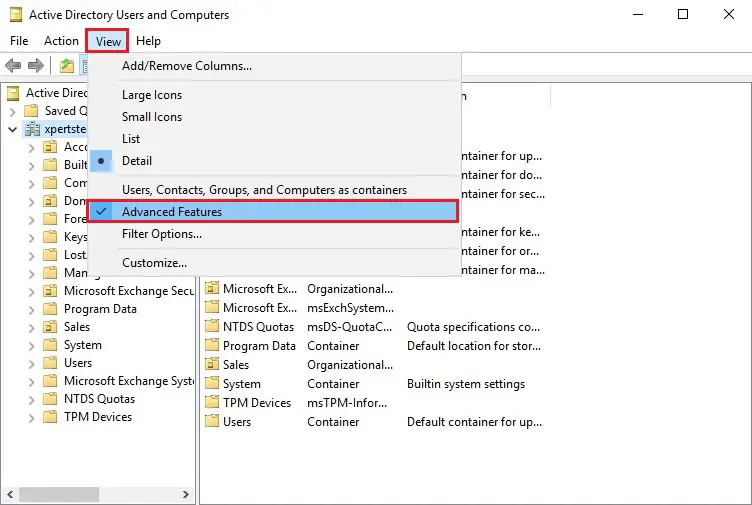
11- Right-click on OU (Account) and then select Delete.
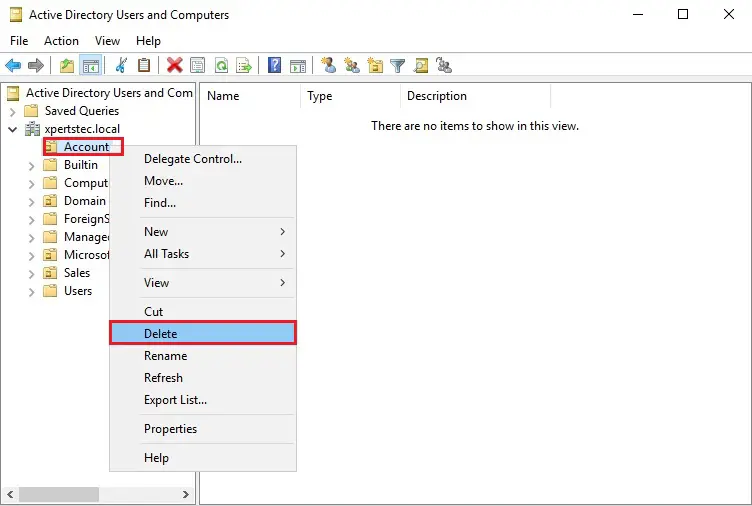
12- Are you sure you want to delete the OU named ‘Account’ and click on Yes.
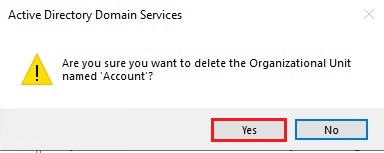
13- Now we can verify that Organizational Unit (Account) is deleted.
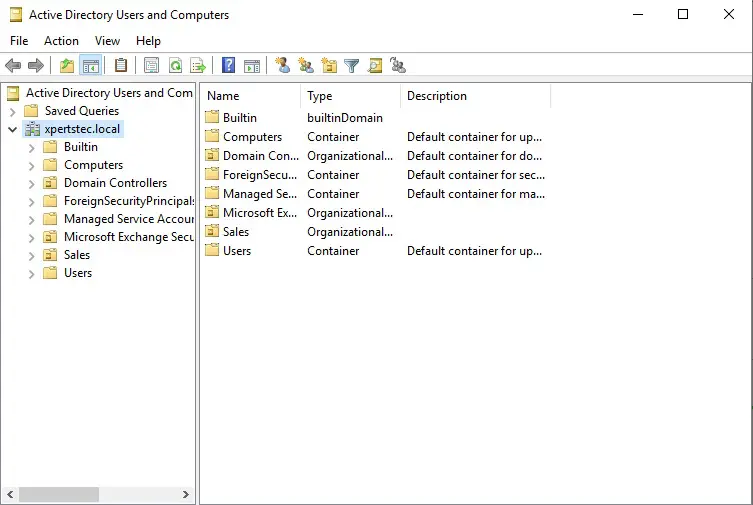
For more information on how to create, delete and manage OU click here