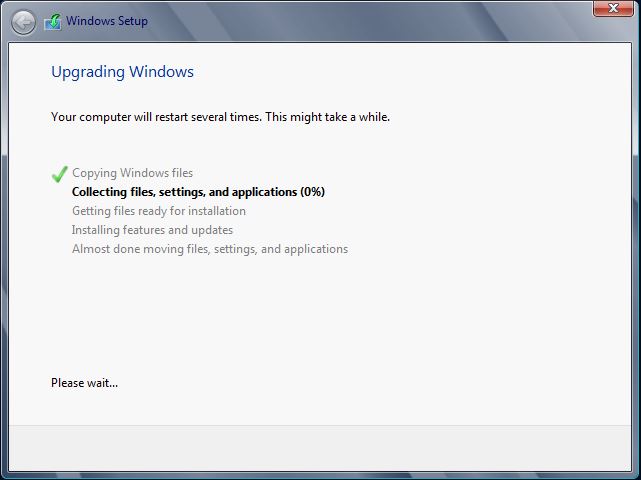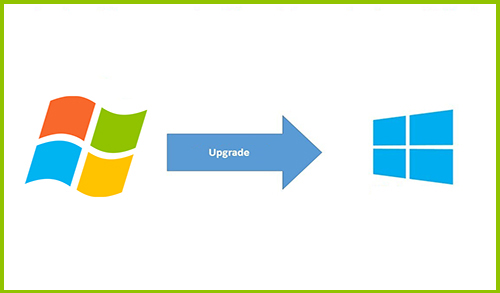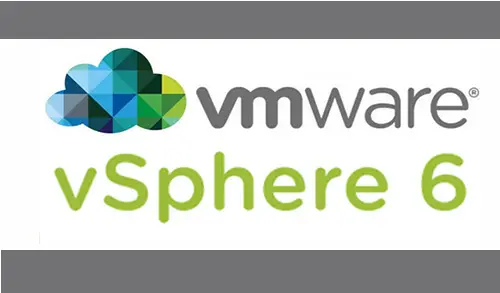In this article, I am going to Upgrade DC Server 2008 R2 to Windows 2012 R2. You will notice that most of you likely can’t. It’s depending on the setup you will most likely get this error.
Domain Controller on this Active Directory DC does not contain Windows 2012 ADPREP /FORESTPREP updates.
The domain needs to be prepped. The link Microsoft provides may give you some insight but doesn’t contain the correct info.
Upgrade DC Server 2008 R2 to Windows 2012 R2
The link Microsoft provides is: http://go.microsoft.com/fwlink/?linkid=113955 – This link isn’t correct. See info further down in the post.
It’s located on your computer desktop after a failed upgrade. Here’s what the report looks like.
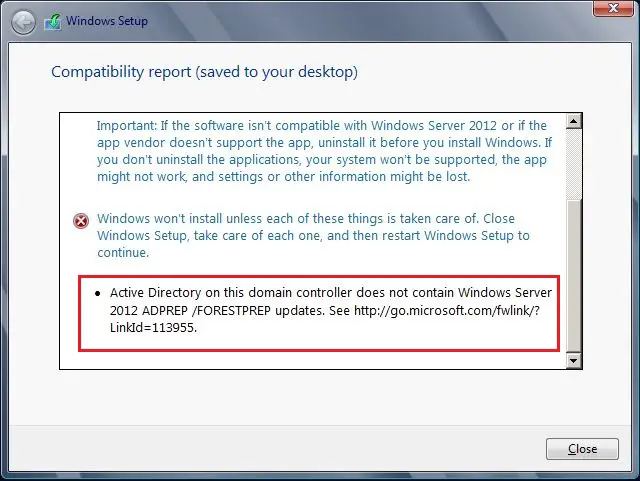
As we can see the link only talks about upgrading from really old operating system’s to 2008/2008 R2 domain controllers and not 2012 R2.
At step number 4 it says to run adprep/forestprep from the 2008 OS disk to prepare the computer.
D:\sources\adprep\adprep /forestprep
ADPrep is no longer found in this directory! Now you can be found in:
Go to your OS drive path D or E and type the below command and then hit enter.
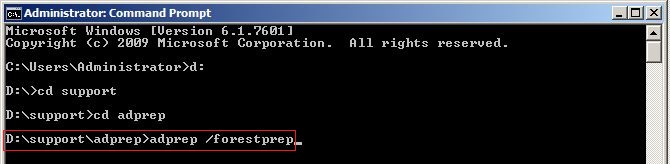
It will run the command and you will be presented with some info. The main parts are:
All Domain Controller’s Must be Windows 2003 or later
It can’t be reversed
Then press C to continue
This command output is a few screens in length. Here is the output of the command in DC (first screen).
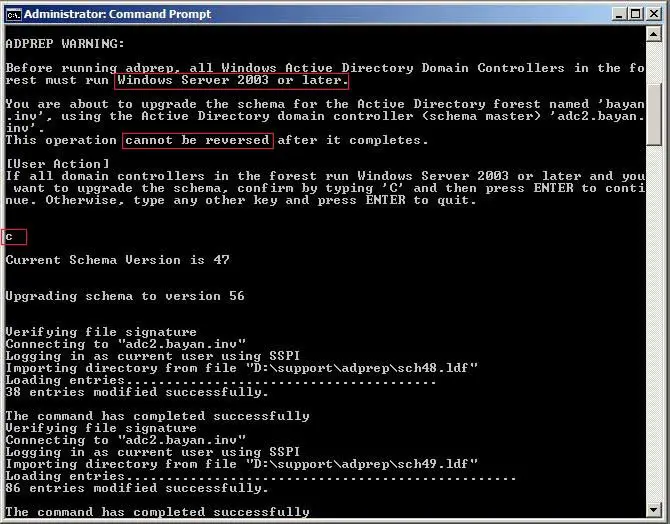
Second Screen
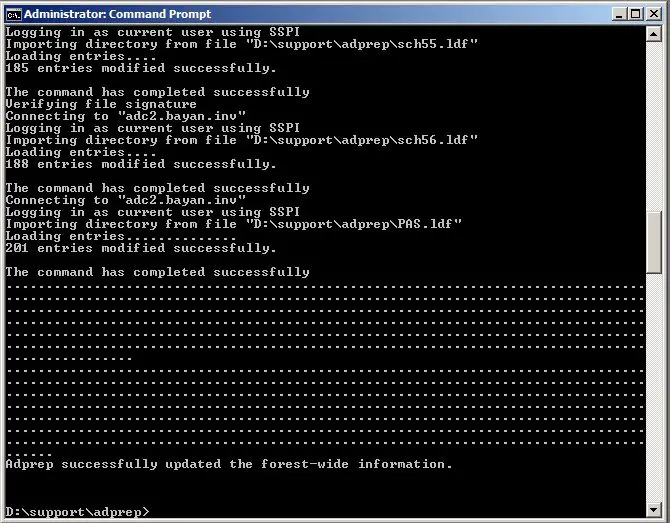
Now see what you need to upgrade:
1- Domain:
Type this command and hit enter.
adprep /domainprep
Here is the output from those commands.
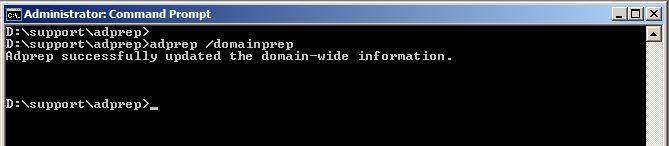
2- Group Policy
Type this command and then hit enter.
adprep /domainprep /gpprep
The group policy must already be updated but I would like to still run the command to ensure.
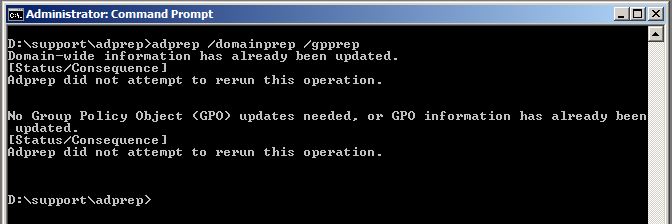
3- RoDC
Type this command and then press enter
adprep /rodcprep
Again you don’t need to run this command but I run it anyways to make sure.
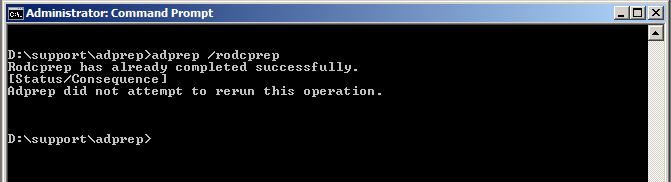
Now you can rerun the setup again and you will see you can now press NEXT after the compatibility report.
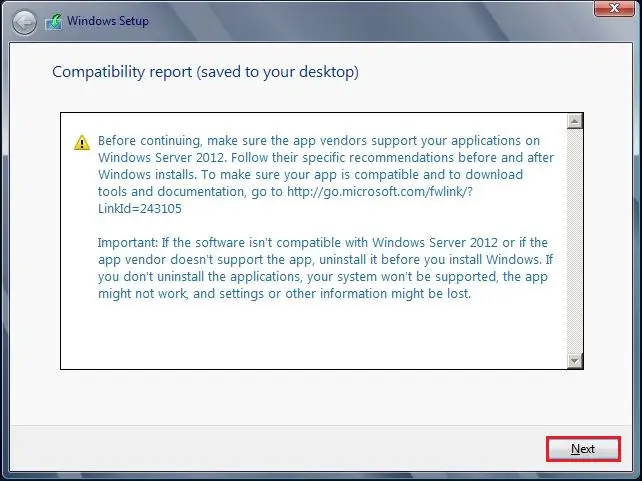
Your Upgrade is underway.