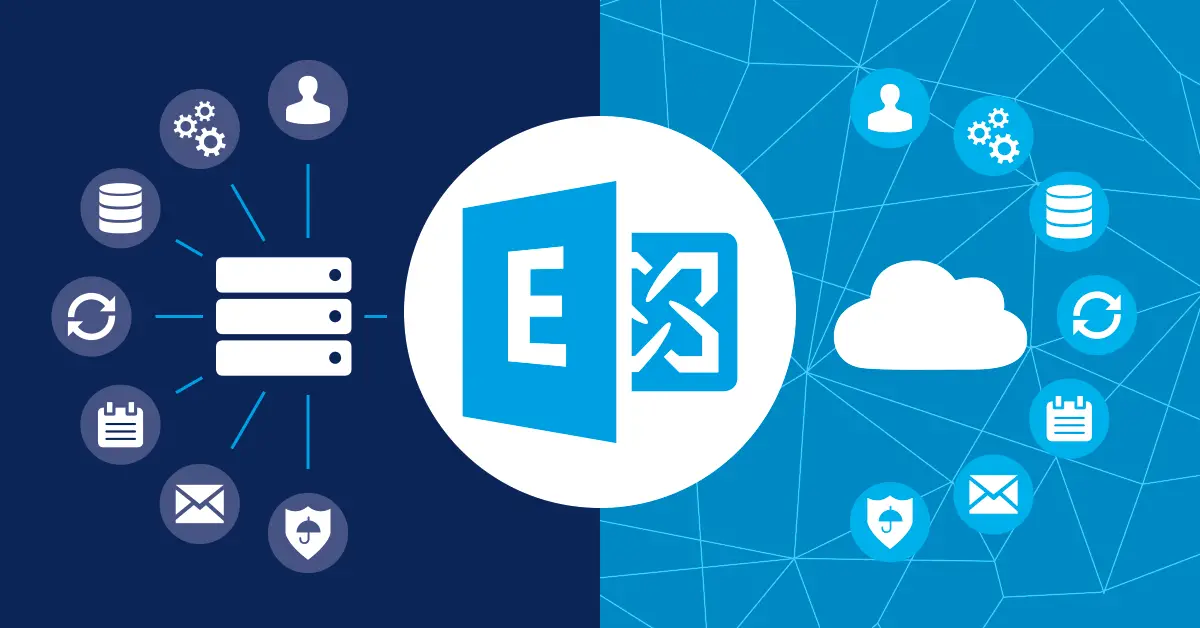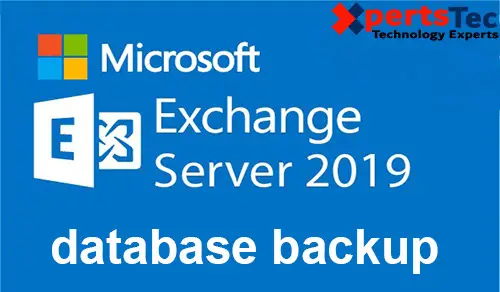Microsoft Exchange Server
How to set up Outlook Web App to access Exchange Server 2013
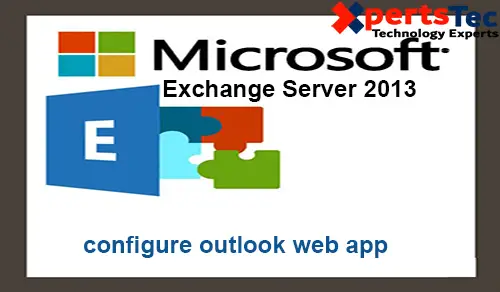
To set up Outlook Web App to access Exchange Server 2013 (send and receive emails). You access your Microsoft Exchange Server mailbox using any web browser
Outlook Web App Configuration Exchange 2013
1- Open a web browser such as Internet Explorer, type the server mail web address in the address bar, and then hit Enter.
If you receive the subsequent certificate warning page, click still on this website (not recommended).
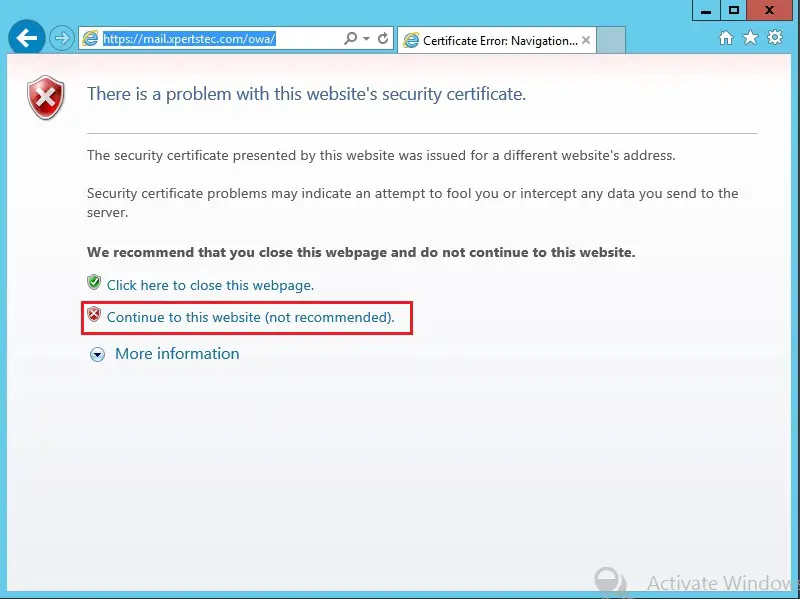
2- On the sign-in page, type your user name, password and click Sign in.
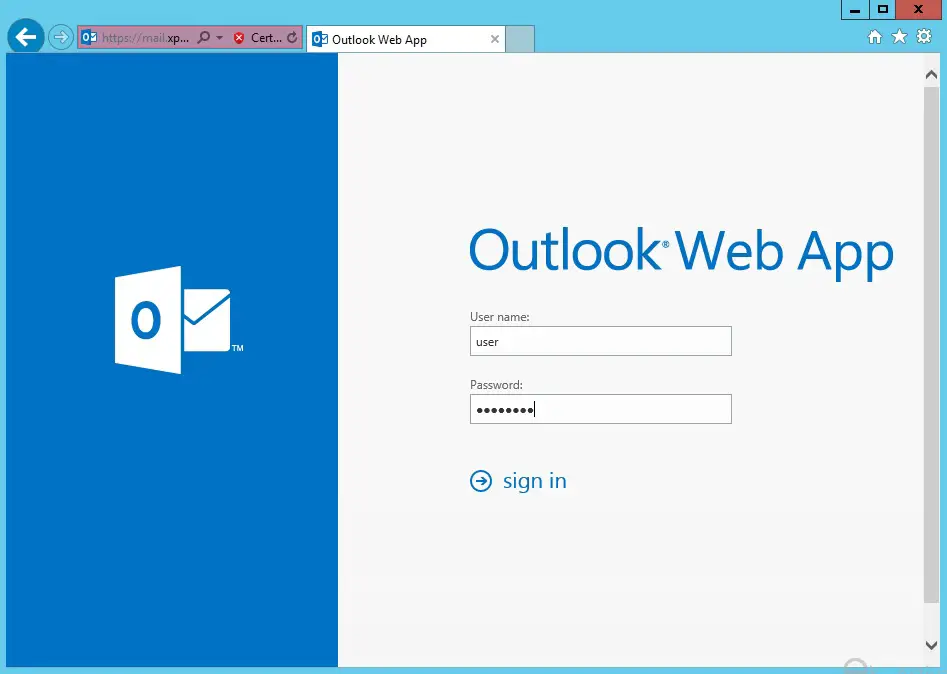
3- Select the language > select time zone and click Save.
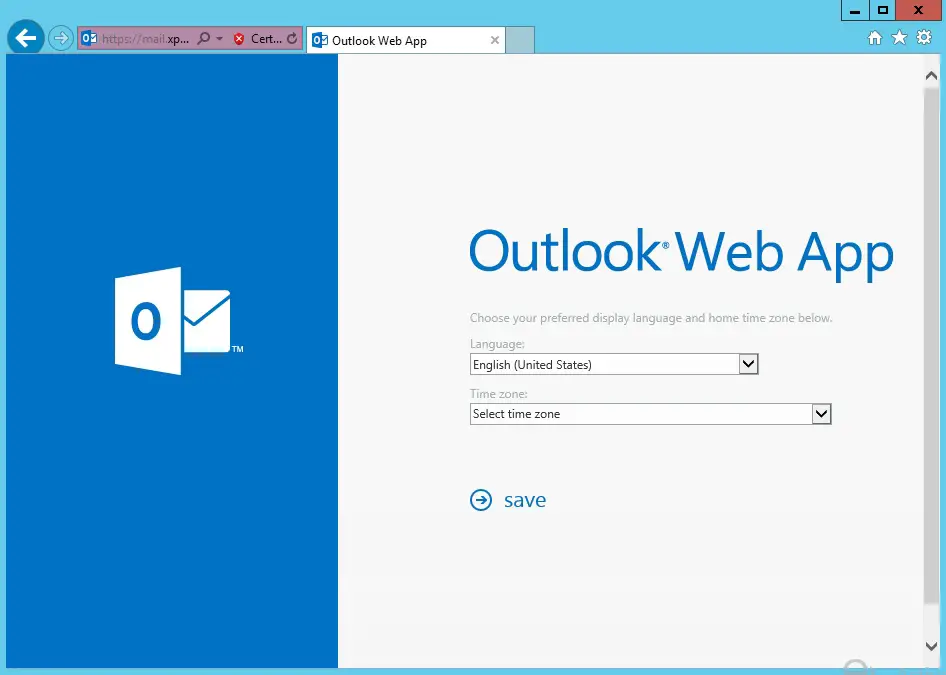
4- Click new mail.

5- Type email address > type subject, text and then click on Send button.
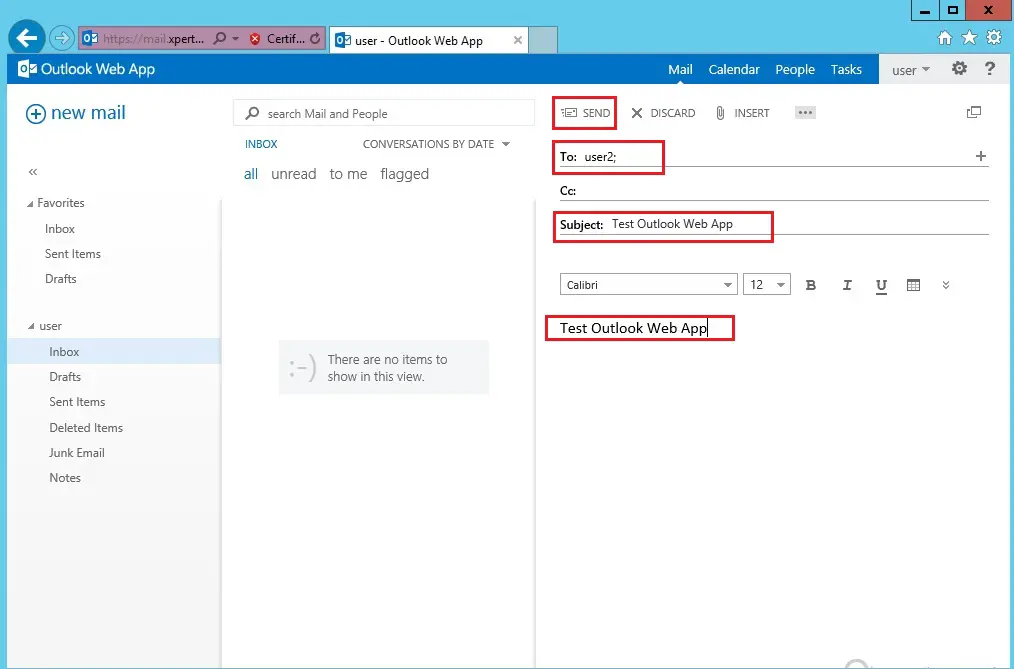
6- Received mail and then click reply.
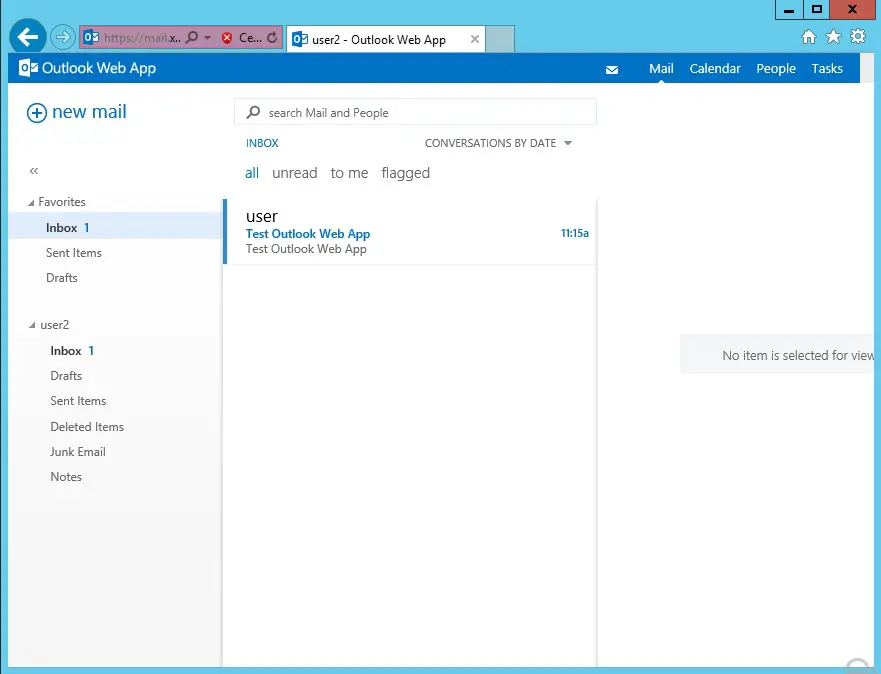
7- After Replying received mail.
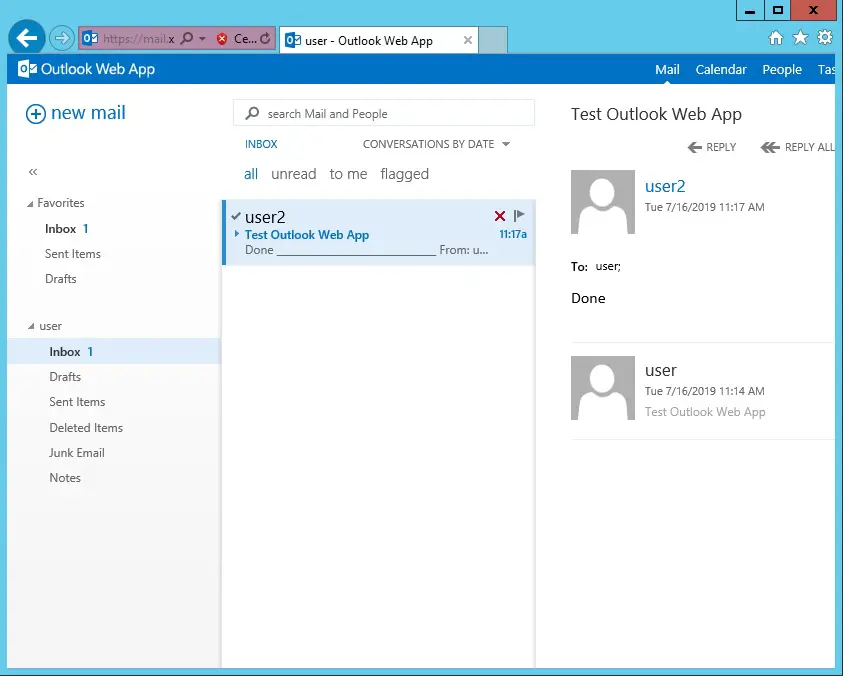
For more details please click Set up Outlook Web Access