
Email forwarding in Exchange Server 2019 using GUI, I am going to forward email sent to user5@xpertstec.com mailbox to user@xpertstec.com email address.
Email Forwarding GUI
1- Open Exchange admin center and select recipients and select mailboxes and select user5 so click the edit icon.
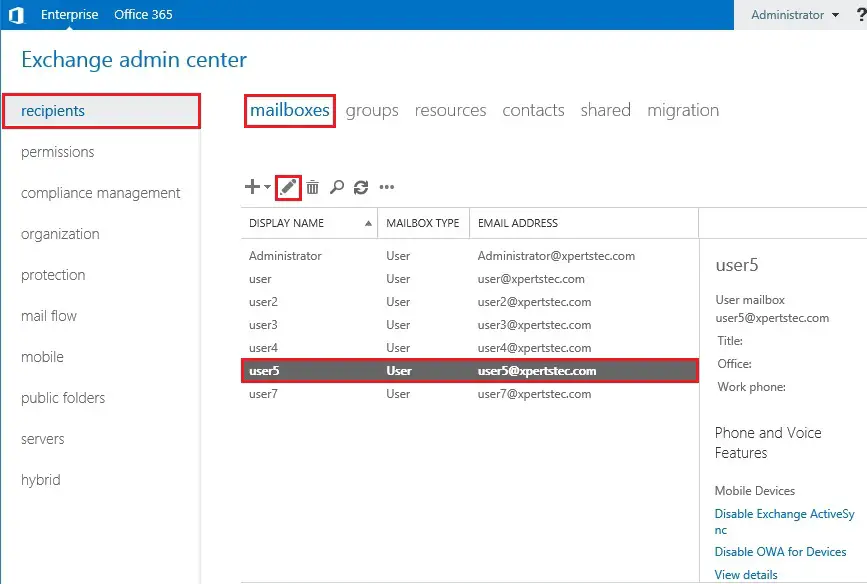
2- Now on your left side select mailbox features and under Mail Flow so, select view details.
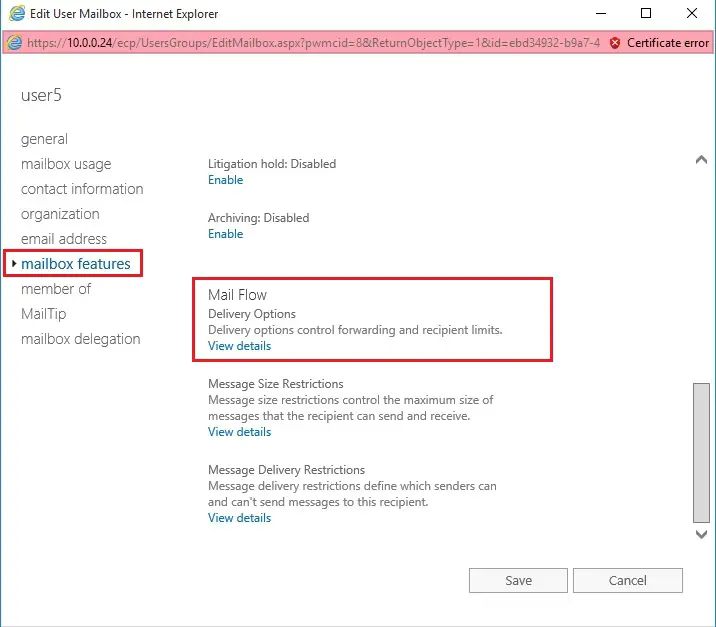
3- So, select enable forwarding recipient and select the browse button.
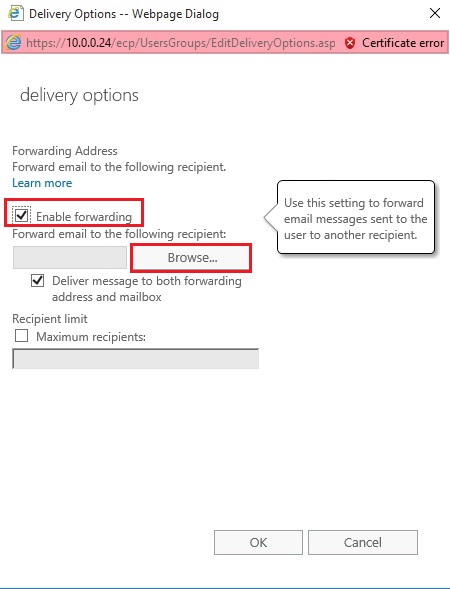
4- Select the email address you need to forward to and click on ok.
buy glucophage online https://www.dentalcosmetix.com/wp-content/uploads/2022/08/png/glucophage.html no prescription pharmacy
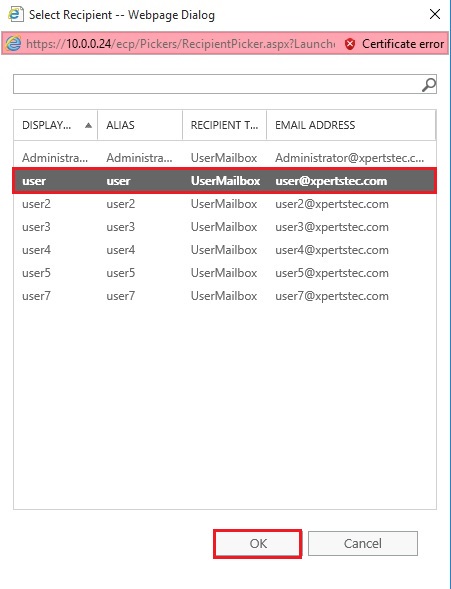
5- Click on OK.
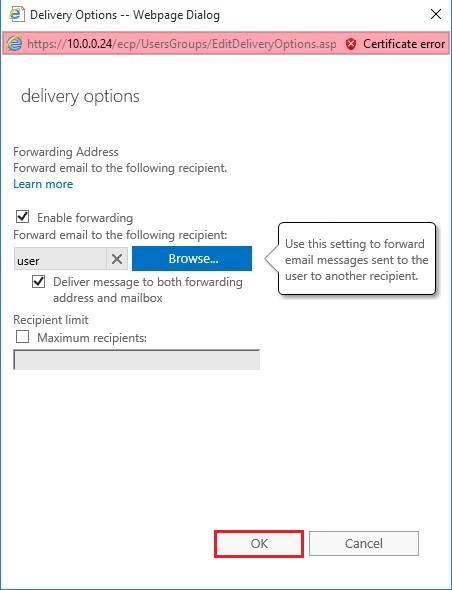
6- Click on the save and now you can test sending emails.
buy phenergan online https://www.dentalcosmetix.com/wp-content/uploads/2022/08/png/phenergan.html no prescription pharmacy
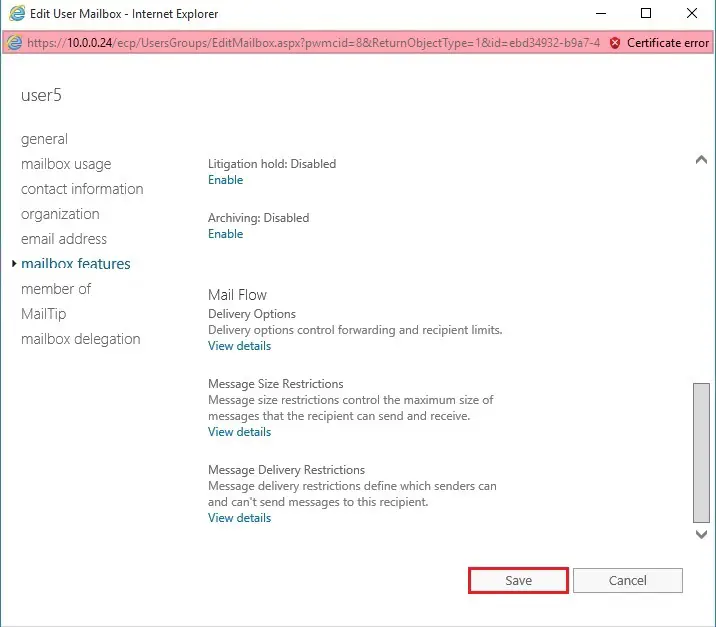
For more details click here
Configure Email Forwarding using EMS click here