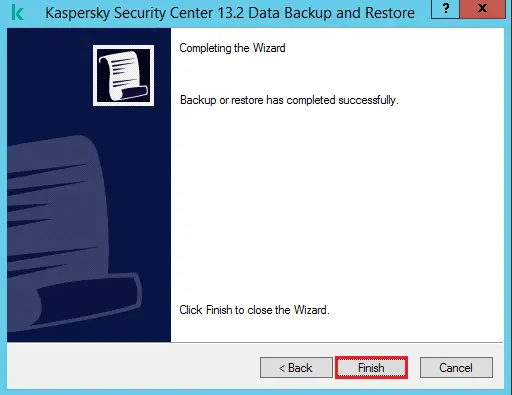Let’s have a look at how to backup Kaspersky Server Database. Ho w to use Kaspersky backup name klbackup tool to backup the Kaspersky Security Center Administration Server database.
After tacking the backup of the Administration Server database, you are able to restore the database when you move the database to a different system or when switching to a new version of the Kaspersky Security Center.
Kaspersky Recommends Creating Regular Backups
The Kaspersky klbackup backup tool is design for backup and restoring the Administration Server database. The subsequent data is save when a backup is performe.
The Administration Server database (tasks, policies, applications, settings, and events saved on the Administration Server).
Configuration information about the framework of the logical network and managed computers.
The repository of remote installation packages (the complacent of the Packages folder).
The Administration Server certificate.
By default, the klbackup tool is located (C:Program Files(x86)Kaspersky LabKaspersky Security Center) in the Kaspersky Security Center installation folder.
The Kaspersky Security Centre version used for restoring Administration Server databases shouldn’t be earlier than when the backup copy was creat. This also concerns already installed patches.
The Administration Server can’t be retrieve while the backup process is running.
After recovering from the backup, SIEM connection settings won’t be restore. Port 14000 will be close.
How to Use Kaspersky klbackup Backup Tool
Open the Kaspersky Security Center installation directory. By default, C:Program Files(x86)Kaspersky LabKaspersky Security Center.
Find it and then double-click to open the klbackup tool.
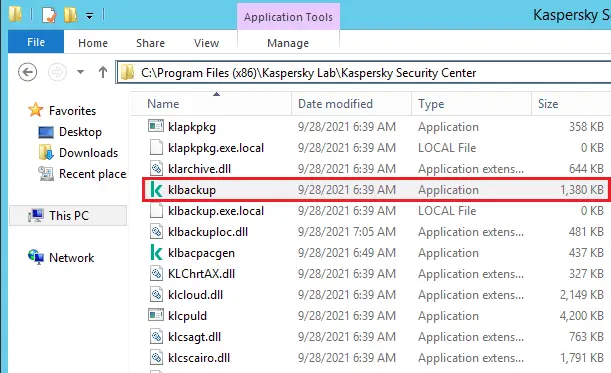
Kaspersky Security Center 13.2 data back up and restore wizard, click next.
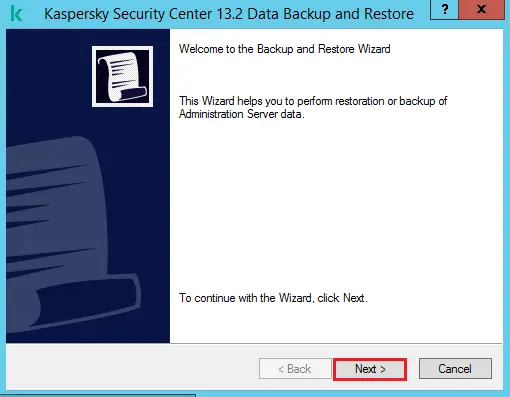
To back up or restore just the Administration Server certificate, choose the checkbox (Restore or backup Administration Server certificate only).
Choose the necessary operating mode and then click Next.
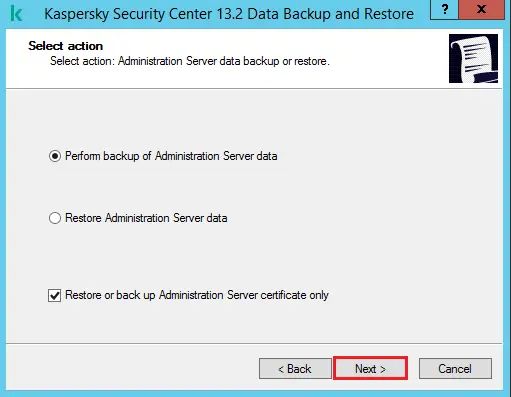
Specify the backup copy path, enter the password and then click next.
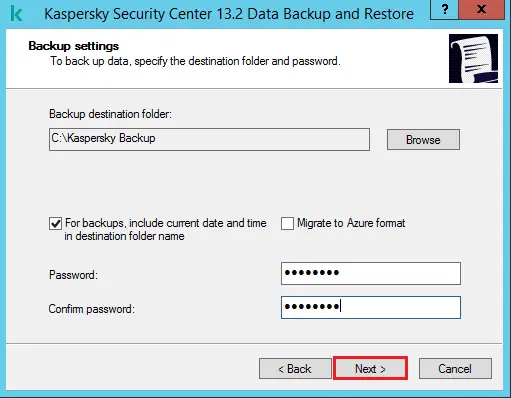
Performing backup and restore operations in progress.
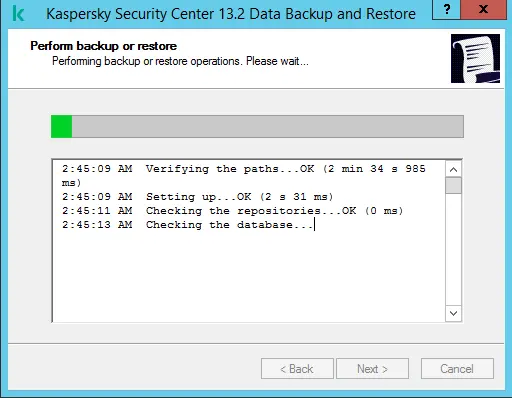
Wait for the operation to complete, and then click next.
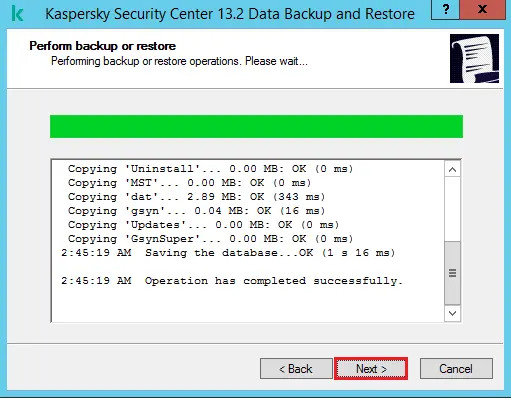
The Administration Server database backup has been completed successfully.