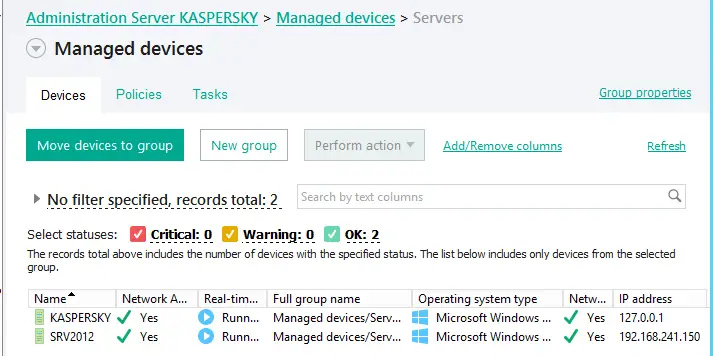In this article, I will explain how to create a standalone installation package Kaspersky Security Center 13.2. Kaspersky’s stand-alone installation package is an Implementable (no changes needed) file (Installer.
exe) that you can store in the shared folder, on the File Server, send by email, or transfer to a client computer by different methods. The client can run the obtained file locally on the user’s computer to run an application without hiring Kaspersky Security Center.
Create Standalone Installation Package Kaspersky
In the Kaspersky console, expand Additional options, expand Remote Installation., and click on Installation packages. Click on create a stand-alone installation package.
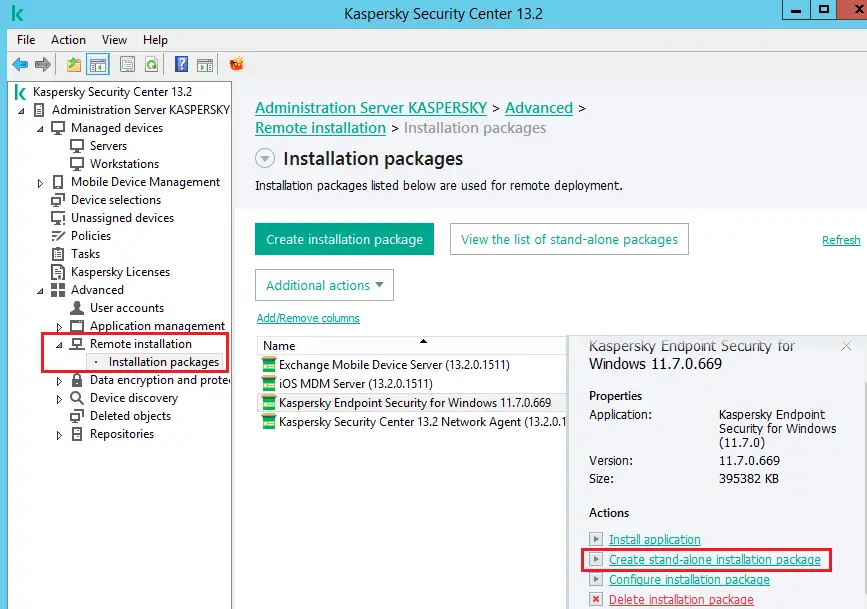
A stand-alone installation package creation wizard will be start, click next.
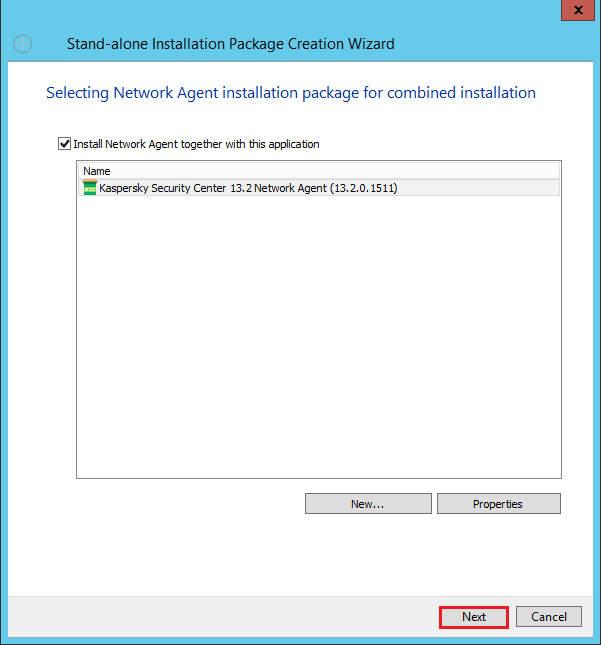
Choose the do not move devices checkbox and then click next.
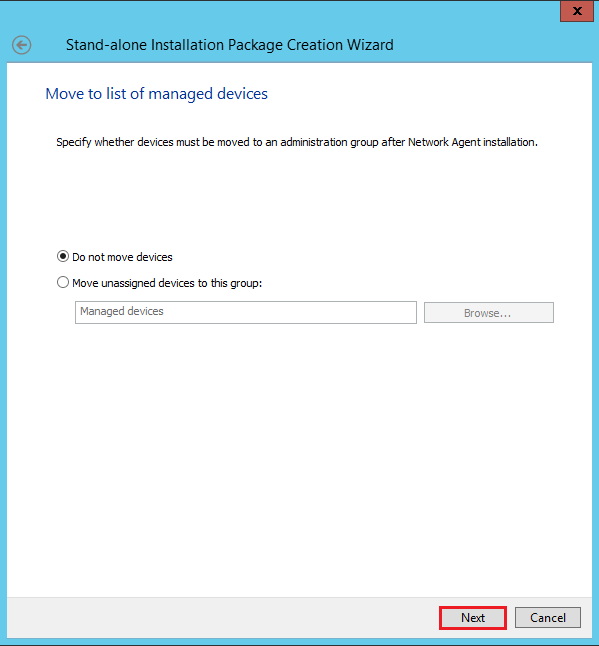
Preparing the executable module.
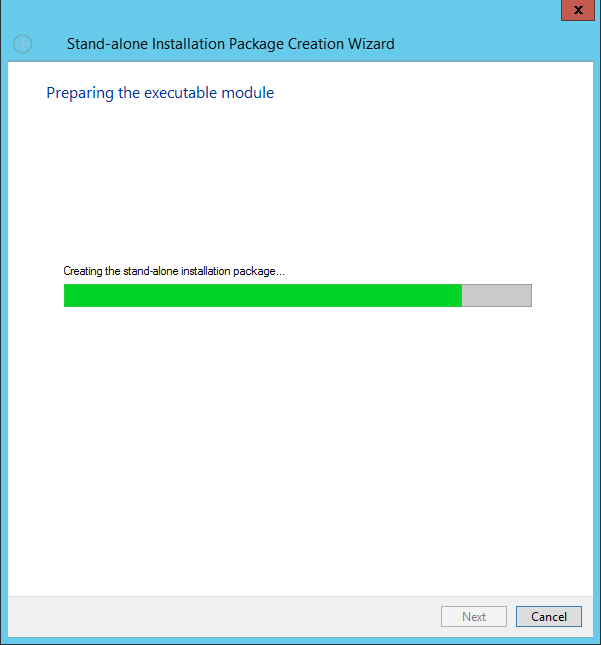
Result of the stand-alone installation package, click next.
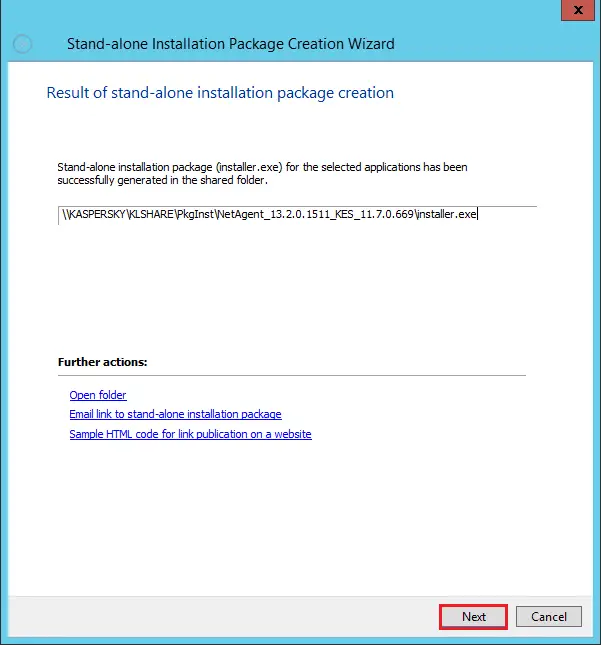
Select open the list of Standalone package. checkbox and then click finish.
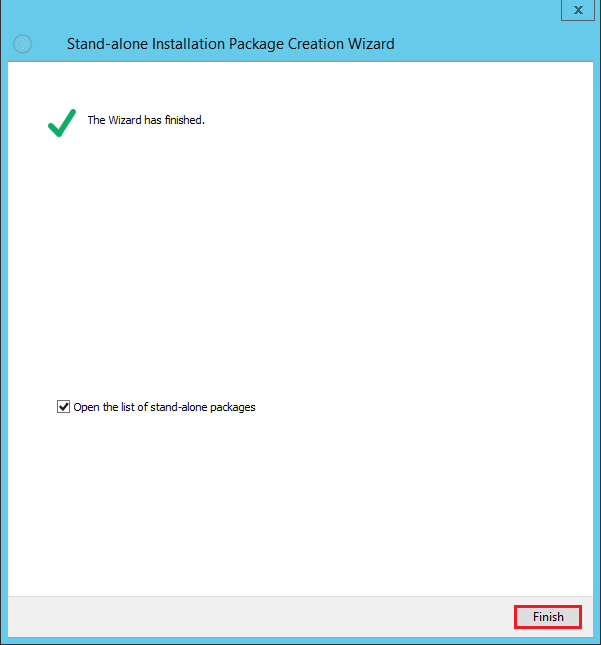
Configuring methods for sharing the stand-alone installation package.
You are notified to copy the address of the Kaspersky created a standalone package to the pasteboard. Then paste the link to the Request for installation package into the text message or email Notification. for users.
Click on the link Send the link to the stand alone installation package by email or save as.
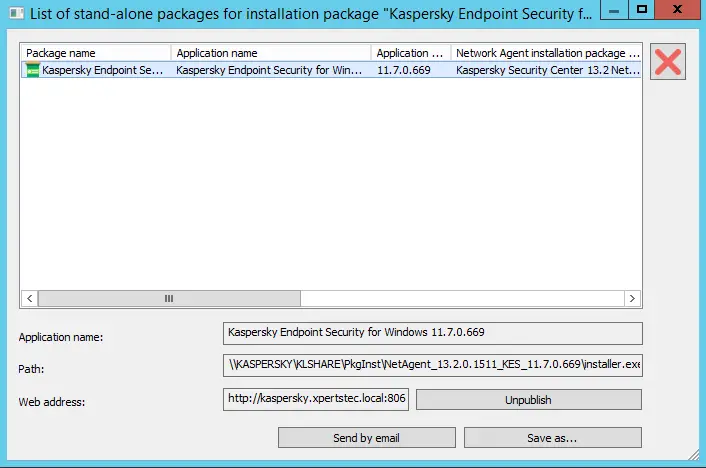
The location where stand alone installation package (NetAgent) is saved.
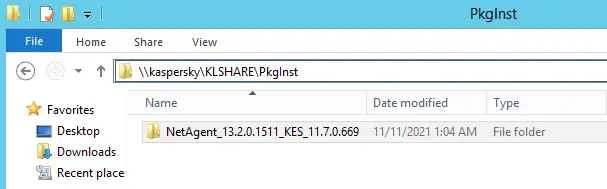
How to Install Stand alone installation package
Double-click on the installer.exe fine to install.
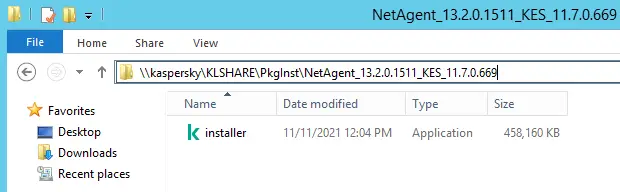
Open file- security warning, click Run.
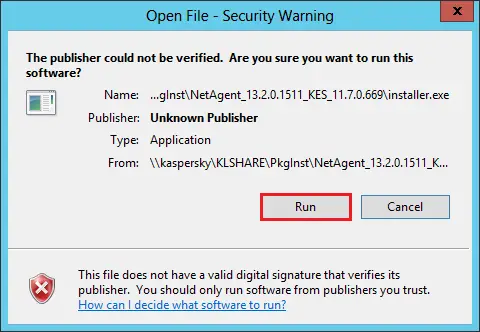
Kaspersky Security Center 13.2 preparing for Administrative task., click on the start Installation button.
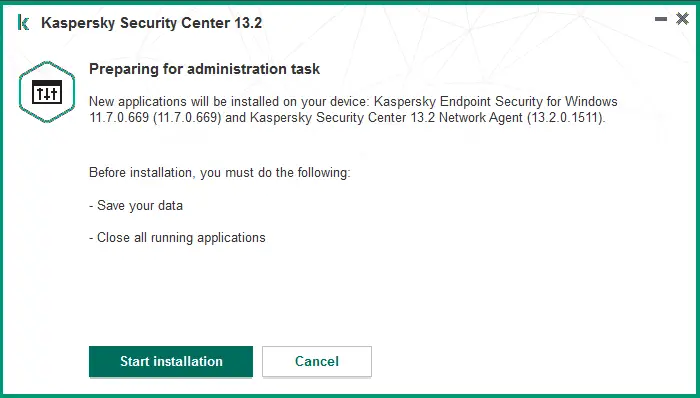
Installing Kaspersky Security Center 13.2 Network Agent.
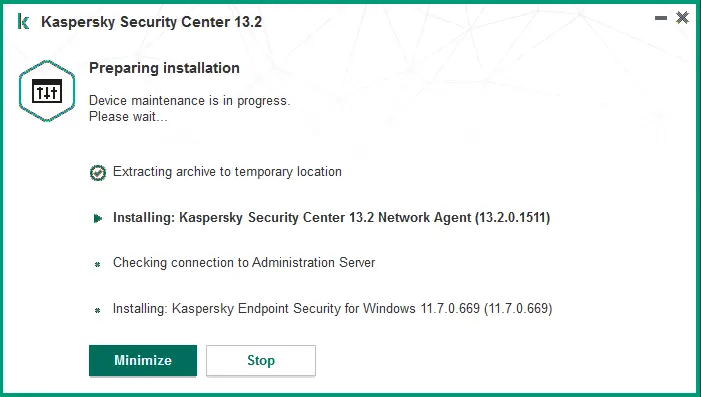
Kaspersky endpoint security for Windows Installation completed successfully.
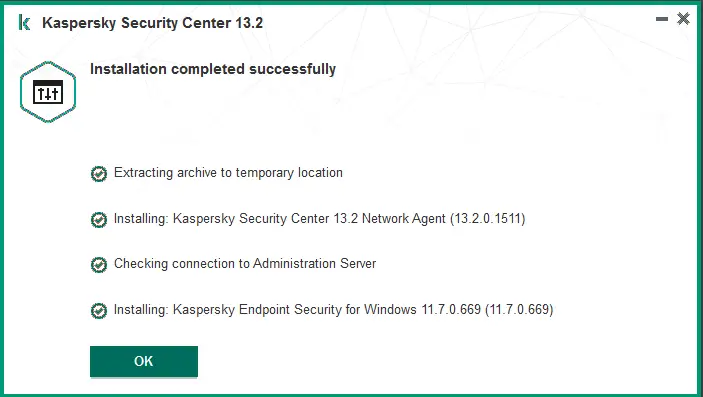
The Kaspersky endpoint security for windows loading the application…
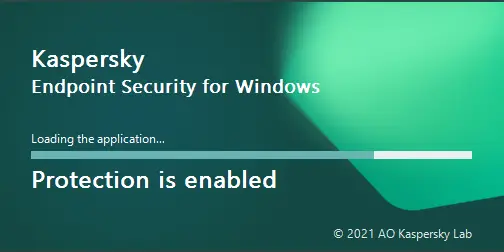
Kaspersky endpoint security for Windows console.
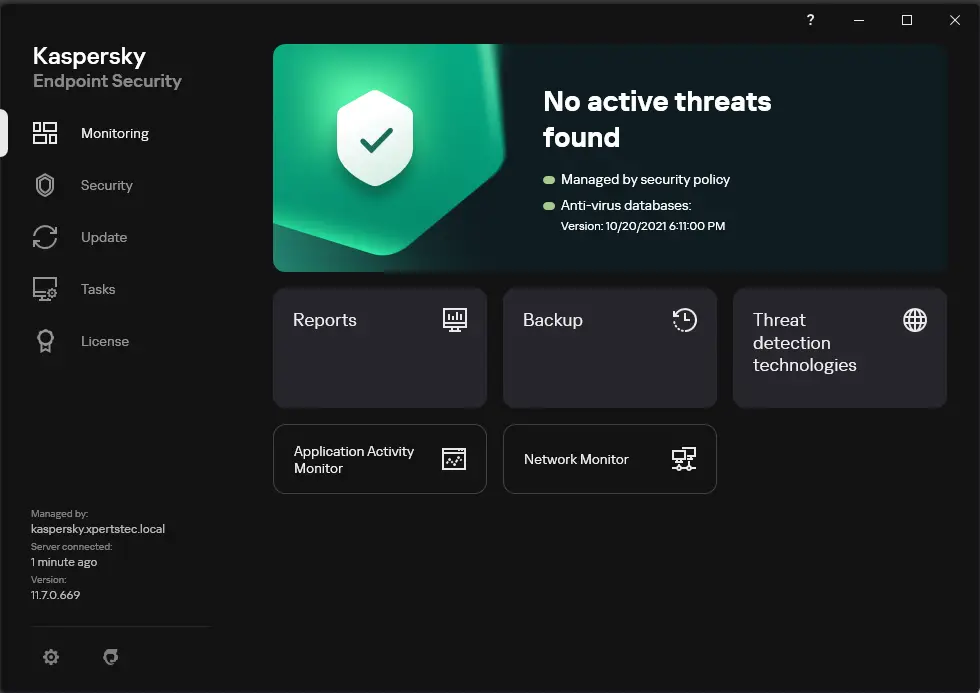
Go back to your administration server to check your devices.