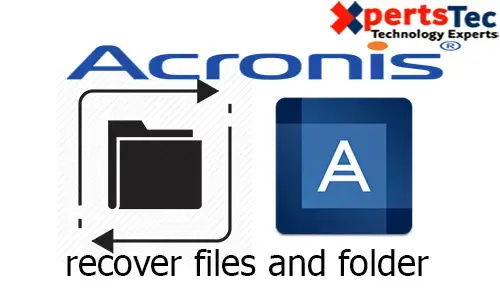In Acronis True Image 2020, you can restore files and folders both from file-level backups or from disk and entire computer backups.
Acronis True Image must be installed on the Windows computer in order to perform recovery.
Restore Files and Folders
1- Start Acronis True Image and click Backup from the menu. To Add Backup, click on down arrow options and then select add existing backup.
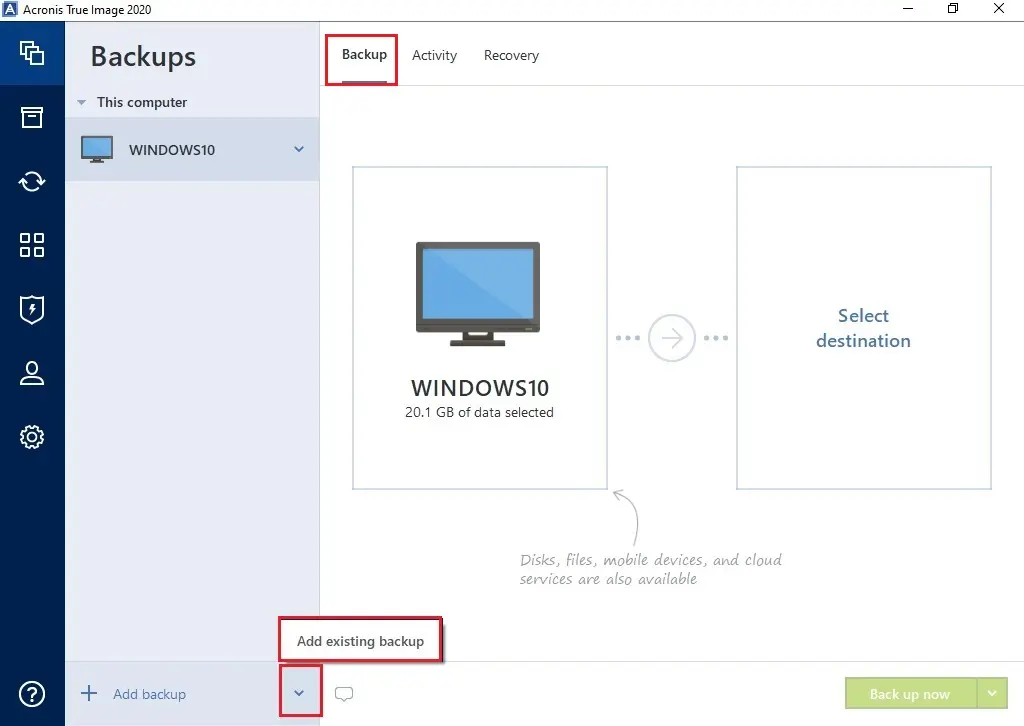
2- Browse the location where you saved your Acronis backup, so from the backup list, select the backup which contains the files or folders that you want to recover and then click add.
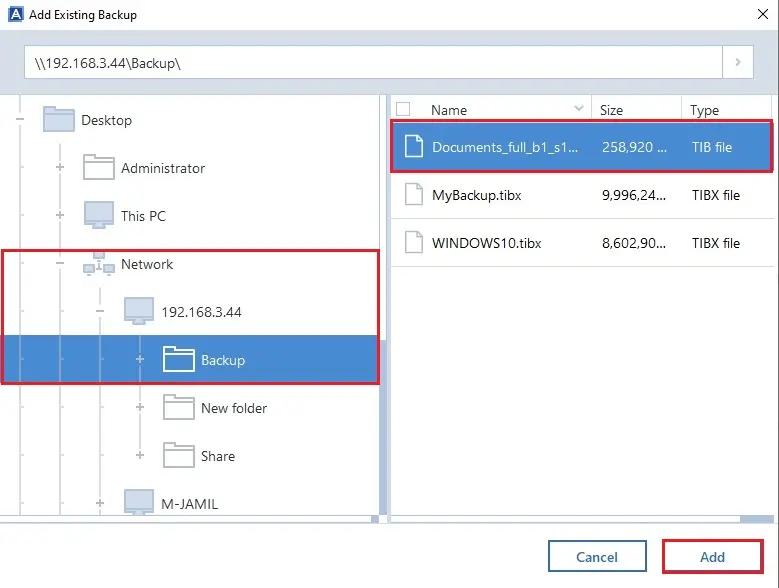
3- Acronis True Image will display possible recovery modes for this backup. Depending on type of backup, possible recovery modes are Entire PC, Disks, Partitions, Files. Select the files and folders that you want to recover, and then click Next.
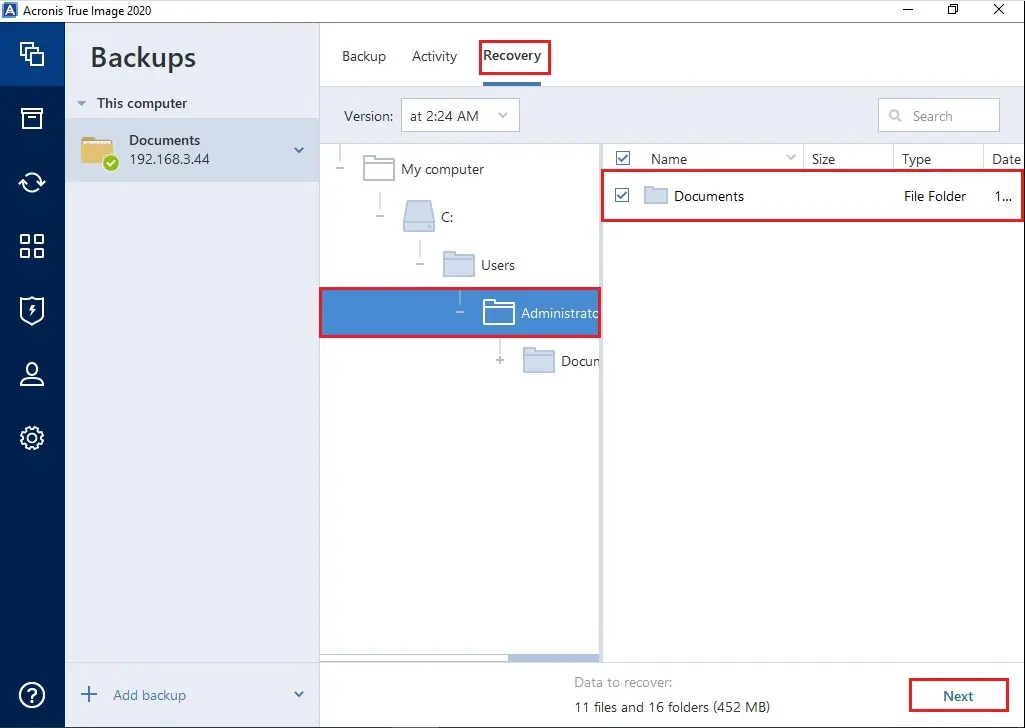
4- Now select recovery options.
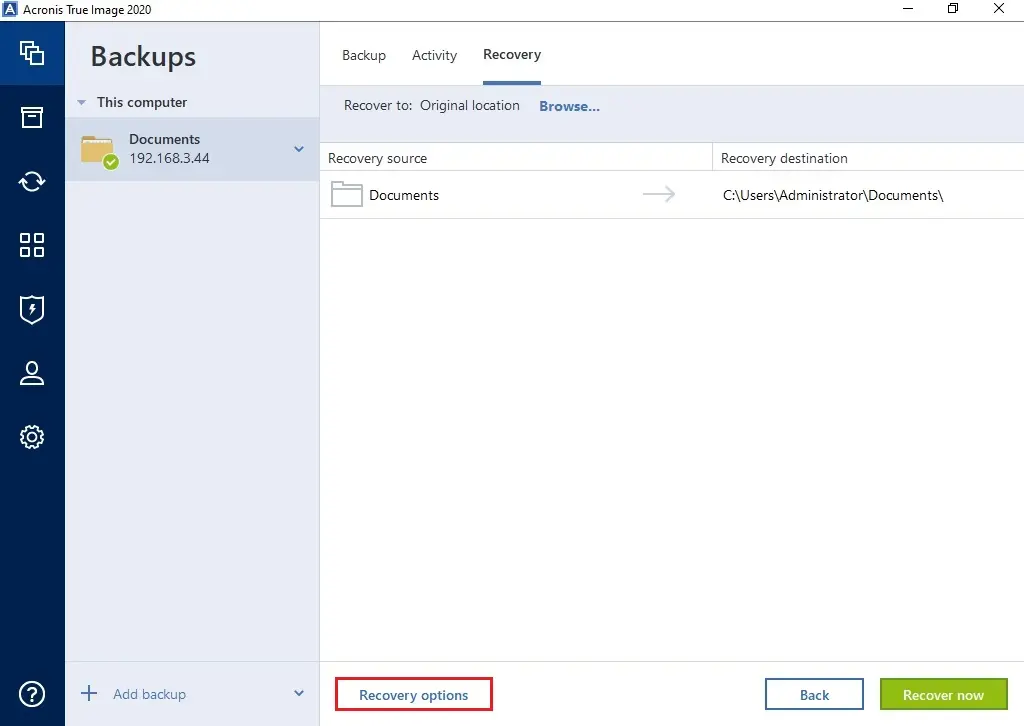
5- Here you can configure email notification.
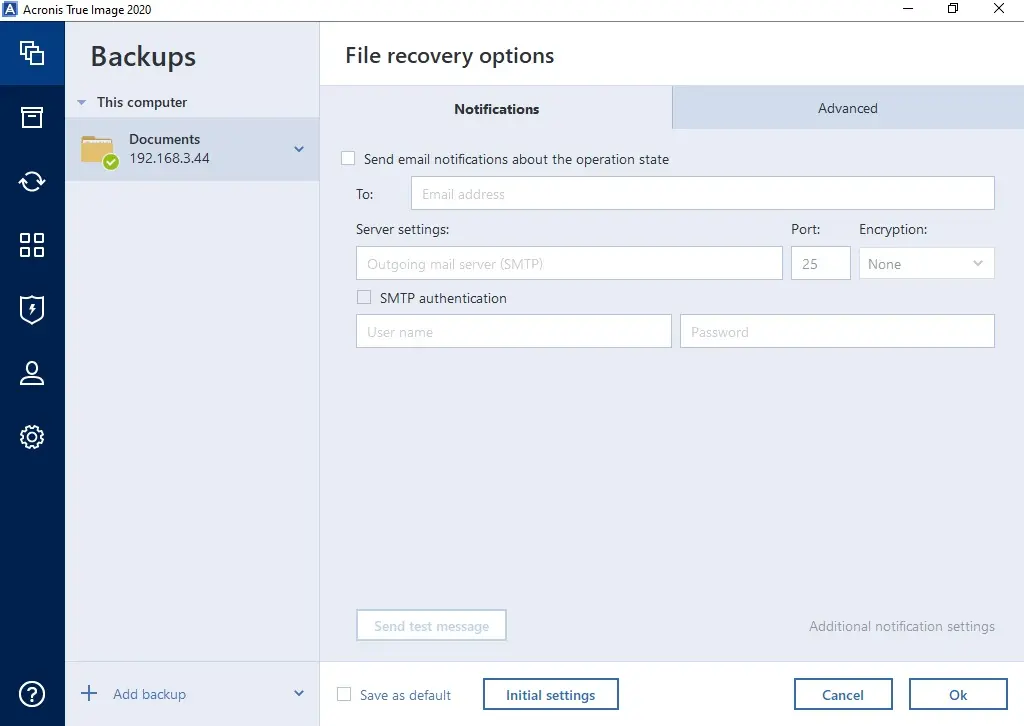
6- In advanced options, you can set recovery process priority, file level security settings and etc. and then click the ok button.
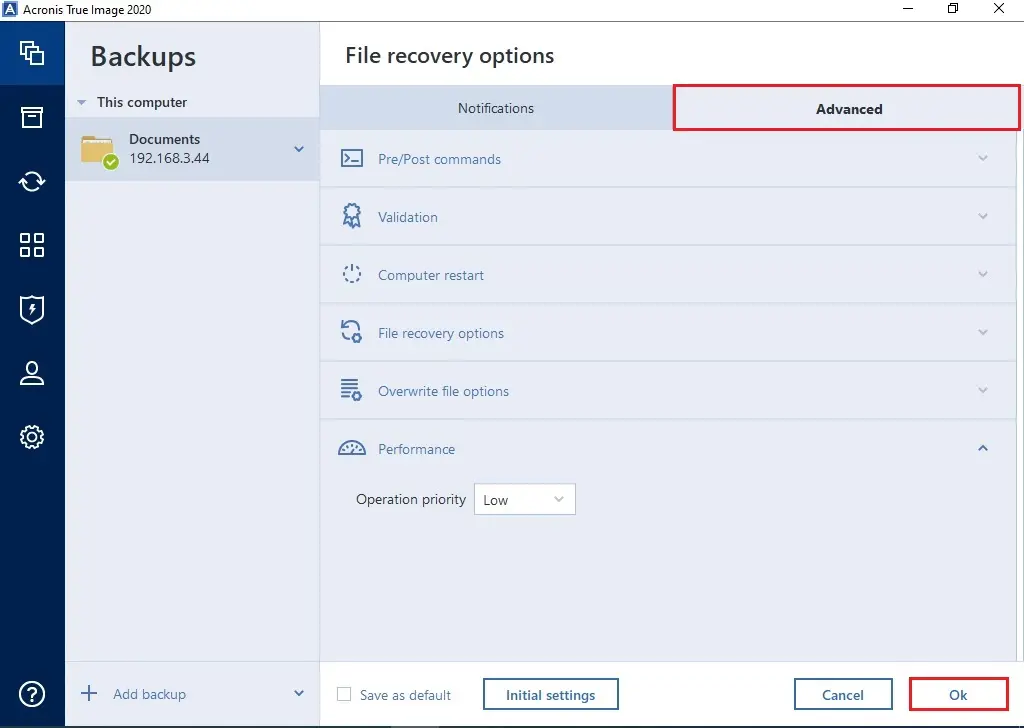
7- By default, it will recover your data to its original location. So, click the Browse button if you want to recover to a new location.
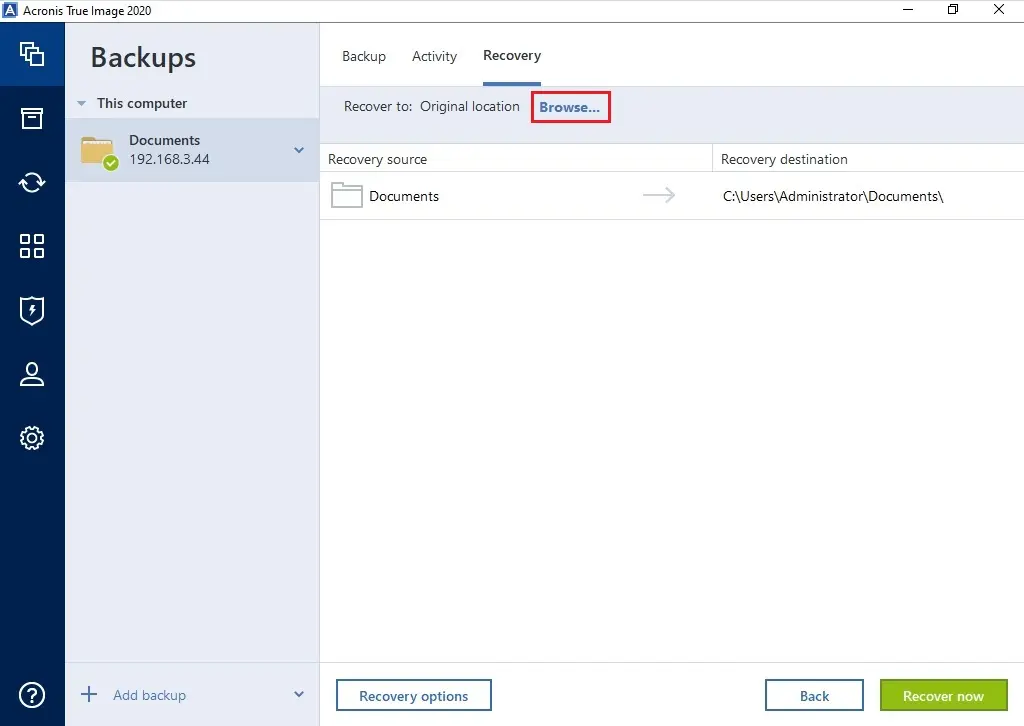
8- Select a location where you want to restore and then click ok.
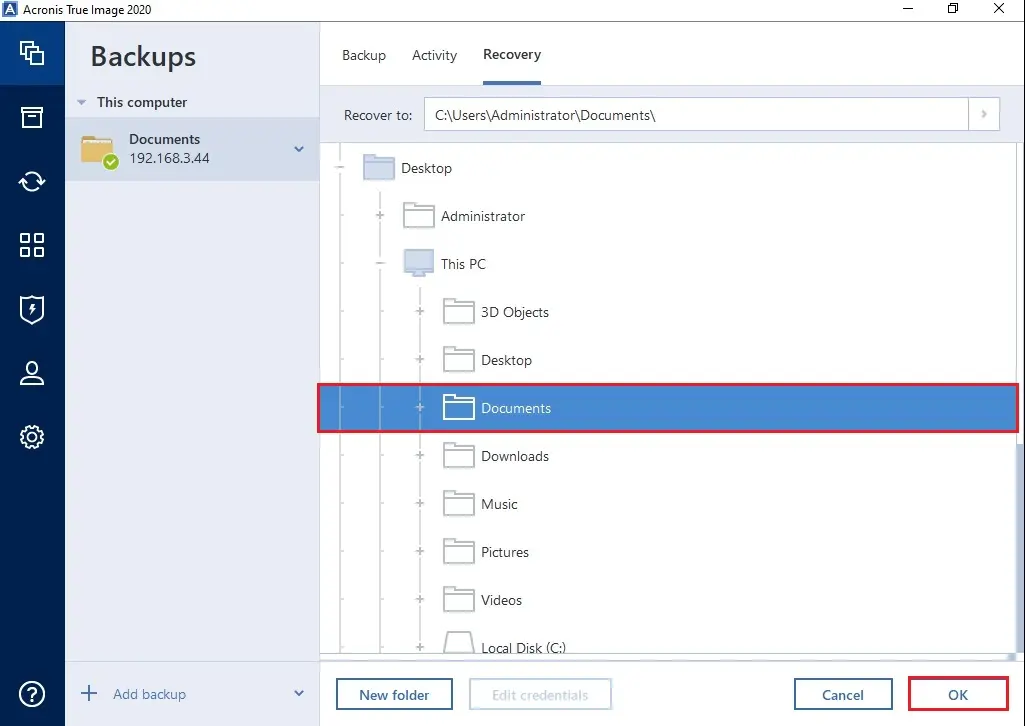
9- to start out the recovery process, click the Recover now button.
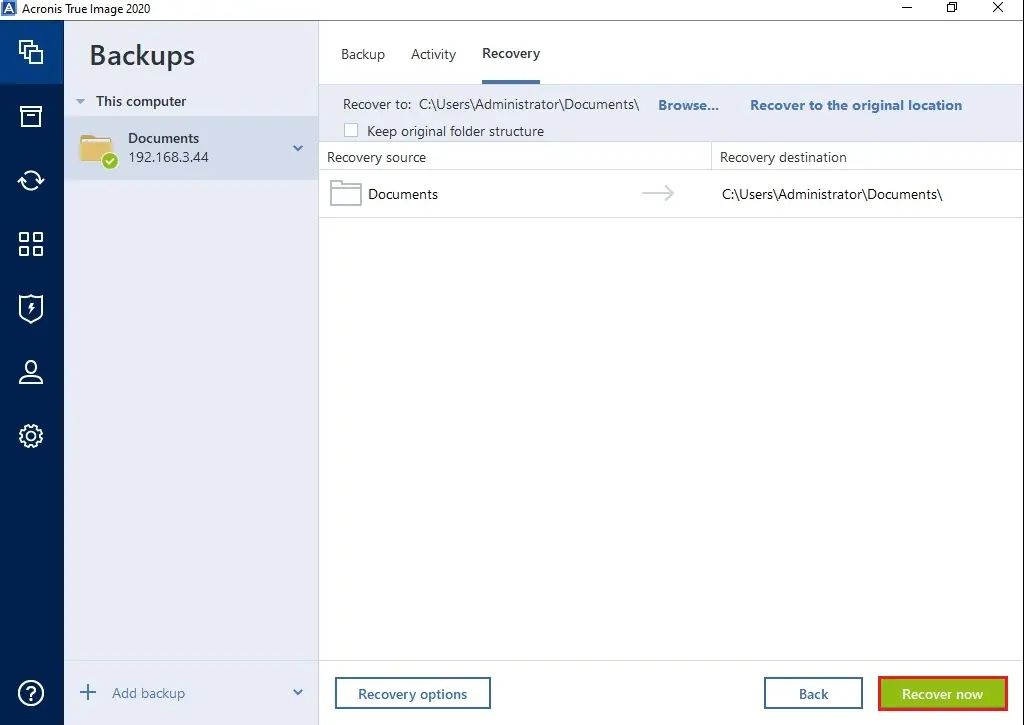
10- you’ll stop the recovery by clicking Cancel. Please confine the mind that the aborted recovery should cause changes within the destination folder.
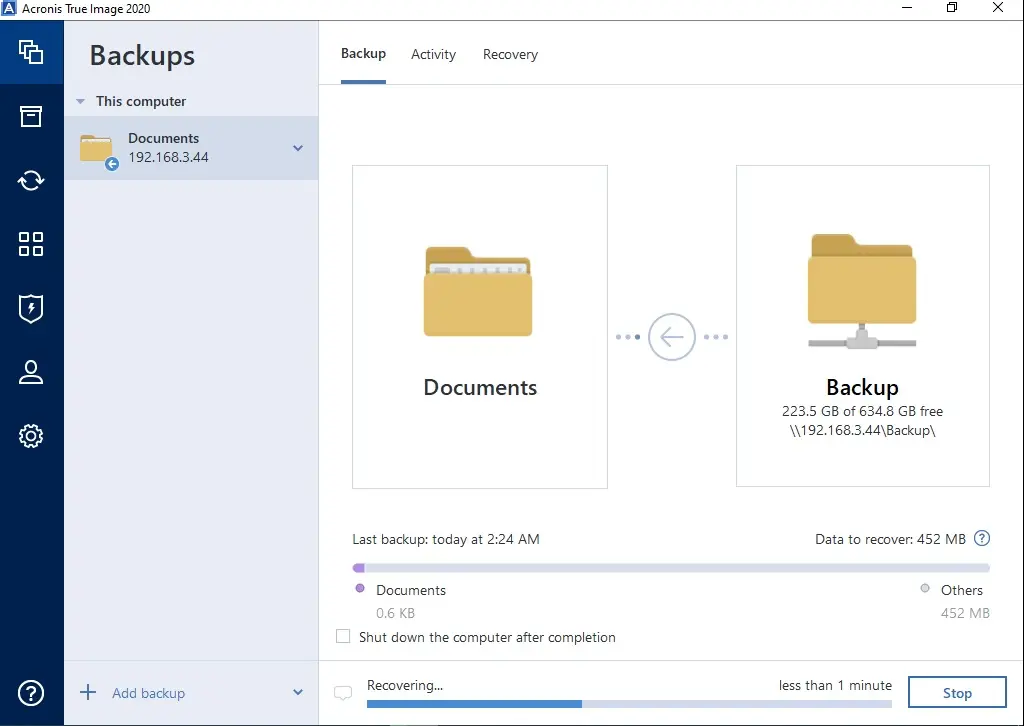
11- files and folders recovery successfully completed.
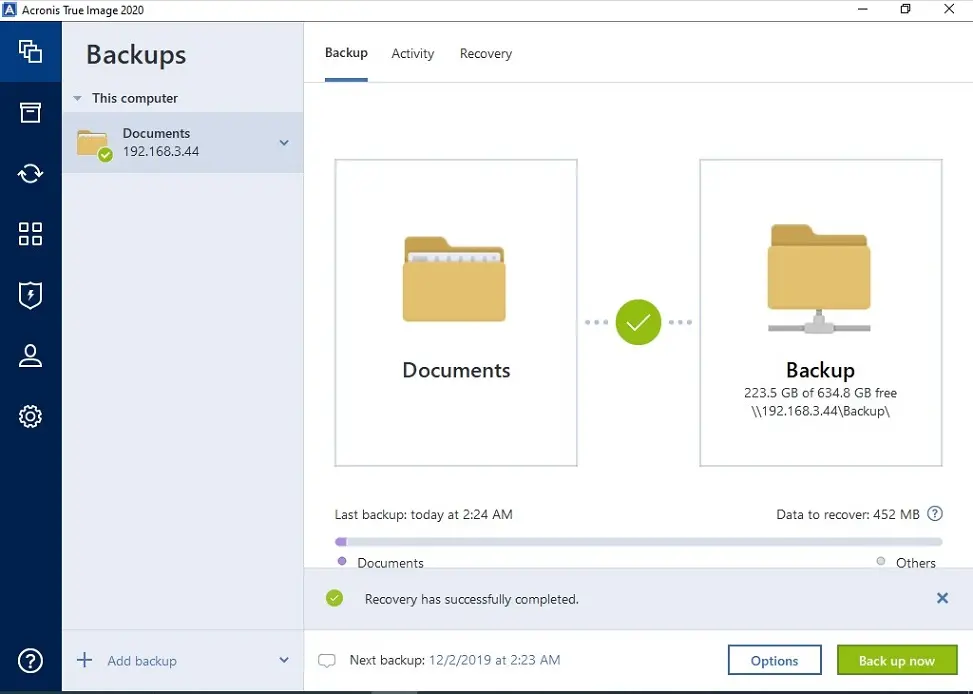
12- Recovered Folder.
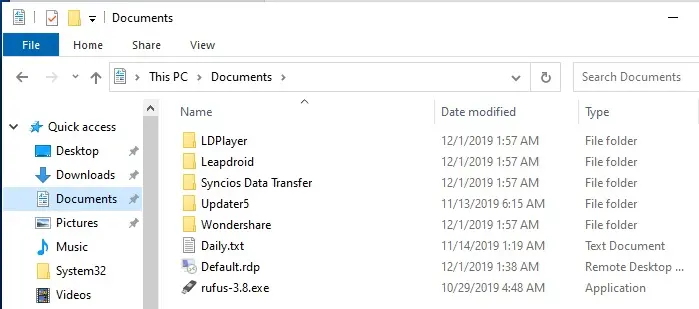
How to restore files and folder in File Explorer Acronis True Image 2020.
To recover files and folders directly from File Explorer on a machine where Acronis True Image 2020 is installed.
1- In Windows PC where you need to restore files and folders, so browse the saved Acronis backup location. Double click the Acronis backup .tib file.
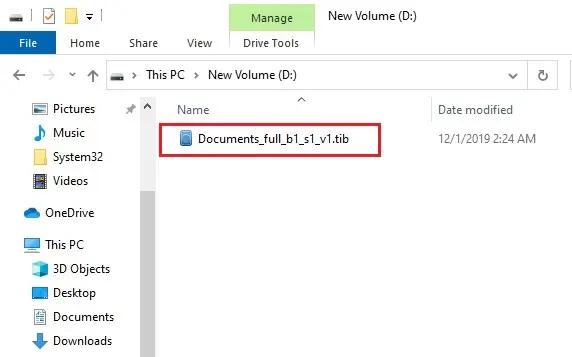
2- Double click on backup to open file or folder that you want to recover.
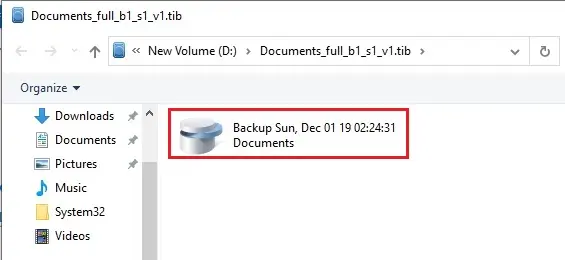
3- Open c drive.
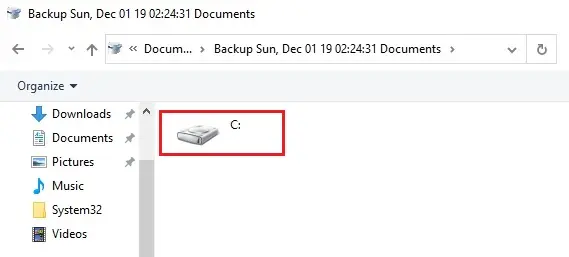
4- Drag and drop or copy and paste the file to a selected folder.
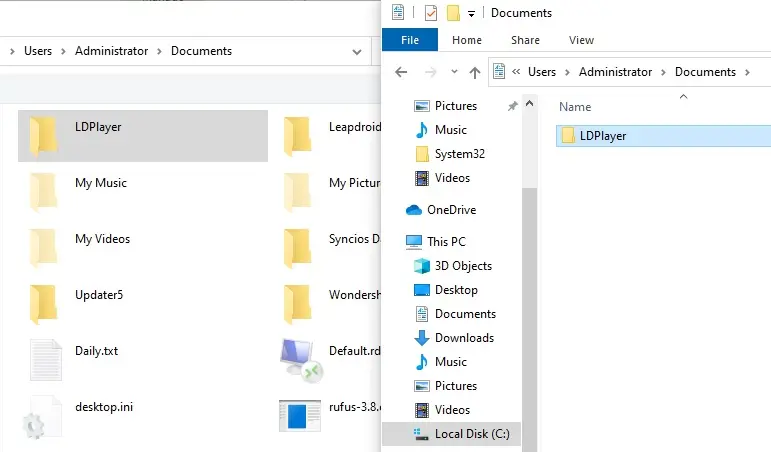
Related: How to backup files and folders Acronis True Image 2020.
For more details How to Acronis Restore Files and Folders