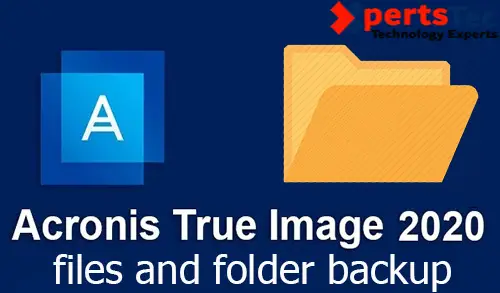If you want to backup files and folders, for example, if you have several disks and you want to back up only a specific folder with important documents.
Backup files & folders on a Windows computer.
1- Start Acronis True Image and select Backup options. so click the backup source icon.
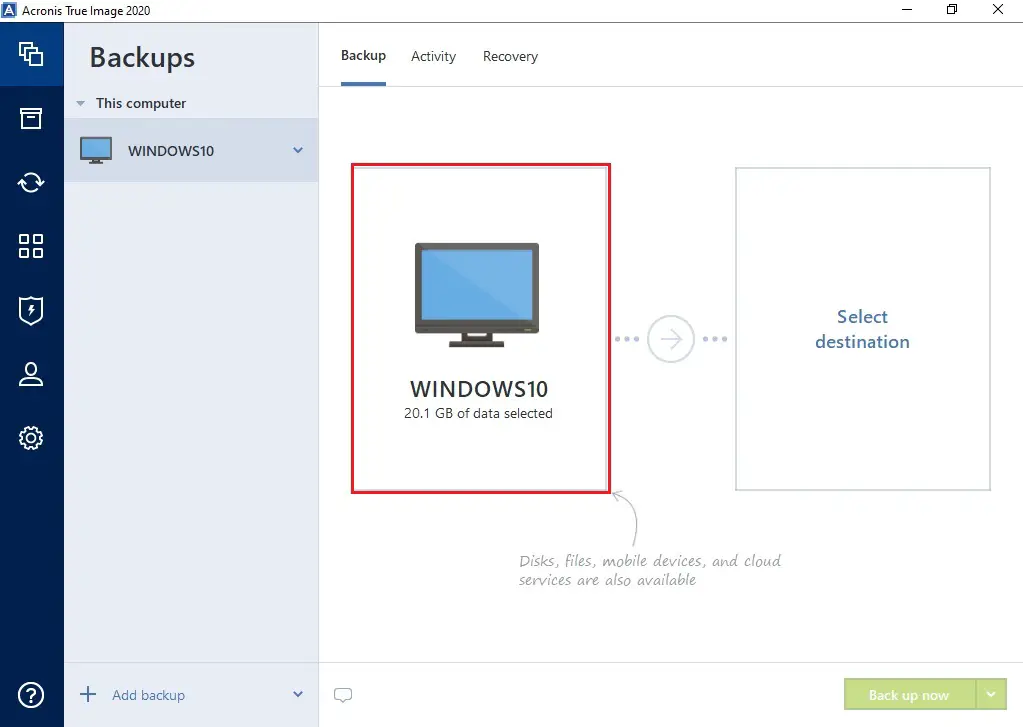
2- Here you can select the type of items you want to back up. so select Files and folders.
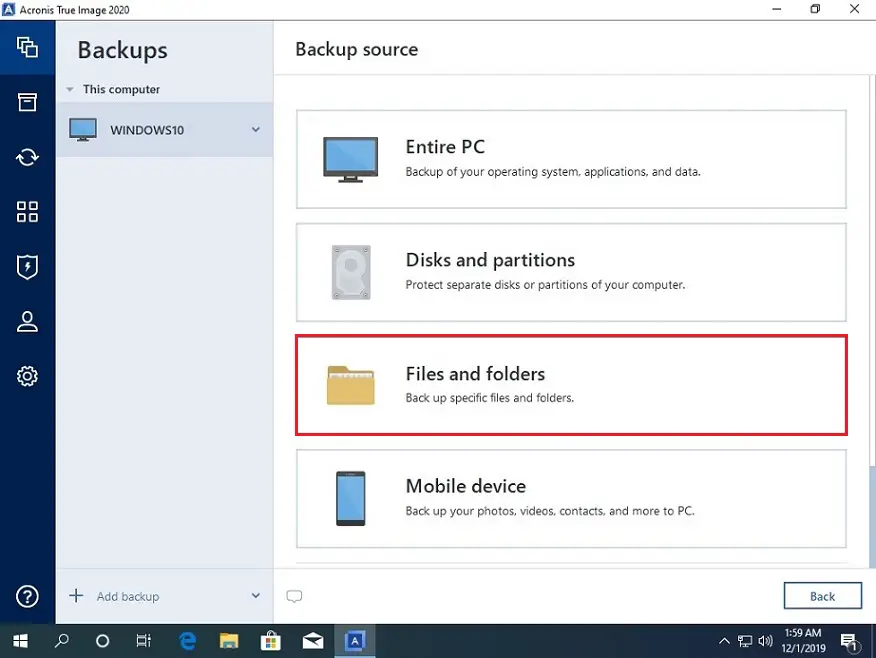
3- From here you can select specific files or folders that you want to back up and then click ok.
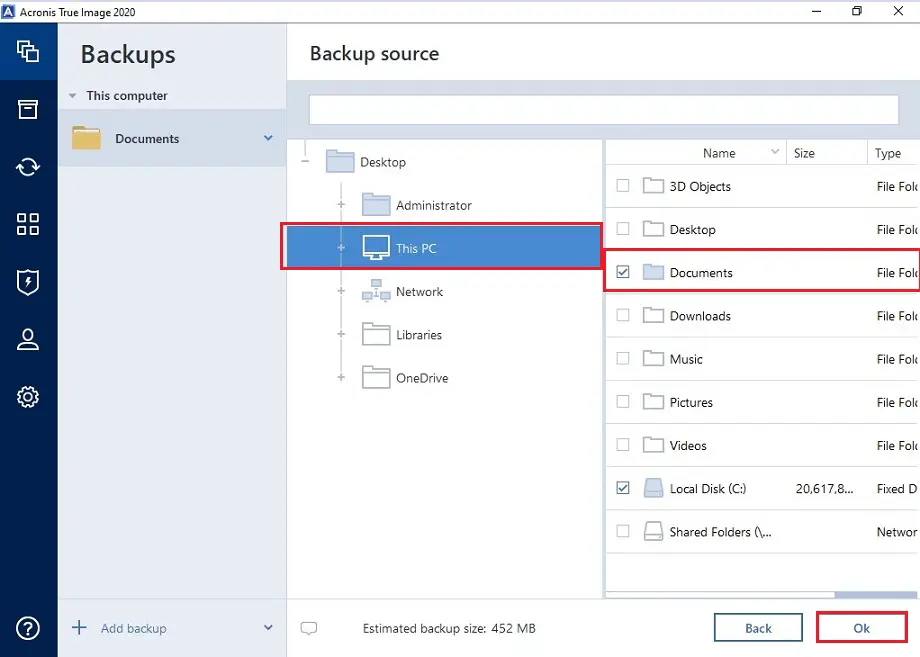
4- Select the backup destination icon.
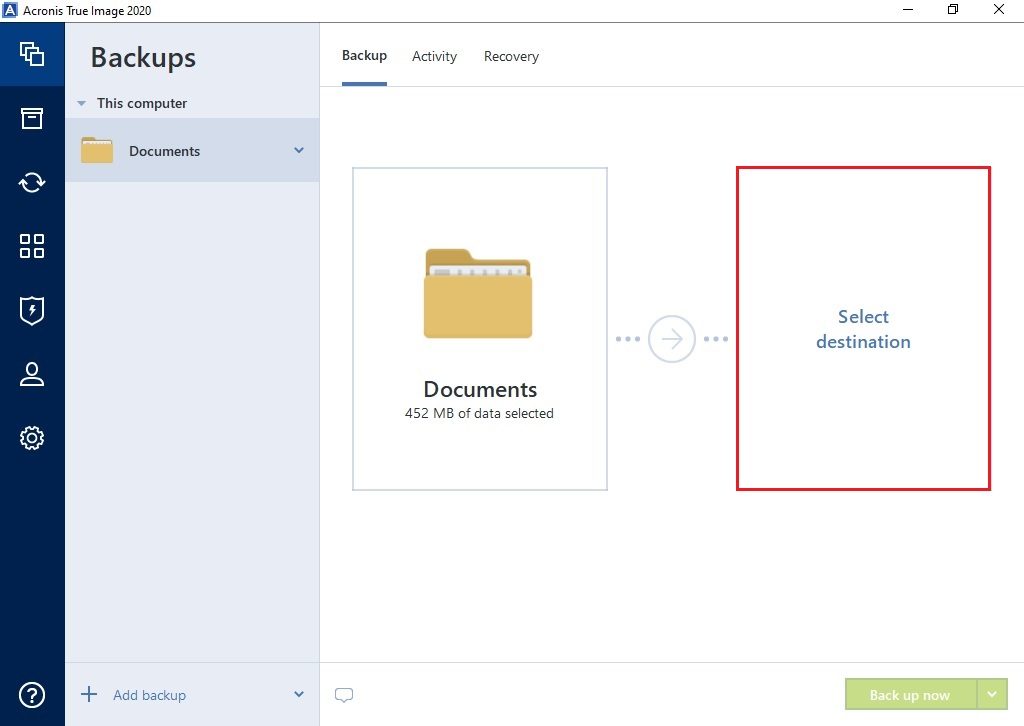
5- Select a destination path that where you want to save your files and folder backup. Acronis Cloud, (You need Acronis True Image Advanced or Premium to be able to back up to Acronis Cloud), External drive, network shared folder, I want to save to my network drive, click Browse.
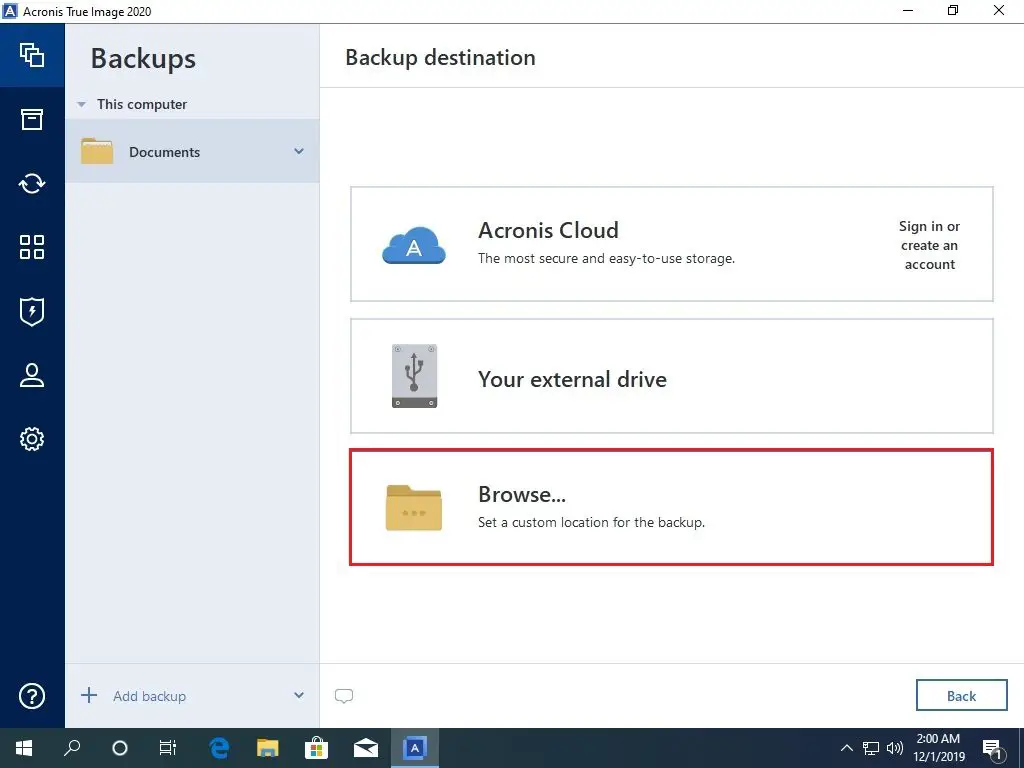
6- Select your network shared folder and click ok.
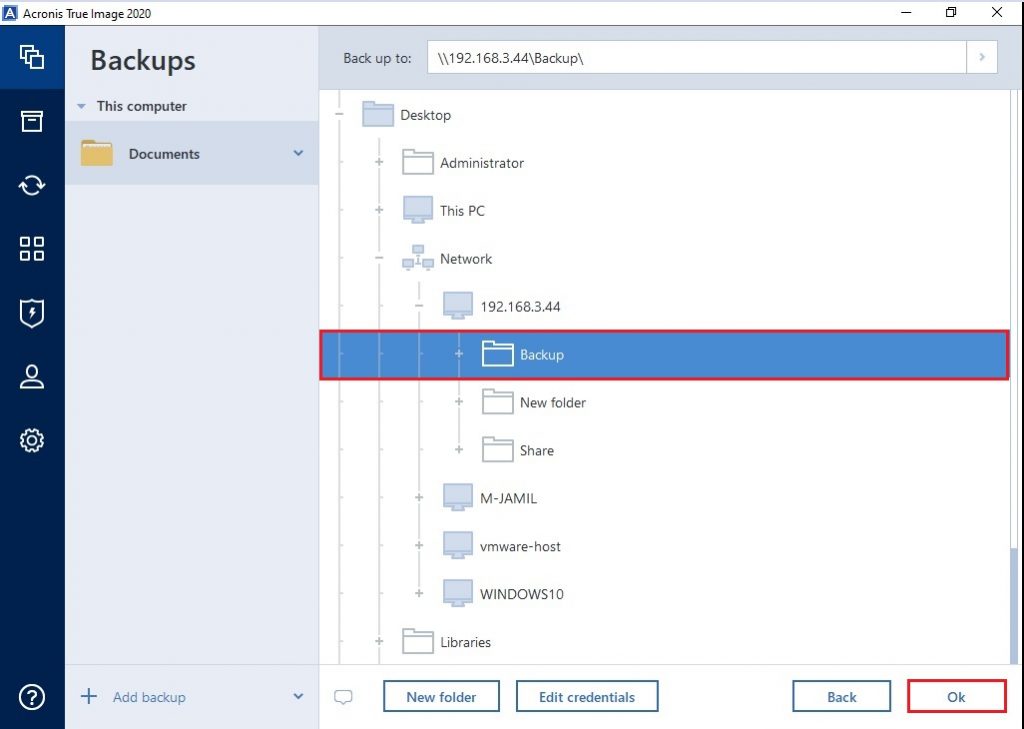
7- Select the Options button.
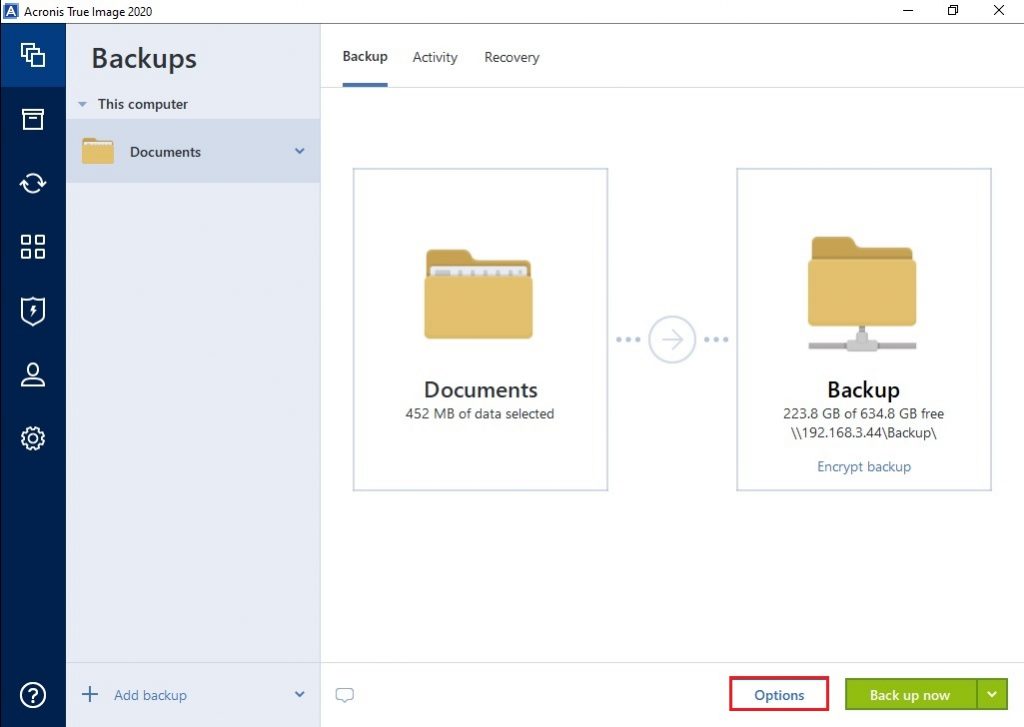
8- Here you can set the options for the backup, including
Schedule, Backup scheme, Notification, Exclusions, and Advanced
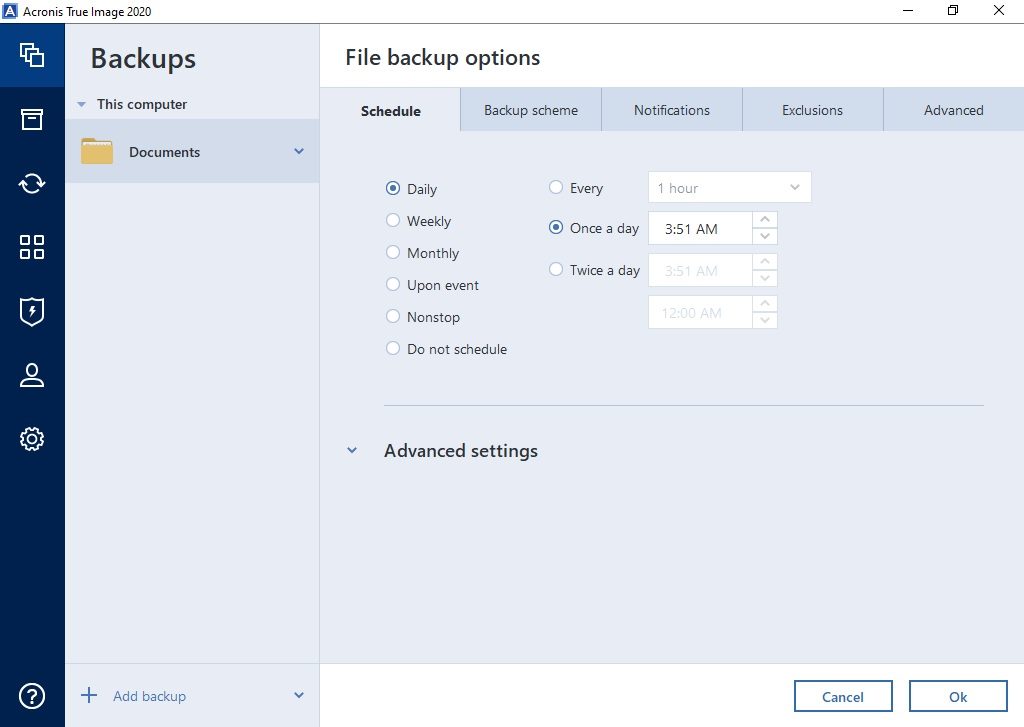
9- Select down arrow key to select another start time options, or click Back up now.
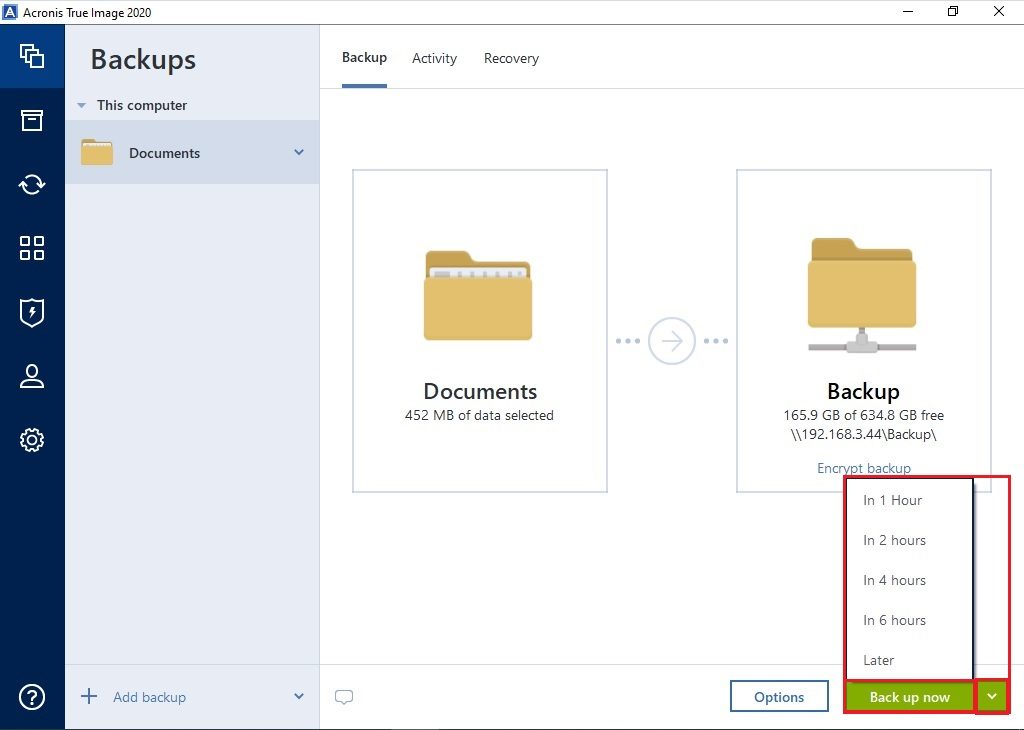
10- Backup in progress.
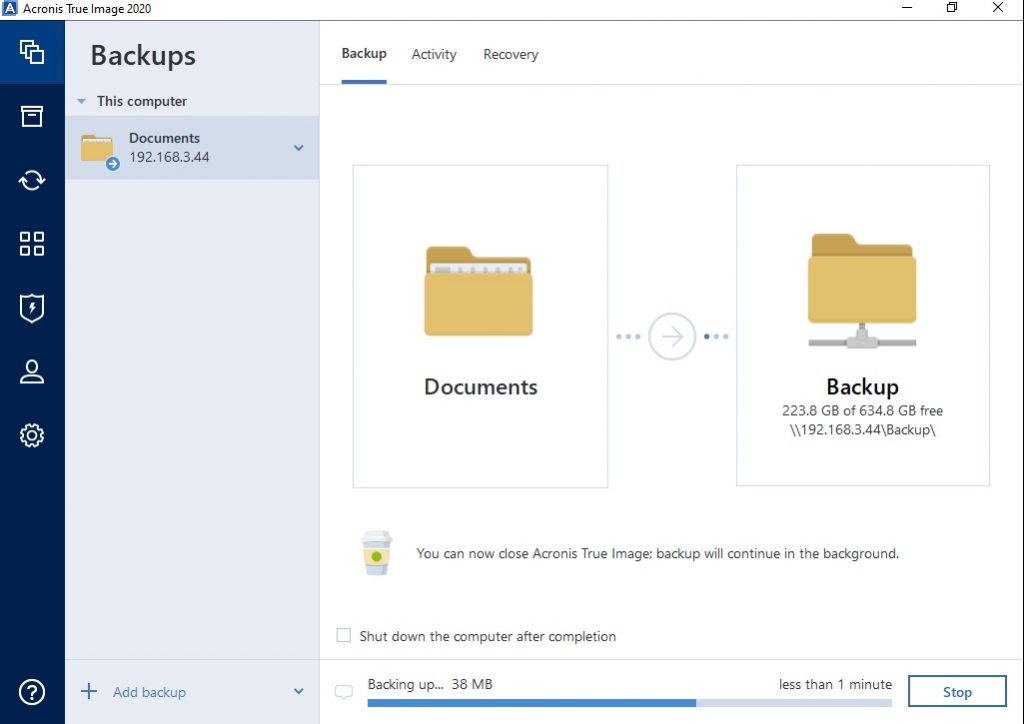
10- Acronis True Image 2020, files and folders backup successfully completed.
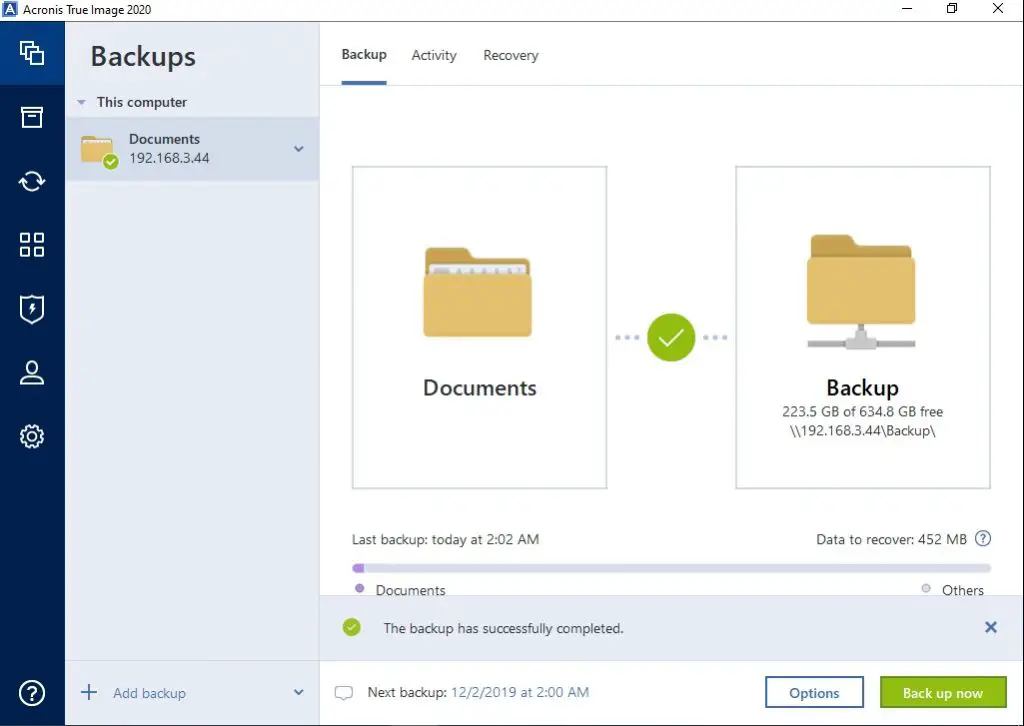
For more details visit Acronis