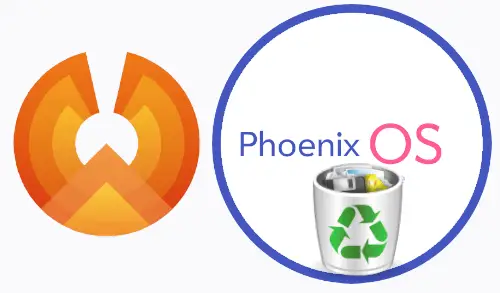How To Uninstall MEmu Android Emulator

In this article, we will see how to uninstall MEmu Android Emulator from a PC. Are you acquire interested to uninstall or remove Memu Emulator on a Windows computer? But how to, after it still has a directory in the C: drive? With these steps, you will be able to delete or take out all of those files also after uninstalling Memu Emulator. There is not any setup to follow up prior to installing, so, you can uninstall it without getting any chaos about it.
The previous article, Install MEmu Android Emulator
How to Uninstall the MEmu Emulator from Windows
Table of Contents
- Uninstall Memu from Program and features
- Uninstall MEmu Emulator via Apps and Features
- Remove Memu Android from Windows Registry
- Uninstall MEmu with its uninstaller.exe
- Uninstall Memu via Run Command
- Remove Memu Android system restore
- Remove Memu Android Using Third Party Tools
There are different methods that users can use if they wish to uninstall Memu Emulator
Uninstall Memu from Program and features
Press Windows key+R to open run and type appwiz.cpl shortcut command to open programs and features.
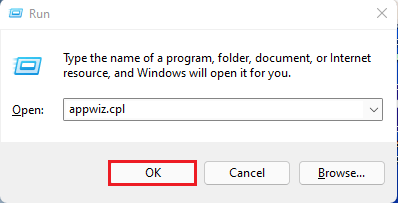
Select MEmu from programs and features and then click Remove/Change
Follow the instruction on the screen, to remove the Memu Emulator from the computer.
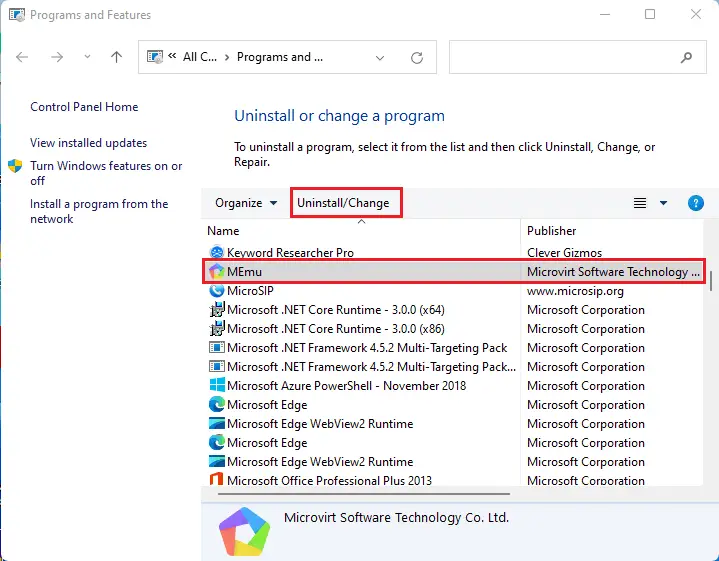
Uninstall the MEmu simulator, click the Submit and Uninstall button.
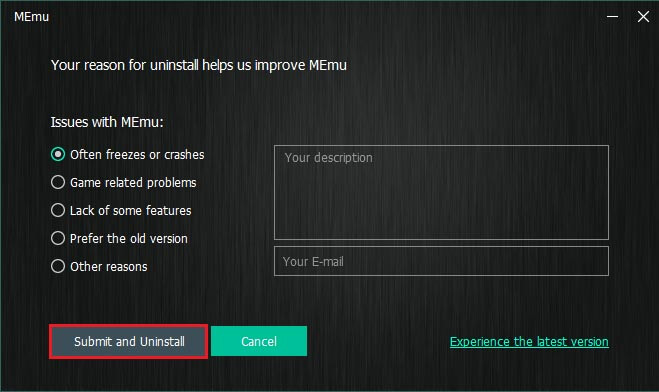
Removing Memu Android.
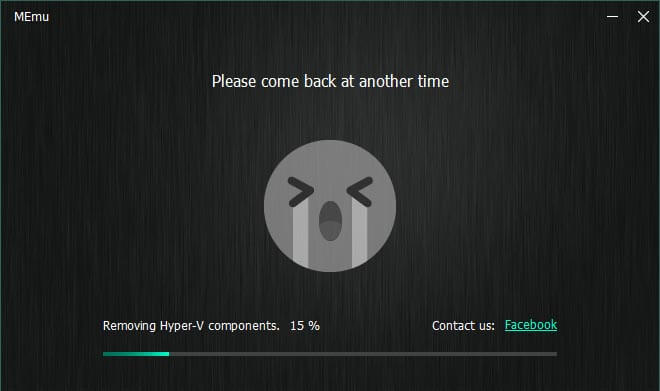
MEmu uninstalled successfully, click finish.
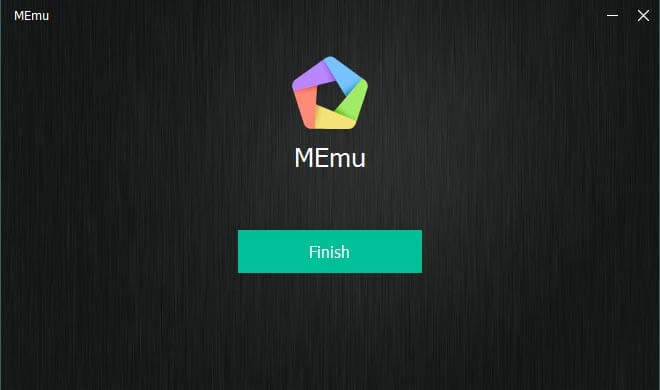
Uninstall MEmu Emulator via Apps and Features
Open the search bar, type Apps and Features, and then open it.
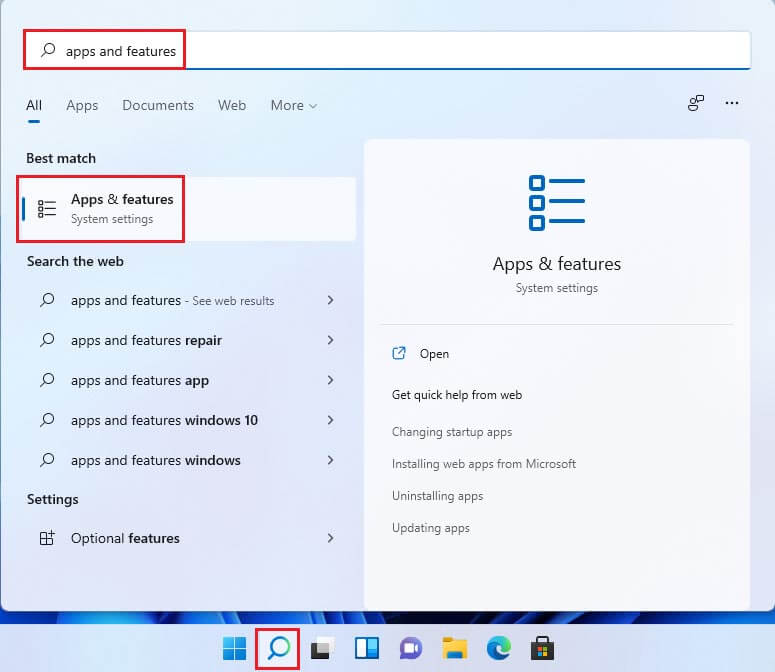
Find for MEmu in the Apps list and click on it. Click on three … and then click on uninstall.
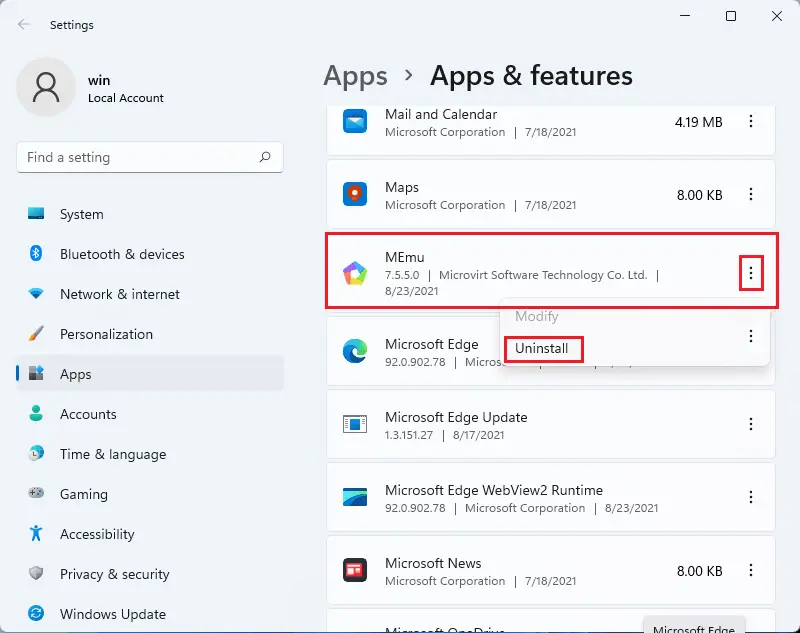
The app will be uninstalled, click on uninstall.
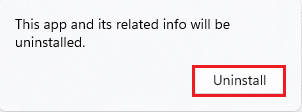
Memu uninstaller user account control, click yes.
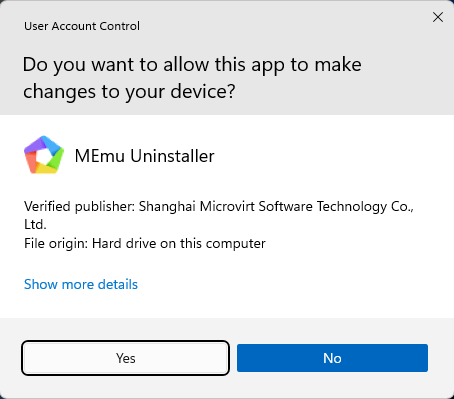
Click on submit and uninstall.
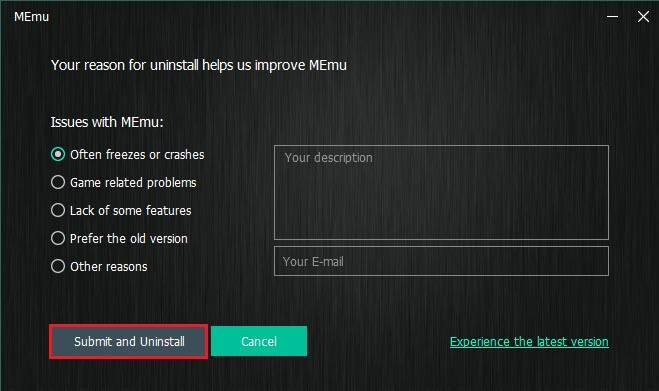
Memu Android Successfully removed.
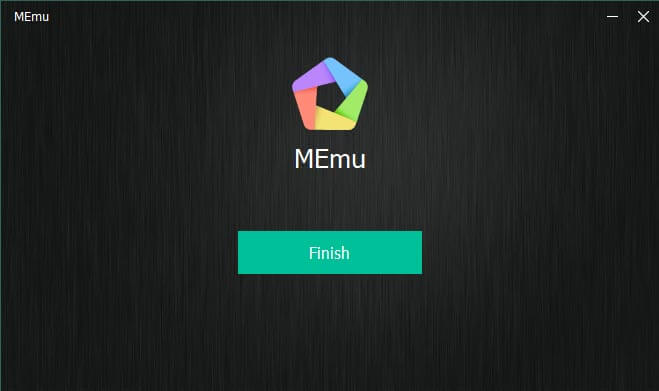
Remove Memu Android from Windows Registry
Press Windows + R together, and then run the command.
Type Regedit in the open box and then select ok.
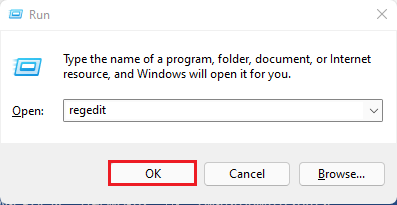
Navigate to the registry key for the Memu Emulator.
HKEY_LOCAL_MACHINE\Software\Microsoft\Windows\CurrentVersion\Uninstall\Memu
Follow the MEmu uninstall setup wizard that comes on the screen and then remove Memu Emulator.
Uninstall MEmu with its uninstaller.exe
Usually, the computer Apps have uninstall.exe in their installation directory. You need to remove these files in order to start the uninstallation process.
This guide contains intact information on how to remove Memu Android for Windows.
Go to the installation directory of MEmu Emulator. It is located in C:\Programs files.
C:\Program Files\Microvirt\Memu\uninstall
Double click on the uninstall.exe file to start the uninstallation process.
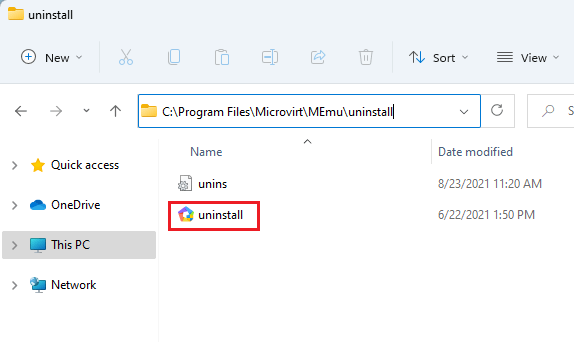
Select one issue with Memu and then click on “submit and uninstall”.
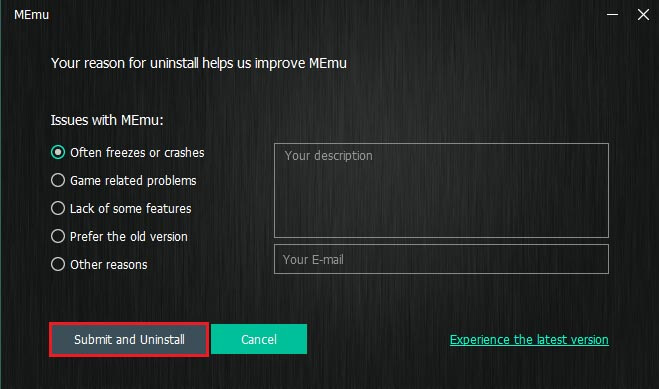
Successfully uninstalled.
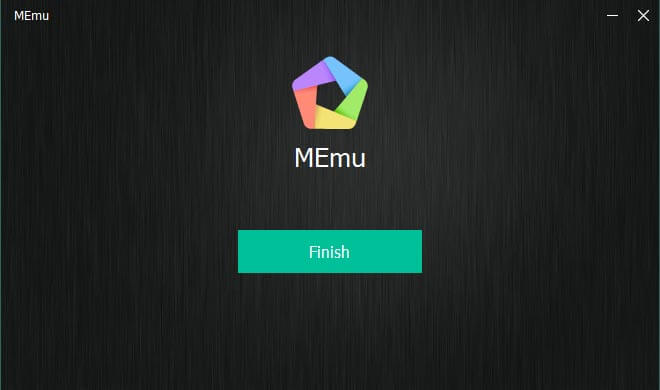
Uninstall Memu via Run Command
Press the Windows + R keys to launch the Run command.
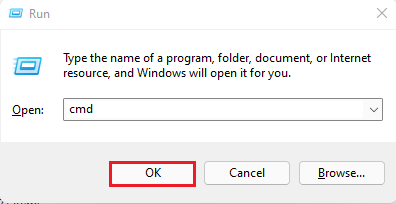
Go to the Memu installed folder this uninstallation path
“C:\Program Files\Microvirt\MEmu\uninstall\uninstall.exe”
Follow the instructions to complete the uninstallation.
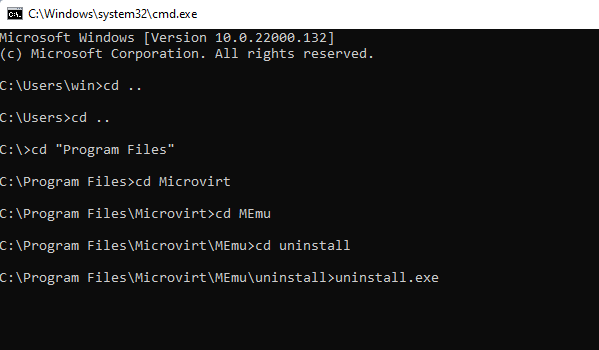
Follow the above steps to remove Memu Emulator from your computer.
Remove Memu Android system restore
The next method is System Restore. System Restore is a Windows tool, which helps the user to restore their system to its earlier state. It removes all those programs, Apps, Windows updates.
If you have created a system restore point before installing Memu Android Emulator, then you can use this system restore utility to restore the system, and then remove updates and unwanted programs. Before you do so, please ensure that you save all the important data.
Open run command, type sysdm.cpl, and then hit enter.
System Properties will open.
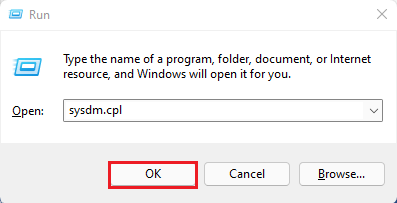
Select the system protection tab, Then click on the System Restore button.
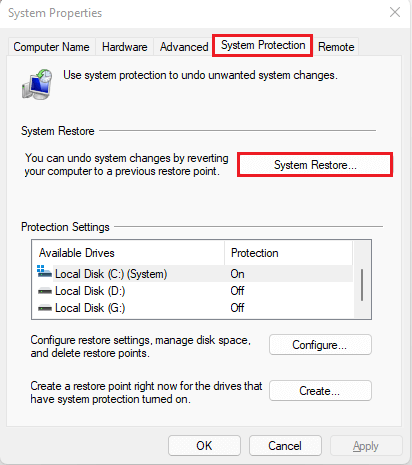
Restore system files and settings wizard, click next.
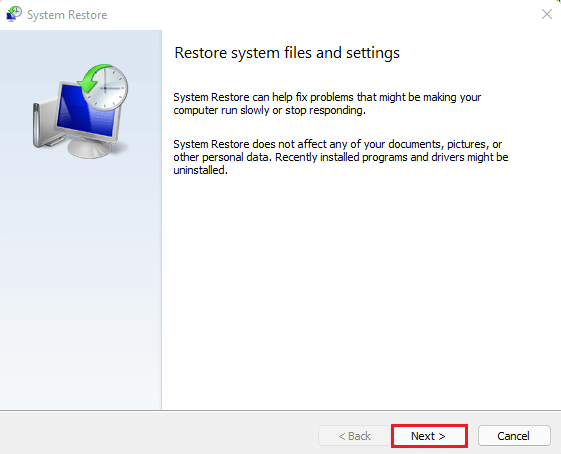
Now, select the different restore points, and then click on Next.
You have to choose (date and time) from the given options. When you choose a date, the Windows updates, drivers that you installed after the selected date won’t work.
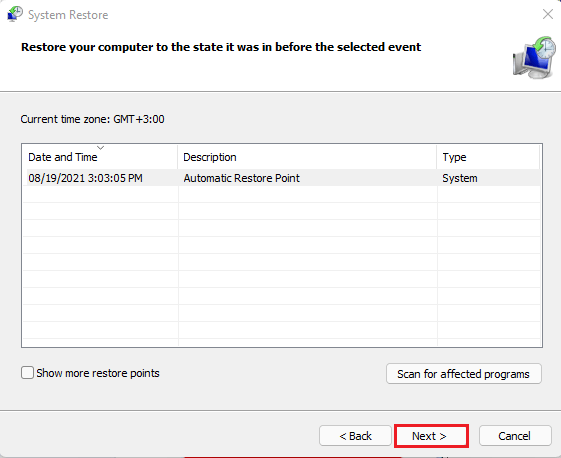
Confirm the Restore Point and then select the Finish button.
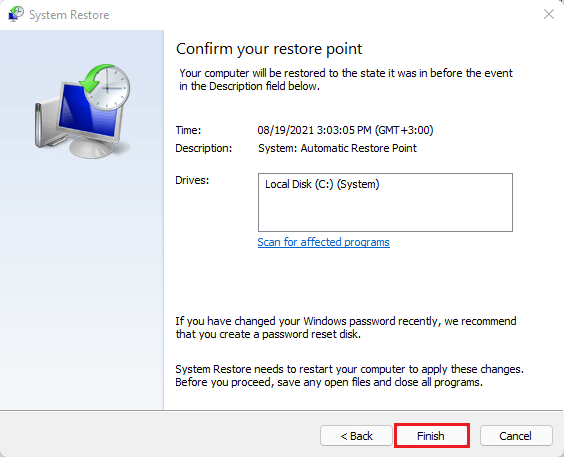
Remove Memu Android Using Third Party Tools
If you are unable to manually uninstall the software fully.
There are some third-party software’s to uninstall them.
I am using one “Your Uninstaller”
Launch uninstaller software, select Memu in installed programs, and then click on uninstall
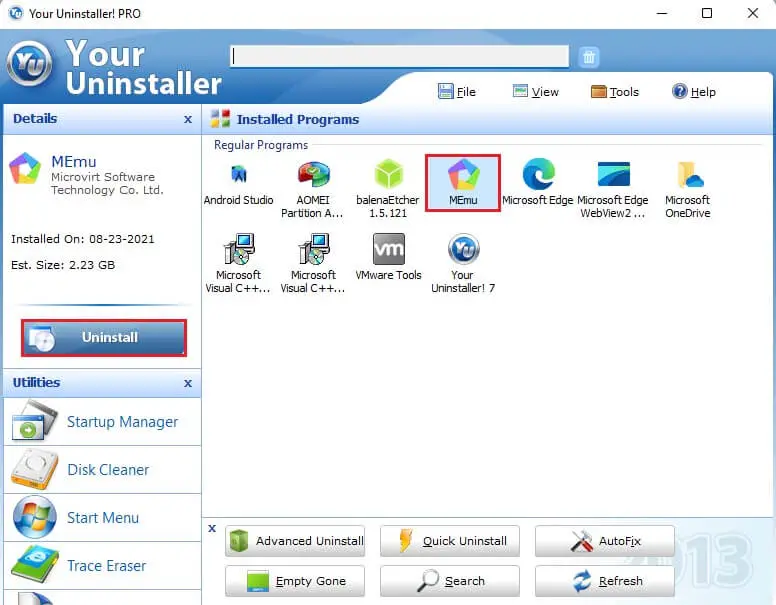
Uninstall Wizard, click next.
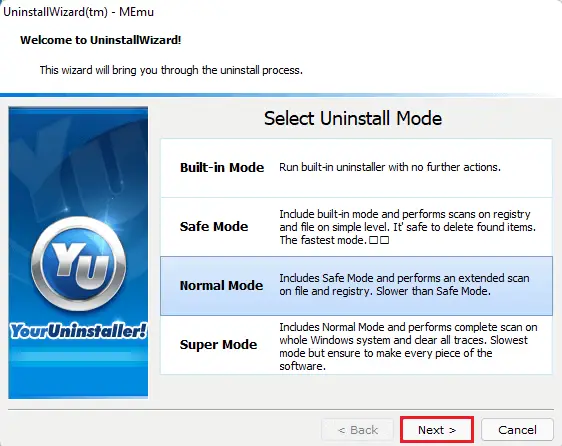
Memu uninstall window will open, click submit and uninstall.
One done, click next.
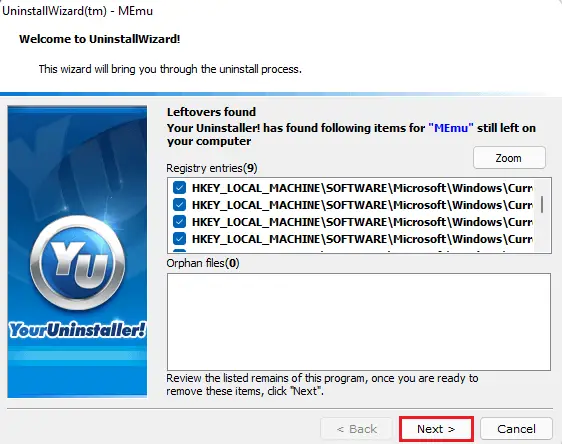
Memu completely removed from your computer.
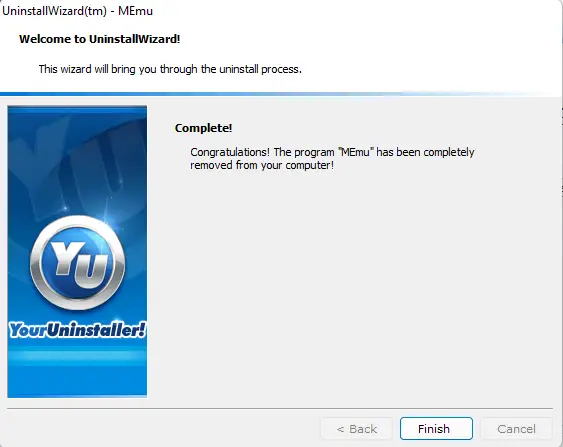
Now we have successfully uninstalled MEmu Android Emulator
Related: Backup and Restore User Data in MEmu
For more details please visit MEmuPlay