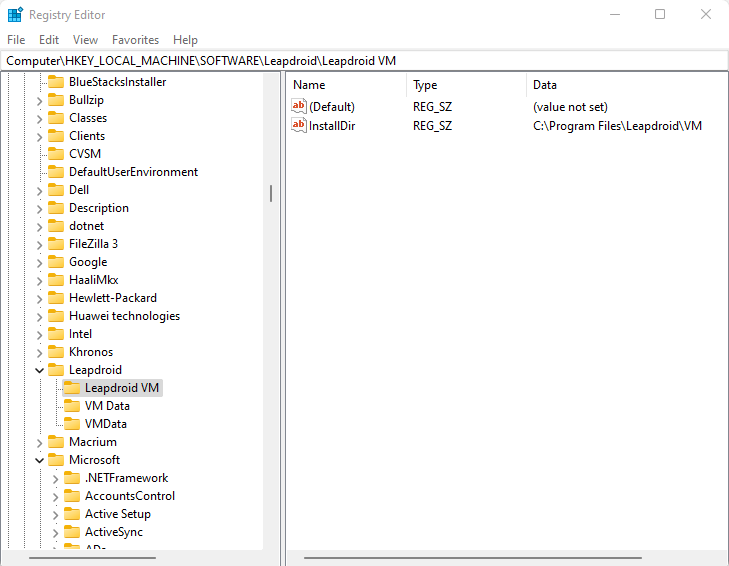How to Uninstall LeapDroid from Windows Computer

Leapdroid app player this article contains detailed information on how to uninstall Leapdroid from a Windows computer. LeapDroid App Player is an emulator of the Android operating system, it works as a virtual mobile Android device and is available for running into various versions of the Windows operating system. To keep it more easily, users can download and install the android app which normally operating under the Android OS.
The Leapdroid setup package generally installs approximately 58 files and is often about 672 MB. Favorite to the general usage of users who have this installed on their computers, most are using Windows 7, 8, and 10. It is very popular in the world. – Read more at Leapdroid
Uninstall LeapDroid Emulator
How to uninstall the Leapdroid Emulator. In the Windows search bar enter appwiz.cpl and press enter to launch windows programs and features.
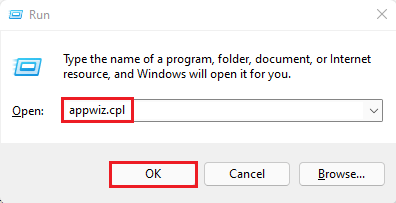
Search LeapdroidVM in the list of installed programs, select it, and then select Uninstall/Change.
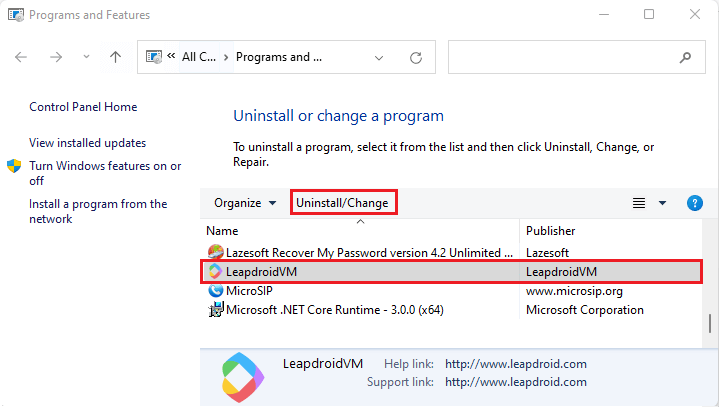
Android LeapdroidVM simulator starts uninstalling and you need to wait for a few seconds to complete the process.
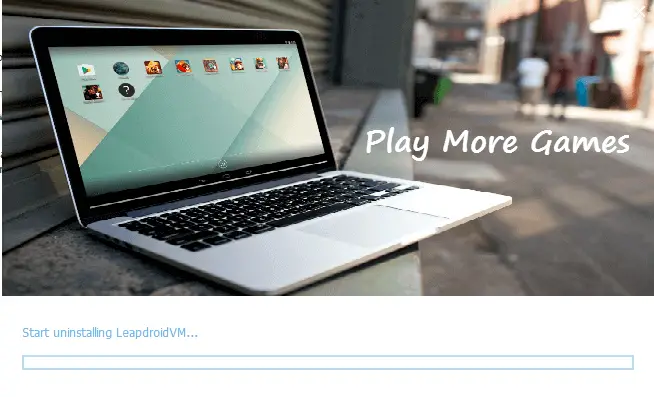
Uninstall LeapDroid via Apps and Features
First, stop LeapDroid if it’s running on the computer to remove Leapdroid via Windows Programs and Features.
Right-click on Windows/Start button to launch the Start menu and then select Apps and Features.
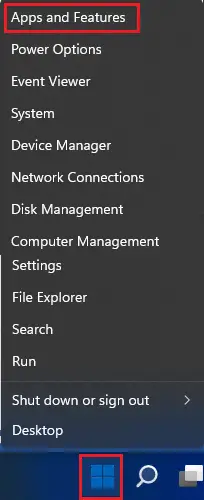
Scroll down, then find and click LeapDroid on the list of installed apps.
Click uninstall.
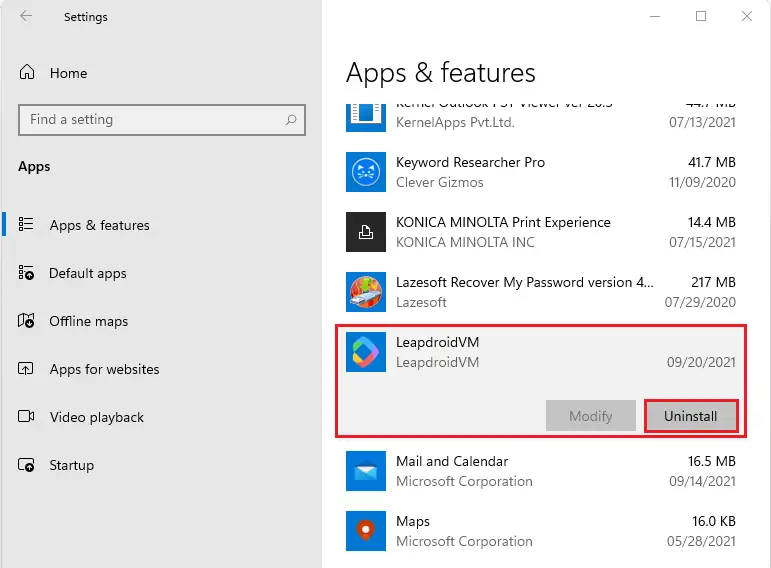
Select Uninstall button to start the removal process.
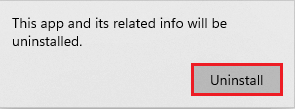
Uninstalling Leapdroid
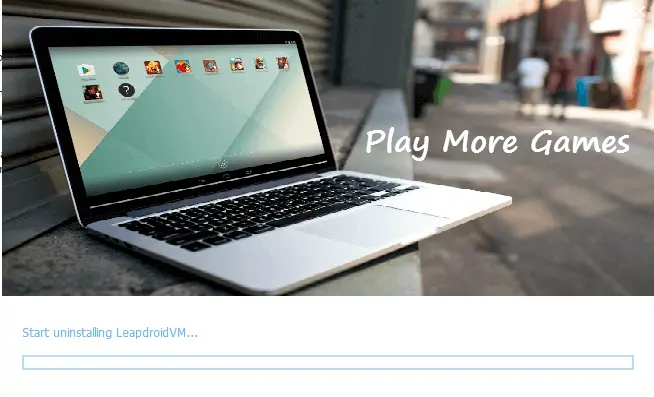
If you are able to see the previous installation folder of LeapDroid and then make sure it has been deleted from the computer.
Launch Run box by selecting the Windows+R key. Enter regedit in the open box and then click on ok to open the Registry Editor.
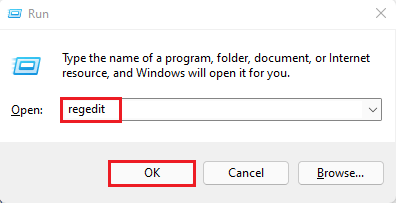
Expand the registry groups, find leapdroid registry keys one by one, and then delete the registry key/entry which is belonging to the software.
HKEY_LOCAL_MACHINE\Software\LeapdroidVM