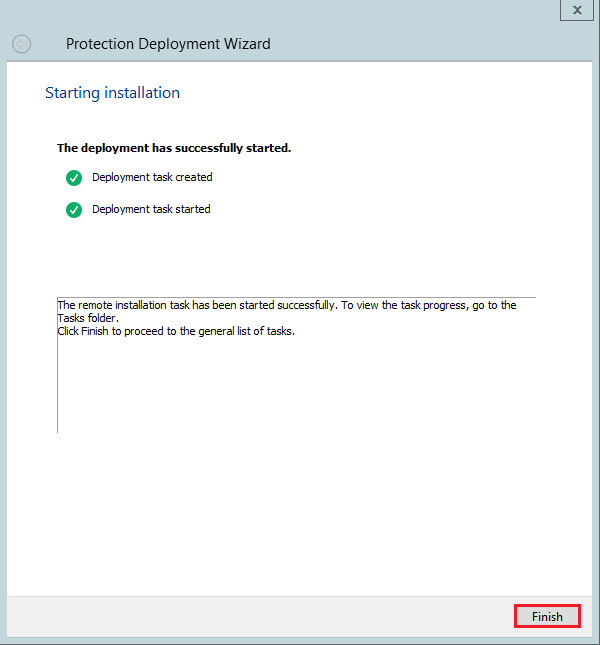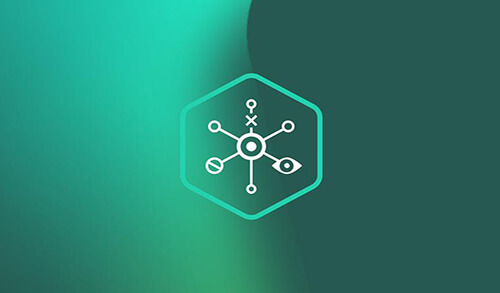Let’s have a look at how to run Kaspersky Protection Deployment wizard. To install Kaspersky Security Center Lab applications, we can run the Protection Deployment Wizard. The Protection Deployment Wizard Kaspersky permits remote installation of applications either directly from a distribution package or specially created installation packages.
Protection Deployment Wizard achieves the below actions.
Download the installation package for Kaspersky application installation (if you did not create it earlier). The installation package is located at Deployment and Assignment > Installation Packages. We can use this Kaspersky installation package for application installation in the future.
Run and Create remote installation actions for specific systems or for the administration group. The earlier created remote installation work is stored in the tasks section. We can later run this task manually. The job type is Install application remotely.
Protection Deployment Wizard Task
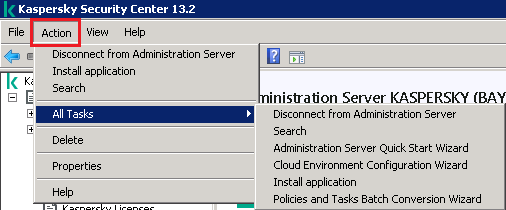
Watch Video: How to Run Kaspersky Protection Deployment Wizard
Select installation package task and then click next.
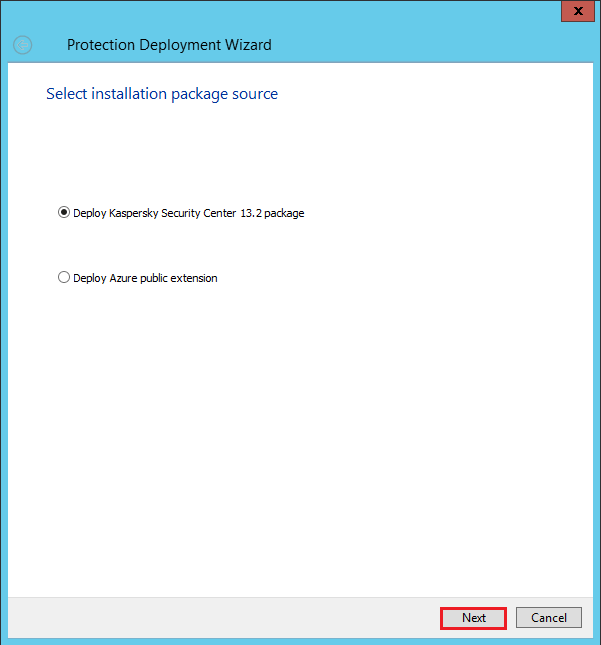
Click on an installation package and then click Next.

Choose the devices for the installation and then click Next.
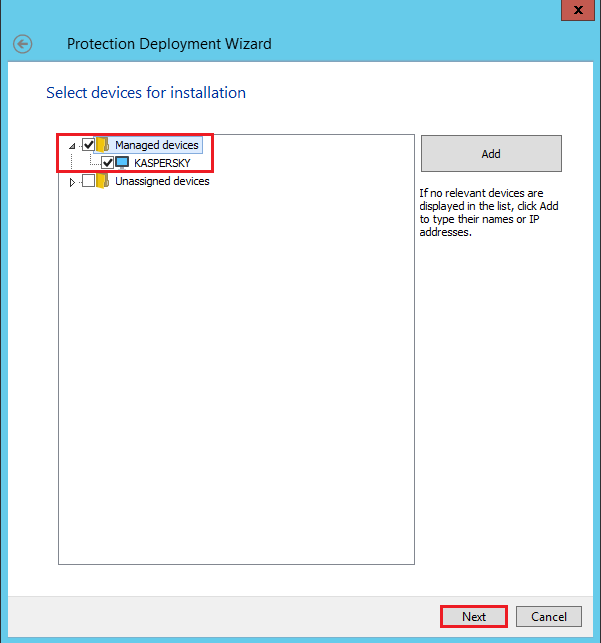
Select the remote installation task settings and then click next.
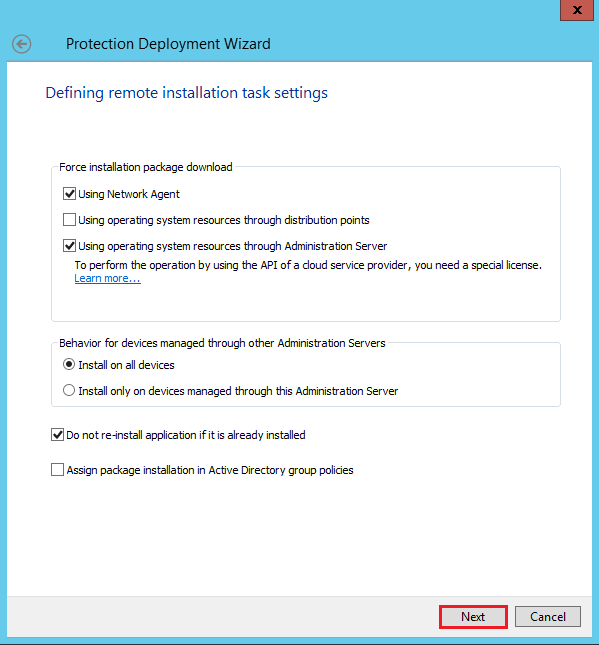
Choose operating system restart options and then click Next.
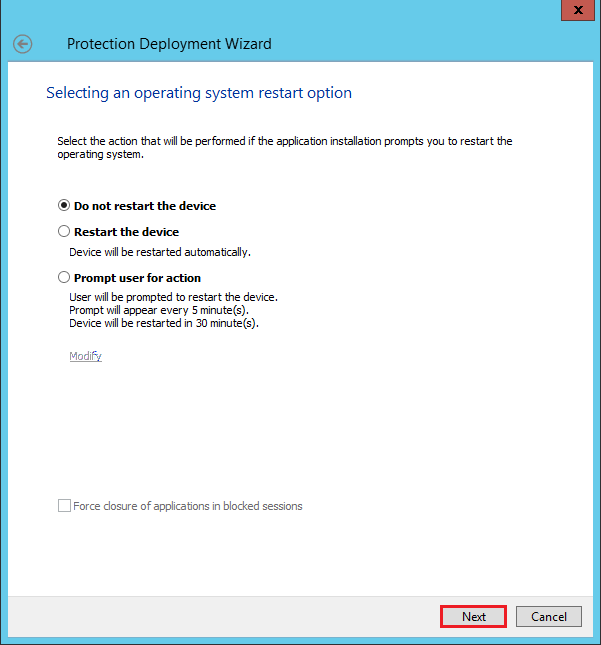
Select the list of managed devices by clicking on the browse button and clicking next.
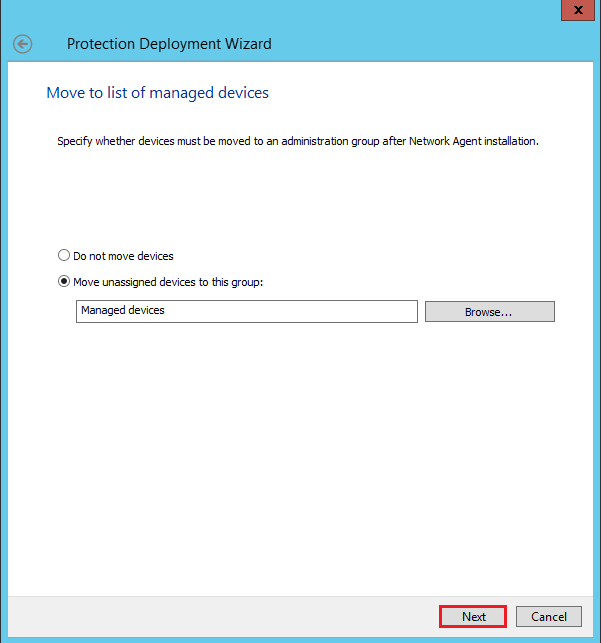
Choose the accounts to access devices by clicking the add button.
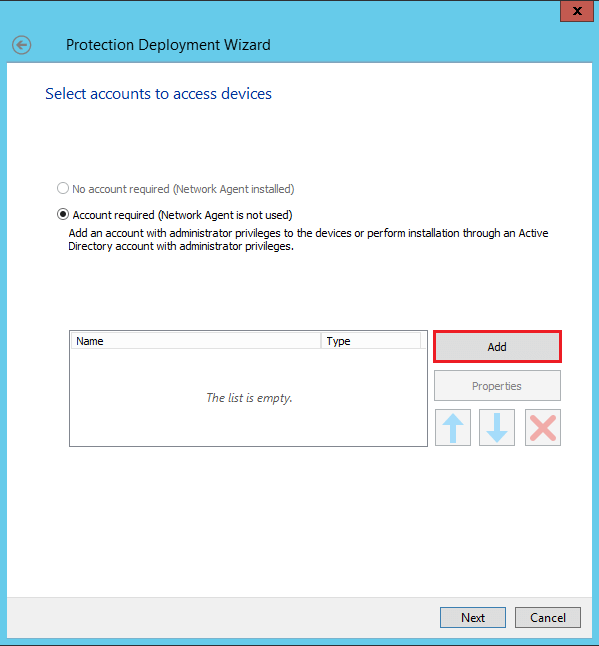
Enter account with administrator privilege and click ok.
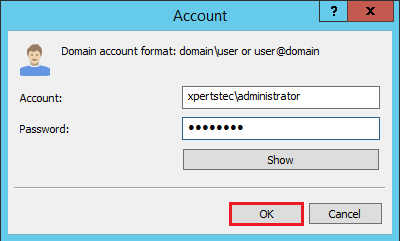
After selecting an account click next.
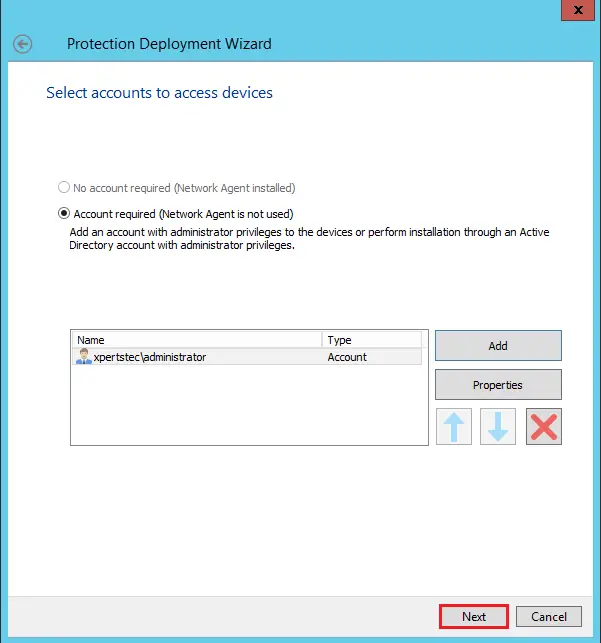
If you wish to run this task manually then tick the checkbox (do not run this task …) and then click next.
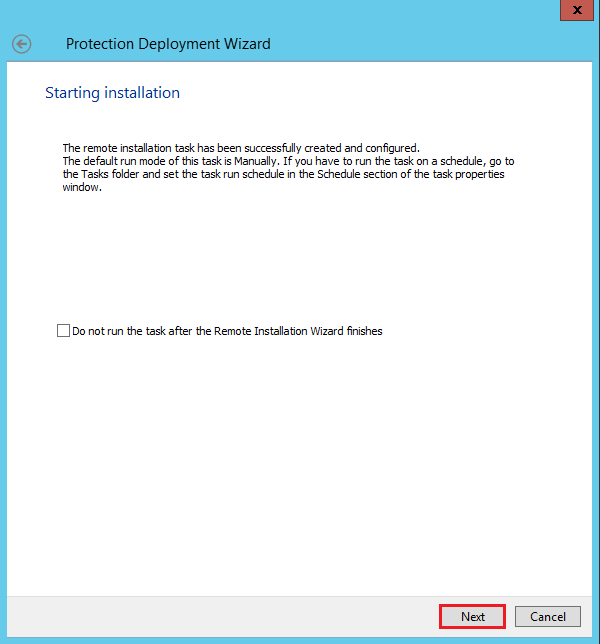
The remote installation tasks have been started successfully, click the close button.