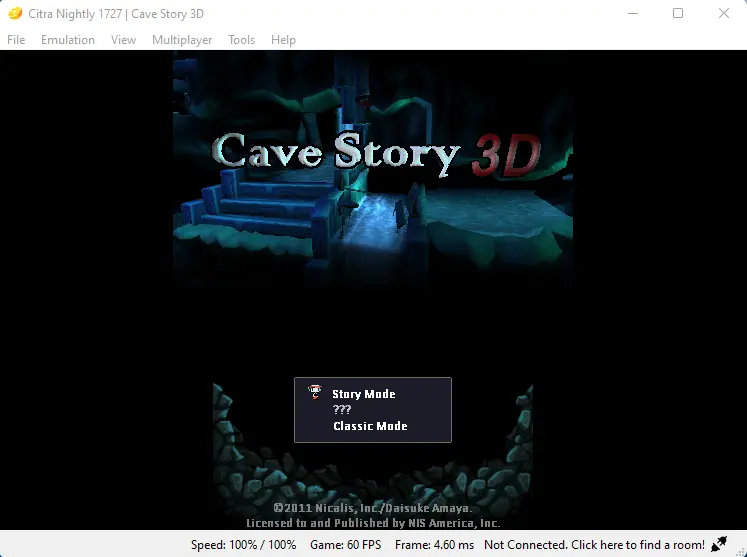Let’s see how to add Games in Citra Emulator and play games in Citra. In the interest to play 3DS games on a computer, you will need to use the Citra 3DS app player. While Citra Emulator has not absolutely reached Dolphin’s level of accuracy and compatibility. A number of the most famous 3DS games are completely playable with this emulator.
The first time when you open up the Citra emulator, you are unable to see any games.
Though just only double-clicking and create the folder where we need to put games into.
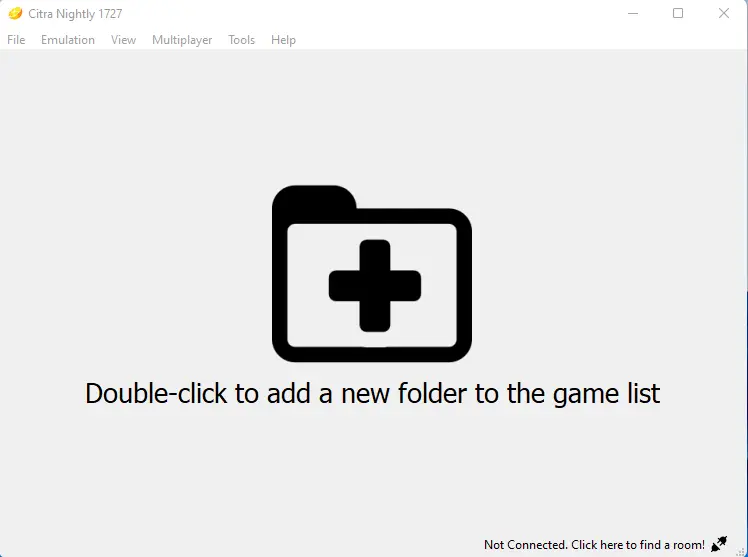
So, Now that we are in the Citra Emulator directory, click on the new folder to create a folder.
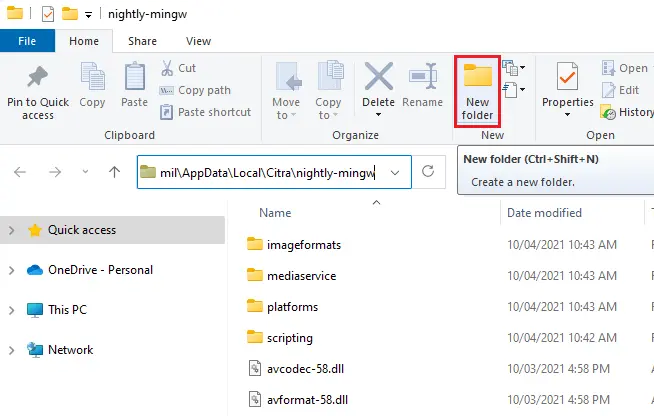
Name it Roms or Games and then later you will put games inside it.
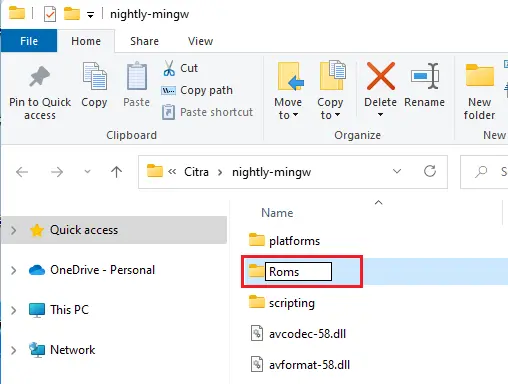
Download 3ds Games for Citra Emulator
To download 3DS games for Citra app player
After downloading the 3DS games, copy the game from your download folder and then past it in the Roms directory the one we have created earlier.
Extract game in the same folder (Roms) using 7zip or Rar.
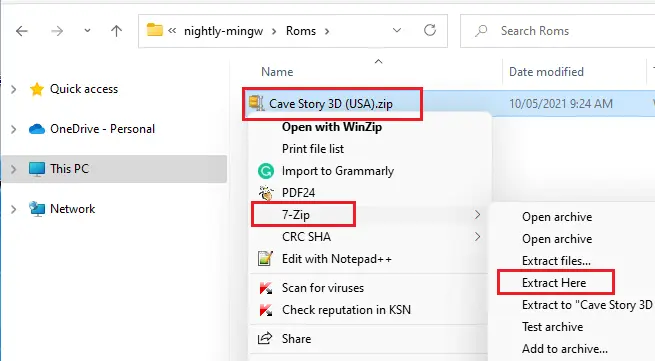
Now you can see your 3ds game after extracting.
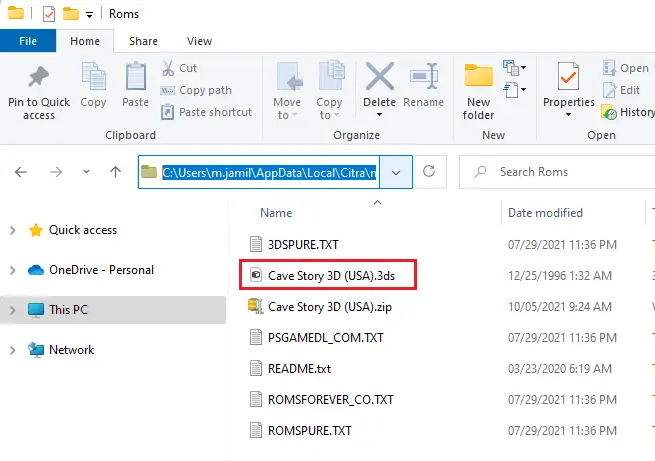
If you don’t want to waste your time that the game will work or not, the best thing is to check the official game compatibility list on website.
Double-click to add a game.
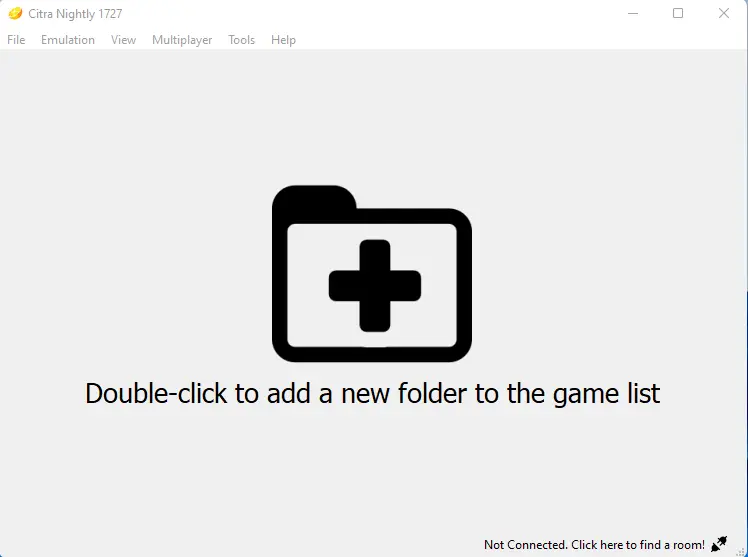
Select the Rome folder the one we have created earlier.
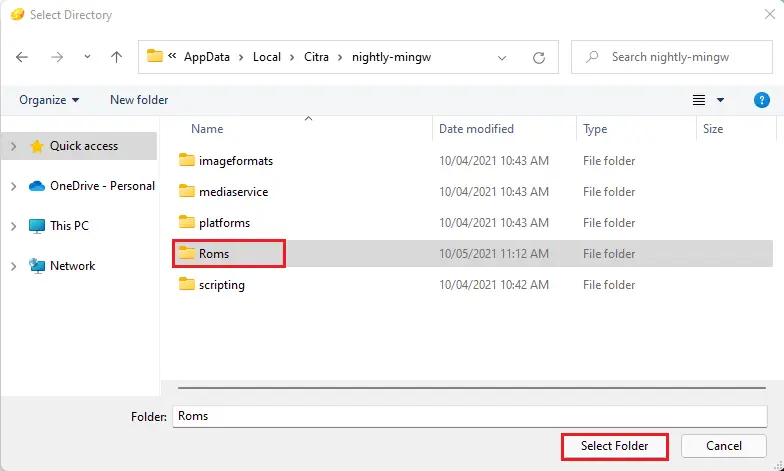
To play the 3D game, double-click on to.
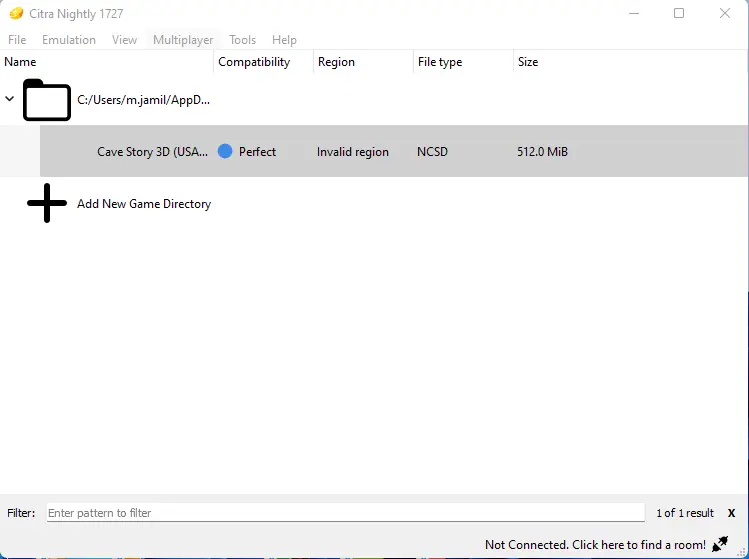
Your ROM is encrypted by the error Citra emulator.
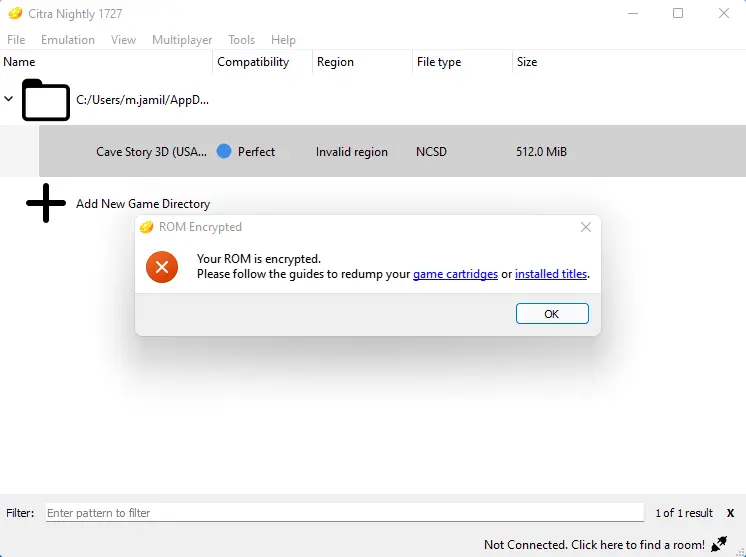
Solved Citra emulator Your ROM is encrypted.
You need to download decryptor software to solve ROM is encrypted error.
After downloading the decryptor tool, copy the decryptor from your download folder and then paste it into the Citra Emulator directory under the Roms folder.
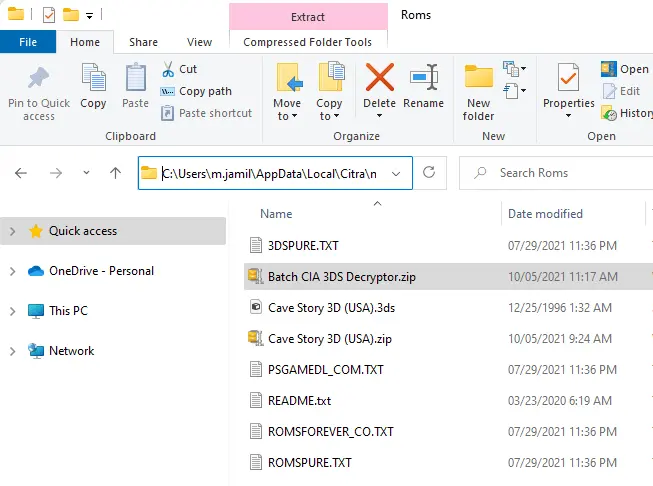
Extract decryptor tool with 7-zip or Rar.
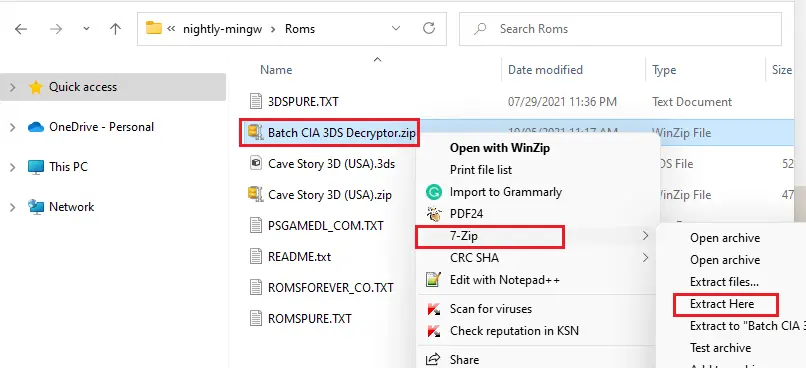
Double-click on it to run decryptor.
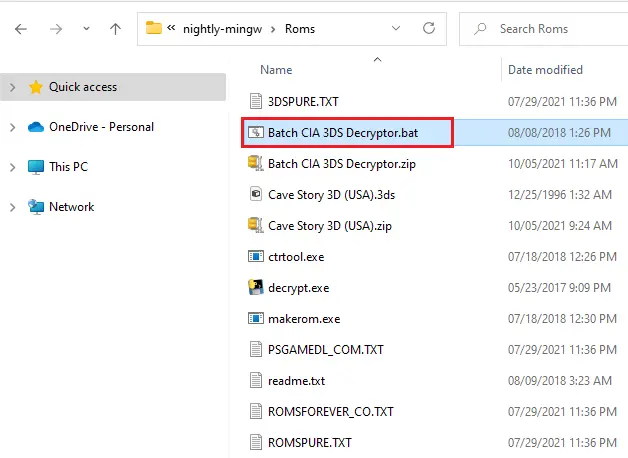
Now your 3DS game is decrypted, press any key to close this window.
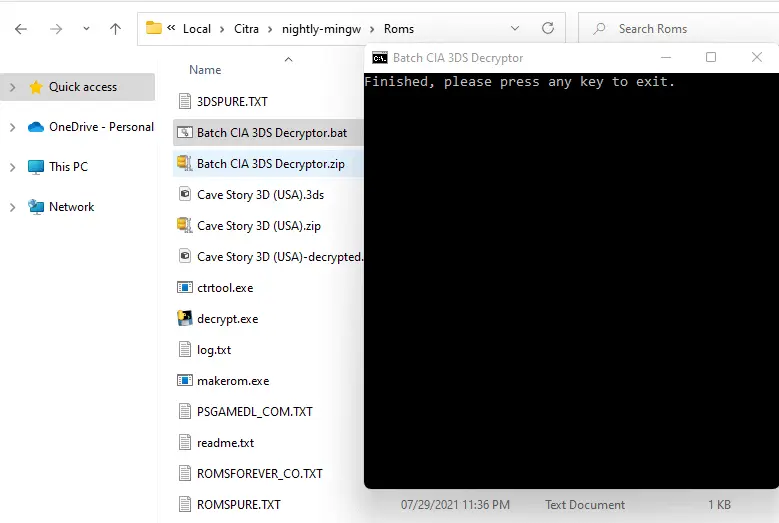
Now you can see your 3D game is decrypted
Delete your encrypted game from the Rome folder.
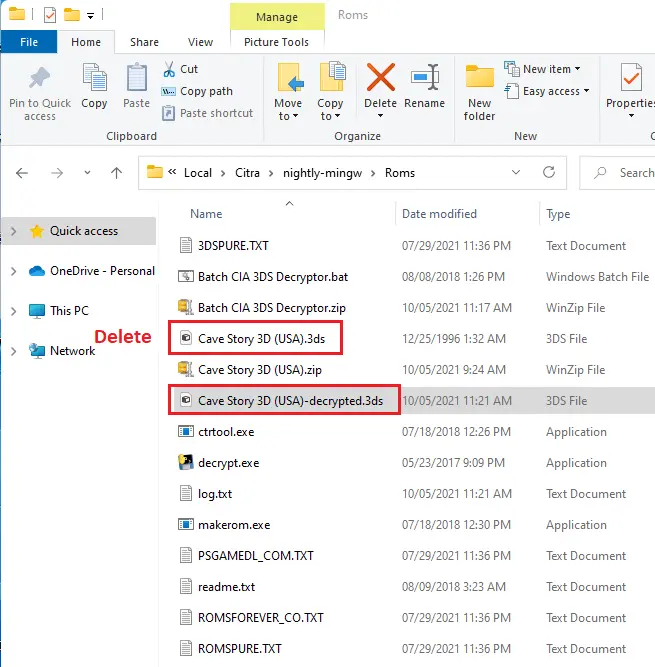
After deleting the encrypted game, then close this window.
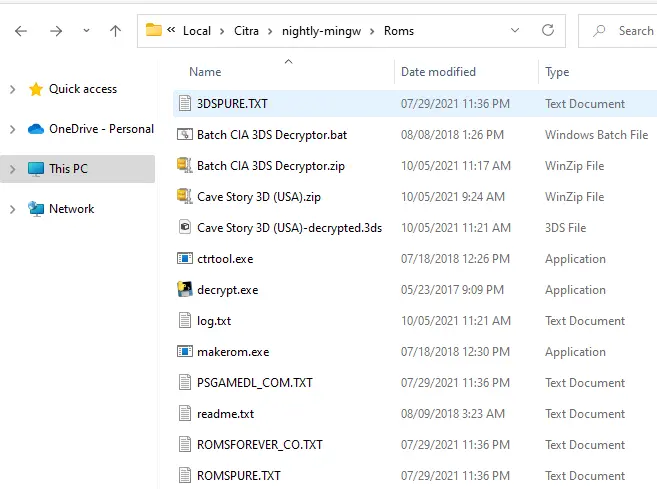
Open Citra Emulator and then double-click on the decrypted game to play.
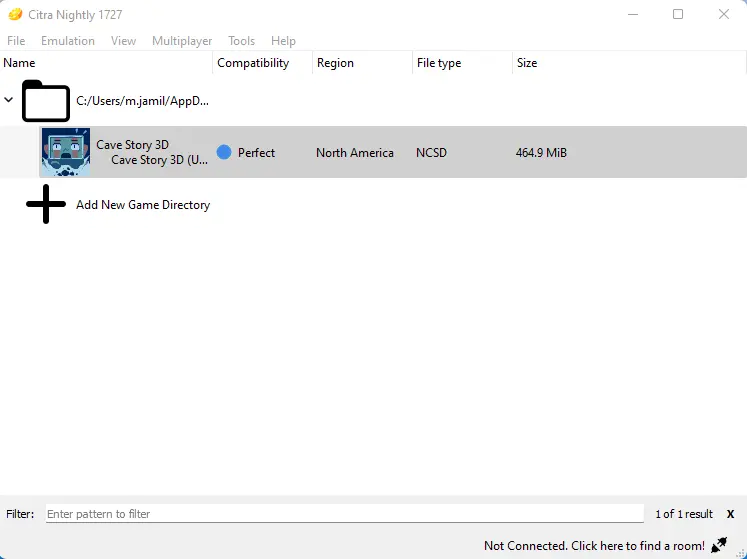
Cave story 3ds game running in Citra Emulator.