Configure HTTP to HTTPS and URL Redirection domain mail.xpertstec.com to OWA
I need the domain mail.xpertstec.com to be used by clients to access the Exchange webmail. Similarly, https://mail.xpertstec.com/ecp will be used by the administrator to access the EAC console from outside. So we need to redirect the mail.xpertstec.com to https://mail.xpertstec.com/owa.
Configure URL Redirection HTTP to HTTPS
1- Open IIS manager in your Exchange server and click Default Web Site and double-click SSL Settings in features pane.
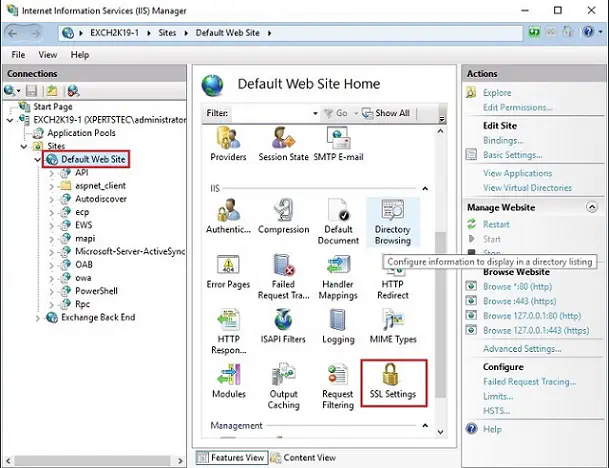
2- So uncheck the Require SSL and click on Apply.
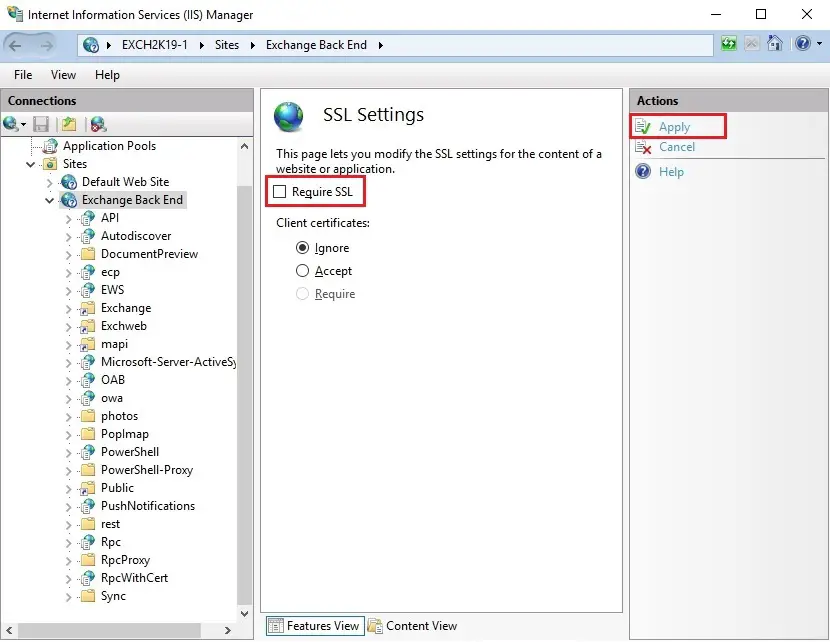
3- In the IIS manager and click Exchange Back End and double click SSL Settings in features pane.
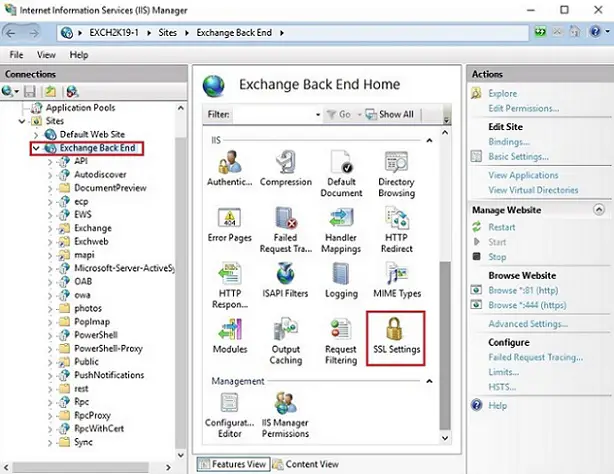
4- So, uncheck the Require SSL and click on Apply.
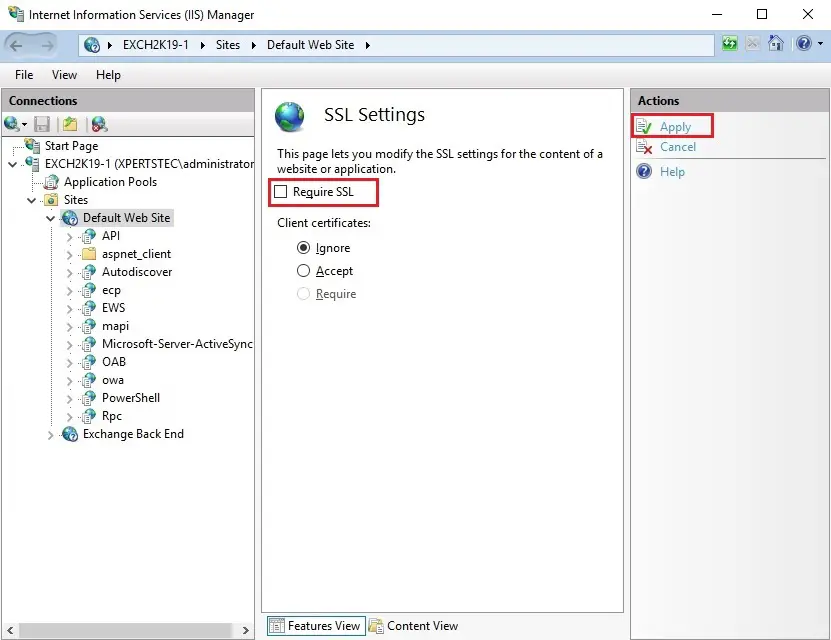
Redirect Default Web Site to OWA
Now we are redirecting http://mail.xpertstec.com to https://mail.xpertstec.com/owa. We have already configured HTTP to HTTPS redirection. So, now we need to configure redirection for requests that come into Default Web Site to OWA virtual directory.
5- In the IIS manager, and click Default Web Site and Double-click HTTP Redirect feature in features pane.
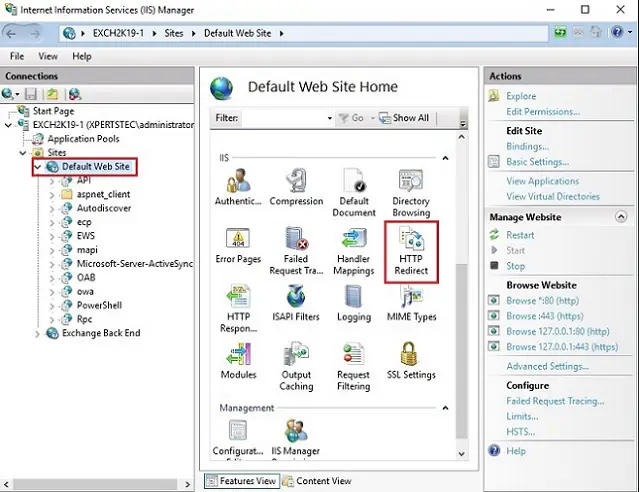
6- Select the choice Redirect requests to the present destination and type the full path of the URL https://mail.xpertstec.com/owa. within the Redirect Behavior option and check the choice – Only redirect requests to content during this directory (not subdirectories), Under status code, choose Found (302) and click Apply to save lots of the settings.
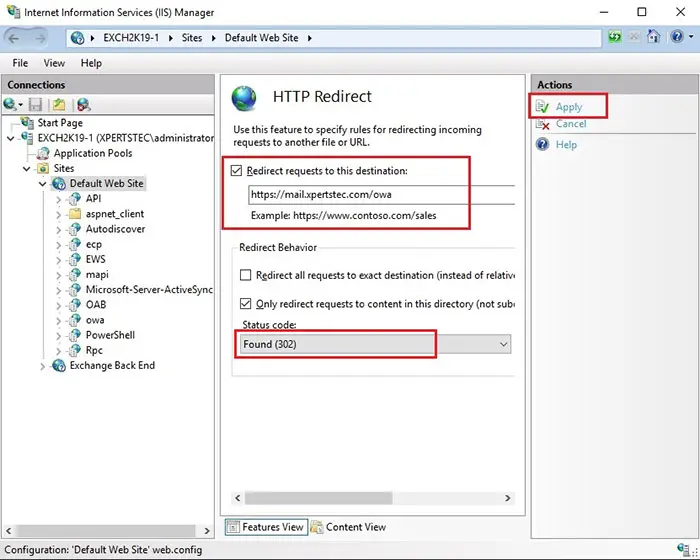
Repeat the same steps for Exchange Back End.
7- In the IIS manager, click Exchange Back End and double click HTTP Redirect feature in features pane.
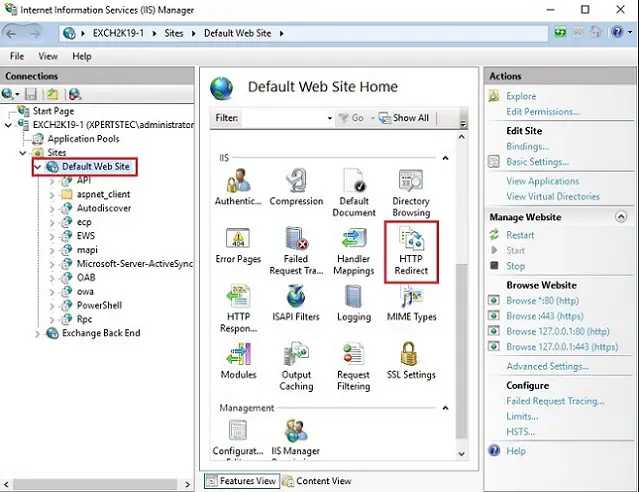
8- Select the option Redirect requests to this destination and type the full path of the URL https://mail.xpertstec.com/owa. In the Redirect Behavior option so check the option, only redirect requests to content in this directory (not subdirectories), under status code and choose Found (302) and click Apply to save the settings.
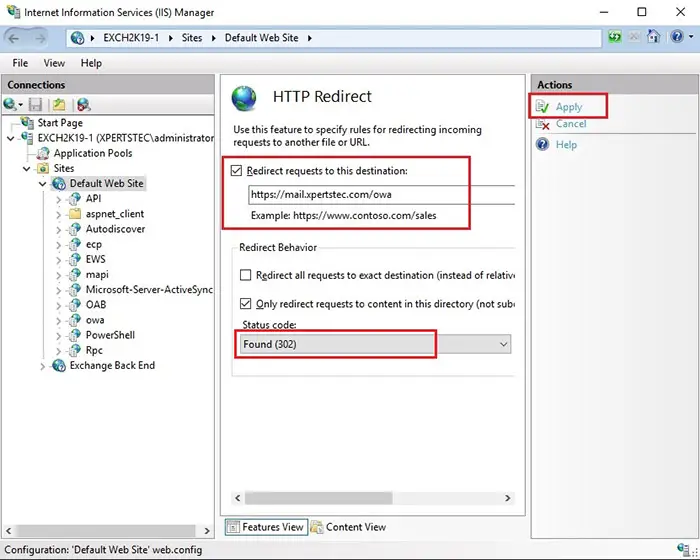
9- Now remove the HTTP redirect option from subfolders of both Default Web Sites and Exchange Back End. So, we only want the default web URL mail.xpertstec.com to be redirected to https://mail.xpertstec.com/owa. So uncheck the HTTP Redirect option from all the subdirectories (ecp, ews, mapi, oab, owa, powershell and etc) of the Default Web Sites and Click Apply.
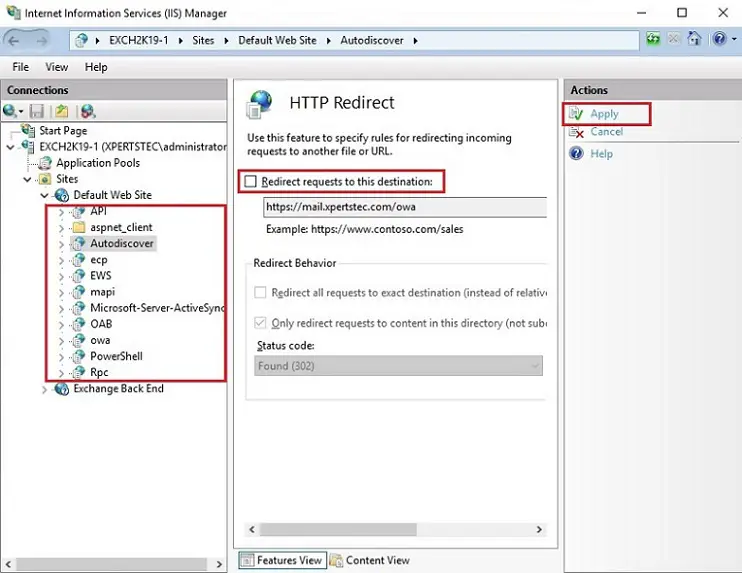
10- Now uncheck the HTTP Redirect option from all the subdirectories (ecp, ews, mapi, oab, owa, powershell and etc) of the Exchange Back End and click Apply.
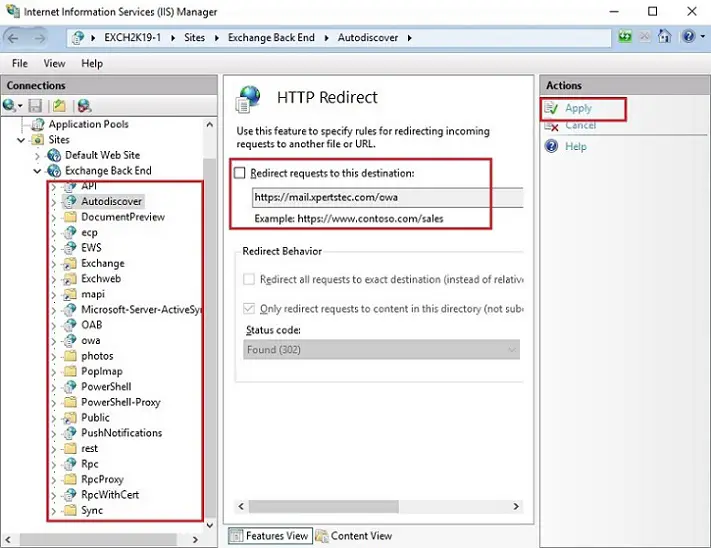
Configure ECP Sub Folder
We need to allow SSL connection to this virtual directory so the SSL option must be configured first. This means that you must type https://xpertstec.com/ecp in the browser to login to the EAC console.
11- Under default web site, select ecp virtual directory and double click SSL Settings from the features pane.
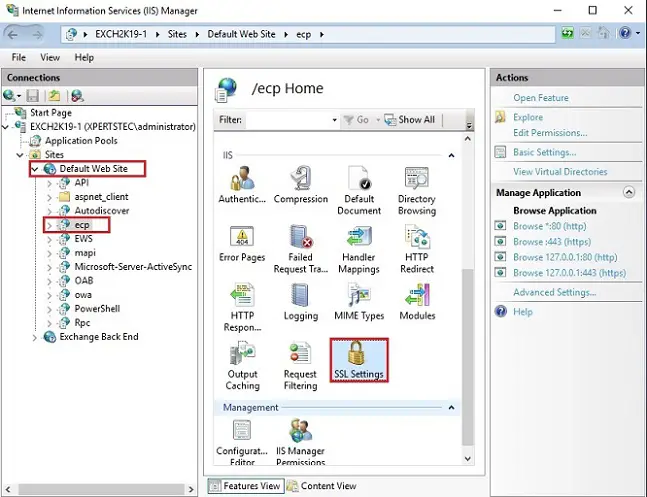
12- Select the Require SSL option and click Apply to save the settings.
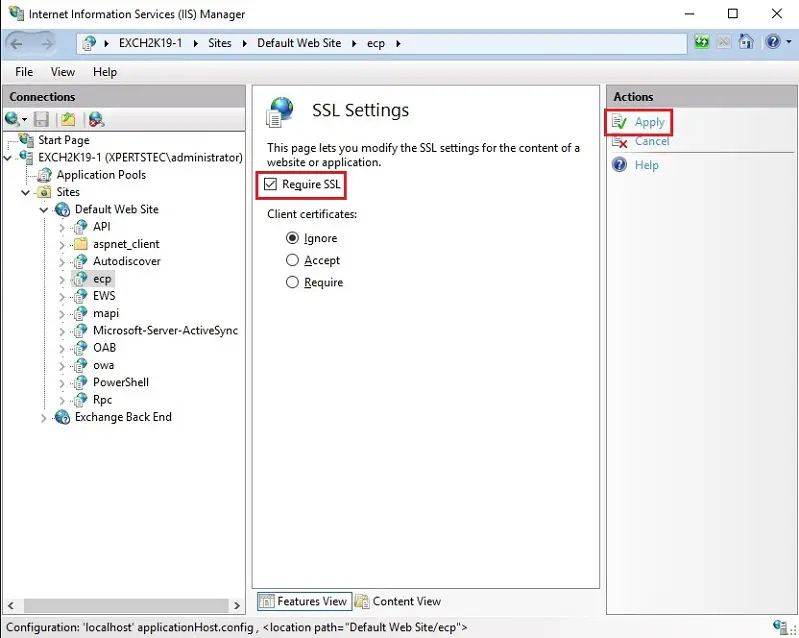
13- Under Exchange Back End, select ecp virtual directory and double click SSL Settings from the features pane.
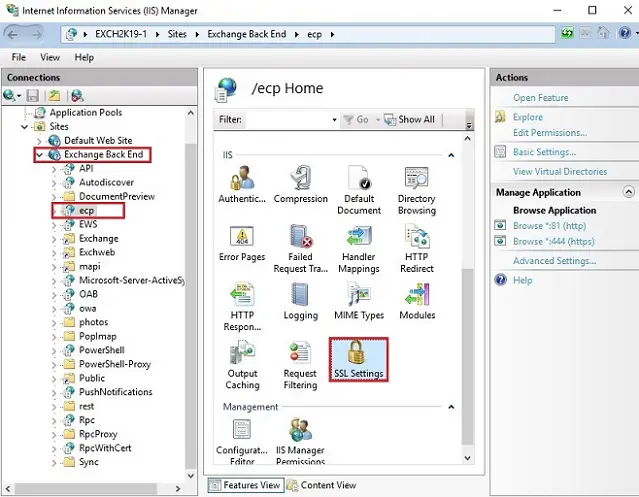
14- Select Require SSL option > click Apply to save the settings.
Now you can use https://mail.xpertstec.com/ecp URL Redirection to successfully log into EAC console.
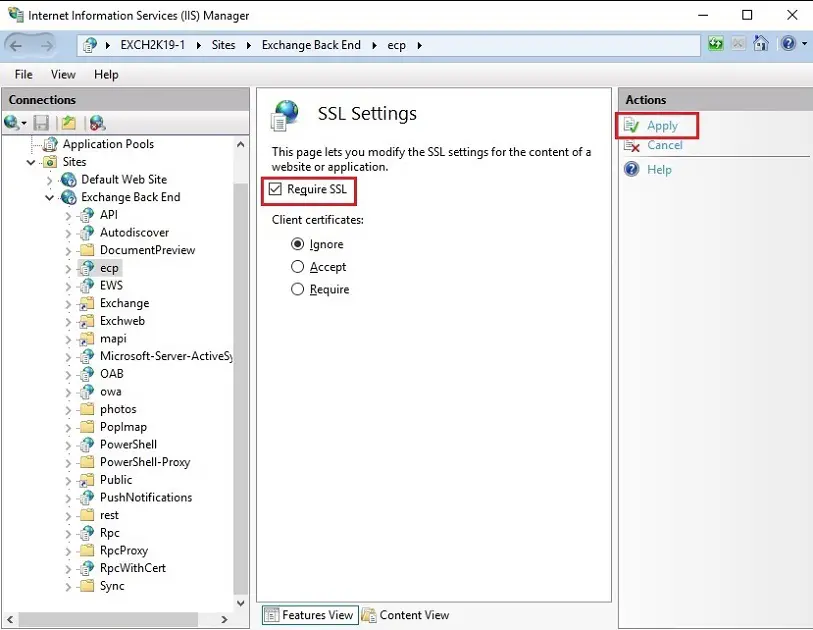
15- Now restart the IIS server by typing iisreset in the command prompt. You can now access the OWA by typing the URL, mail.xpertstec.com in the browser which will redirect you to https://mail.xpertstec.com/owa.
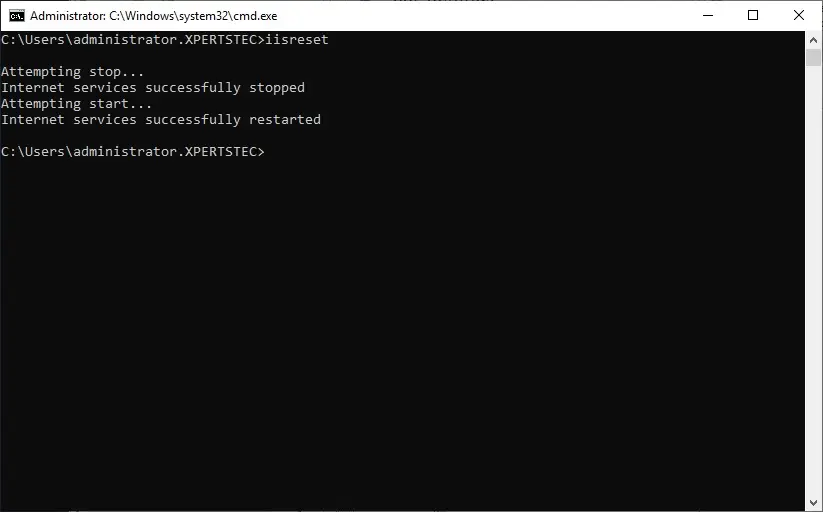
For more details click here

