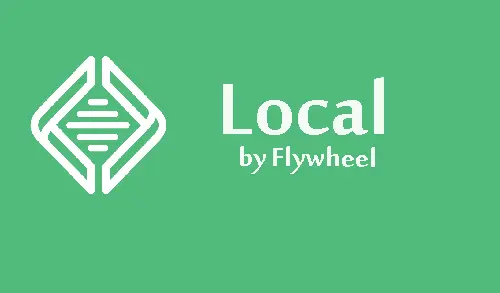In this article, I will show you how to create a WordPress Website local by flywheel. Mostly websites are naturally hosted online, there are lots of conditions in which we might need to create a local WordPress site. For instance, you may want to setup a staging environment to develop the site before it goes live. You require a safe place to experiment with designs or perform troubleshooting.
This article makes it easy to install WordPress on your PC, clone your site, and even push your local version live.
Download and Install local WordPress
1- Getting Local by flywheel on your hard drive. For that, open the local website and then click on Download.
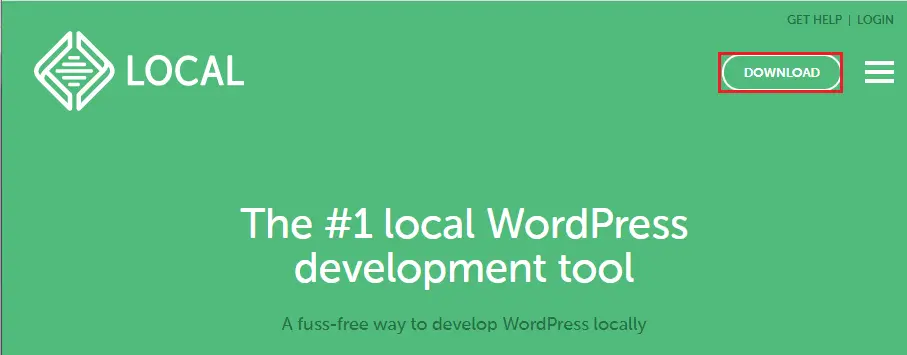
2- This will open a new window, in which you need to select your operating system (Mac, Windows, Linux).
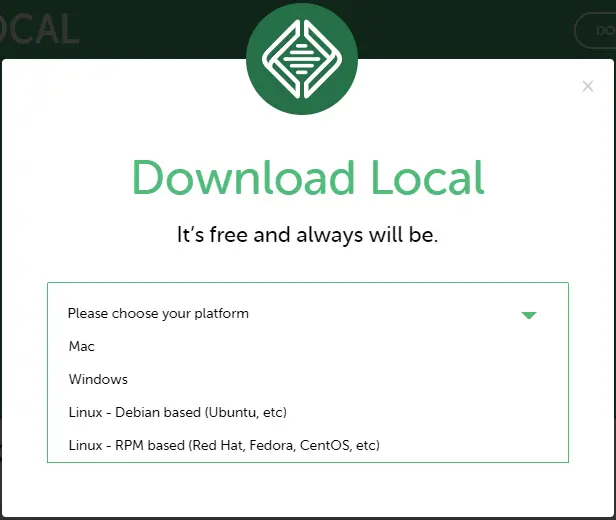
3- Type your first, last name, work email, phone number and then select get it now to start the download.
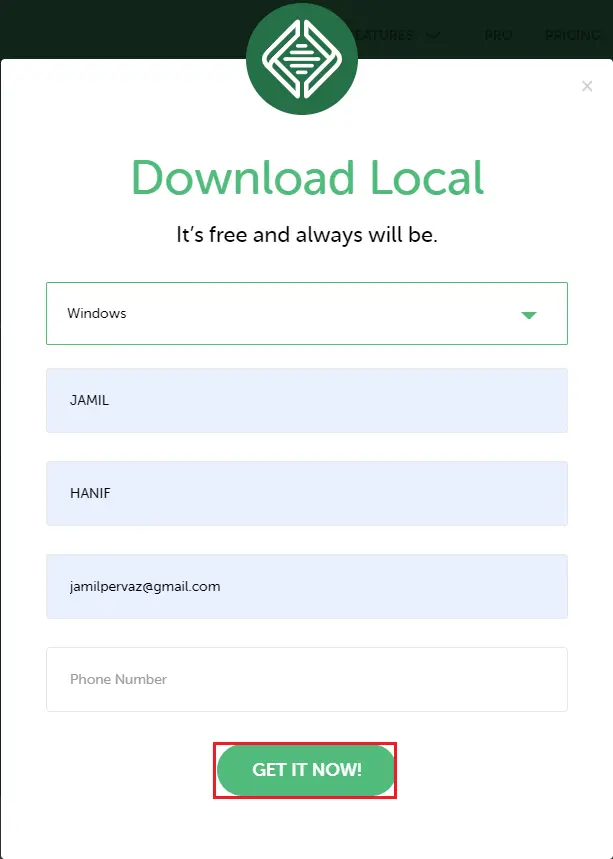
Create WordPress Website Local by Flywheel
4- Go to your download folder, right-click on local-5.9.8.. and then select run as administrator.
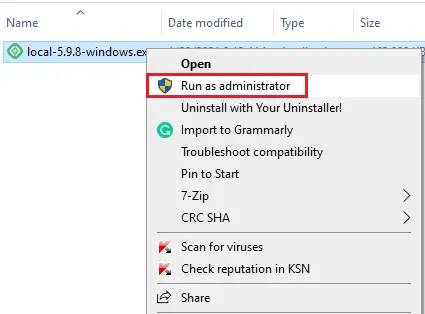
5- Choose installation options and click next.
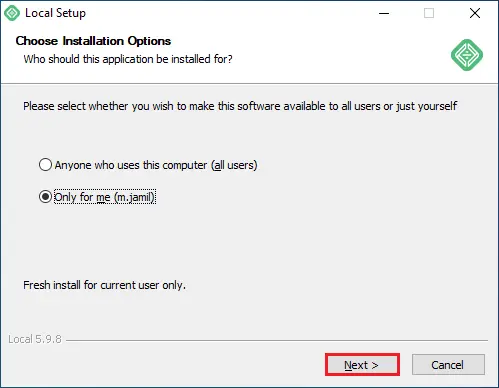
6- If you want to Default install location then simple click next.
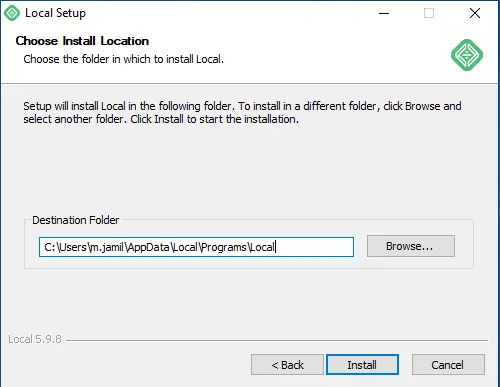
7- I am using my D Drive for installation, click Install.
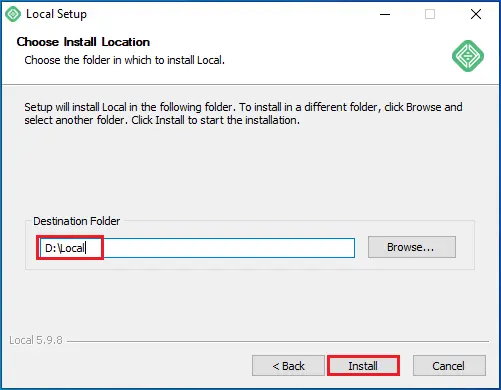
8- Local by flywheel installing.
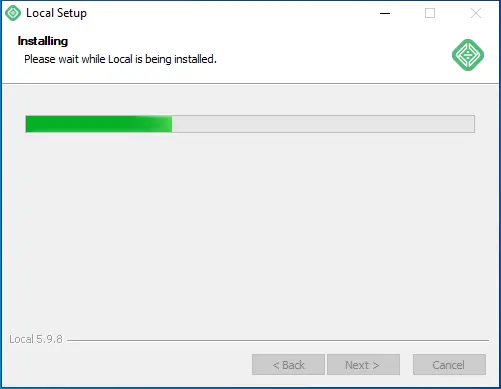
9- Select run local checkbox and then click finish.
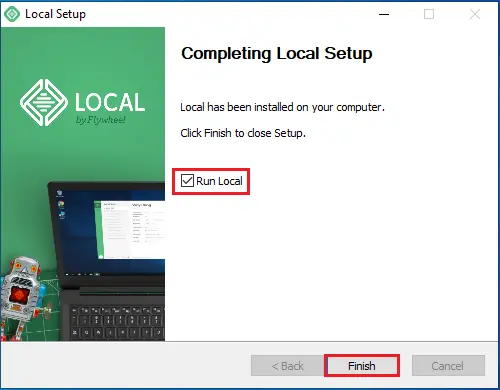
How to Create a New Local Site
10- After successfully local installation, the local welcome screen will open. You need to create a new local site, click create a new site.
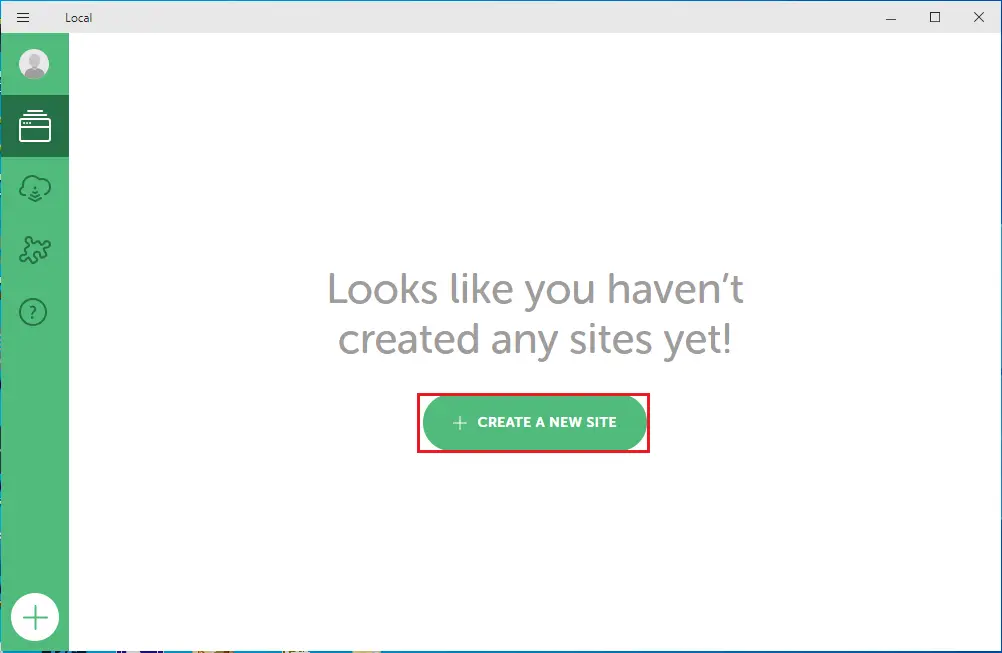
11- What’s your site name screen, type a unique name (TestSite) and then click continue.
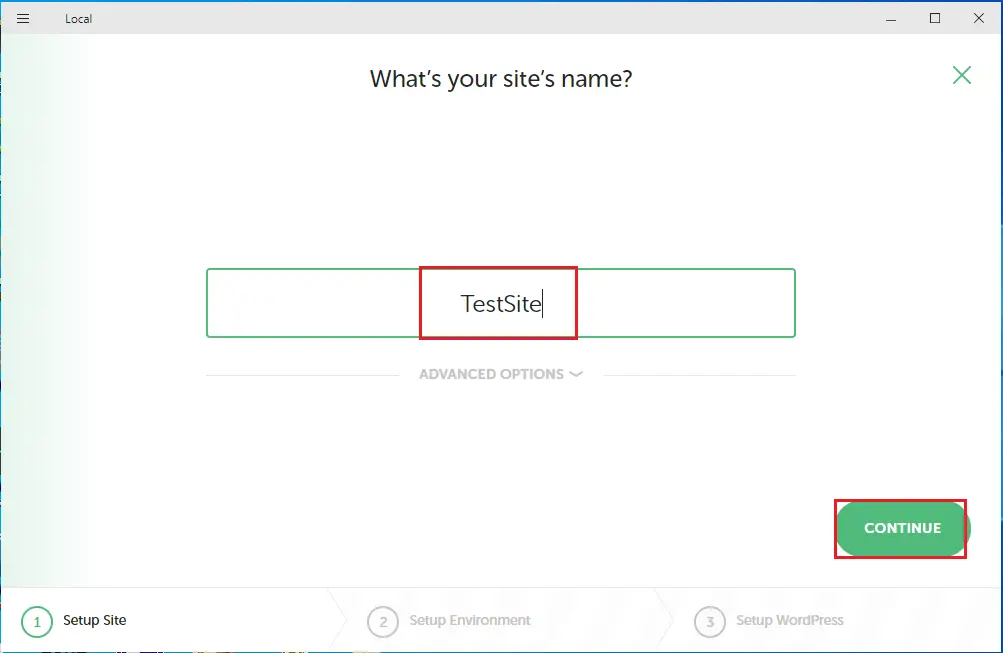
12- You can view Advanced Options, you can change the local domain it will have and the path on your hard drive where files are stored. Pick what you want (I used Preferred) and then click continue.
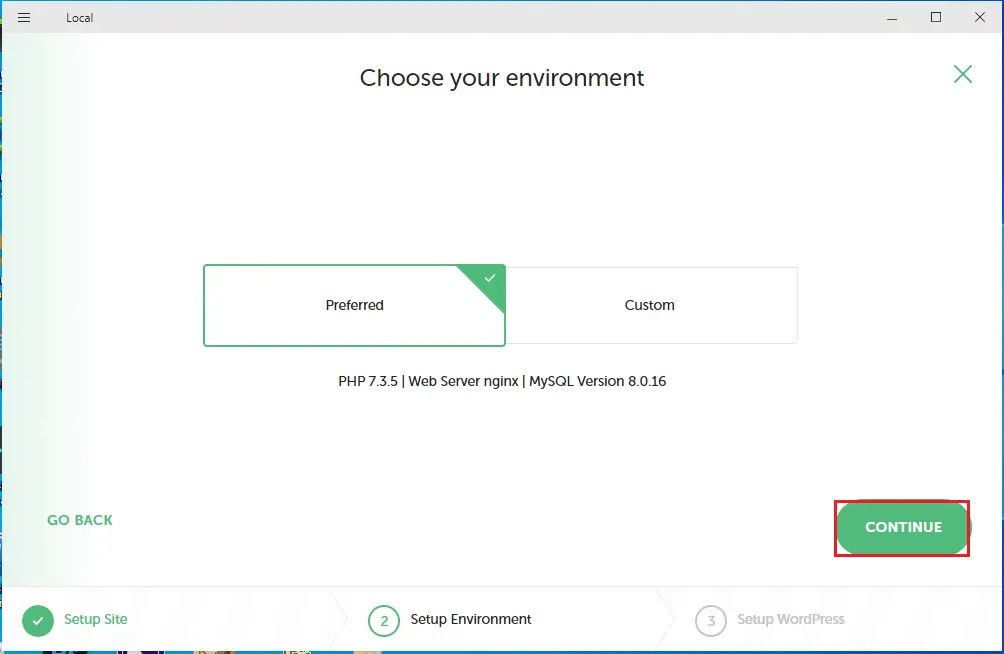
Setup the Local WordPress User and Password.
13- In this setup WordPress, Now we can create a WordPress username, password, and email. We can also decide whether this website will be a Multisite under the Advanced Options. Select Add Site when you have done.
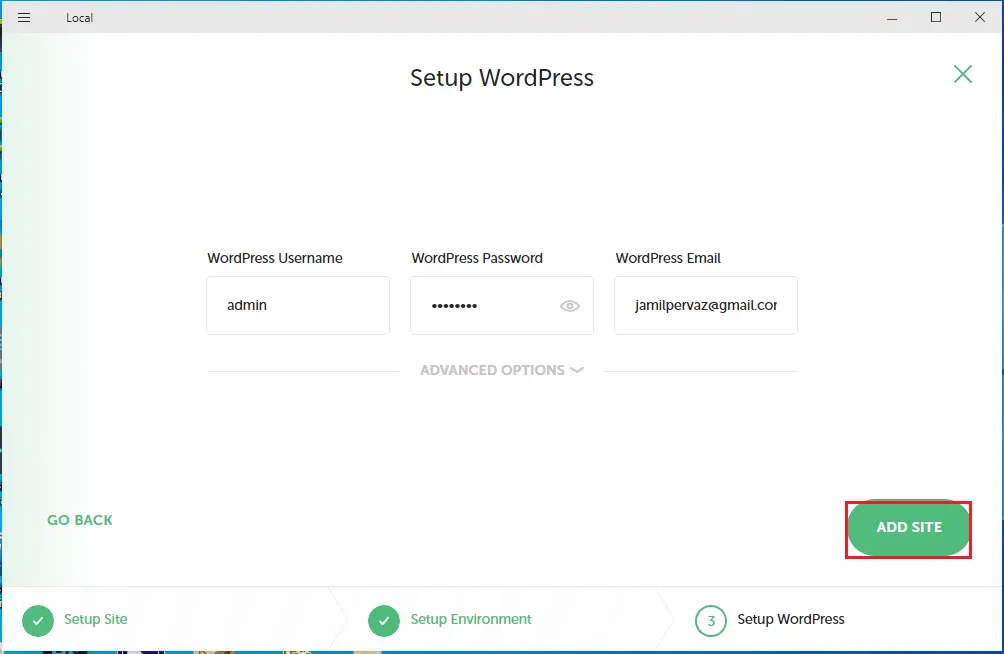
14- Local by flywheel will then get to work. It’s depending on your computer, you may get some prompts asking for permissions which you want to grant.
There are two important buttons in the top right corner name Admin and View Site.
Click on the open site to open the WordPress dashboard or front end of the local site in your browser.
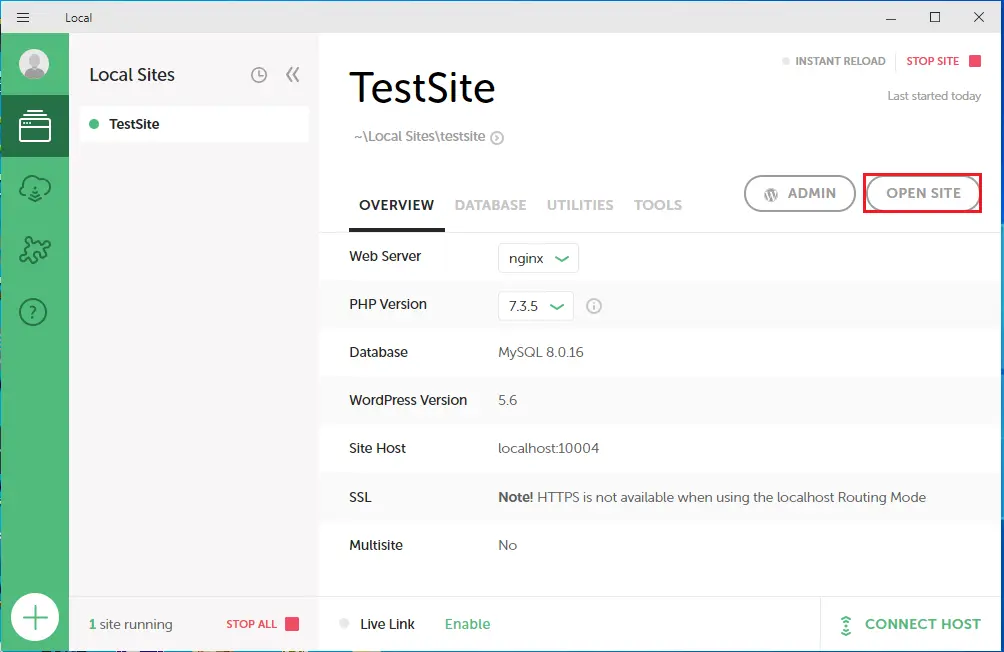
15- Here’s what that looks like.
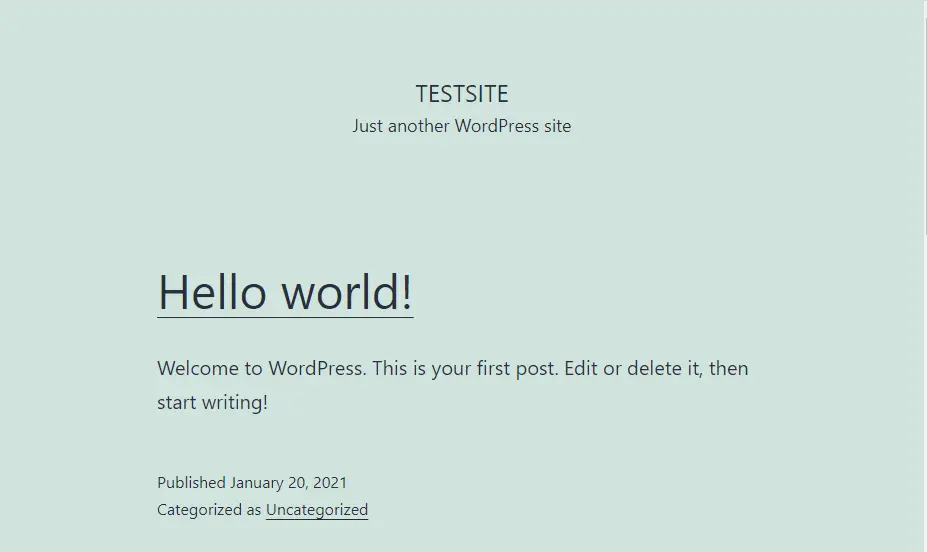
16- Click on the admin button to log in.
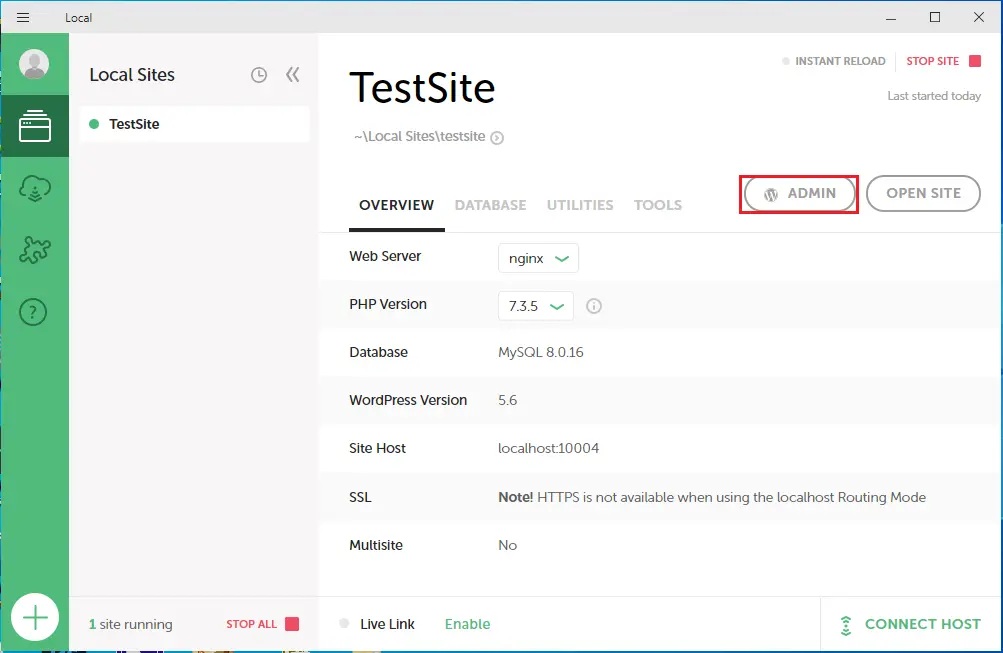
17- local by flywheel sites.
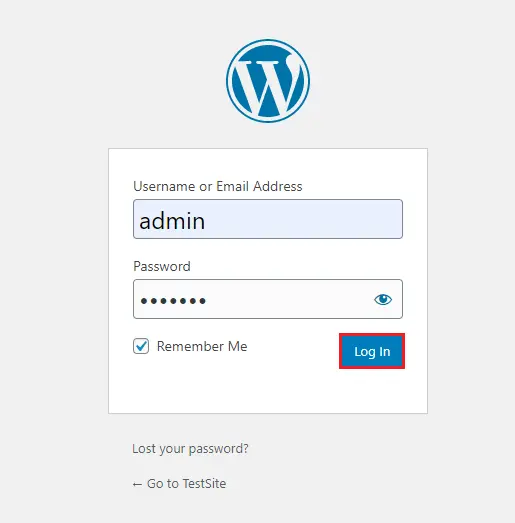
18- Here is the local WordPress dashboard.
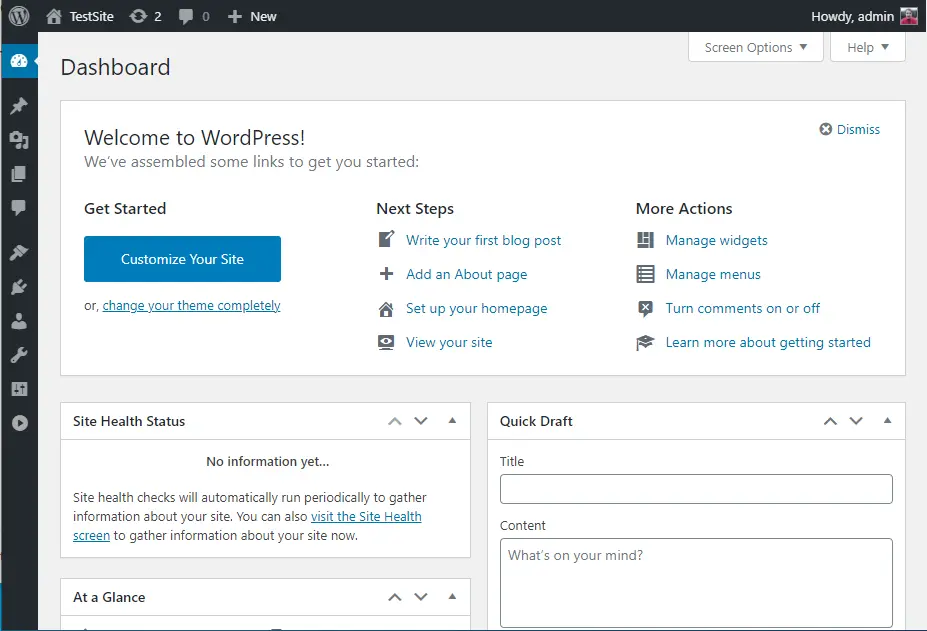
Related: WordPress vs. Custom-Built Websites
Related: how to uninstall Local by Flywheel