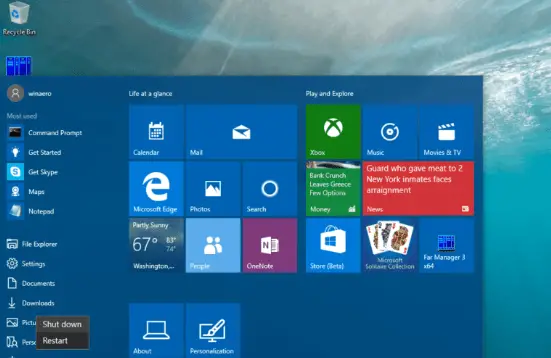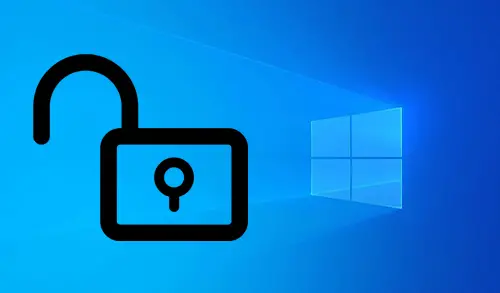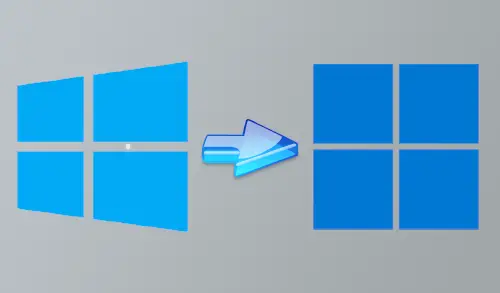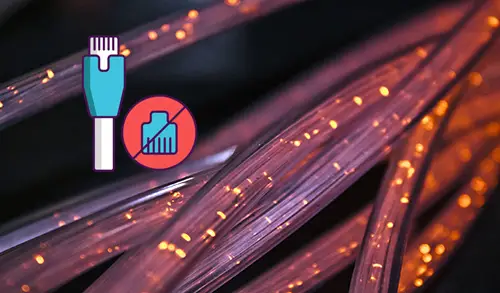Step by Step Run a Program as administrator by Default
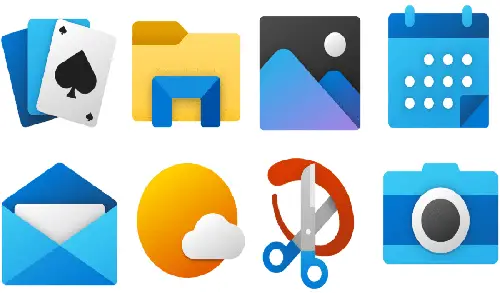
In this article, I will explain how to run a program as administrator by default in Windows 7/8/10. If you have any installed apps/program you use every day that also require admin rights, you will know how irritating it can be to continually right-click on the app shortcut or EXE and then select Run as Administrator.
If you have multiple accounts on your Windows computer, and you want to give some accounts the rights to always run certain programs as Administrators, you can do it with only a few clicks.

Here is the step how to open a program to always run in as administrator privilege, so you don’t want to go through the UAC warning every time you want to use the Run admin login box.
Remember the UAC warning is there to remain you from inadvertently making big changes to your system, so it is important that you only apply this tip to programs you are completely comfortable using.
Choose the Start menu and then select all apps. Find the app – program you need to always run in administrator mode and right click on the program/app shortcut. In the pop-up menu, select Open file location. Only the desktop PC programs/apps (not native Windows 10 apps) will have this option.
Run a Program as administrator

The File Explorer window will open to the location of the program you want to access. Right-click on the program and then select Properties from the pop-up menu.

In the Properties window, select the Shortcut tab and then select Advanced.

In the Advanced Properties window, select the checkbox next to Run as administrator and then click OK.

Select ok.

Select continue to complete the operation.

The app will now open in administrator mode when you click the shortcut from the Start menu.
You will need to repeat these steps for each program you want to have this feature.
For more details please click here
Related:- How to automatically run a program