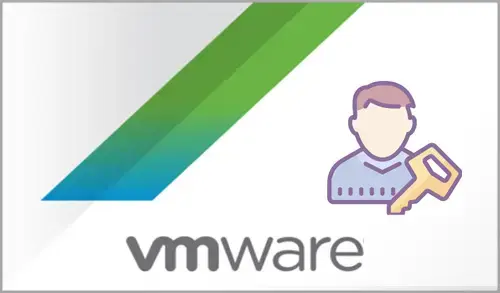In this blog, I will show you the way how to solve the error Setup failed with an unknown error. vCenter credentials could not be validated. I have searched for a resolution to this setup failed with an unknown issue. I am trying to install the “VMware vSphere update manager 6.7”, but it fails every time with the pop-up box saying,
” Setup failed with an unknown error. Vcenter server credentials could not be validated”.
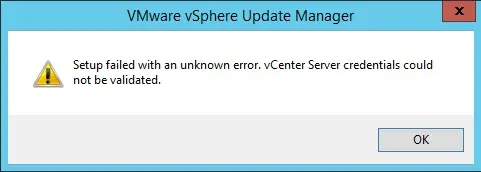
Installing update Manager and getting credentials error
I was installing a new Vmware Update Manager 6.7 (VUM 6.7) environment like I have numerous times in the past, and came upon this error I have never seen before.
So I have continued to play around with vSphere Update Manager and found a fix for it. I have been to given vCenter permissions for the user I was trying to use with Update Manager. To do this, follow the below steps.
1- Login to your vSphere web client using username: [email protected] with your SSO Password
2- Select the vCenter Object, select Home button, and then administration.
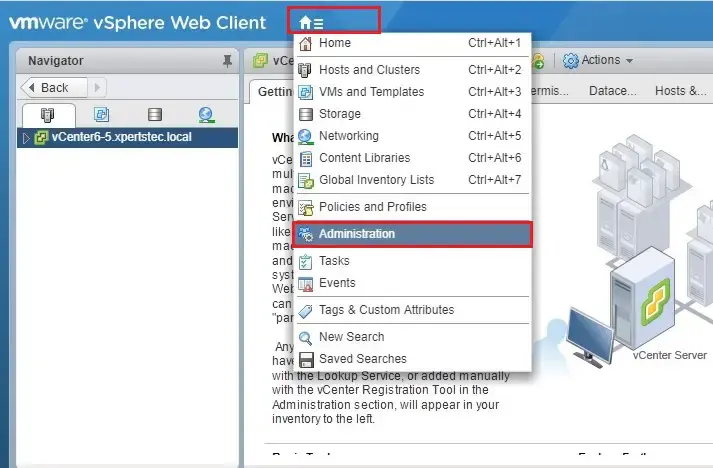
3- Under access control select global permission, select manage tab, and then click on + add button.
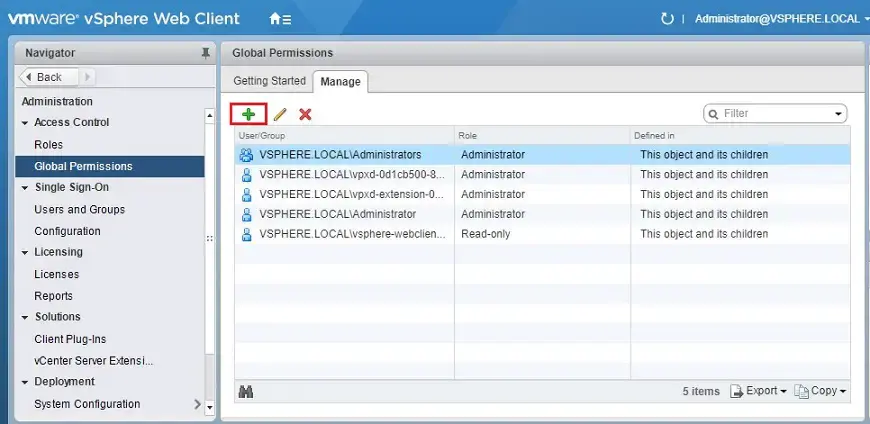
4- Global permission root – add permission windows, under users and groups click on + add button.
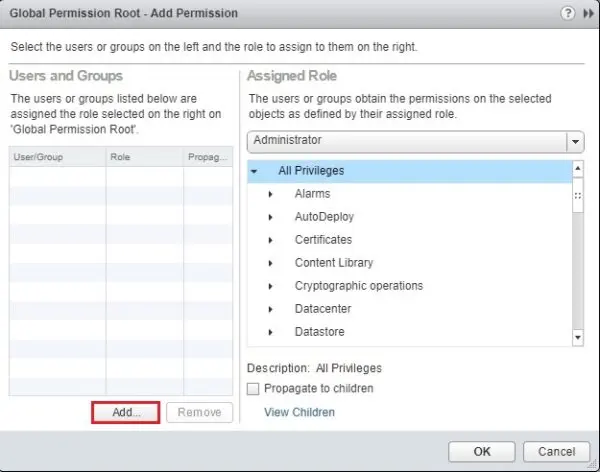
5- Select administrator user/group, click on the add button and then click ok.
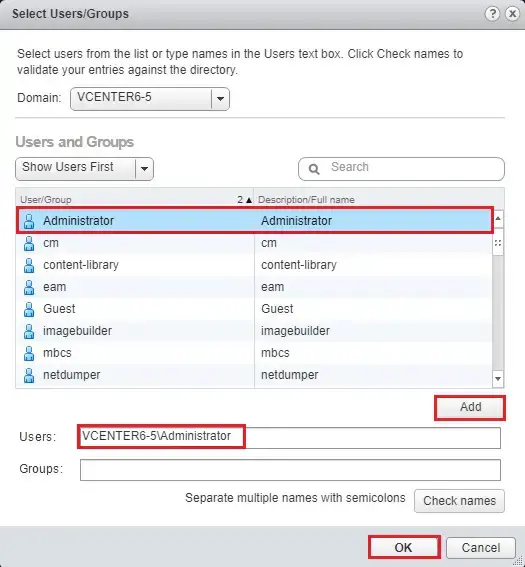
6- Select the checkbox to propagate to children under the description all privileges and then select ok.
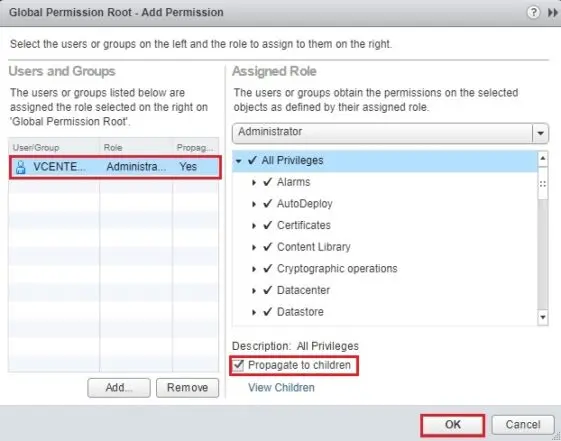
7- Now you can see the administrator user successfully added.
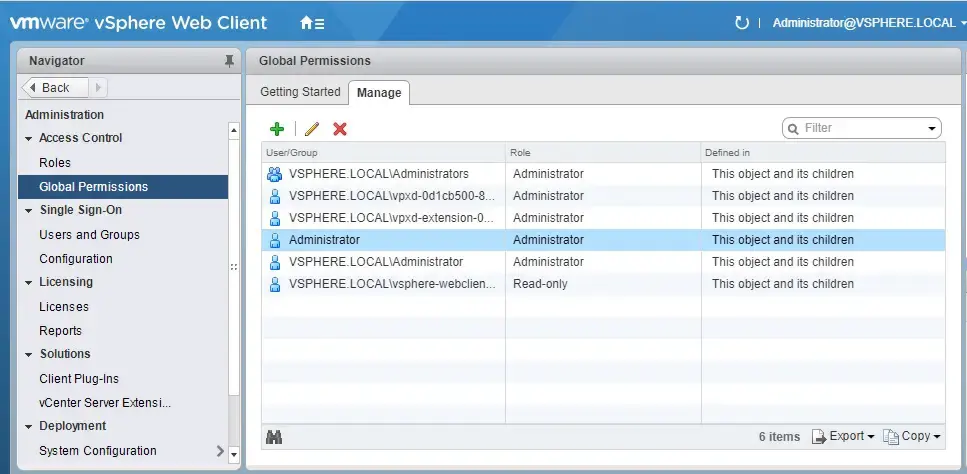
Now you can start installation VMware vSphere Update Manager, using an account you just gave permissions to.
For more details, please visit VMware