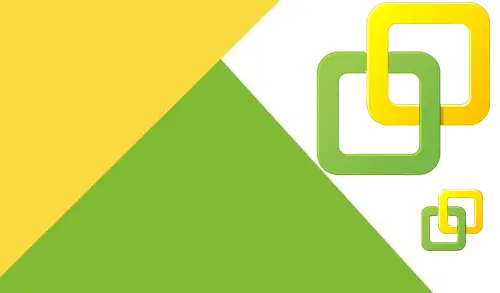This article will provide you steps to stop, start, or restart the Update Manager service. For troubleshooting advantage, to clear errors, and to stop tasks with vSphere Update Manager, it might be essential to change the status of your Update Manager service.
If you make any configuration changes to your Update Manager settings, you may need to restart the Update Manager service.
To restart, start, and stop VMware vCenter Server services in the vCenter Server appliance, you use the vCenter Server Management console.
1- Log in to with vCenter Server Management using username and root password.
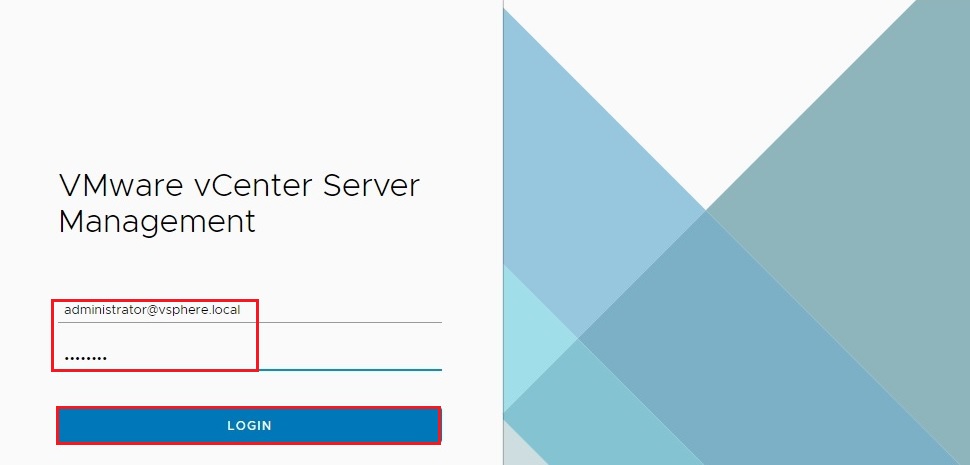
2- In the vCenter Server Management Interface, select the Services tab.
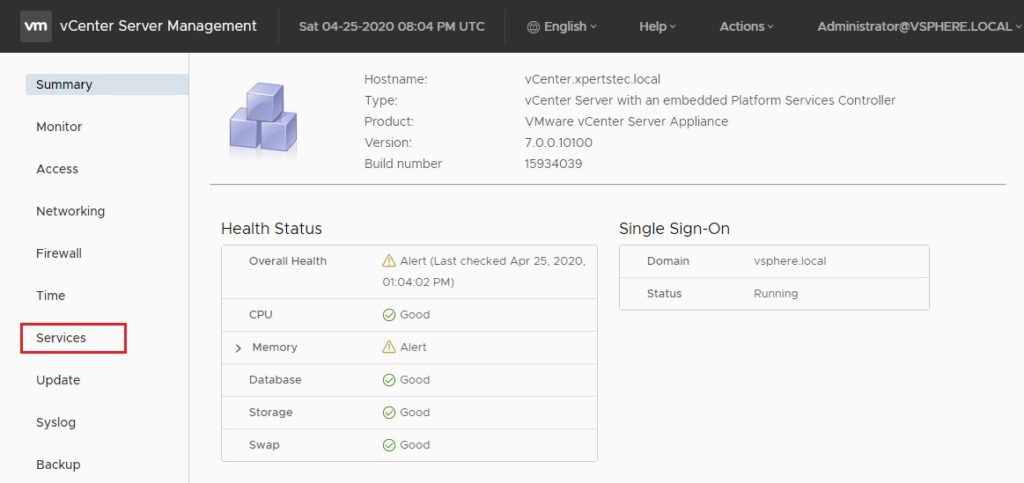
3- Select the VMware vSphere Update Manager service and then click on the Start tab to start the service.
Restarting the service may require confirmation and might lead to the Update Manager functionality becoming temporarily unavailable.
Click Start to start the service.
Click Stop to stop the service.
Stopping the service requires confirmation.
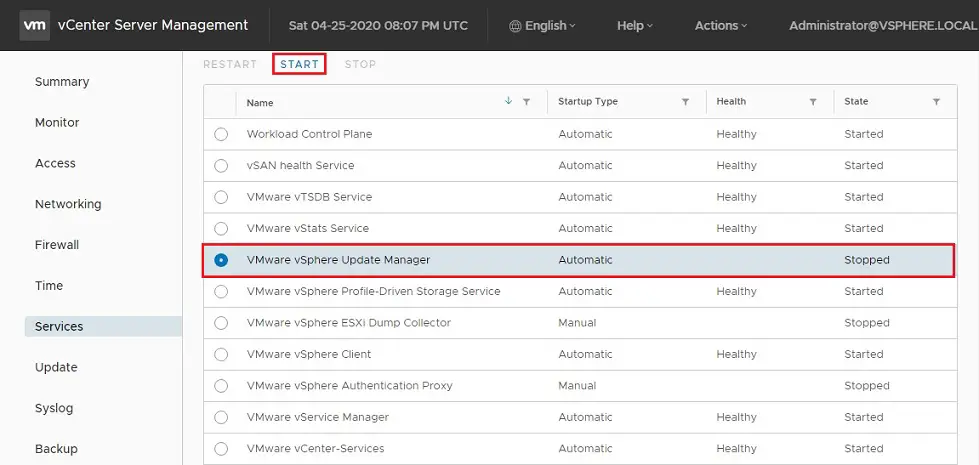
For more details visit VMware