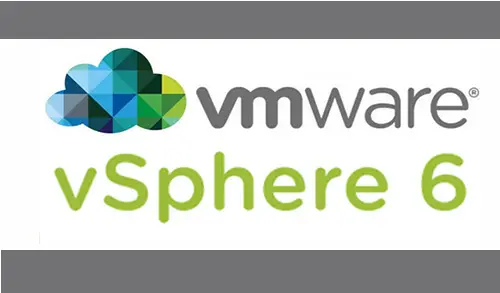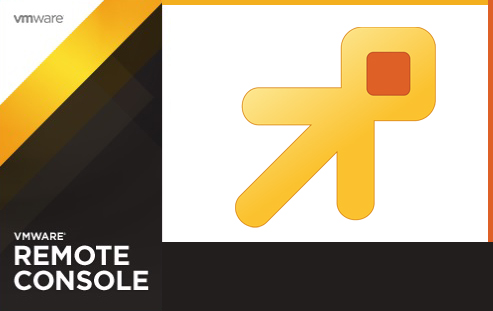How to Upload ISO Image to VMware vSphere Datastore

Upload ISO Image VMware vSphere Datastore. In this blog, I will show you how to upload an ISO image to a datastore managed by VMware Center. Using the vSphere Client so that you can use it to install an operating system on your virtual machine.
Upload ISO Image to Datastore
The below steps I have been tested in my VMware vSphere ESXi 7 host managed by VMware vCenter version 7 of the VMware vCenter Server.
1- Login to the VMware vCenter Server by using its IP address or FQDN domain name into a web browser and then on click launch the vSphere Client (HTML5).
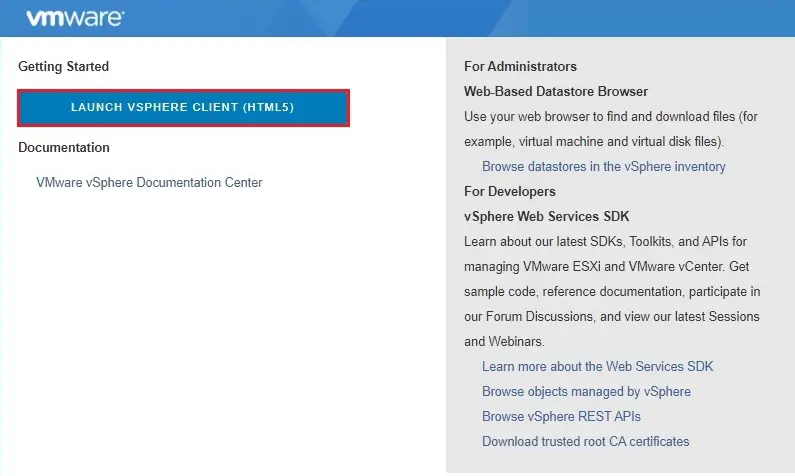
2- Type your VMware vCenter Server username, password and then click the Login button.
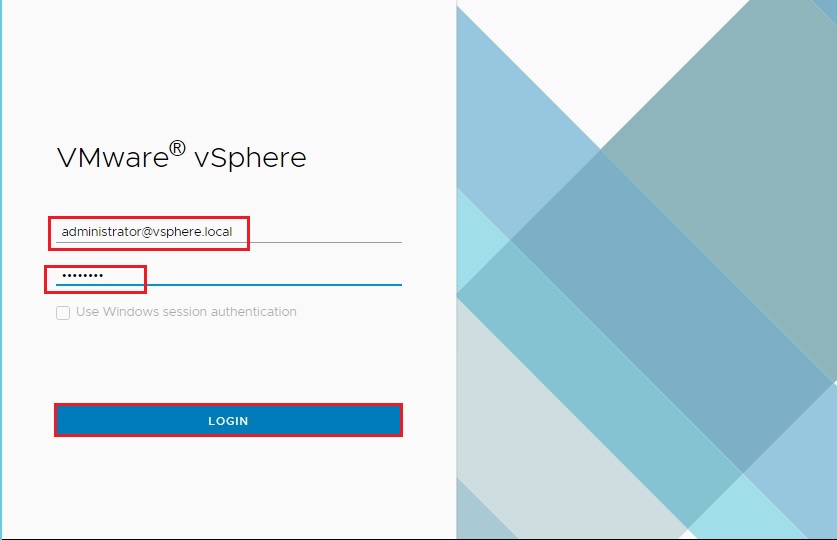
How to create folder to store ISO images
In the below steps, I am going to create a folder on my VMware vSphere datastore named ISO Images to store my upload ISO images.
3- After login to the VMware vCenter server, then click on Storage icon.

4- Select your datastore where you want to create a new folder and upload ISO images, so select Files tab and then select New Folder.
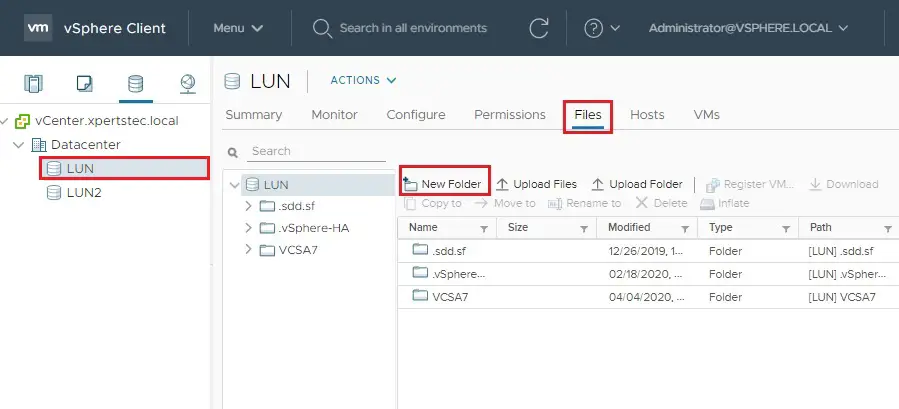
5- Type a folder name and then click on OK.
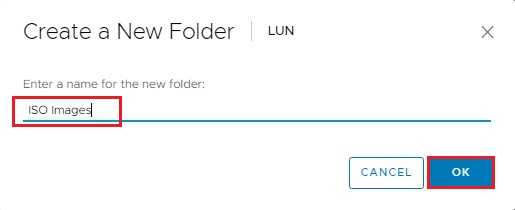
How to upload an ISO files.
6- Select the newly created folder name ISO Images and then click on the Upload Files tab.
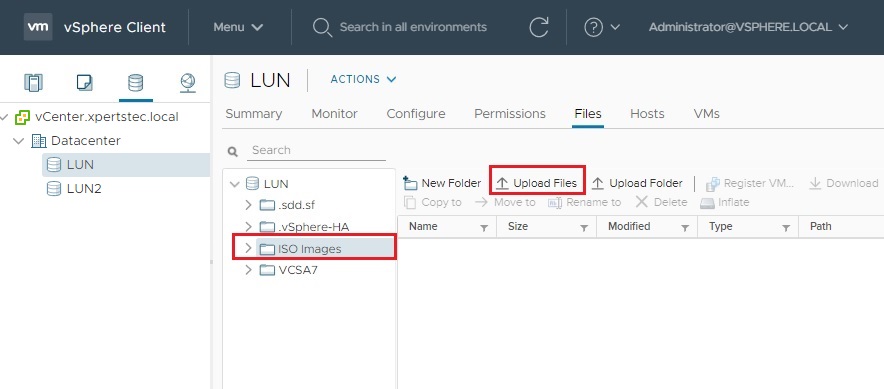
7- Browse your local computer for an ISO image the one you want to upload and then click on Open.
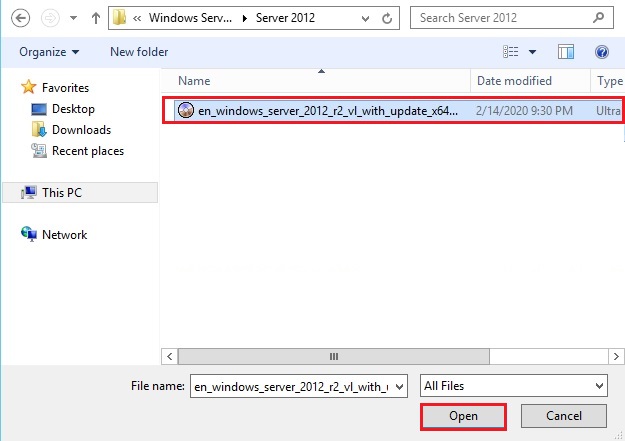
8- Now you can see the ISO image start uploading. Wait for the progress bar to complete 100%.
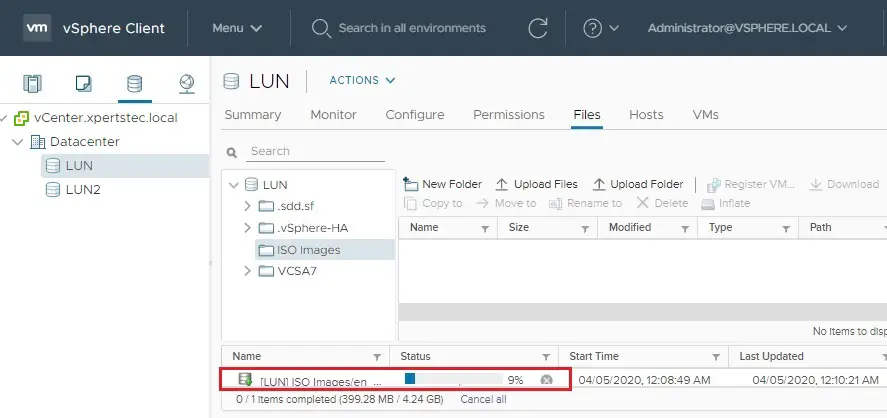
9- The ISO file has been upload successfully; now you will see the ISO image in the ISO Images folder.
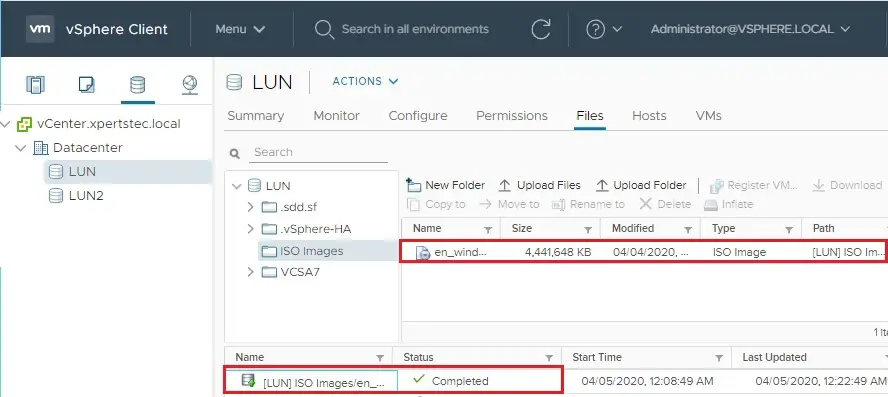
If you would like to know more about how to upload an ISO image to VMware vSphere Datastore please click here
[recent_post_carousel design=”design-1″]