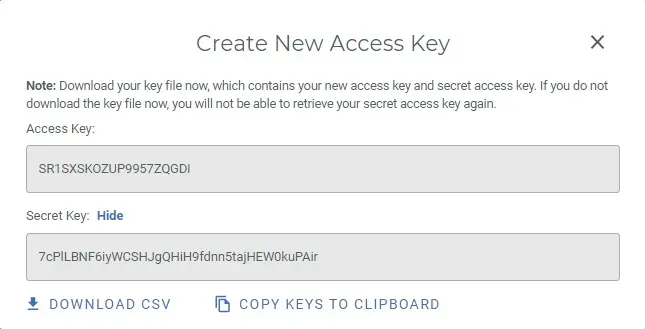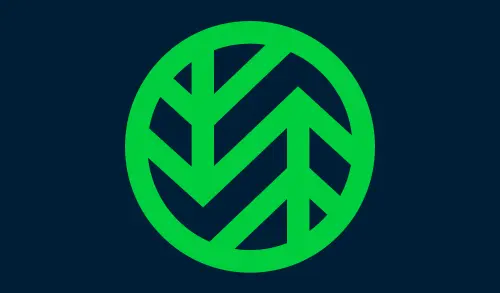Create Account Wasabi S3 Bucket
In this guide series, the focus is to create a trial account that will be used in combination with Veeam Backup and Replication to store long term backup. In this case how to sigh up a Wasabi S3 free account for a trial. Later on also the ability to explain content directly from the cloud for granular restores. Wasabi S3 offers enterprise cloud blob storage at a reasonable price.
They offer an interesting option for that entire customer who wants to benefit from cloud resources and in particular for object or blob storage. Wasabi offered for a fraction of the price when compared to other solutions in the market.
How to Create Wasabi S3 Account
To create a trial account is a straight forward process and requires no credit card. The trial gives access for 30 days for a maximum of 1 TB.
1- Browse the Wasabi website for sign up and then click Try or BUY Now.
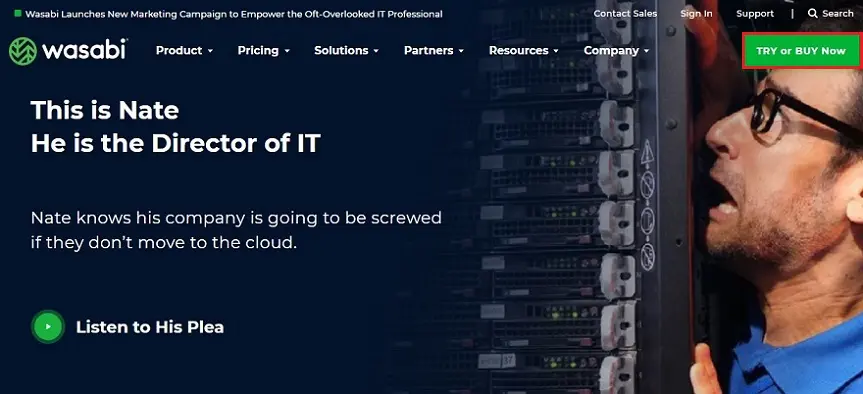
2- Click Create Account
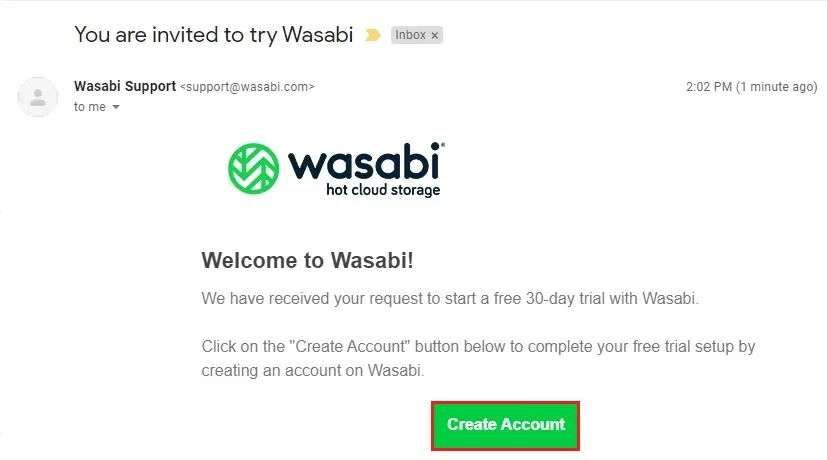
3- Enter details and then click start your free trial
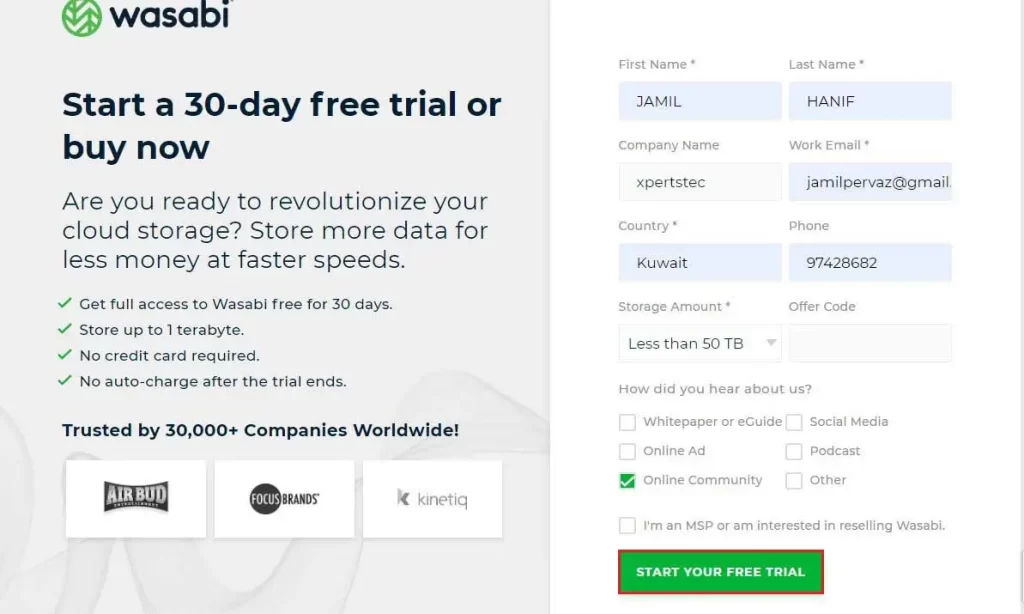
4- You will receive an email from Wasabi for confirmation. Type your email address, password and then click signup
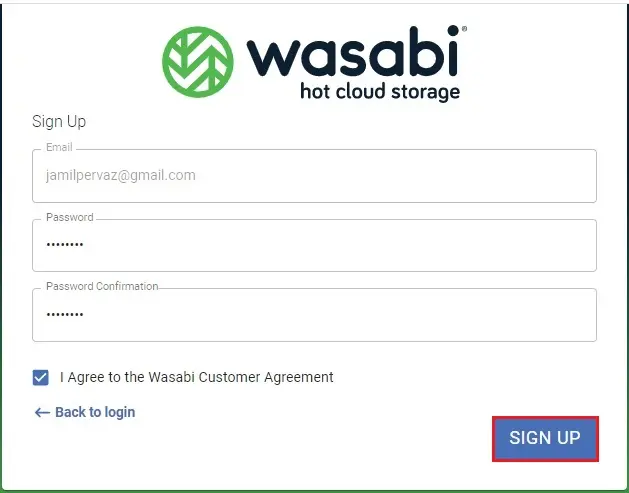
Create Account Wasabi S3 Bucket
5- Once the Wasabi account is created the next step is to create a bucket.
Click create bucket
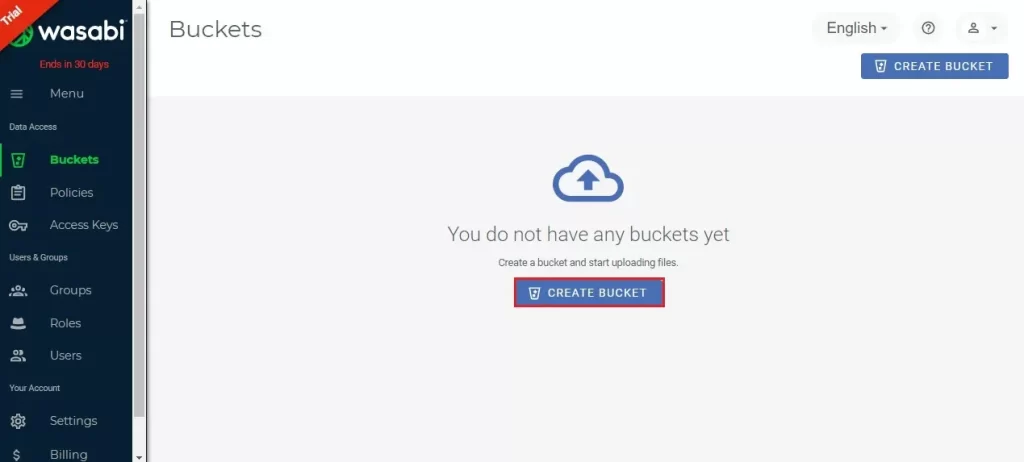
6- Enter a name for the bucket and the region and then click next

7- Click next.
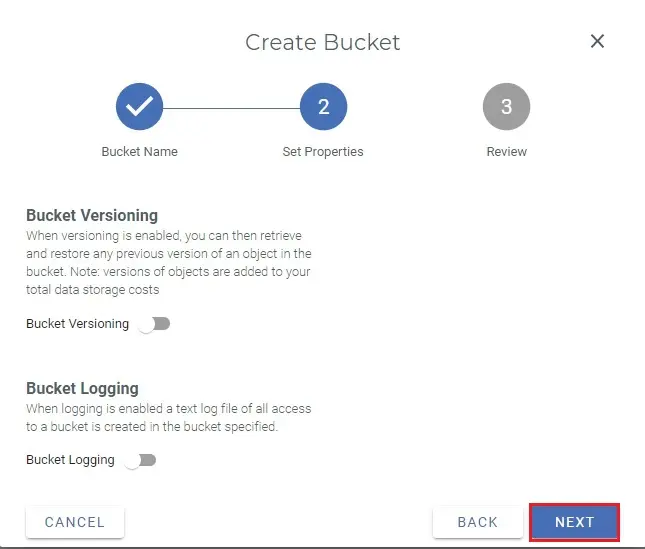
8- Review the settings and then click create bucket
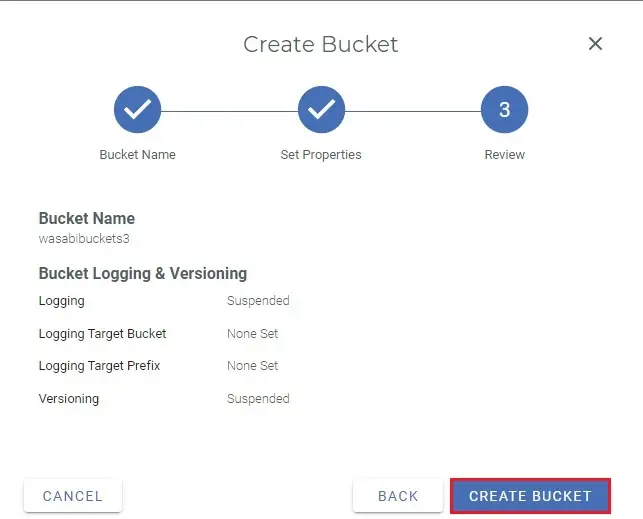
9- Select your bucket
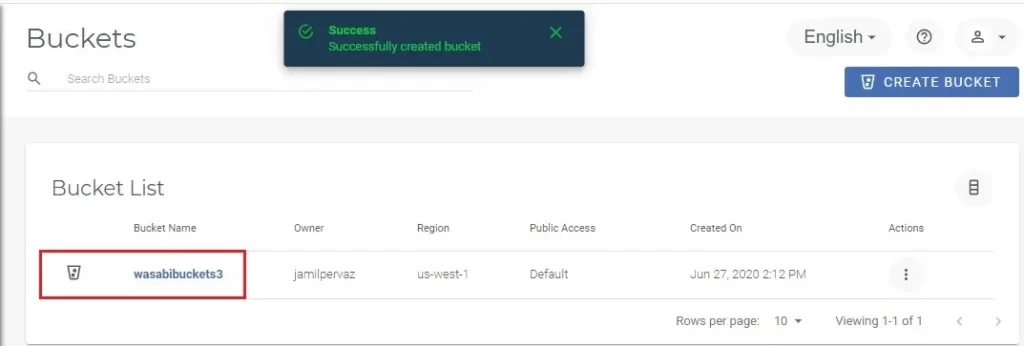
10- Here you can create folder
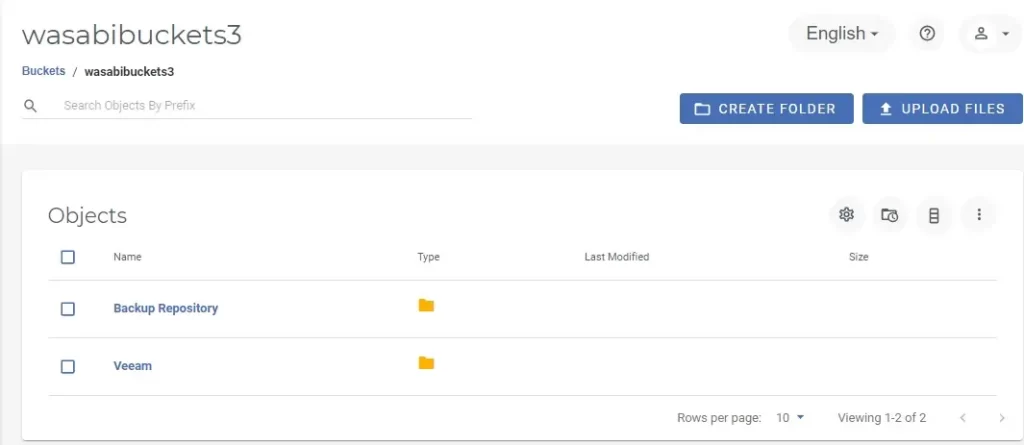
11- Select settings
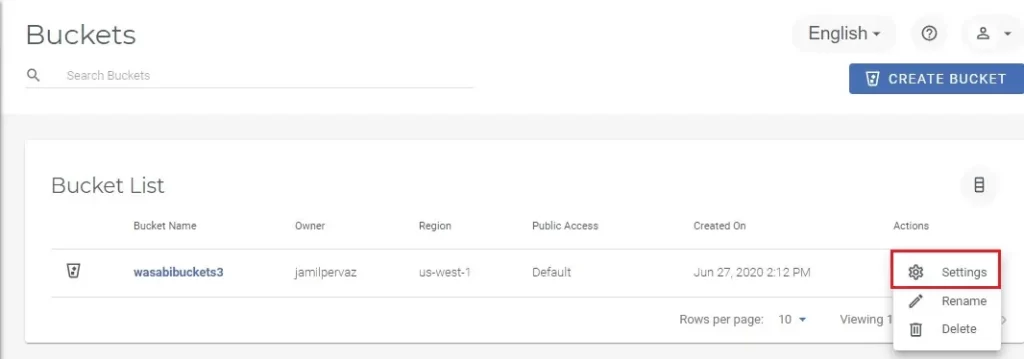
12- In the bucket settings we can edit settings for example enable Logging and Versioning or you can enable while creating the bucket.
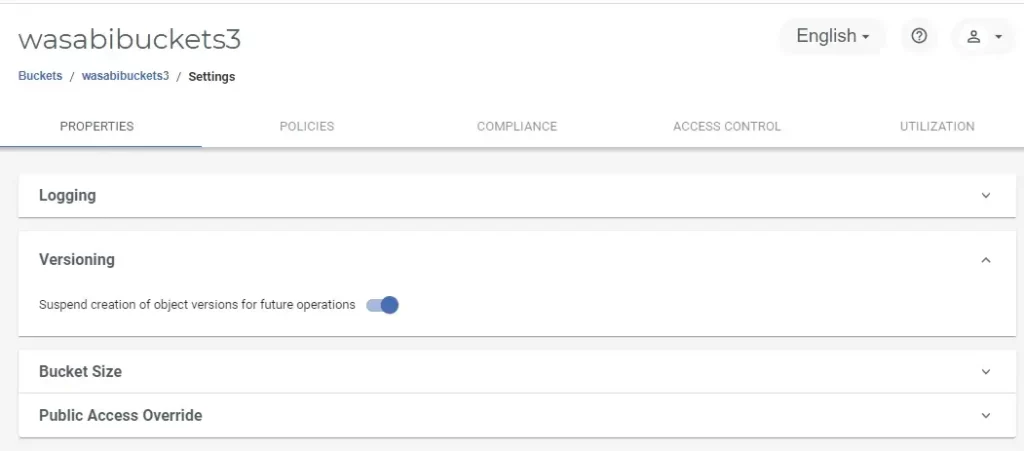
13- The last step is to create the Access Key. Select Create New Access key
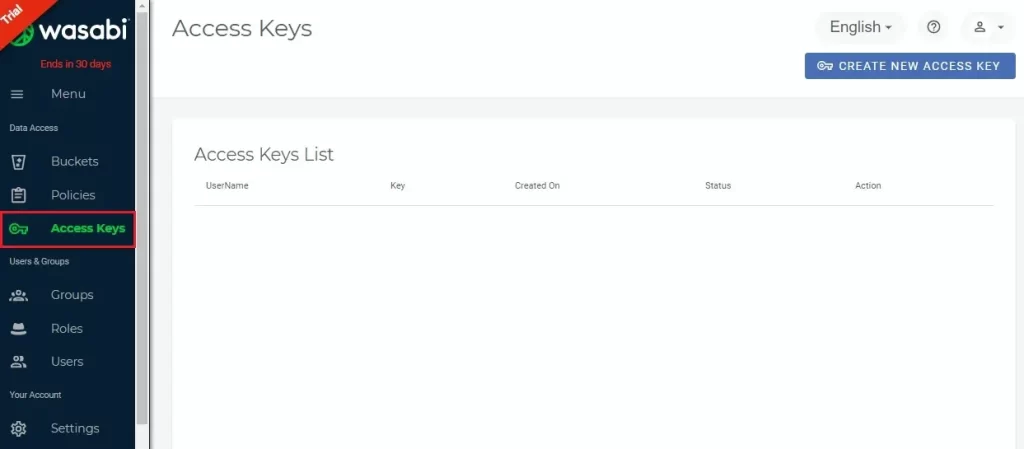
The status and creation of the keys can be controlled by the Wasabi S3 console.
The wizard will create an Access & Secret Key. This information is to be provided when configuring client apps to access the pertinent bucket. In addition, the correct name of the region where the bucket is located must also be provided.
14- Click create
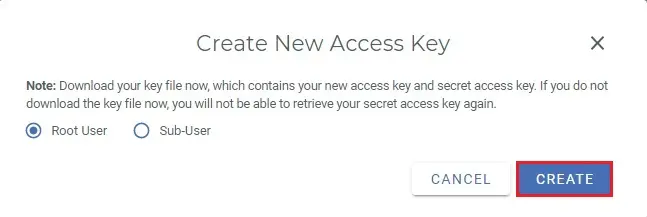
15- Here you can get your access key and secret key