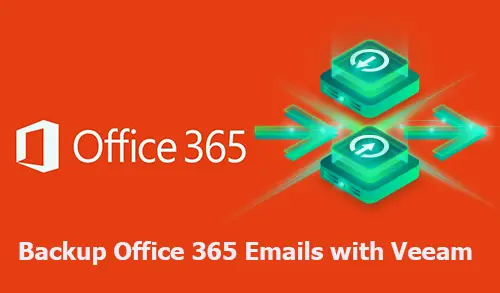Backup Office 365 Emails, In this article I am going to create a new backup job for Microsoft Office 365 emails with Veeam Backup.
Backup Office 365 Emails
Download Veeam for Office 365
1- Connect Veeam Backup for Microsoft Office 365 console, and select the Organizations view.
On the Home tab, click Backup on the ribbon.
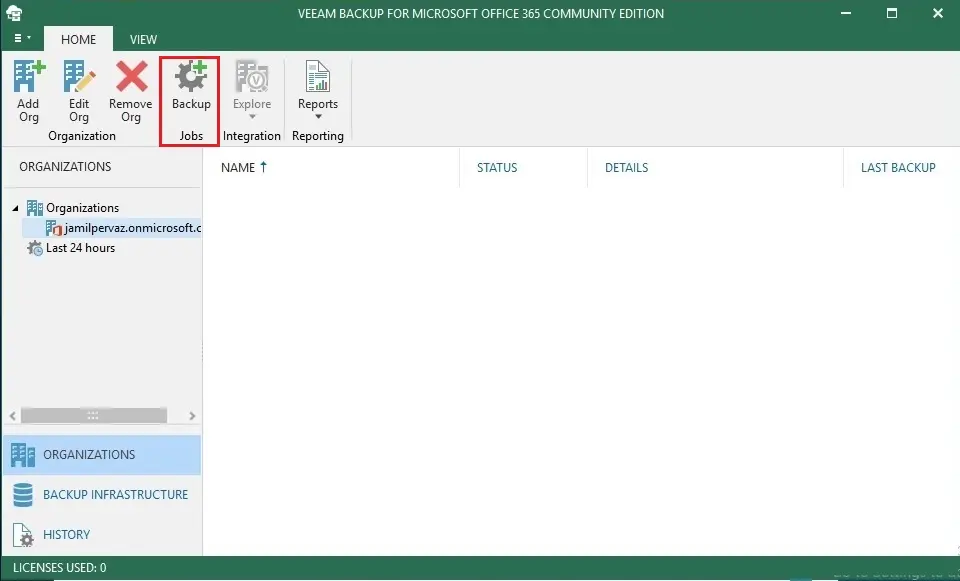
2- Backup Office 365 Email, Specify job name and description page, enter a name for your backup job, and then click Next.
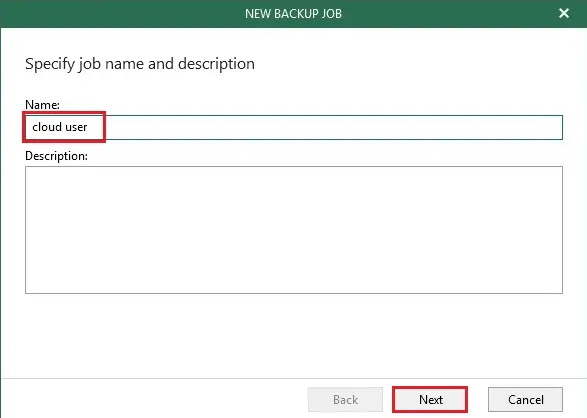
3- Veeam new backup job wizard, select objects to back up window, select Back up entire organization if you have enough users license for the entire organization if not, you need to select Back up the following objects. You can add by users, groups, sites, and organizations. Click the Add button.
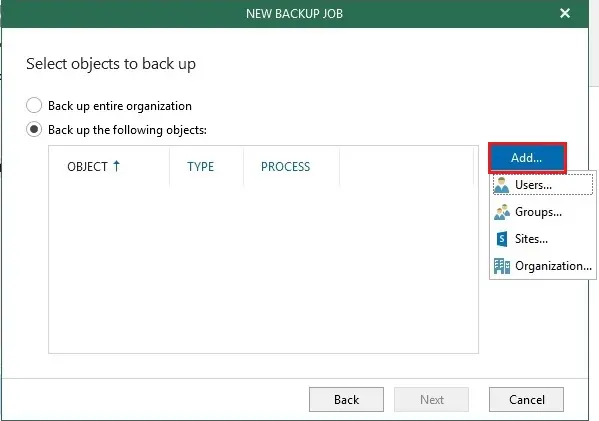
4- I am going to add a user for backup and then click add.
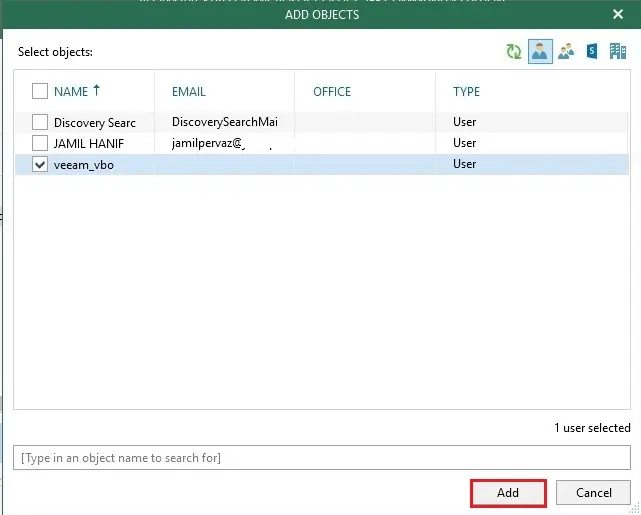
5- After adding a user for backup, click the next button.
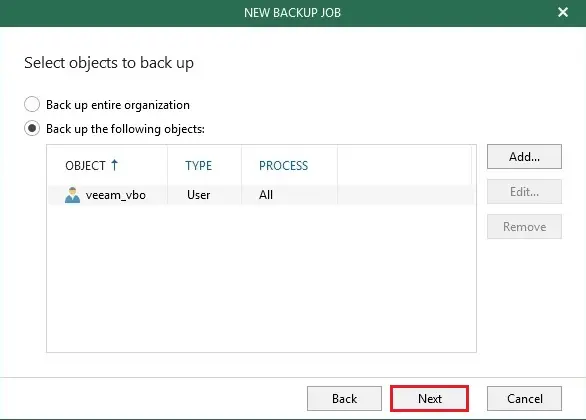
6—Select objects to exclude from the page. We can add them by users, groups, sites, and Organizations. Click next after you add them.
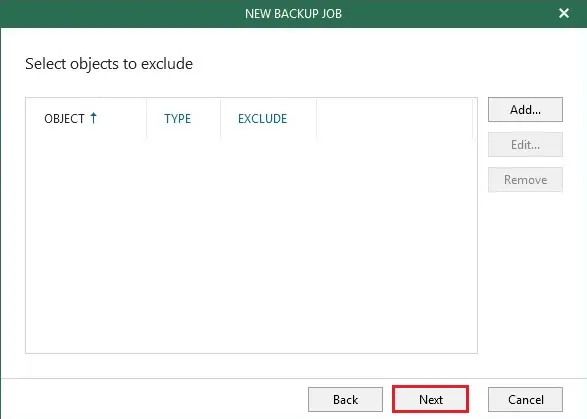
7- New Veeam Backup job wizard, specify backup proxy and repository window, select backup proxy and Azure Blob backup repository and then click next.
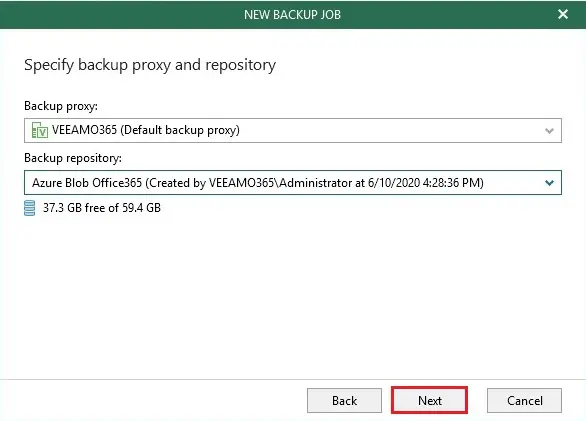
8- Select the scheduling options page, enter your schedule information, and then click Create.
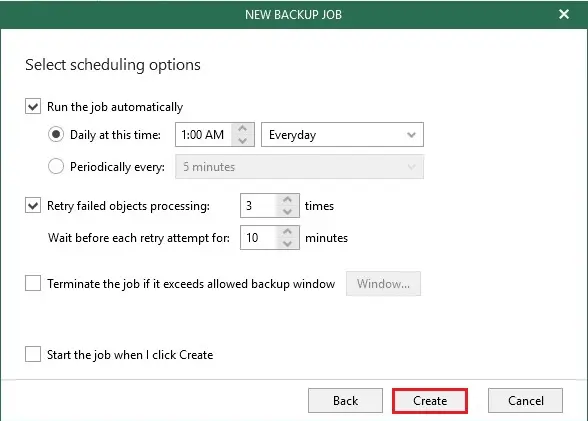
9- Select the newly created Office 365 email backup job and then click Start.
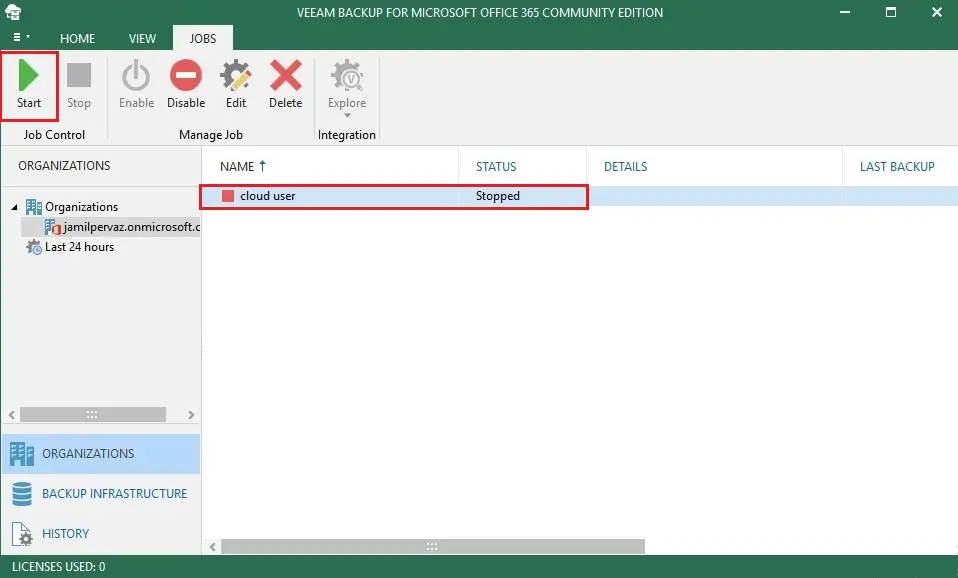
10- Now you can see the Office 365 email job in progress.
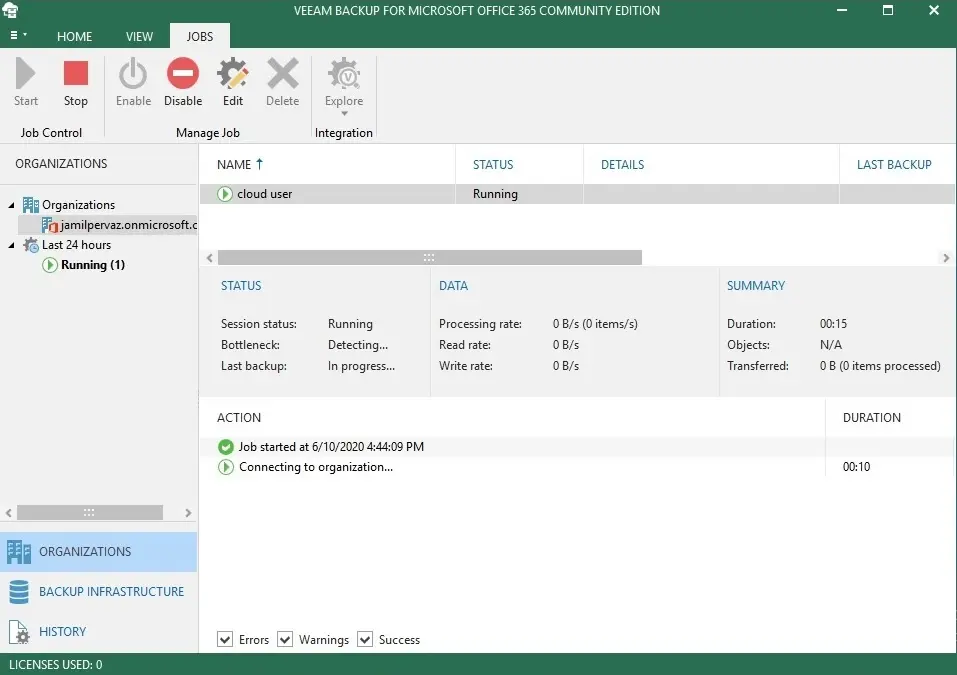
Create Storage account in Azure
Add Azure Blob Storage Repository
Watch Video: How to Backup Office 365 Emails with Veeam Backup