Let’s have a look at this article on how to set printer times in Windows and keep the printer on. I purchased a new printer and was very irritated when it eventually went into sleep mode. Turning on the printer before printing remotely from my smartphone devices and even from my computer caused it to be very frustrating.
I thought the issue was an auto-sleep feature on my printer, but after searching through all the printer settings and documentation, I could not find a single explanation of how to keep my printer on.
Easy Fix
Like any other easy-to-fix issue, it is simply a matter of determining what to do. If you have been living with this issue, you are not alone. I have checked the printers of some of my clients, and they thought it was normal that they needed to turn their printers on each time before printing. This article will guide you on getting your printer ready to print whenever you desire and setting aside specific printing times if necessary.
To Set Printer Times in Windows 10
If you are using Windows 10, open settings and click devices.
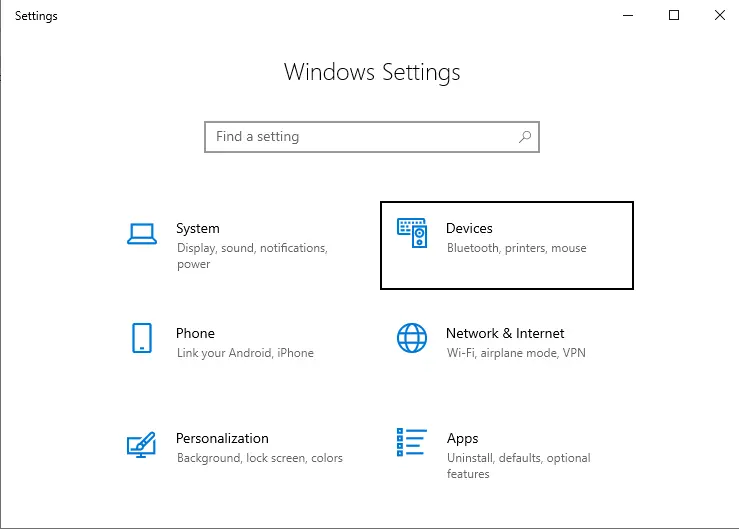
In Printers & Scanners, click on the name of the printer you wish to remain on and click on Open Queue.
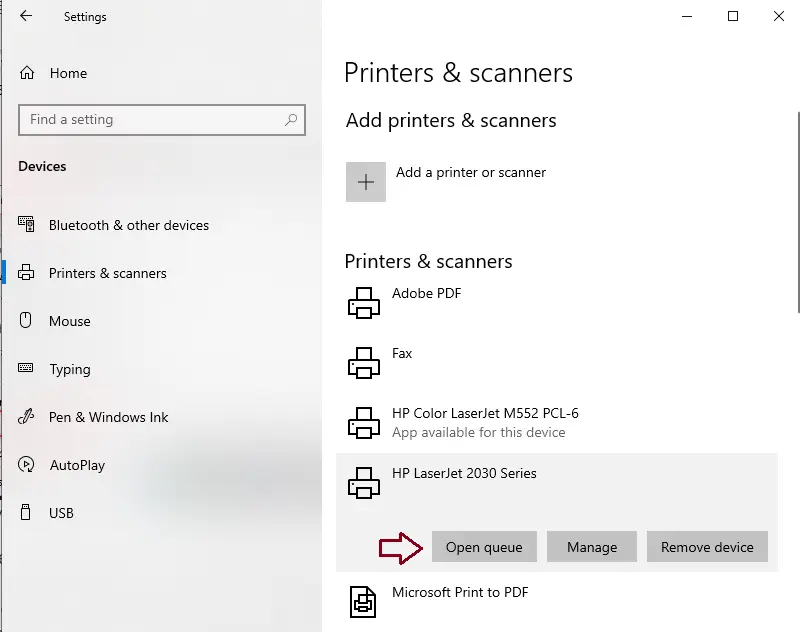
In the print queue, click on the Printer tab, then ensure that there is no tick mark in front of Use Printer Offline.
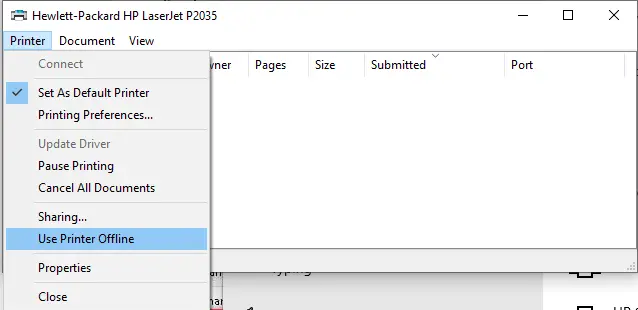
Set Printer Times in Windows 11
In Windows 11, open the Settings app and click on Printers & Scanners.
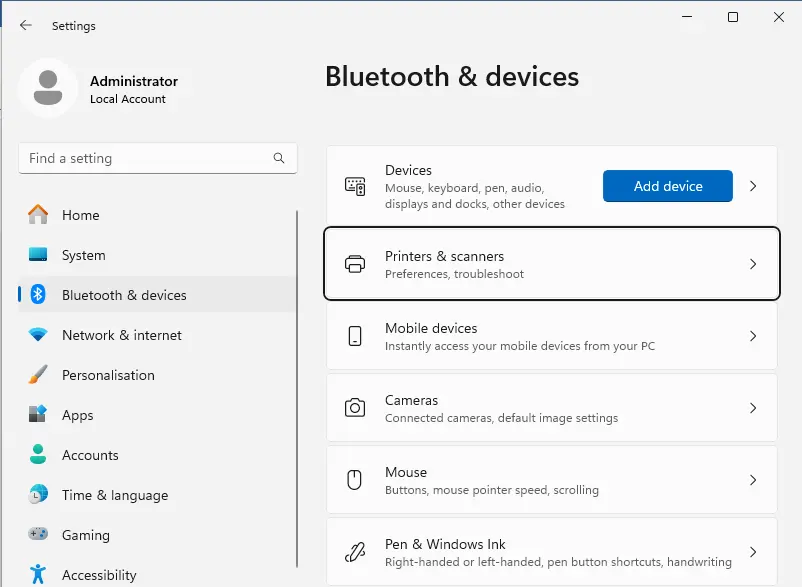
Click on the name of the printer you wish to remain on.
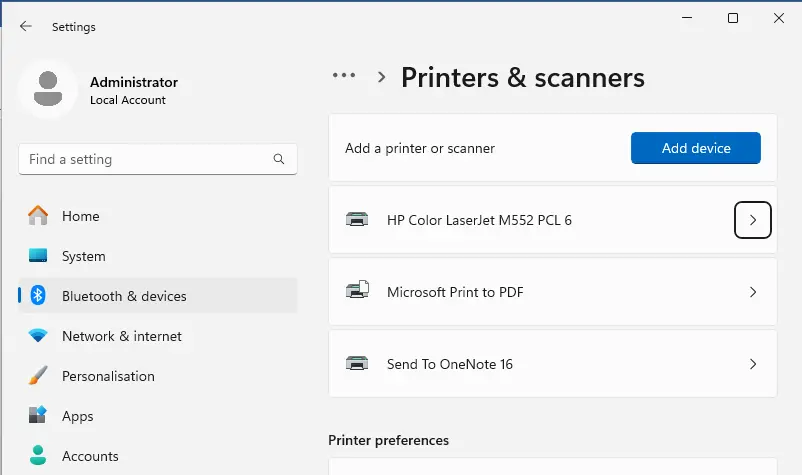
Scroll to the bottom of the printer settings and select “More devices and printer settings.
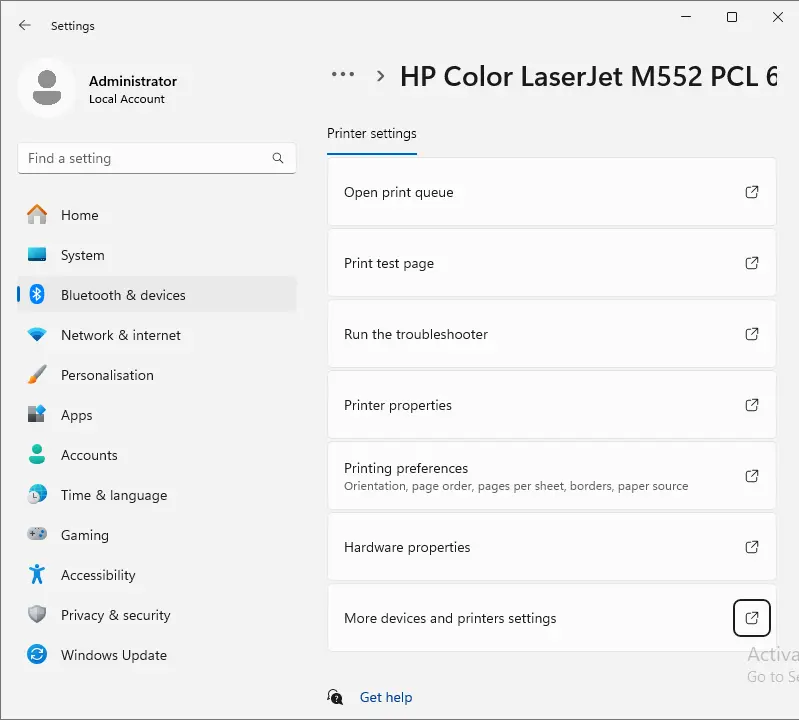
Double-click on the printer; it will open the Printer Queue.
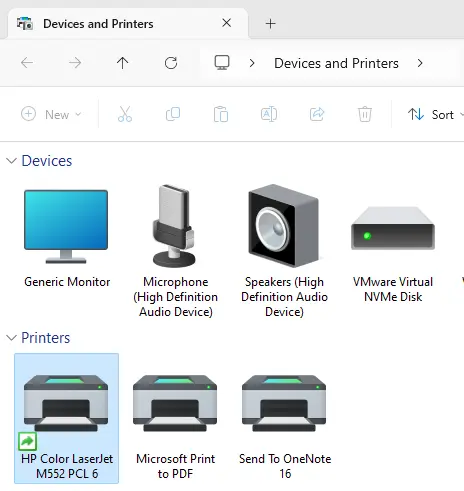
Click on the Printer tab and remove the tick mark near “Use Printer Offline”. It is essential to keep your printer turned on.
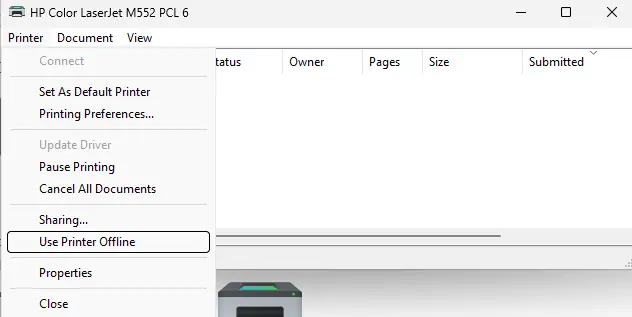
Set Print Times
If you hope, you can set the printer to start printing anything in the print queue at a specific time. This feature was initially intended to help office users share a busy printer, preventing their documents from being printed and mixed with a colleague’s documents. However, it can prevent a noisy printer from starting to print until you desire it to.
Right-click on the printer name and choose printer properties.
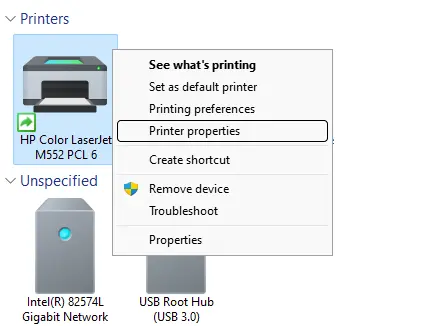
The printer will remain in the print queue until you set the specified print times. You can change the settings from Always Available to Available From and set the precise times you will use the printer.
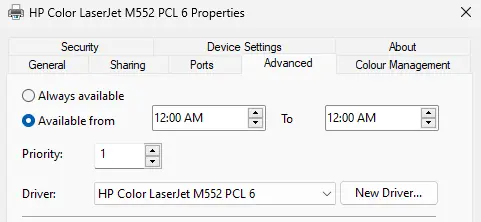
Summary
Most of you are likely already ahead of me on this tip, but I wanted to share to help those who may not be aware.


