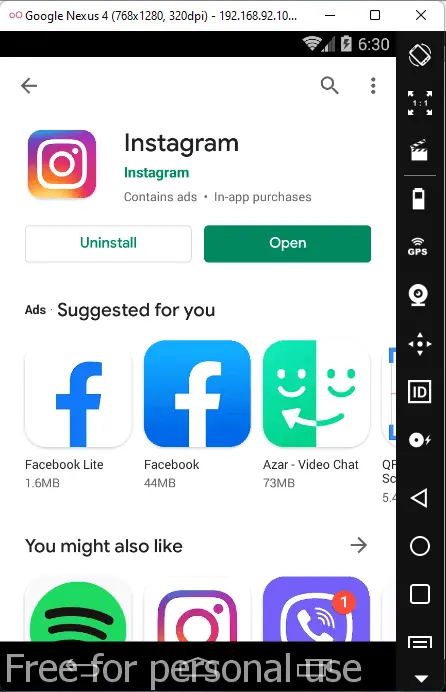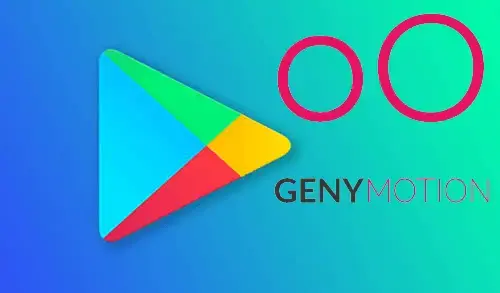Let’s see how we can install Google Play services on Genymotion Android Emulator by following the steps below. Many Android apps depend on Google Play Services. Genymotion doesn’t come with GP. Luckily, we can install a bundle containing GP ourselves.
Install Open Gapps for Google Apps
Genymotion 3.2.1, comes with 1 click installer for Google Apps. First, you need to start the Genymotion virtual device. Click the down arrow key button of the virtual device and then select install Open Gapps.
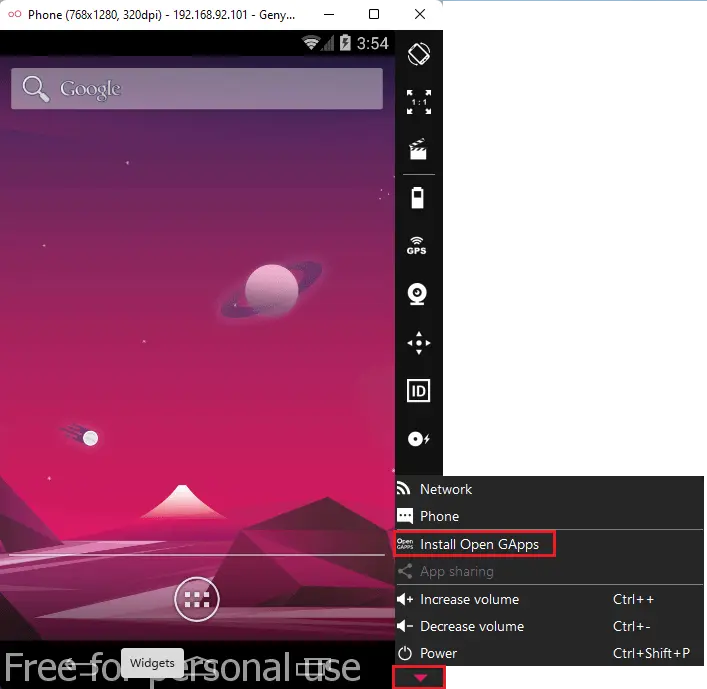
Accept the user agreement button.
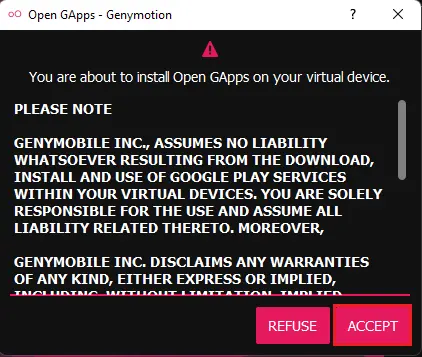
Click on Yes
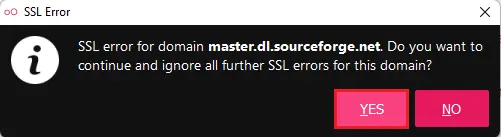
Downloading open GApps in progress
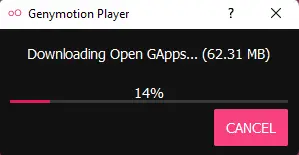
Once the installation is completed, one warning message will pop up that the Open Gapps successfully installed and then asks us to reboot the virtual device. Click Restart Now button.
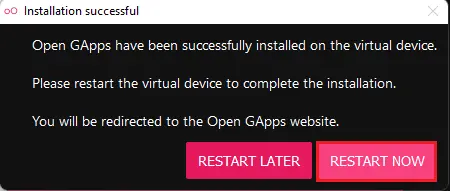
Now we can start to use the Google Play Store app (It can find it on the app’s window). If you want to download any app from the Google Play Store, you need to sign in to Google Play accounts. You can create a new Google Play account if you don’t have one.
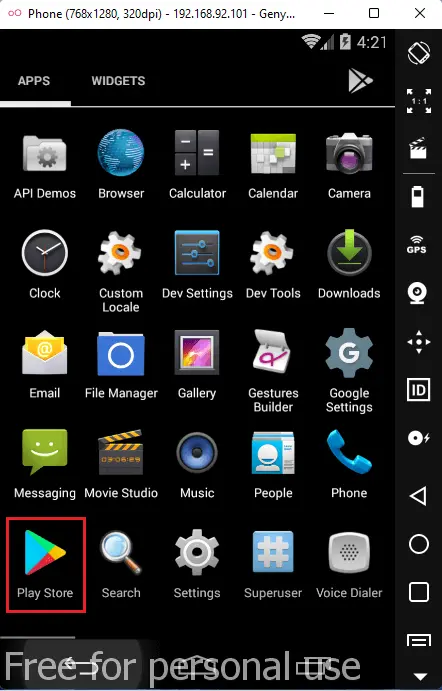
Uploading Open GApps Google Apps Archive
In this method, we can manually upload and install Open Gapps in a virtual machine. First, we need to Launch GAPPS Official Webpage. Then we choose the version for the virtual device on that page. We download the zip file named open_gapps-arm64–9.0-stock-20210925.zip.
The download file name might be different depending on the virtual device specifications.
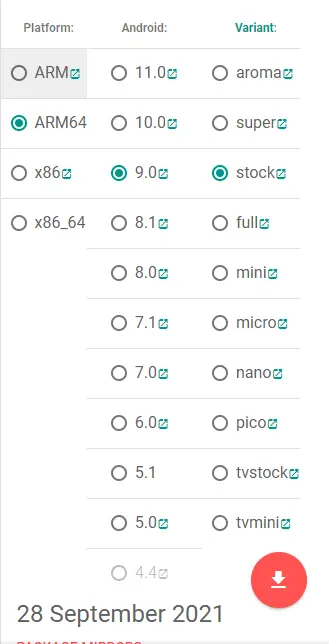
Install Google Play Services Genymotion
Open the Genymotion app player, then drag and drop the downloaded zip file into the GenyMotion virtual device.
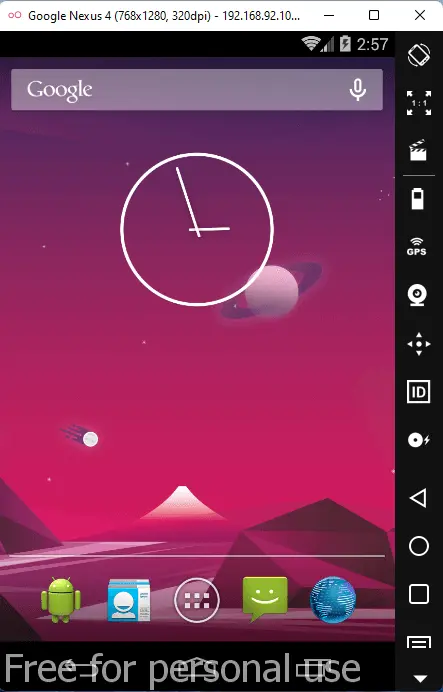
Open the download folder and then drag the zip file.
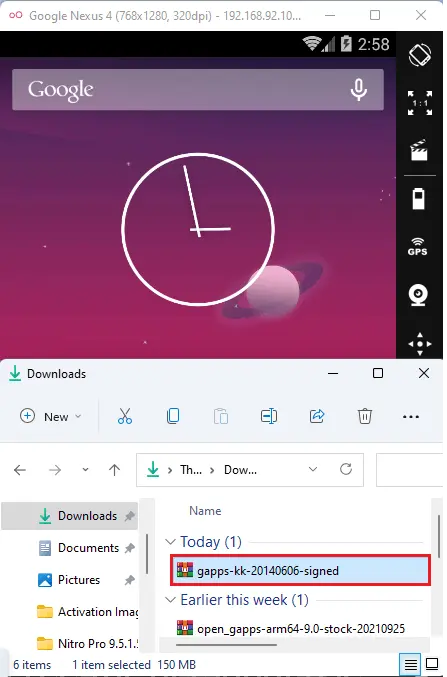
The open Gapps file transfer is in progress.
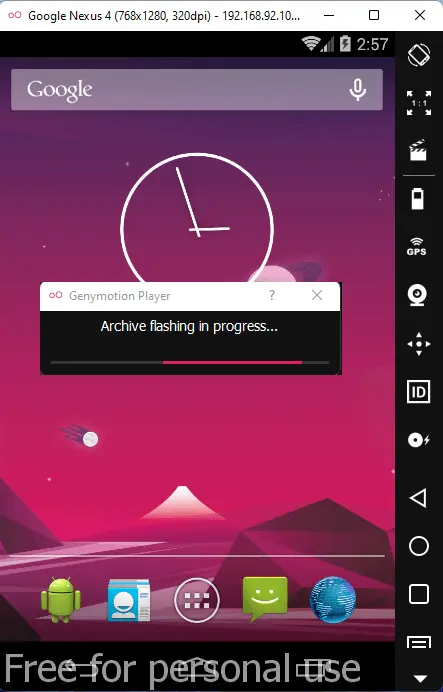
The installation starts automatically and Genymotion Emulator flashes archive files. The installation will complete in a while and you can see the Installation Result. After successfully completing you can restart the Genymotion virtual device.
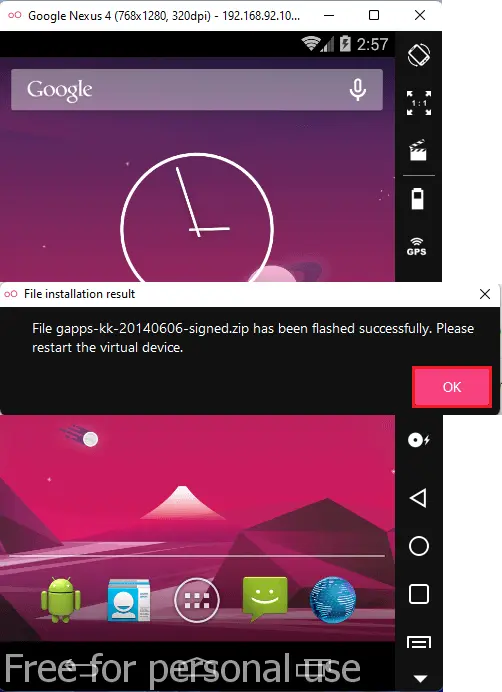
In this process, once the installation is complete, we need to check updates and then update Google Play Services manually. For doing this, you need to Google Store as I explained above. Then you can sign in to your Google Play account or create a new one.
Everything is OK. We can now use Google Play services easily
Genymotion Google Play Sign In
Type Google email and credentials and then click the forward key.
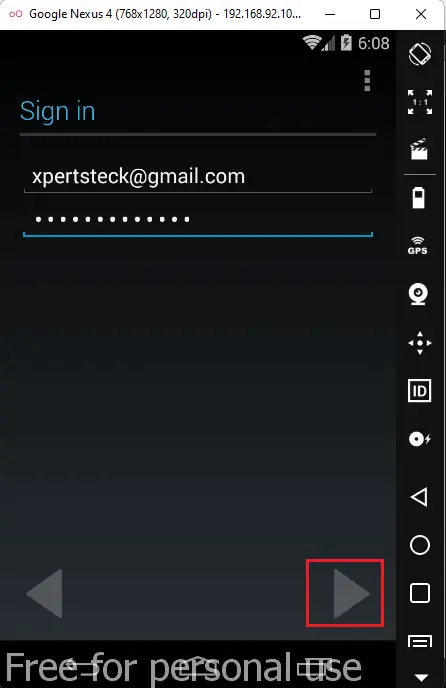
Google play terms of service, and click OK.
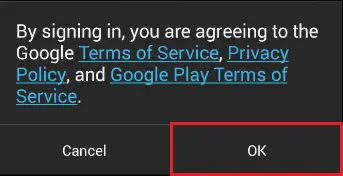
Genymotion Google services, select the backup & restore option and then click Next.
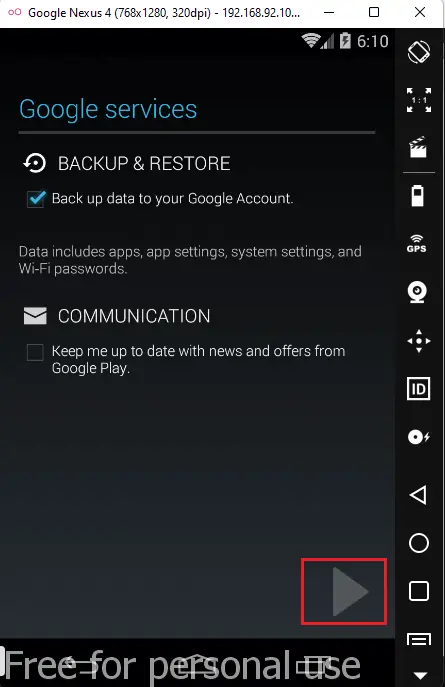
Install Apps in Genemotion Virtual Device
Genymotion Google Play Store, select Instagram app.
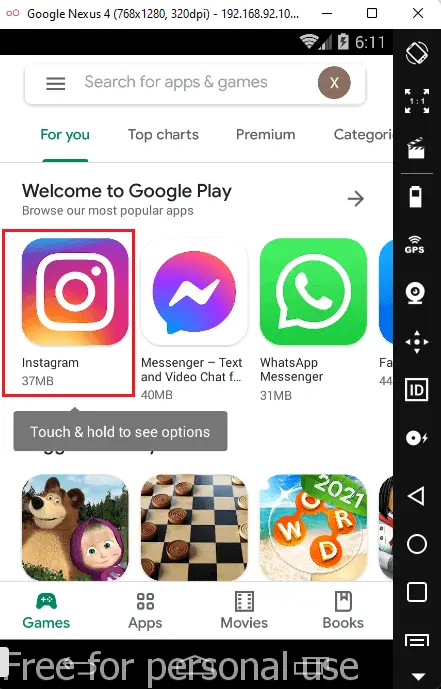
Click install to Install Instagram app in genymotion virtual machine.
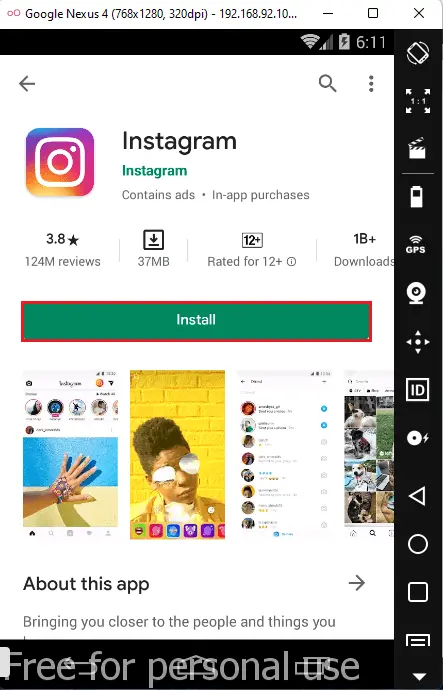
Instagram needs access to the Google play store, click accept.
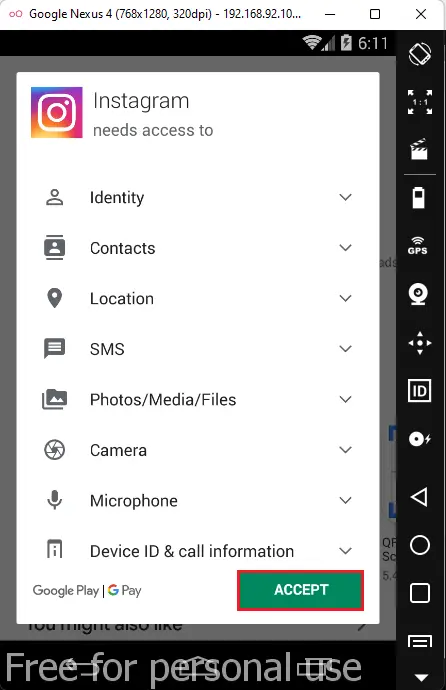
Downloading Instagram is in progress.
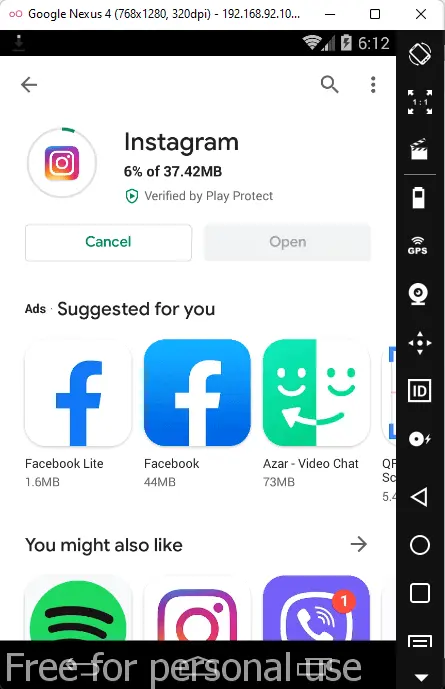
Successfully installed Instagram in Genymotion virtual machine.