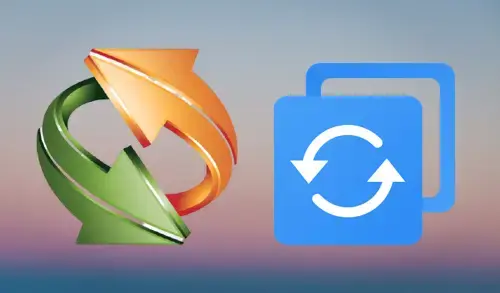Export/Import Backup in AOMEI Backupper, In this blog, I will explain how to import and export backup files in AOMEI Backupper Standard free.
1- Run AOMEI Backupper Standard free, select Tools tab and then select Export/Import backup.
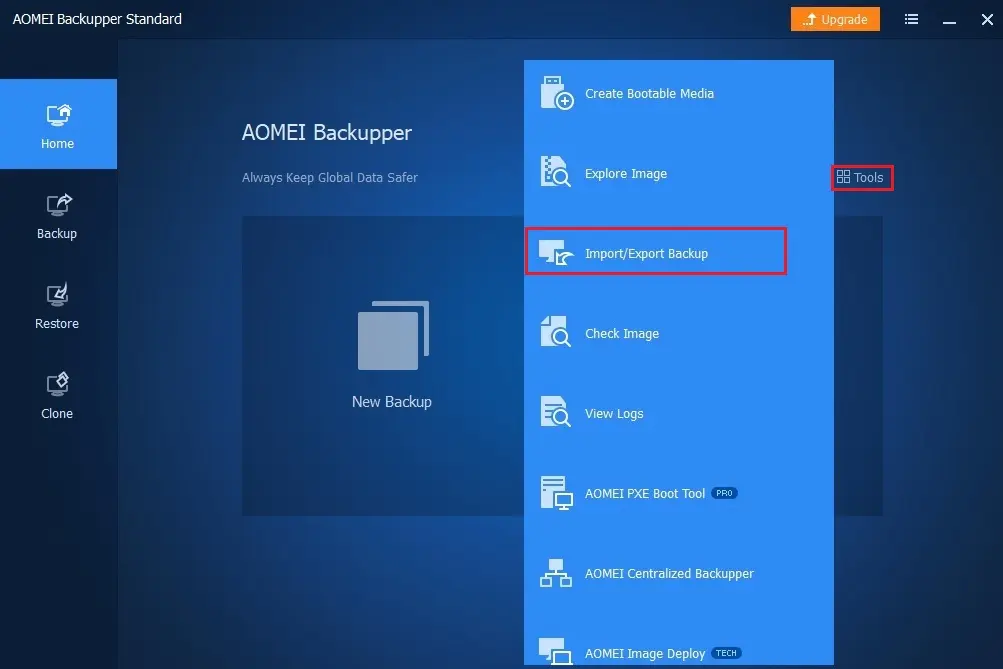
2- Import/Export backup task. Export the configuration file to another location. Import the backup records to Backupper from the configuration file saved before.
Click the browse button.
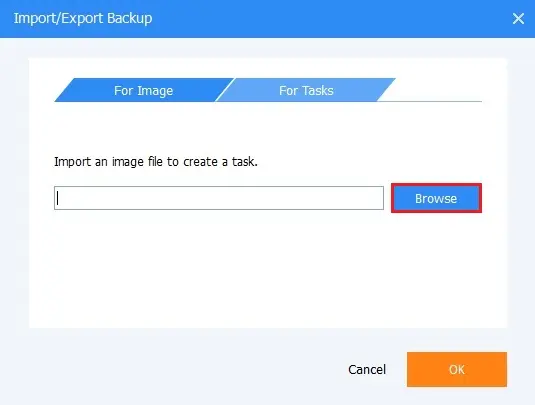
3- Select the AOMEI Backupper (.
adi) backup and then click open.
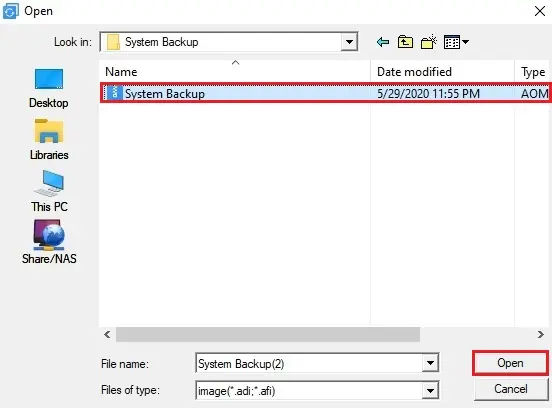
4- After selecting backup select the ok button.
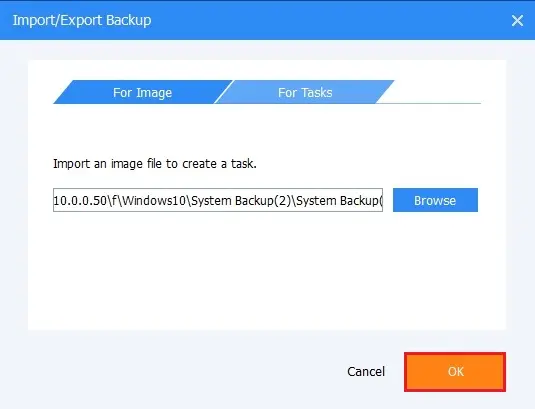
5- Now you can see under backup management system backup successfully imported.
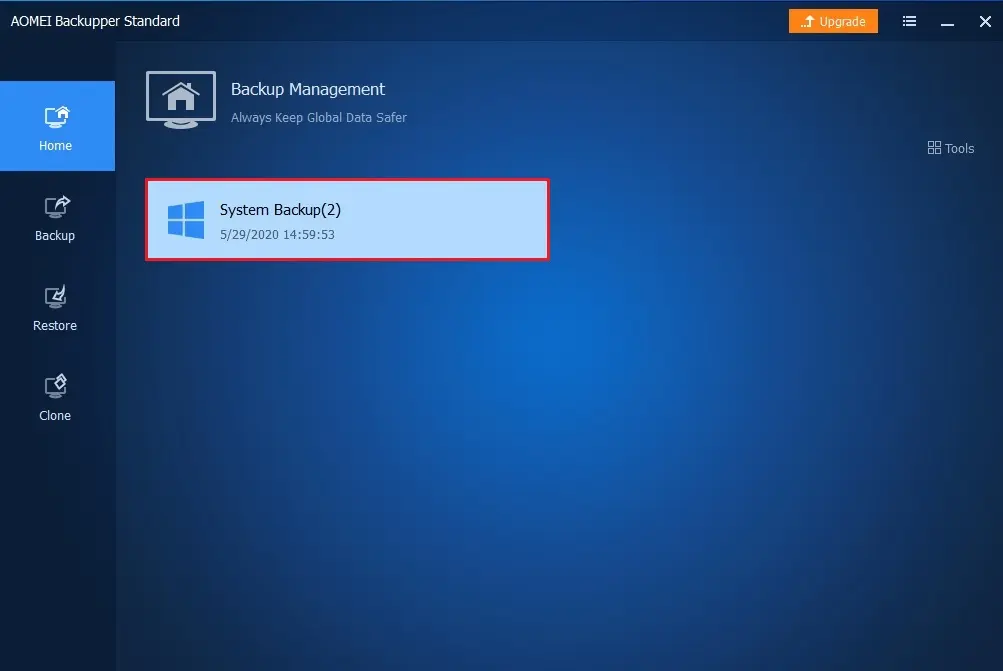
Related: How to Clone Disk in AOMEI Backupper.
For more details please visit UBACKUP