How do I transfer from Android to iPhone?
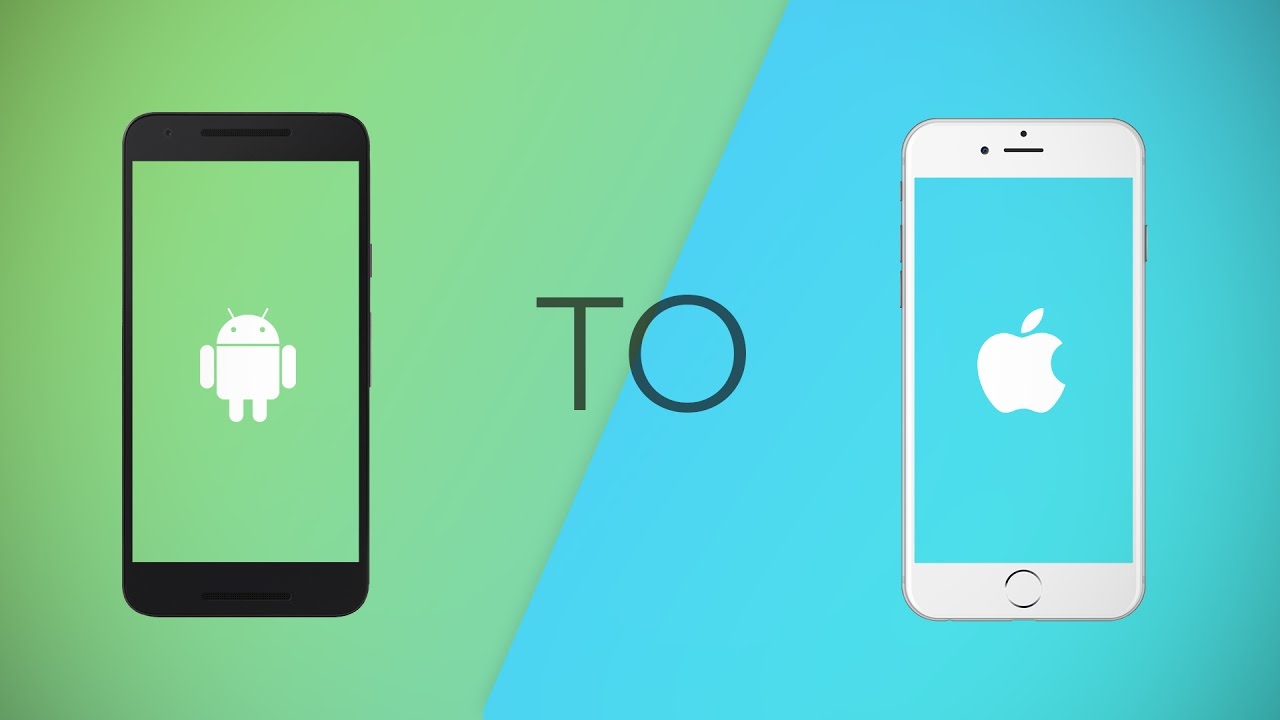
So you’ve grown tired of the Android wilds and bought your ticket to the land of Apple. In this guide, we’ll help you pack for the trip and serve up a few tips to help the transition go smoothly. In this article, we’ll run through how to transfer your contacts, move your precious music, videos, photos, and find equivalent services on iOS to replace what you’re leaving behind. We’ll also help you find your feet with some tips, and show you how to get the best out of your newfangled iPhone. Let’s get started.
Use Apple’s app
First and foremost, we have to mention the Apple app, Move to iOS, which is available for free in the Google Play Store and capable of transferring contacts, message history, photos, videos, web bookmarks, mail accounts, and calendars to your new iPhone. Ignore the poor rating, it’s a product of Android vs. iOS rivalry rather than a reflection of how well the app works. Simply download and install it on your old Android phone and follow the instructions to copy over the content you want.

If you prefer not to use Apple’s app, or it doesn’t work for you, fear not, as we have plenty of alternative methods below.
Is it worth switching from android to iPhone?
Android phones are less secure than iPhones. They are also less sleek in design than iPhones and have a lower quality display. Whether it is worth switching from Android to iPhone is a function of personal interest. The various features have been compared between the two of them.
Transferring Contacts
Naturally, you’ll want to take your contacts with you, and there are various ways you can do that. Start with this guide on how to transfer your contacts between iPhone and Android, and you’ll find it’s easy to handle the process using Gmail and iTunes.
Switching from Google to Apple services
When we covered how to switch from iPhone to Android, we discussed all the Google services that you might consider using to replace Apple’s offerings, but going the other way is a lot easier because the Google services you’ve been using on Android are all available on iOS as well. You can find a complete list on this Apple App Store page.
Google Maps, Chrome, YouTube Music (or Google Play Music), Google Drive, and even Google Assistant, among other things, can all be enjoyed on iOS. They might work a little differently from their Android counterparts, but if you’re heavily invested in using any of them, then their presence on iOS should certainly help you feel at home.
Of course, there are still many Apple alternatives and they’ll be set as the default options on your new iPhone. You’ll want to try out:
- Music, Books, Apple TV, and the App Store: Good for buying and organizing your music, movies, TV shows, apps, audiobooks, and more.
2. Safari web browser: Can sync bookmarks across all your Apple devices.
3. iCloud: Can back up your files, contacts, calendars, and photos.
There’s also the Maps app for turn-by-turn directions and a lot of premium optional extras. Creative people will want to try iMovie and GarageBand. Workaholics will love Keynote, Pages, and Numbers. There’s also iBooks for reading, and then there’s the largest collection of free education content available through iTunes U.
If you love your games, then we highly recommend the subscription service, Apple Arcade, which gives you access to a great library of games, free of ads, for $5 per month. Here are some of our favorite Apple Arcade games to whet your appetite.
Moving photos, videos, and music
Backing up your precious memories is significant. If you’d wish to copy files over a wired connection, then plug your Android phone into your computer using your USB-C or Micro USB to USB cable. Pull down the Notification shade on your Android phone, and confirm it’s connected. It should connect automatically in Media transfer mode (MTP). you ought to get a pop-up on your PC, which can give various options including an Open device to look at files. Alternatively, you’ll attend Start > Computer, and you ought to find it listed. Navigate to the files you would like, and drag and drop them onto your computer. Here’s the way to transfer files from an Android phone to a Mac.
To get files from your computer to your iPhone, you’ll plug your iPhone in and stir up iTunes. Select your device within the left panel in iTunes, click the Apps tab, then scroll right down to find the File Sharing section (if you don’t have a file sharing section, your iPhone has no file-sharing apps installed). Choose the app you would like to transfer the file to, then drag and drop the file from your computer into iTunes onto space on the proper.
If you would like to transfer all of your photos, first confirm that any new photos you’ve got on your iPhone are protected, then go and choose your device in iTunes again, and choose the Photos tab up top. confirm the Sync Photos box is ticked and tap on the menu to settle on the Copy files from a folder. Now pick the folder of photos you would like to transfer. Be warned: you’ll lose any photos you’ve got on the iPhone once you do that, so copy first.
iCloud

Going wireless and using the cloud to transfer files can prove an entire lot easier. you’ll log in and use iCloud, but remember you simply get 5GB for free of charge. you’ll always bolster it with Google Drive, Google Photos, Microsoft OneDrive, DropBox, or another cloud service.
You can access any movies, music, or books that you simply bought through Google Play through the browser on your iPhone, or by downloading the proper Google iOS app. for instance, if you’ve been using Google Play Books on Android, you only download the Google Play Books app for iOS and your collection is instantly accessible. If you’ve been backing up files on Google Drive or uploading photos to Google Photos, then you’ll do an equivalent thing – snag the iOS apps and you’ve got instant quick access to sync them across.
It’s easy to transfer files using other cloud solutions. Most of the large names, like Dropbox, have Android and iOS apps, so simply download the iOS app, enter your account details, and replica across whatever you would like.
It is sensible to import your music into iTunes, and it’s easily done. confirm you’ve got the Music Manager for Google Play Music installed on your computer, or Google Play Music installed to your Chrome browser, and choose to Download my library from the Download tab. Choose the folder you would like to download to then stir up iTunes and attend File > Add Folder to Library, choose an equivalent folder, and it’ll all be copied across. Once you’ve got all of your music in iTunes, inspect our guide on the way to download music to your iPod or iPhone.
Moving Your Text Messages
It’s often a wrench to go away behind your old text messages once you switch to a replacement phone. Most of them won’t be missed, but sometimes you’ll have a special goodbye or a romantic message that you simply want to stay. Unfortunately, there’s just one way we all know of to try to do this, and it comes straight from Apple. It’s the aforementioned Move to iOS app, which may also transfer your contacts, photos, videos, mail accounts, web bookmarks, and calendars.
Welcome To iOS

At first glance, it’s sure to look strange around these parts, and there are some things you’ll probably miss about Android, but iOS is meant to be intuitive, so you shouldn’t have an excessive amount of trouble settling in. Let’s see if we will make it as soft a landing as possible.
Apps
The selection of apps and games on iOS is superb. All of the big-name apps that you simply were wont to on Android are going to be easy to seek out in Apple’s App Store. We’ve got an enormous list of the simplest iPhone apps and therefore the best iPhone games to urge you started.
Software Updates
Apple’s iPhones are the simplest devices if you wish to urge OS updates. You’ll be glad to go away Android behind in this respect. Only Google’s Pixel phones are guaranteed swift updates; most Android phones with manufacturer skins are much slower and also require wireless carrier approval, which suggests the method can take months. With the iPhone, updates are universal and straightforward to use. Older models won’t support the newest software, so iOS isn’t entirely freed from fragmentation, but it’s certainly much less of a problem. you’ve got the choice to try to do it wirelessly via Settings > General > Software Update, otherwise, you can plug it in and roll in the hay through iTunes. to urge the foremost out of iOS 13, the newest version of iOS, here are a couple of useful iOS 13 tips.
Battery life
Apple works hard on battery life for the iPhone and a few users report that their juice keeps on flowing for extended than it does on some Android flagship phones (this is very debatable). you’ll miss home screen widgets, but at a minimum of there’s a reduced drain on the battery without them. Whether you discover an improvement, or not, most of you’re likely to require to seek out ways of maximizing that iPhone battery life.
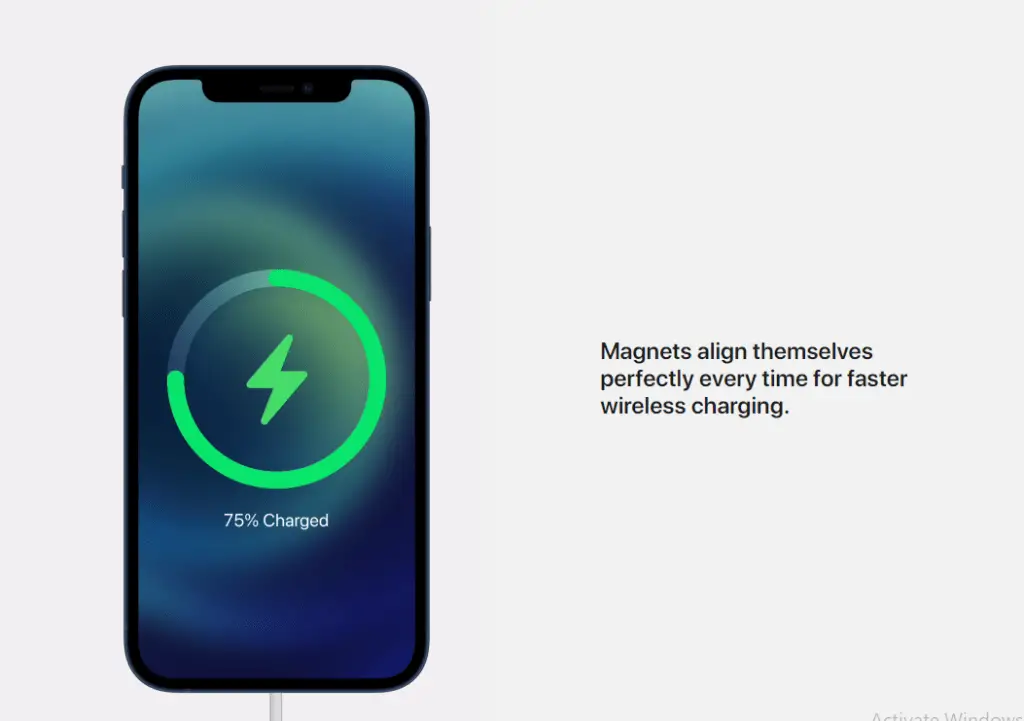
The latest iPhones all support Qi wireless charging, so you’ll snag yourself a wireless charger or use an equivalent one you had for your Android phone and agitate without having to connect.


