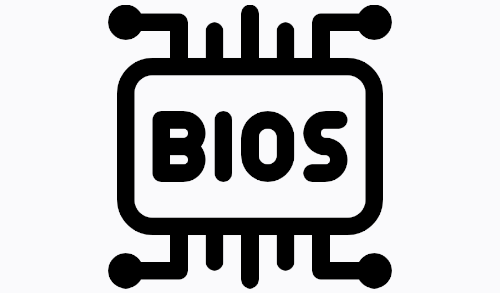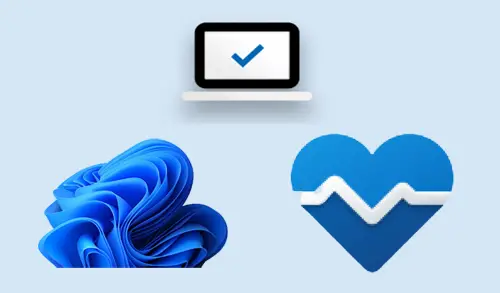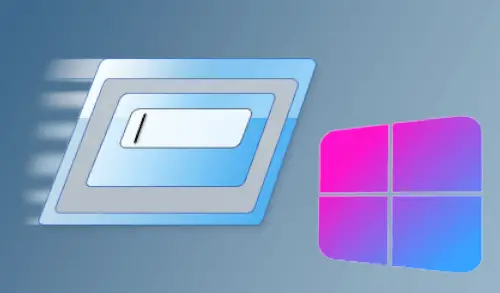How to upgrade windows 11 in Windows insider program
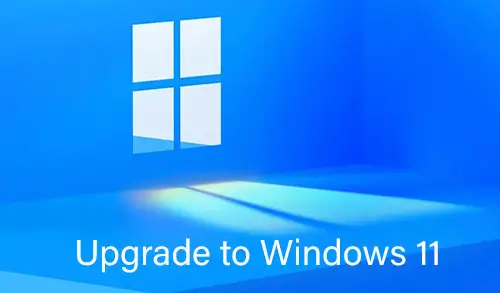
In this article, I will explain how to upgrade windows 11 in Windows insider program. You will be able to upgrade your Windows 10 to Windows 11 for free if you are already a Windows 10 user, and then you can test out an early version now. You can try with PC Health Check app to see if your computer will be able to run Microsoft’s new operating system Windows 11.
In my previews article, How to Install Windows 11
If you don’t want to wait to try out the new Microsoft Windows 11? Then join the Windows Insider Program and start using Windows 11 right away.
First, you need to check your computers would meet the Windows 11 System Requirement.
There is good news everybody can get their hands on Windows 11 by registering for the Windows Insider Program, which will release Windows 11 preview builds for your OS well in advance it is available to the general public.
Windows Insider Program Channels
Please Visit Windows insider program and then register in windows insider program.
Is your system being Compatible with Windows 11 Insider Preview?
Microsoft is going to allow some exemptions to Insiders who are already enrolled with Dev Channel by permitting them to download the preview builds of Windows 11.
Preparing for Insider Preview Builds of Windows 11
How to Download Windows 11 Insider Preview Builds
Enrolling in Windows Insider Program will allow you to completely free of cost if you were wondering. You can either visit the Windows Insider Program website and register. You can also do that from your PC in Windows Settings app as well.
Before upgrading first you need to check your Windows version by typing winver in the run command.

How to check Windows updates
First, you can update your windows to the one you want to upgrade to Windows 11 using Windows Insider Program.
Open Windows Settings and then click on the Update & Security.

Check your Windows is up to date.

In Windows Settings Enroll in Insider Preview Dev Channel
In Windows Settings Enroll in Insider Preview Dev Channel.

Windows Insider Program, select the Get started button.

Pick an account to get started, select Link an account.

Select Microsoft account and then click continue.

Type your Microsoft email account and then click Next.

Type your account password and then click sign-in.

Click next.

After login, you will be able to see what is available in Insider Channels for your PC. You can select any of your choices and then select Confirm button.

Read the Microsoft insider privacy and then select Confirm button.

Select Restart Now.

After restarting the system again open the Windows Insider Program option using the Settings app.

Windows 11 Insider Preview 10.0.22000.65 Upgrade
Now your system is in line to get Microsoft Windows 11 developer preview builds.
Select Windows Update options and then select check for updates.

Windows 11 Insider Preview started downloading.

Windows 11 insider preview, 100% downloaded.

Successfully installed Windows 11 preview 10.0.22000.65, Select Restart Now.

Windows 11 Updates are underway.

Working on updates.

This might take a few minutes.

Windows 11 desktop

About Windows 11 version 21H2 (OS Build 22000.65)

Related: This PC Must Support Secure Boot