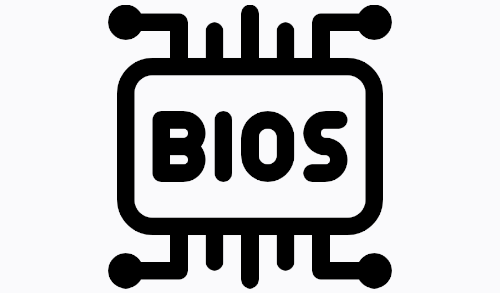In this post, I will show you how to access Windows boot options menu. There are many ways to enter Windows 10 advance boot menu with each having its own use case, and let’s take a look at these options.
If your Windows OS is working fine and then you can access the Windows desktop, and you can use the below methods to access Windows 10 boot options.
Just hold down the Shift key from your keyboard and then restart the system.
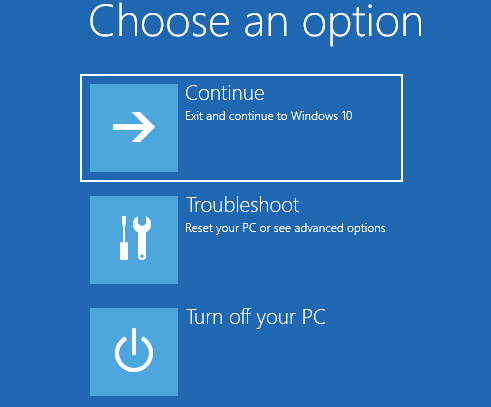
How to Enter Windows BIOS on a Windows PC
Select Windows Key and then select Settings.
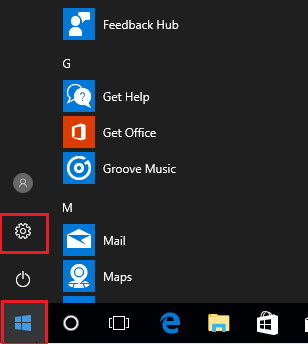
Select Update & Security.
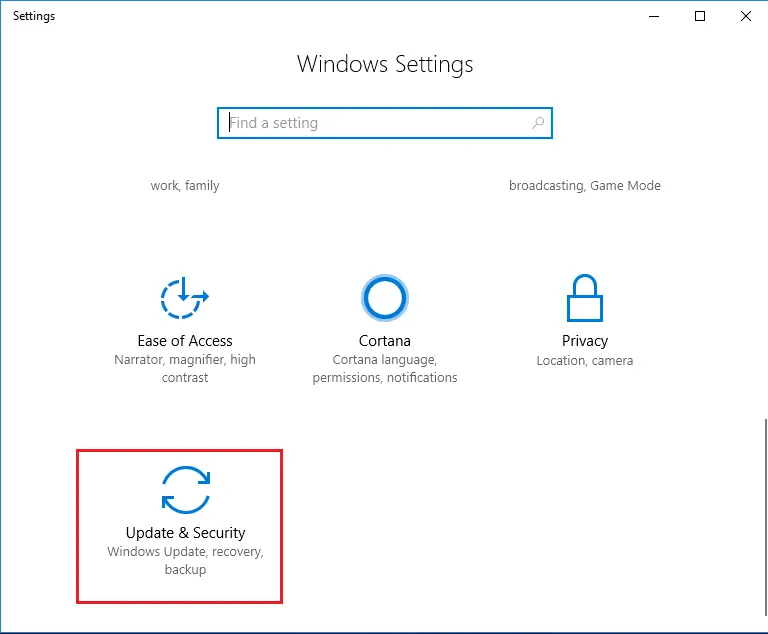
From the left menu select Recovery
Under Advanced startup click Restart Now. The computer will restart to a special menu.
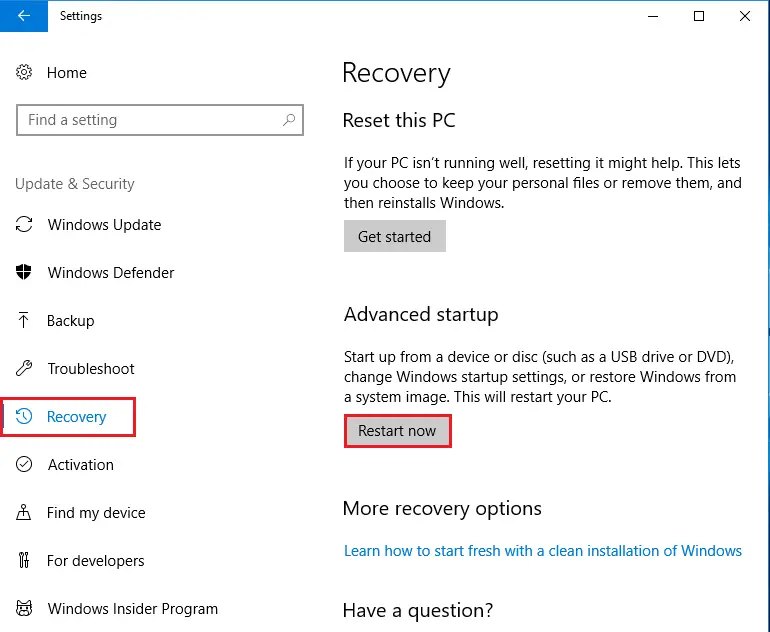
Click Troubleshoot.
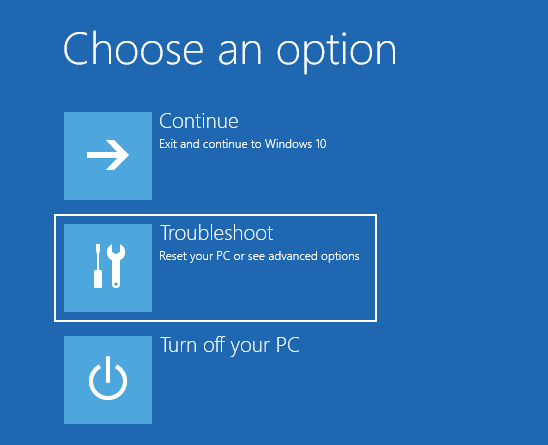
Click Advanced options
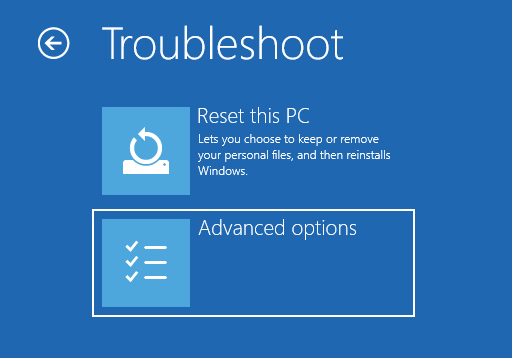
Choose UEFI Firmware Settings.
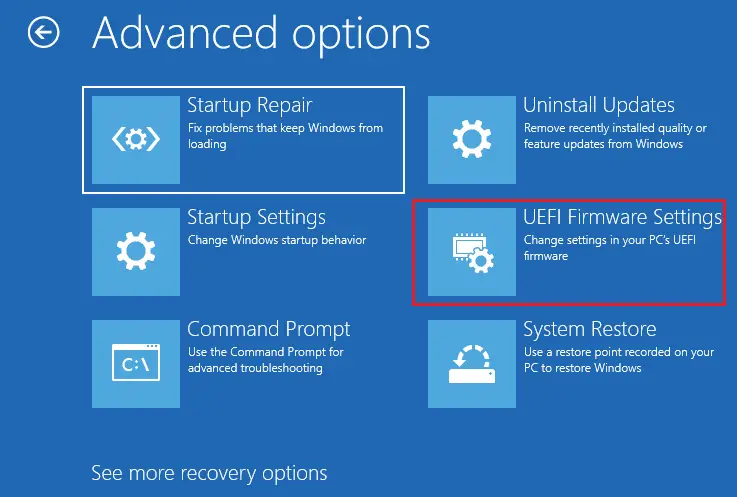
If you don’t see UEFI Firmware Settings, then select Startup Settings instead. When your system is restarting, tap (F1, F2 or different) to access the BIOS.
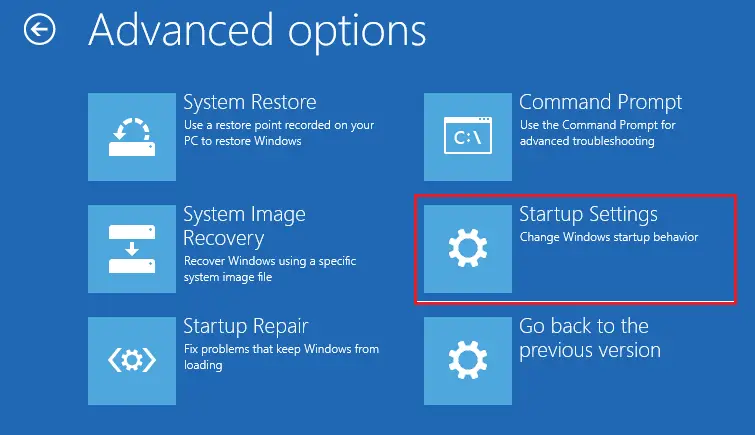
Click Restart.
Your PC will reboot and then take you to the BIOS.
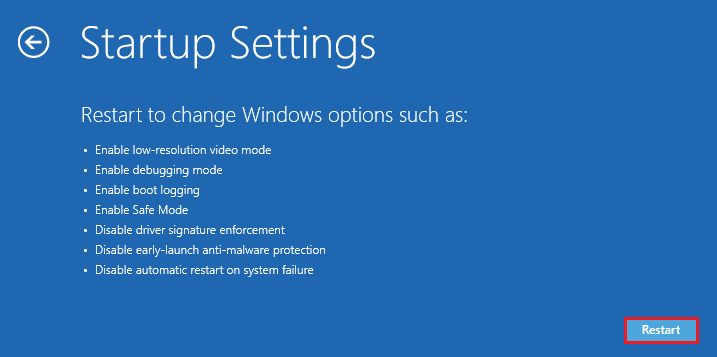
Here are the system bios.
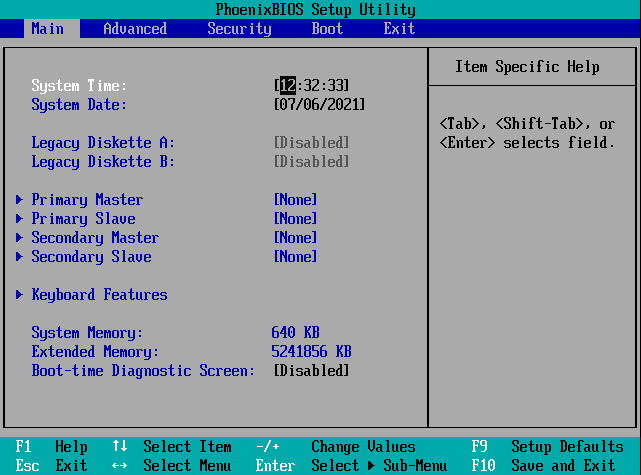
Access Windows Boot Options Menu
Using Command Prompt to access Windows 10 boot menu
You can also access Windows bios advanced boot options using a quick Command Prompt command.
Right-click on the Windows 10 Start button and then choose Windows PowerShell (Admin) from the menu.
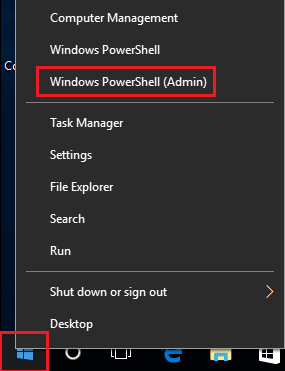
In the PowerShell window, enter shutdown.exe /r /o and then press Enter.
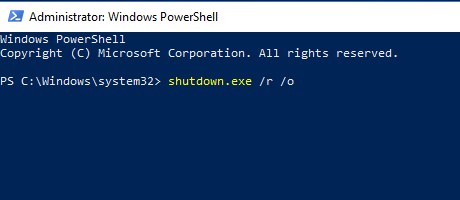
A window will pop up with “prompt saying you are being signed out”, just close it and then Windows 10 will restart to boot options. Nevertheless, unlike the above ways where Windows reboots immediately, there will be a little delay before the Windows restart.
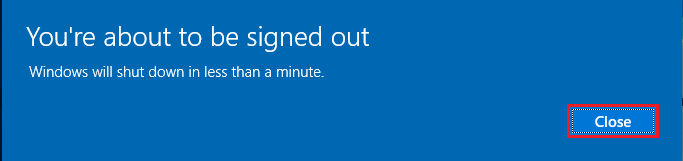
For more details please visit Microsoft