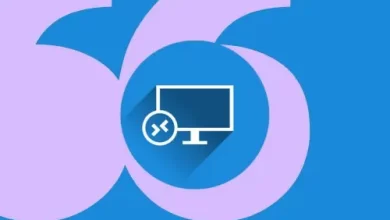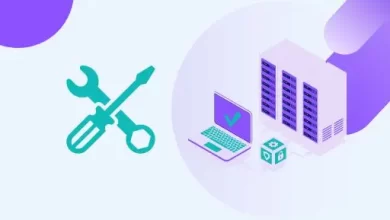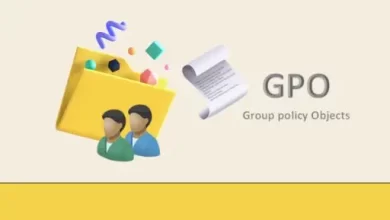How to Upgrade Windows Server 2012 R2 to Server 2022
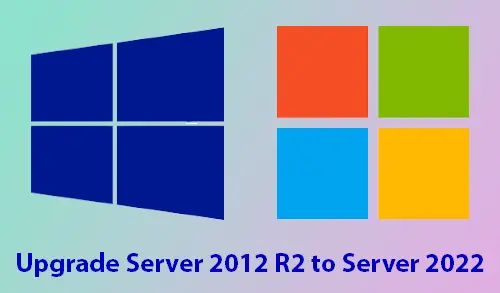
Let’s have a look at how to upgrade Windows Server 2012 R2 to Server 2022. Generally upgrading a Windows operating system allows the Administrator to upgrade the current version of Windows Server to a new version without changing the existing system features and settings.
Download Windows Server 2022 from Microsoft’s Official Website
Upgrade Steps
I am using VMware Workstation on my Windows 11 desktop computer to test these installations and upgrades. I have installed a fresh ISO of Windows Server 2012 R2 (Desktop Experience) and then update the Windows Server to the latest patches.
Windows Server 2012 R2 Standard.
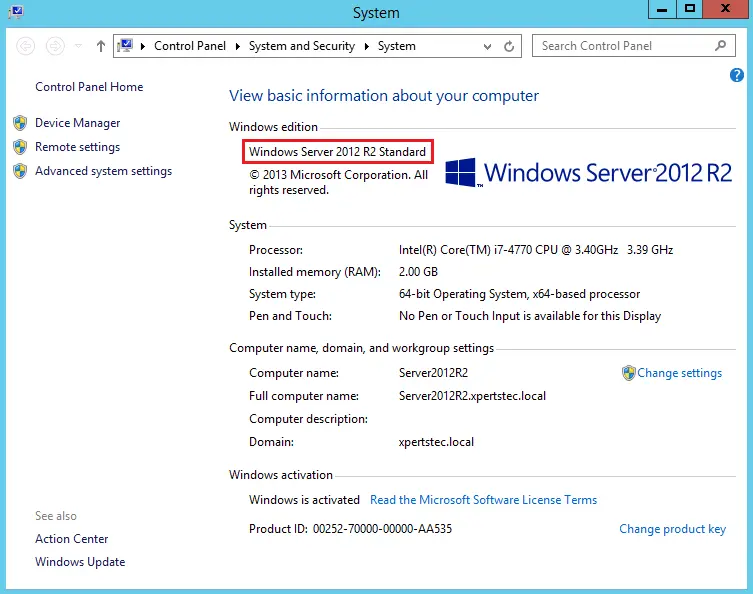
I have copied some folders to the desktop before upgrading the Server.
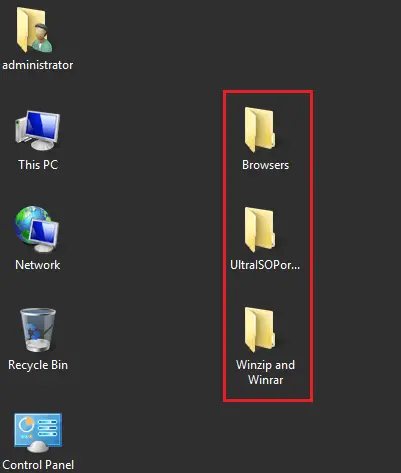
How to Upgrade to Windows Server 2022
Using the in-place upgrade to move to Windows Server 2022, use the CD/DVD, ISO, USB media Server 2022 to start the installation.
The installation won’t take longer than 10 minutes, but it all depends on the speed of the system and running roles, and features.
The below steps show an in-place upgrade from Windows Server 2012 R2 to 2022 using an ISO file.
Mount the server ISO file and then run the upgrade setup
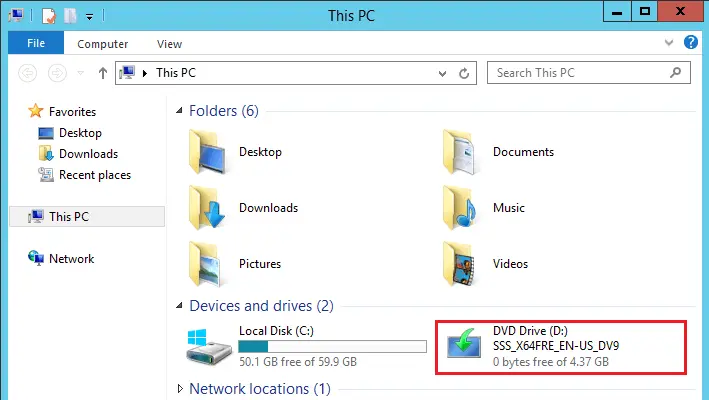
Upgrade Windows server, click on the change new setup download updates.
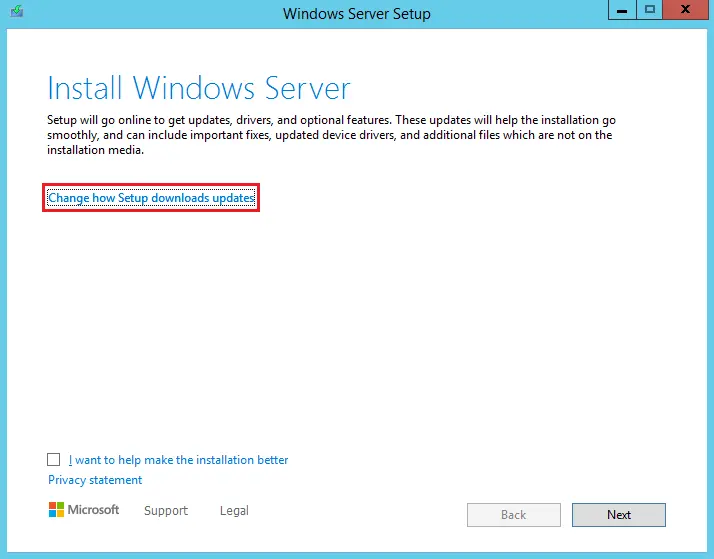
Get the updates window, click the next button to start (Download and install updates as recommended).
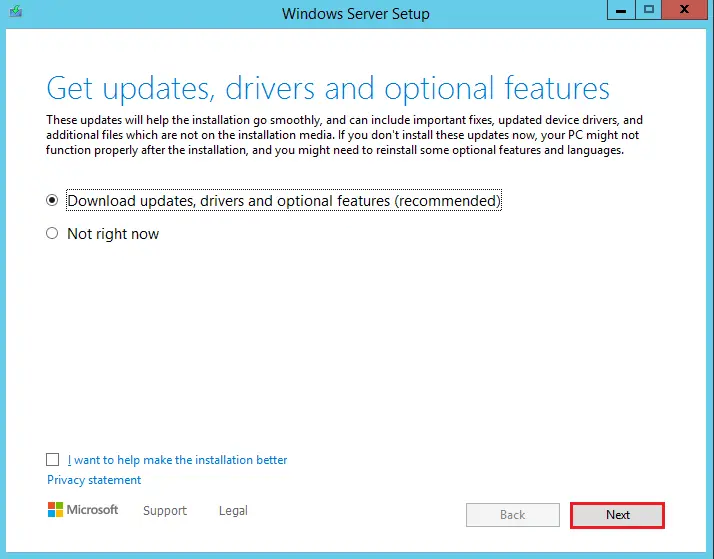
Now enter the Windows server product key and then click Next.
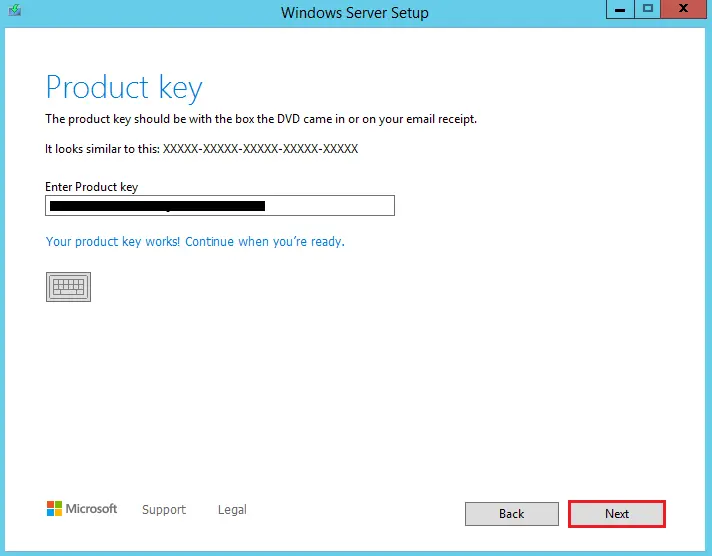
Here you can choose the Desktop Experience or Core operating system and then click next.
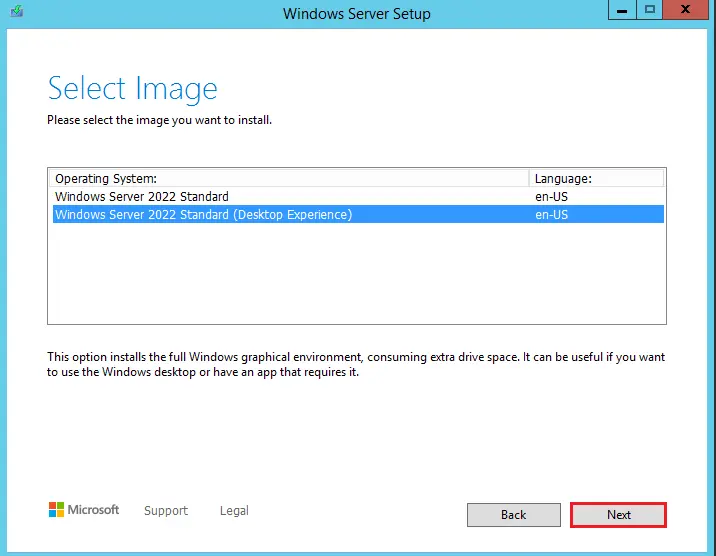
Accept the license
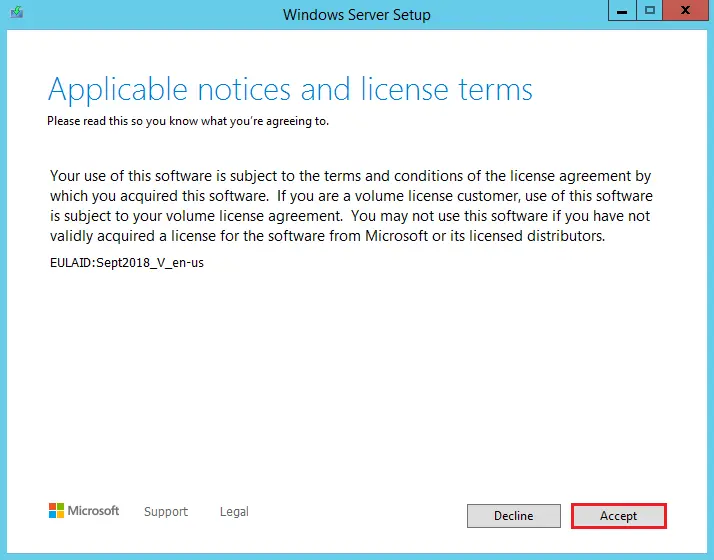
Select the option for keeping your personal files and programs/apps because we intend to upgrade the Server. Choose Next.
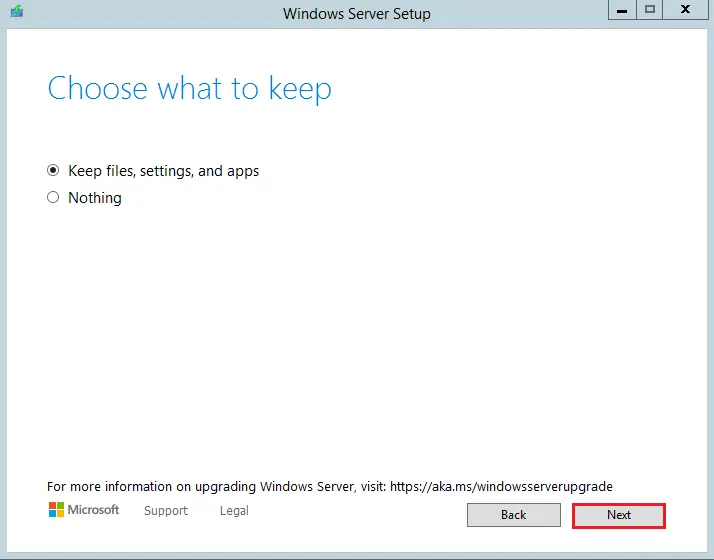
Here, Windows Setup is attracting the Windows Update engine and downloading any Windows updates.
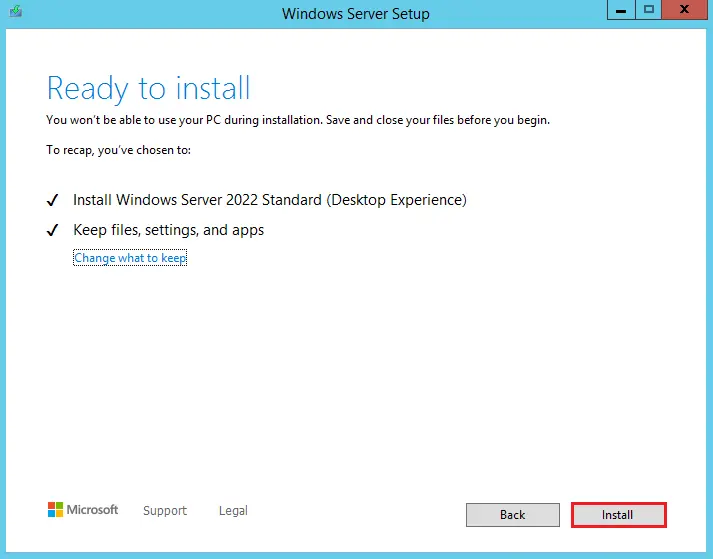
Installing Windows Server 20222.
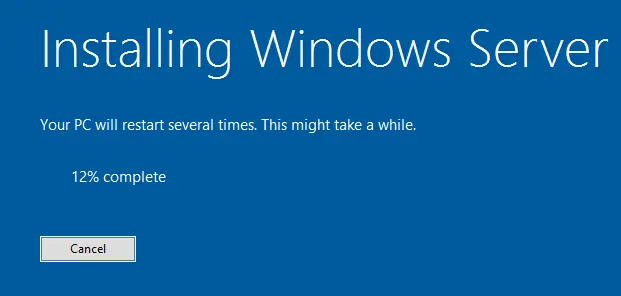
Updating Windows Server 2022
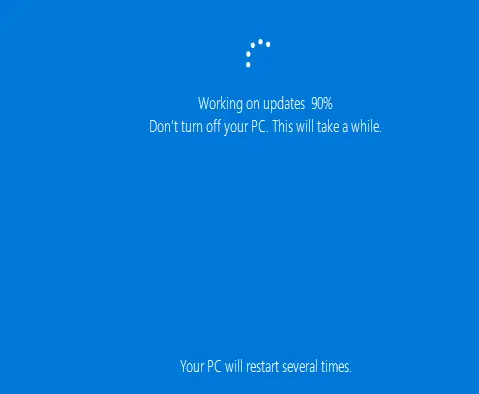
Windows Server 2022 was successfully upgraded.

Windows Server 2022 Standard Desktop with folders.
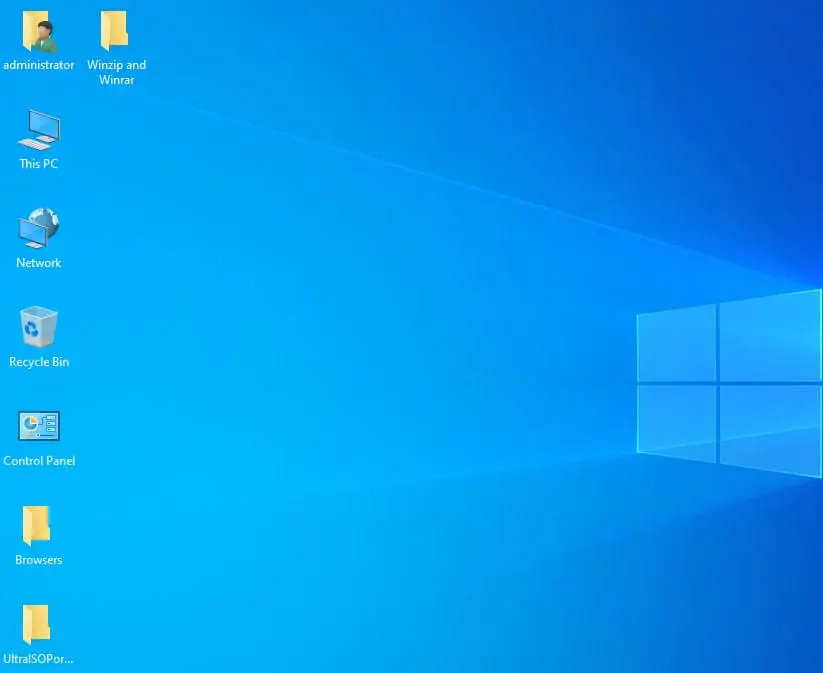
Read more: How to Migrate Active Directory Server 2012 to 2022.