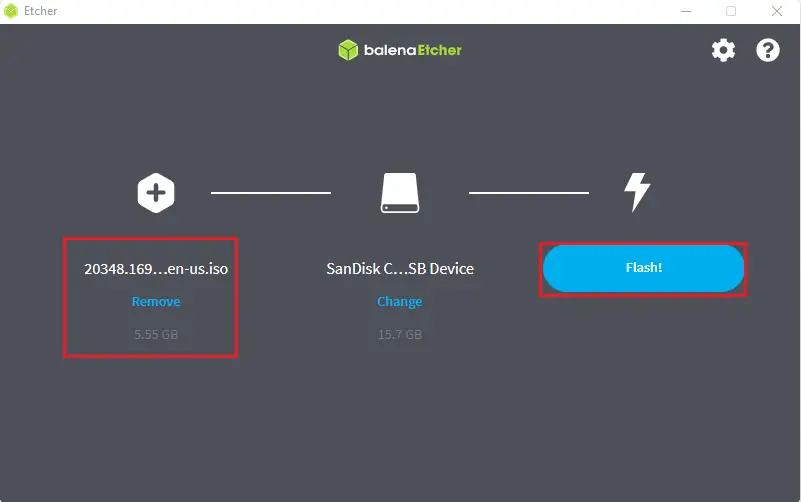In this blog, I will show you how to create USB bootable drive containing the Windows Server 2022 media. Every Windows user must have a Windows boot drive around at all times. It can save you in the future headaches if you run into problems with your computer.
Before you can install Server 2022 on physical hardware, you will need boot media that comprehend all the necessary files to install Windows Server 2022. Boot media comes in two forms: as a CD/DVD or USB pin drive. These days most modern server hardware comes without a CD/DVD drive.
Table of Content:
- Download Windows Server 2022
- Rufus
- Windows USB/DVD Download Tool
- RMPrepUSB
- Universal USB Installer
- WinToBootic
- YUMI
- Linux live USB Creater
- WinSetupFromUSB
- UNetBootin
- XBoot Multiboot
- Passcape ISO Burner
- BalenaEcher
Watch Video: How to Create USB Bootable Drive Server 2022
Get the Windows Server 2022 .ISO file
If you do not have access to the Windows Server 2022 ISO directly from Microsoft, so you can download the evaluation version from Microsoft’s website.
There you should select the type of image to download. Once we confirm this, then we can select the language to use.
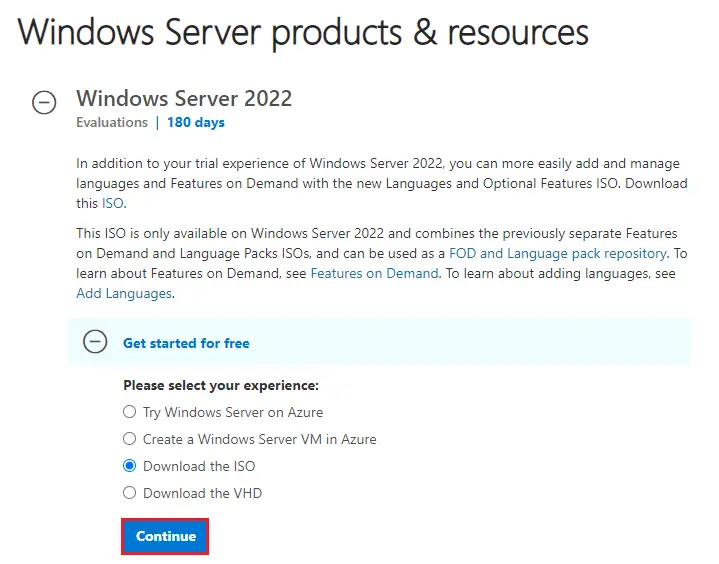
Create a bootable USB drive
Before start, you will need a USB pin drive with at least 8GB. It will erase the entire data of the USB drive during the creation process, so first, ensure any important data is backed up. Because most of the new server hardware uses UEFI instead of BIOS. We will create a bootable USB disk using a GPT (GUID Partition Table). UEFI-based systems can’t boot from BMR (Master Boot Record) drives.
I will use Windows 11 to create a bootable USB drive. Plug the USB drive into your system and then follow the below steps.
Use Rufus to Create Bootable USB
Rufus is a standalone tool and it doesn’t require installation. Download Rufus.
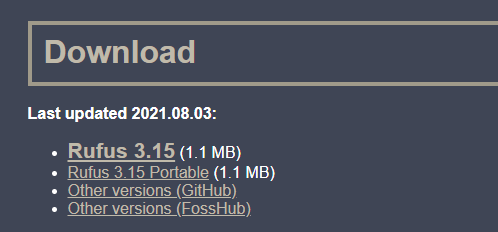
After download Rufus, open the Rufus program.
Under the Device drop-down menu, choose the USB drive, if it’s not detected automatically.
Under Boot selection, click on the SELECT button to select the ISO image
Image option – Standard Windows installation.
Partition scheme – GPT.
Target system – BIOS
Volume label – Server 2022
File system – NTFS
Advanced format – choose (Quick format, Create extended label).
Click Start, and then confirm that you want to erase the flash drive.
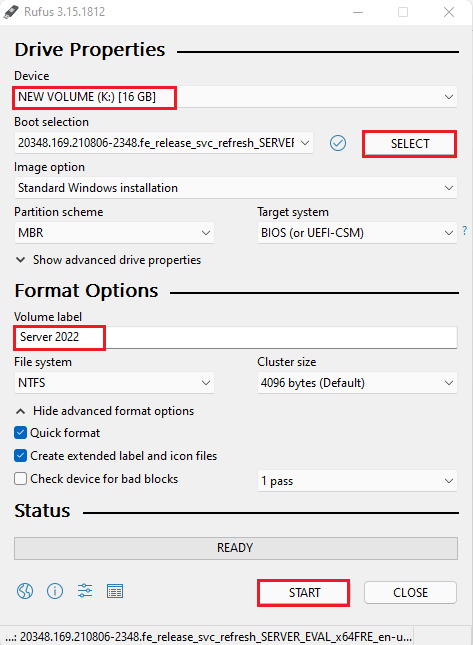
Create Bootable Flash Drive using the Windows tool
Download Windows USB/DVD Download Tool and then install it with easy steps.
Open it, click on browse to select your ISO file and then click Next.
Please ensure the USB flash drive is plugged in.
Select Begin Copying and confirm that you want to erase the USB.
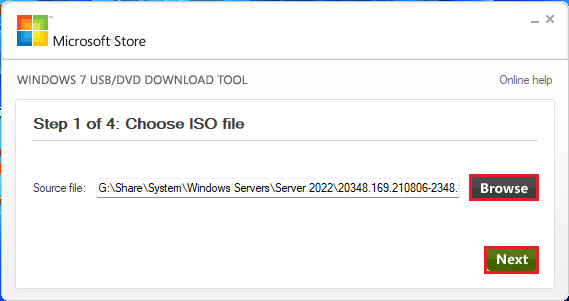
Create Bootable USB using RMPrepUSB
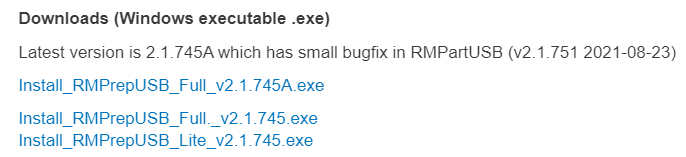
RMPrepUSB requires you to run the setup in order to install it. The installation process is simple and will automatically create a shortcut on your desktop. The best thing about this software is that it is updated regularly.
Recommended for Advanced users
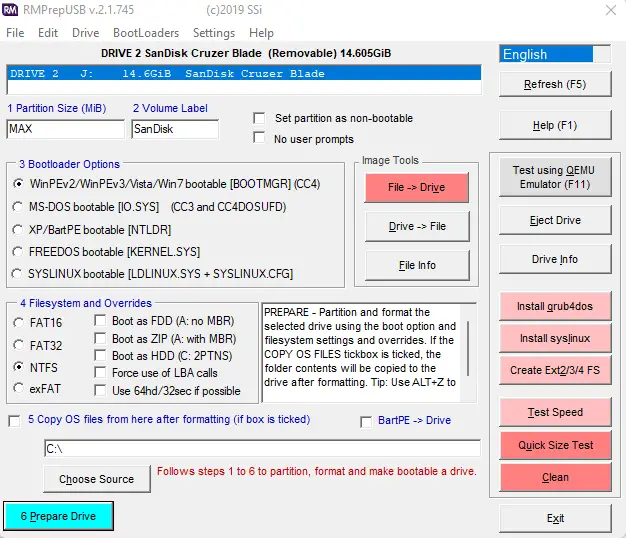
Create Bootable USB Universal USB Installer
Download Universal USB Installer
This software is offered by Pendrivelinux and it can be used to create both Windows and Linux bootable USB disks.
Click on the browse button and then select your Windows Server ISO file
Select the USB drive
Choose Will NTFS format
Click create.
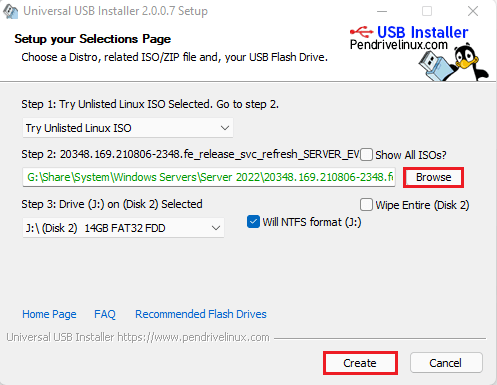
Create Bootable USB Drive WinToBootic
This is free of cost and does not demand any installation. But you need to install a .NET Framework in order to run this software. You can create only a windows USB bootable disk with this software and it does not support Linux OS. WiNToBootic will help you to create a Windows To Go boot disk on a USB drive or on an external hard drive. The software is lightweight and its functionality is straightforward.
Select your Windows ISO file
Select your USB drive
Click on Do it button to start the bootable USB process
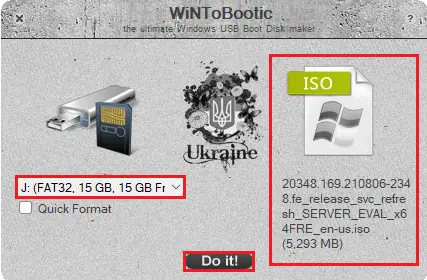
Create bootable USB drive using YUMI
This software is used to create a bootable USB for multiple operating systems. It is an open-source tool. Create Multiboot Bootable USB Flash Drive with YUMI. This software works like Universal USB Installer.
Select your USB drive
Select your Windows Server ISO file by clicking the browse button.
Click on create button.
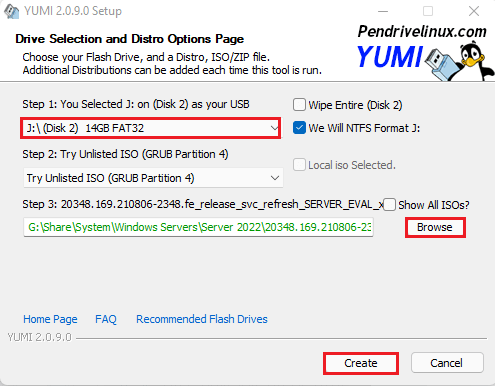
Create Bootable USB Linux Live USB Creator
Download LinuxLive USB Creator
This is a free application to create a bootable USB drive. As the name recommends, it is only for a Linux bootable drive. This software also tells you if your ISO file is ok or corrupted.
Create a Linux Live USB in five easy steps
Select a USB drive in the list
Choose an ISO file
Choose the size of persistent data
Select the options you want
Choose the lightning button to start the installation
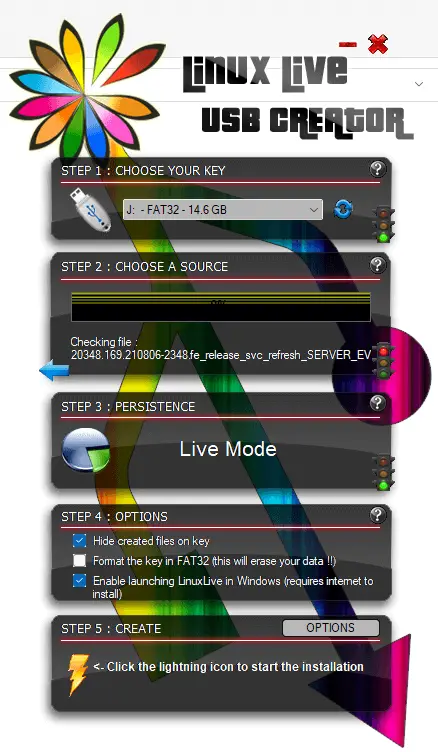
Create Bootable USB WinSetupFromUSB
Download WinSetupFromUSB
Originally developed to create a bootable USB for XP operating systems. This software is updated to create a bootable USB disk for multiple operating systems including Linux and Windows.
Select your USB drive
Click on … button to select the Windows Server ISO file.
Click GO to start the bootable process.
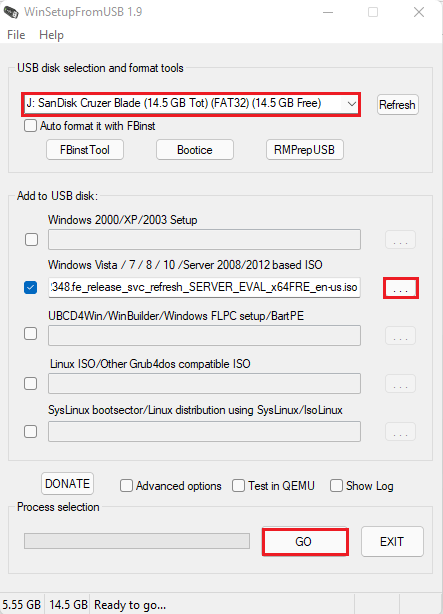
Create Bootable USB using UNetBootin
Download UNetBootin
UNetBootin is a free software for bootable Live USB creation. You can download the UNetBootin software for Linux, Windows, and Mac. UNetbootin allows you to create bootable USB drive for Linux distributions.
Select the type of USB drive
Click on the… button to select ISO file
Click the ok to start the process.
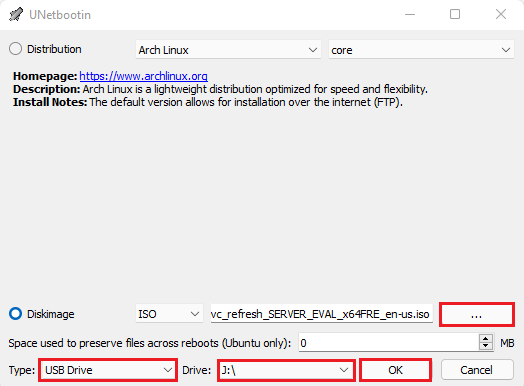
XBoot Multiboot ISO USB Create
Download XBoot
XBoot is a lightweight application and doesn’t require installation. This is another multiboot USB drive creator. Presently, it is available to run only on Windows OS. This is a Windows-based application that can be used to create a Live Linux Bootable USB. You can use this software to create a Multi-boot ISO file contain additional distributions which can then be copied on a CD/DVD.
Go to your ISO download folder and just drag and drop the ISO file.
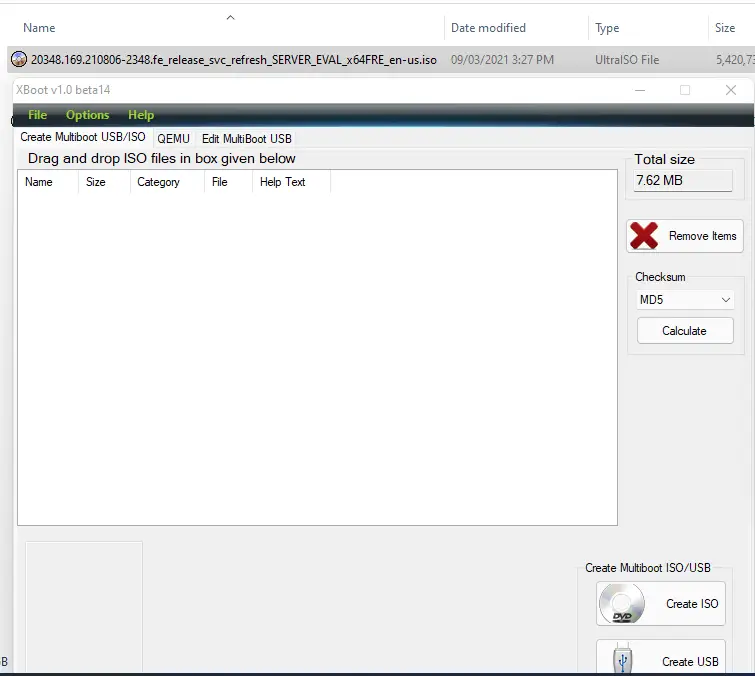
Select Add this file.
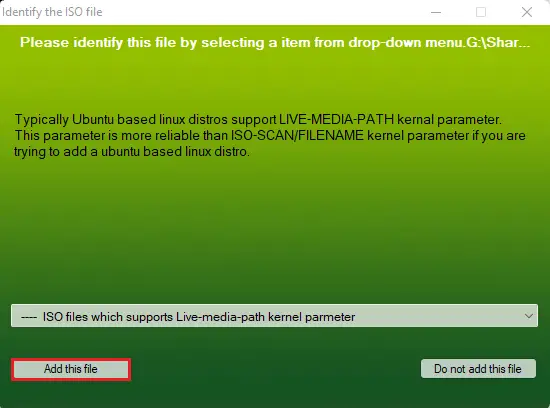
After adding the Windows Server ISO file, click create USB.
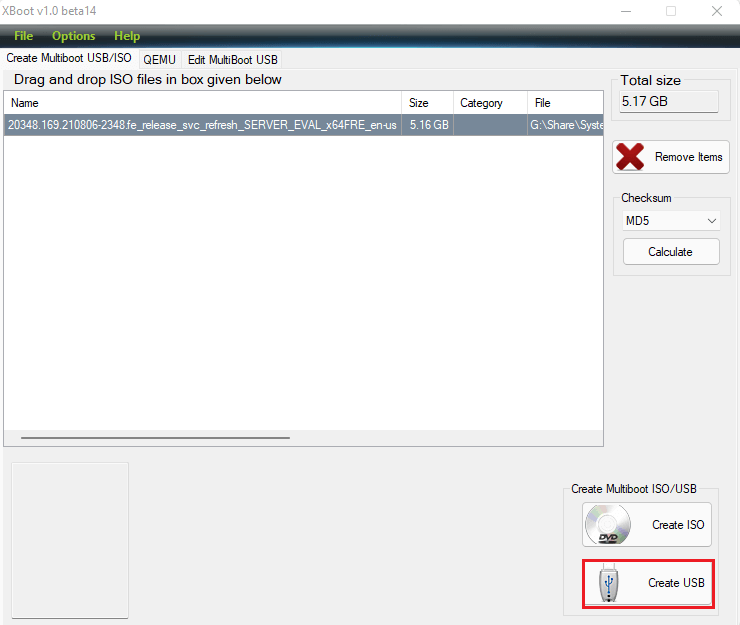
Passcape ISO Burner Create Bootable USB
Download Passcape ISO Burner
Passcape ISO Burner is to create bootable USB disks from available ISO images. Passcape is compatible with most CD/DVD and USB devices. The software interface is very simple.
Open Passcape ISO Burner, select create bootable USB disk
Click on the… button to select the ISO file and then click Next.
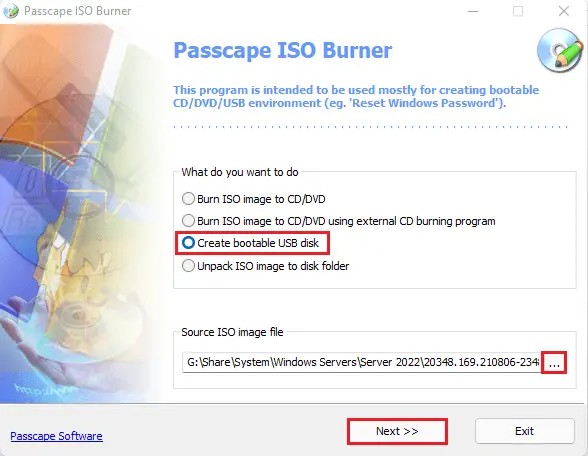
Select your USB drive and then click create.
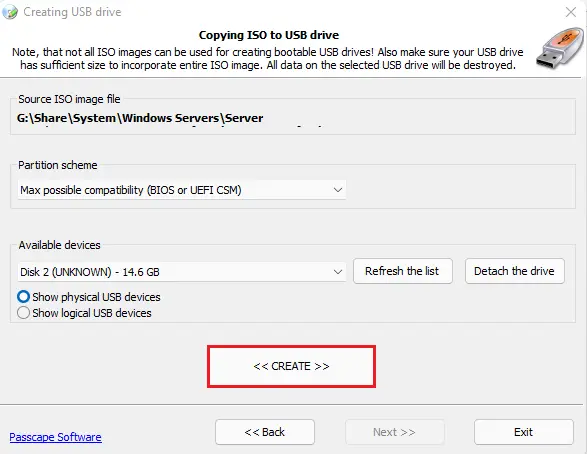
Make bootable USB BalenaEtcher
Download Balenaetcher
BalenaEtcher is a free application that used to (copy) burn files on the hard disk from operating systems such as ISO & IMG files to make it a bootable USB flash drive. It is considered the best bootable USB creator. BalenaEtcher works well with Windows, Linux, and MAC.
Select your Windows ISO file by click on the browse button.
Check your USB drive and then click on Flash.