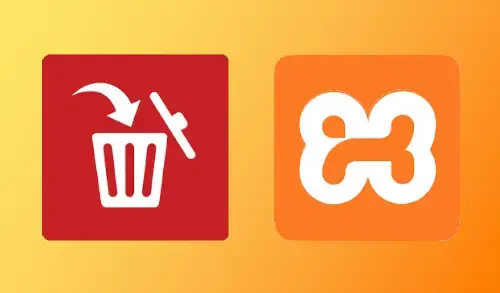In this blog, you will learn different ways to uninstall xampp in windows 7/8/10 system. Remove or Uninstall xampp from windows 7/8/10.
How to install and configure WAMP Server
Apache shutdown unexpectedly error
Remove or Uninstall Xampp in Windows
There are different ways to uninstall and remove xampp apache webserver in windows 7/8/10 system.
Uninstall Xampp from program and features
First stop Apache, MySQL and etc.. services.
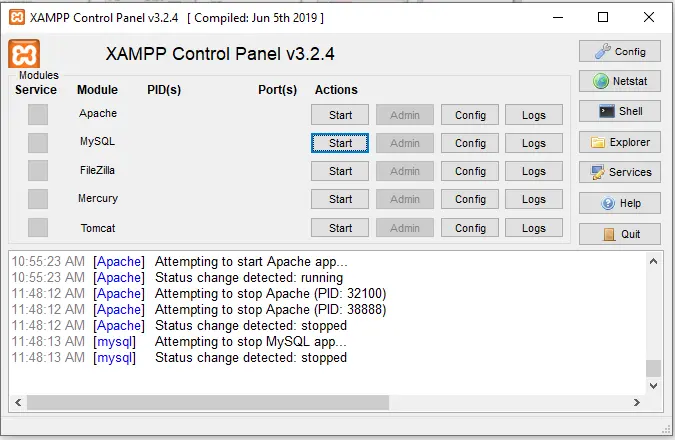
In the first solution, follow the steps to uninstall or remove XAMPP server from your computer.
Type appwiz.cpl in the run and then hit enter.
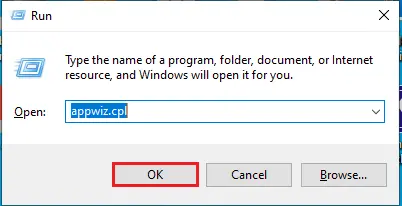
Select XAMPP from the programs list and then click on uninstall/Change.
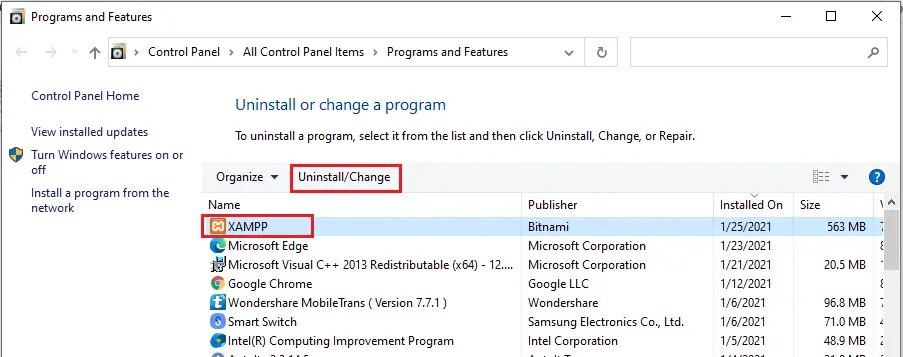
Do you want to uninstall XAMPP, so click yes.
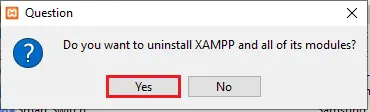
Click yes to remove xampp folder form PC.
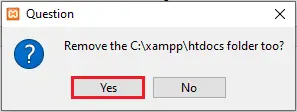
Uninstalling XAMPP
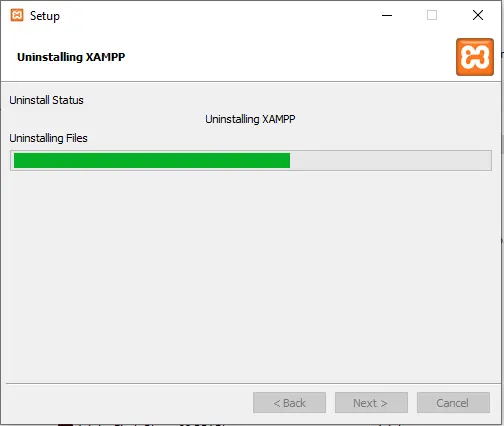
XAMPP server uninstallation completed.
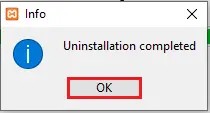
Click on Windows search button, type Apps & features and then select to open it.
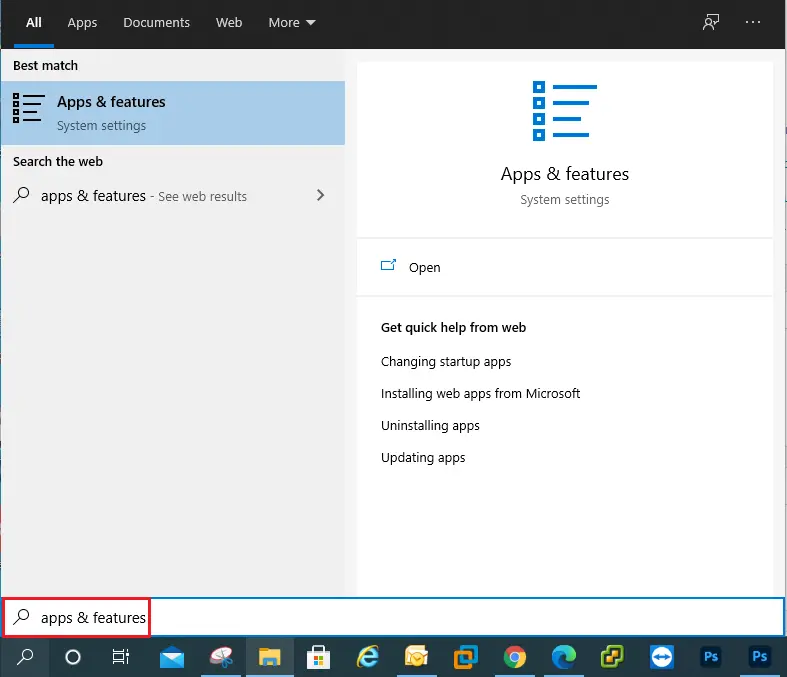
Scroll down, select XAMPP and then select uninstall twice.
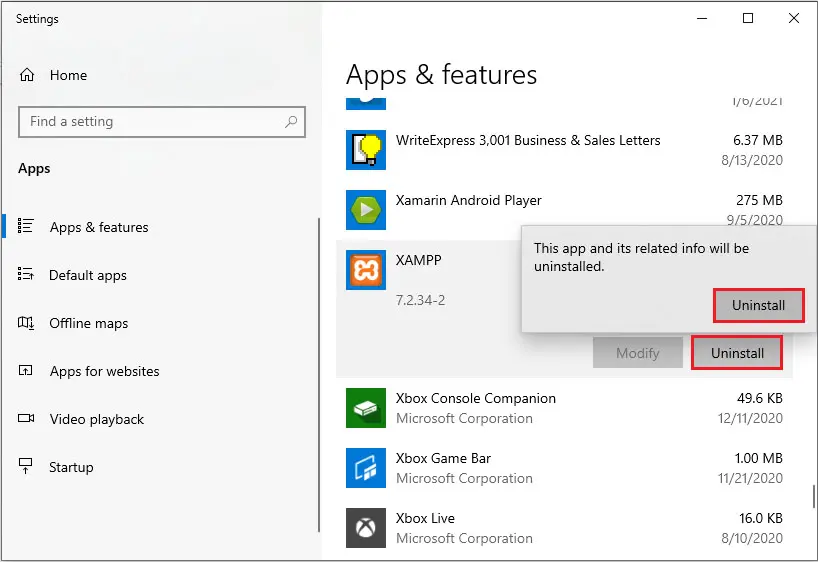
WAMPP uninstall wizard, click yes.
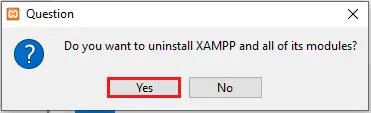
Xampp installation folder will be deleted, click yes.
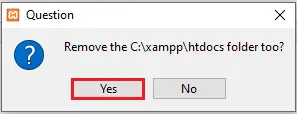
Click ok.
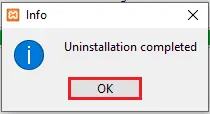
Find Uninstaller of Xampp exe file
The directory in which the xampp WordPress is installed. Select xampp uninstall.exe.
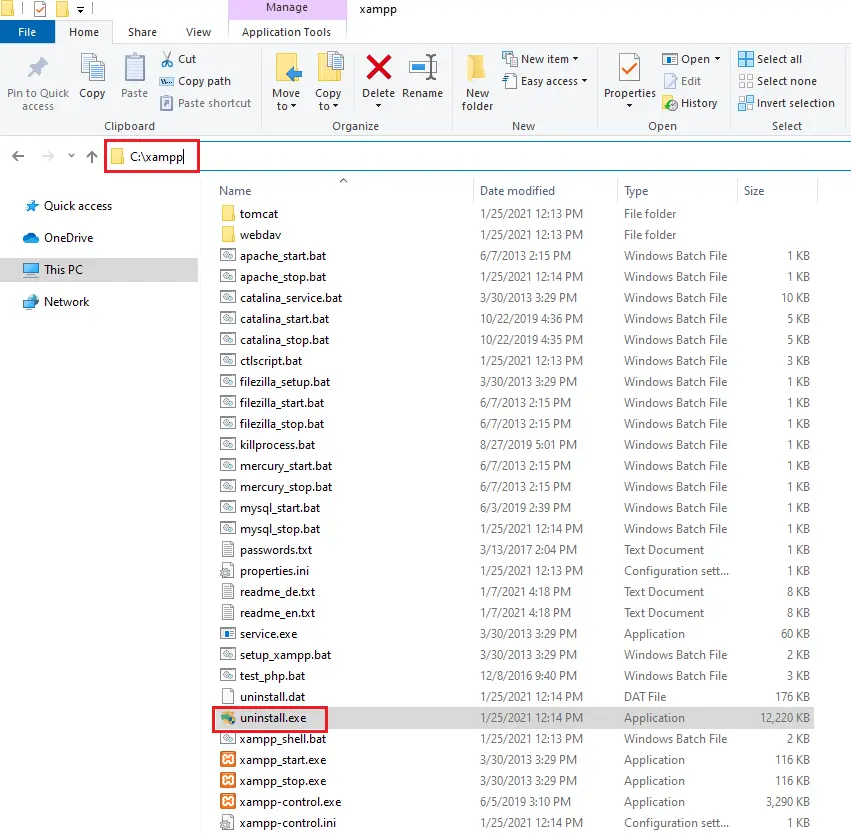
Click yes.
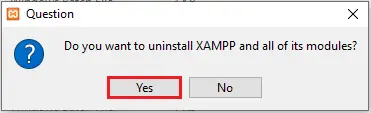
Click Yes.
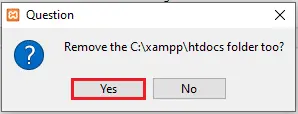
XAMPP uninstallation completed, click ok.
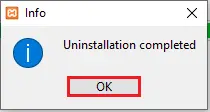
For more information, please click here