In this article, I am going to show you how to restore your system using system repair disk. System Restore is a Windows 10 feature designed to create a snapshot of your device and save its working state as a restore point when system changes are detected.
Restore System Using System Repair Disk
1- Insert your system repair disk into the CD/DVD drive, and change boot order to CD-ROM Drive.
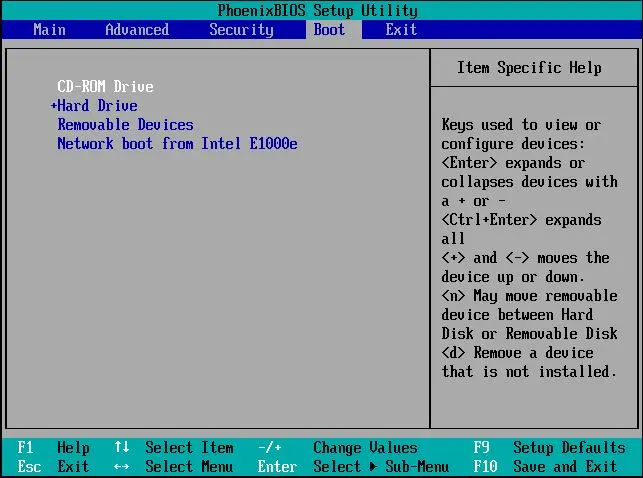
2- Choose your keyboard layout and then press enter.
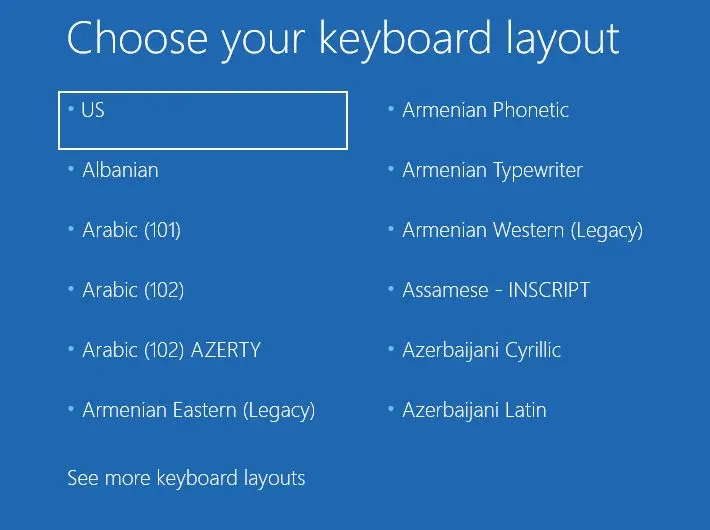
3- Choose troubleshoot.
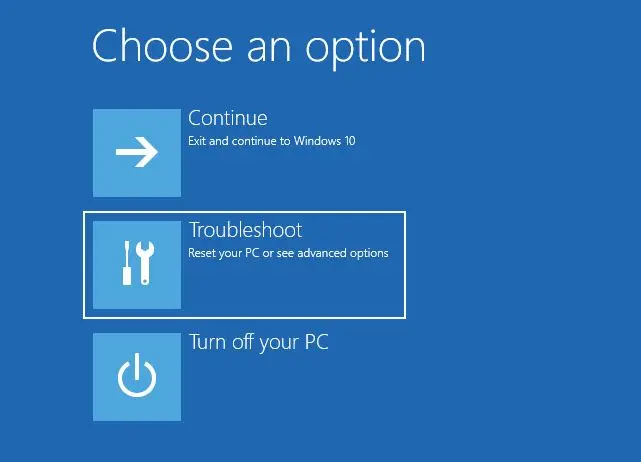
4- In the advanced options, select System Restore.
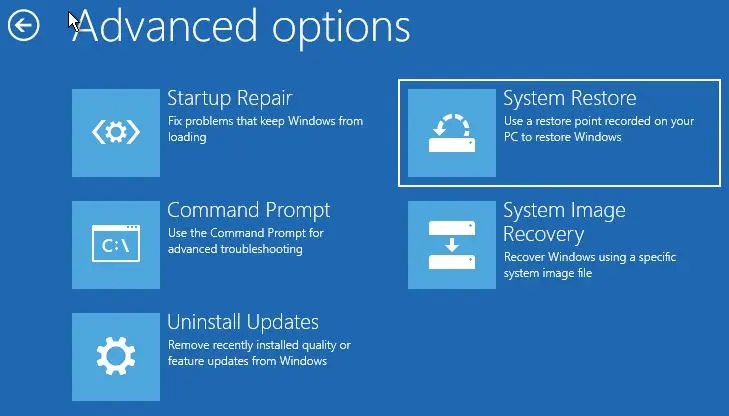
5- Select a target operating system.
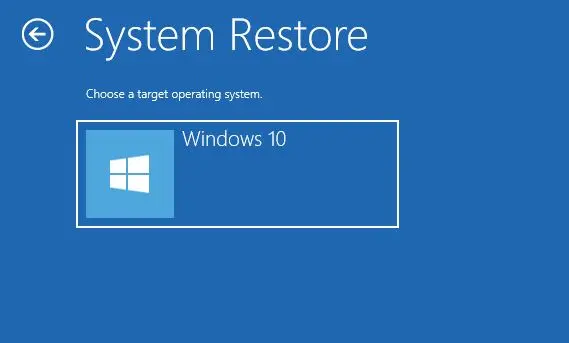
6- System restore wizard, select next.
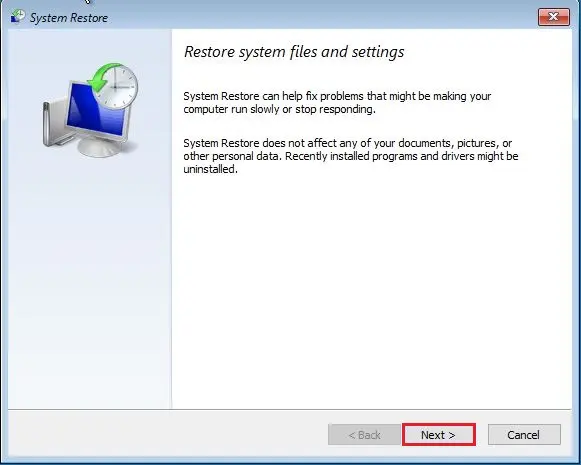
7- Click on a restore point and then click next.
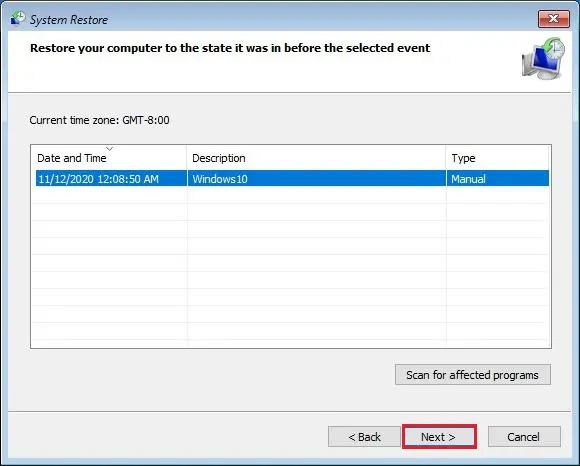
8- Confirm your restore point and click finish.
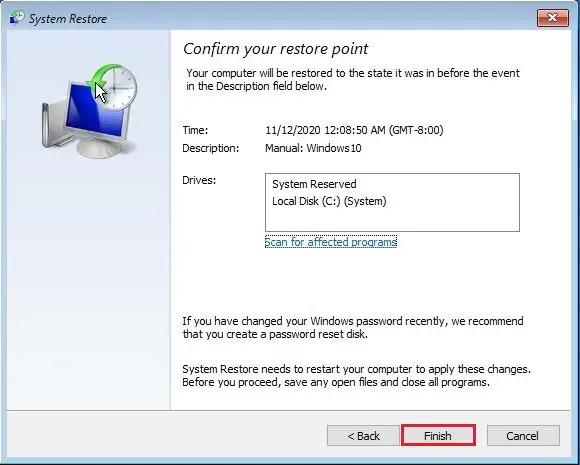
9- Click yes.
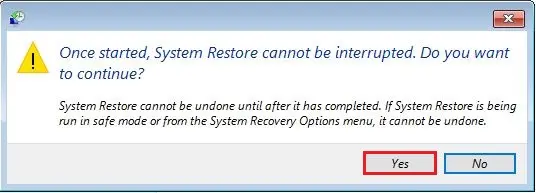
10- Restoring file in progress.
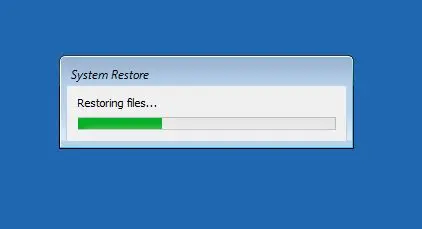
11- System restore successfully done, restart your PC.
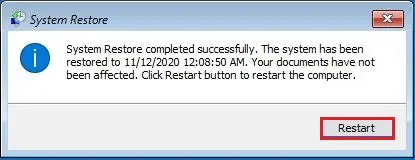
How to Restore Your System (Windows 10) to an Earlier Restore Point
We can start the system restore process from the same System Protection tab where we have been configuring System Restore options.
1- Select the search bar, type restore, and then select Create a restore point.
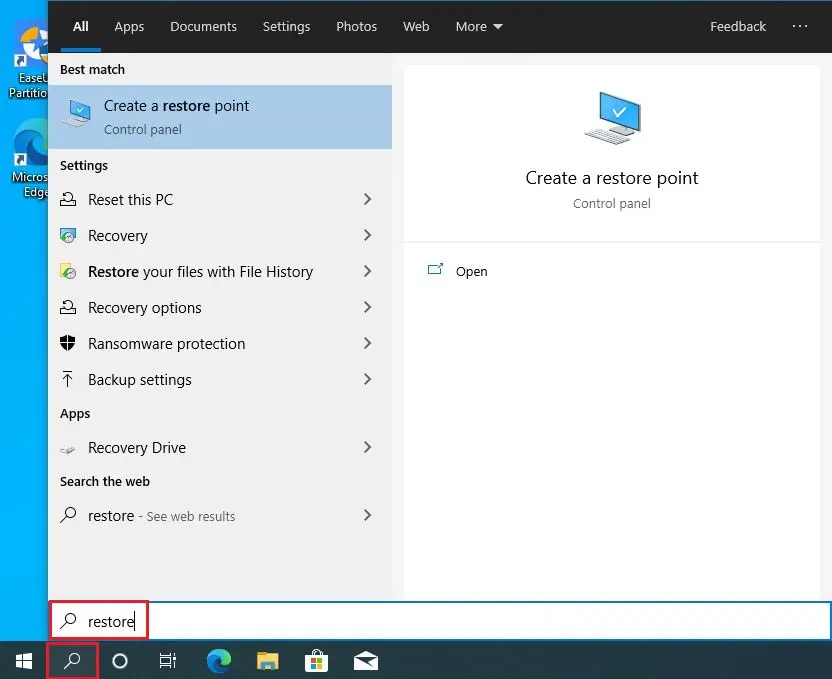
2- System Protection option, click on the System Restore button.
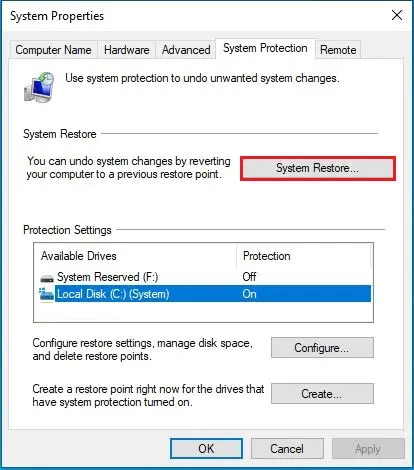
3- System Restore wizard, select next.
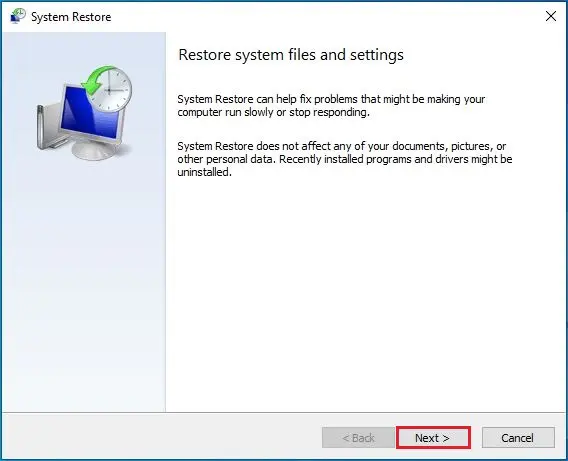
4- This system restores wizard shows you the available restore points. Click on a restore point and then click next.
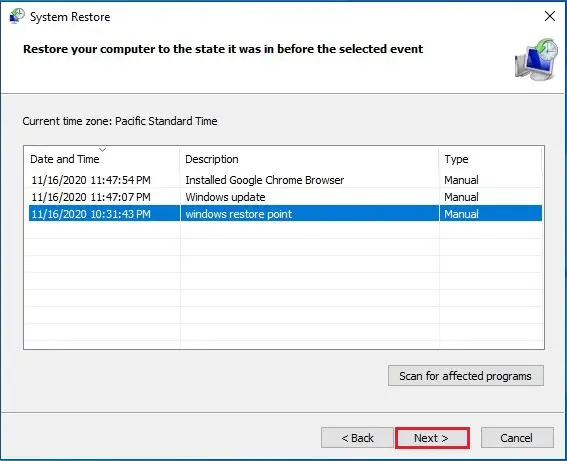
5- Confirm the restore point and then click finish.
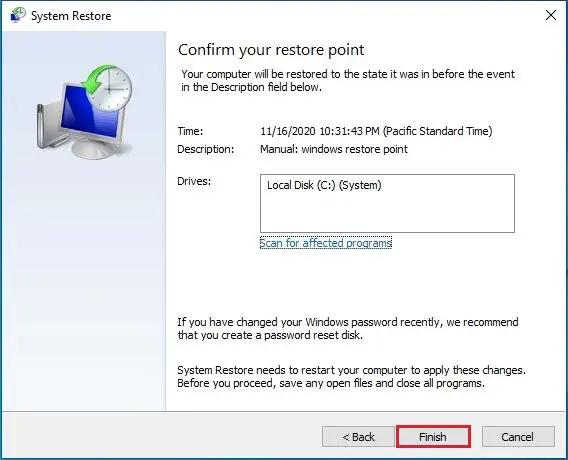
6- The warning message window popup that shows if you have started the system restore once then you can’t stop it. Click yes
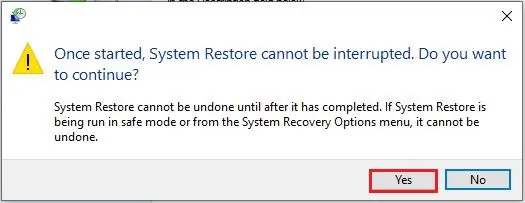
7- Preparing to restore the system.
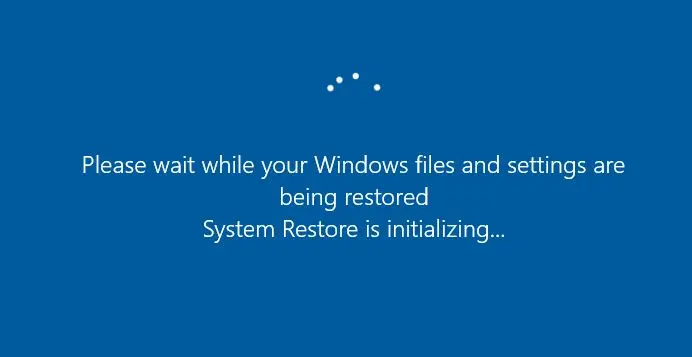
8- Login.
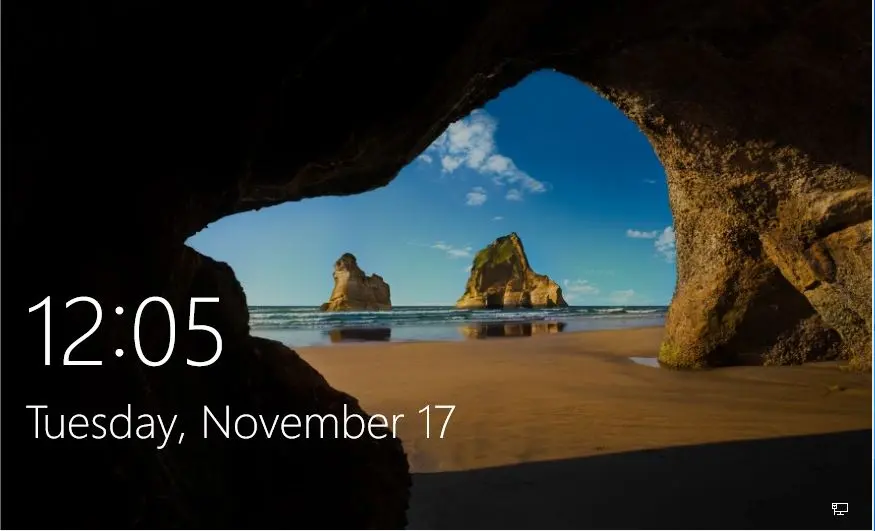
9- System restoration completed successfully.
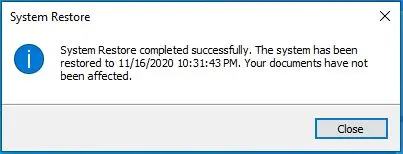
How to restore a Windows 10 to an earlier restore point using Windows media.
buy priligy Canada https://langleyrx.com/priligy.html no prescription
We take a look at how to restore the Windows 10 system.
Insert Windows 10 installation media into the drive and restart your computer.
1- Change your BIOS settings to boot from the DVD drive, and then press any key.
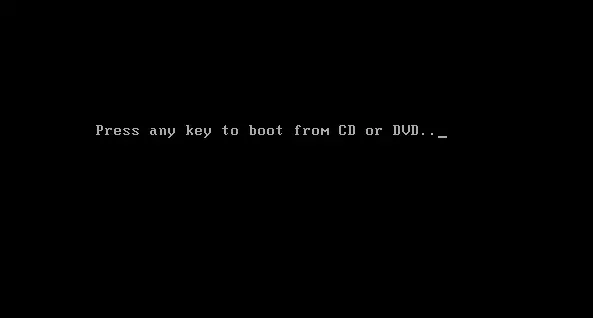
2- Select Next
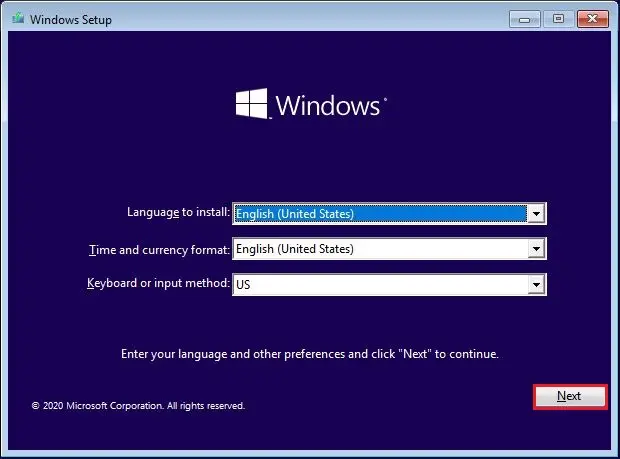
3- Select Repair your computer.
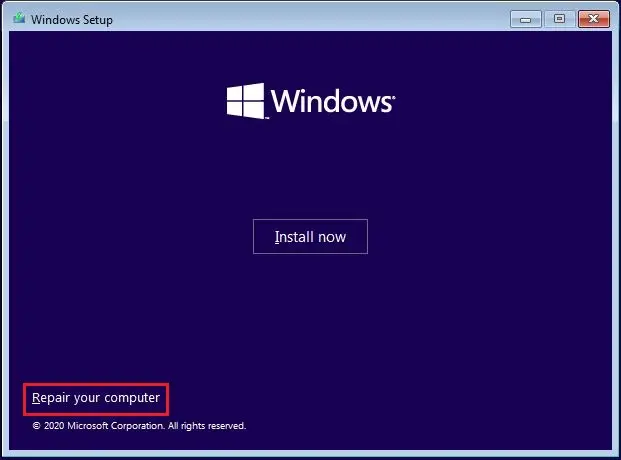
4- Select troubleshoot and then follow the above steps from 3 to 11 for system restore.
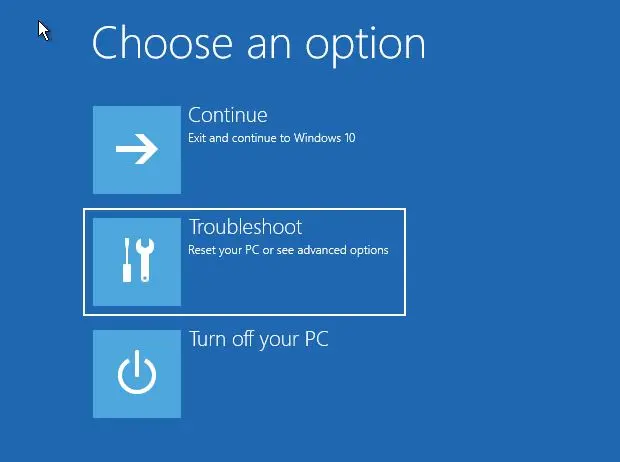
This is the overall view of the system restore. You can easily learn how to use this Restore Point to restore the system to the previous date. Restore Point is a good process for when the operating system does not work properly.
Watch Video: How to restore System using Repair disk or Windows disk.
For more details please visit Microsoft


